25.1. QGISプラグイン
QGISは、プラグインアーキテクチャで設計されています。これは、多くの新機能や機能を簡単にアプリケーションに追加することを可能にします。実際にQGISの機能のいくつかはプラグインとして実装されています。
25.1.1. コアプラグインと外部プラグイン
QGIS プラグインは コア・プラグイン または 外部プラグイン として実装されます。
コア・プラグイン はQGIS開発チームによって維持管理され、自動的にすべてのQGISディストリビューションの一部になっています。それらは C++ と Python という2つの言語の、いずれかで書かれています。
Most of External Plugins are currently written in Python. They are stored either in the 'Official' QGIS Repository at https://plugins.qgis.org/plugins/ or in external repositories and are maintained by the individual authors. Detailed documentation about the usage, minimum QGIS version, home page, authors,and other important information are provided for the plugins in the Official repository. For other external repositories, documentation might be available with the external plugins themselves. External plugins documentation is not included in this manual.
To install or activate a plugin, go to menu and select
 .
Installed external python plugins are placed under the
.
Installed external python plugins are placed under the python/plugins
folder of the active user profile path.
カスタムC ++のプラグインライブラリへのパスも 下に追加できます。
注釈
According to the plugin manager settings, QGIS main interface can display an icon on the right of the status bar to inform you that there are updates for your installed plugins or new plugins available.
25.1.2. プラグインダイアログ
The tabs in the Plugins dialog allow the user to install, uninstall and upgrade plugins in different ways. Each plugin has some metadata displayed in the right panel:
プラグインが実験的であるかどうかについての情報
説明
評価投票(お好みのプラグインに投票できます!)
タグ
ホームページ、トラッカーやコードリポジトリにはいくつかの便利なリンク
作者
利用可能バージョン
At the top of the dialog, a Search function helps you find any
plugin using metadata information (author, name, description...). It is
available in nearly every tab (except  Settings).
Settings).
25.1.2.1. [設定]タブ
The  Settings tab is the main place you can
configure which plugins can be displayed in your application.
You can use the following options:
Settings tab is the main place you can
configure which plugins can be displayed in your application.
You can use the following options:
 起動時に更新をチェック 。新しいプラグインやプラグインの更新が利用可能であるときはいつでも、QGISは「2週間ごと」または「毎月」、「毎週」、「3日ごと」、「一日一回」、「QGISを起動するたびに」お知らせします。
起動時に更新をチェック 。新しいプラグインやプラグインの更新が利用可能であるときはいつでも、QGISは「2週間ごと」または「毎月」、「毎週」、「3日ごと」、「一日一回」、「QGISを起動するたびに」お知らせします。 実験プラグインも表示 。QGISで開発の初期段階にあるプラグインが表示されます。これらは一般的に本番の使用には適しません。
実験プラグインも表示 。QGISで開発の初期段階にあるプラグインが表示されます。これらは一般的に本番の使用には適しません。 非推奨のプラグインも表示。 QGISではもはや利用できない機能を使用するため、これらのプラグインは廃止され、一般に本番運用には適していません。無効なプラグインリストの中に表示されます。
非推奨のプラグインも表示。 QGISではもはや利用できない機能を使用するため、これらのプラグインは廃止され、一般に本番運用には適していません。無効なプラグインリストの中に表示されます。
By default, QGIS provides you with its official plugin repository with the URL
https://plugins.qgis.org/plugins/plugins.xml?qgis=3.0 (in case of QGIS 3.0)
in the Plugin repositories section. To add external author repositories,
click Add... and fill in the Repository Details form with a
name and the URL. The URL can be of http:// or file:// protocol type.
デフォルトのQGISリポジトリはオープンなリポジトリで、アクセスするための認証は必要ありません。ただし、独自のプラグインリポジトリを展開して認証(基本認証、PKI)を必要にすることができます。 QGIS認証のサポートに関する詳細は 認証 の章を参照してください。
If you do not want one or more of the added repositories, they can be disabled from the Settings tab via the Edit... button, or completely removed with the Delete button.
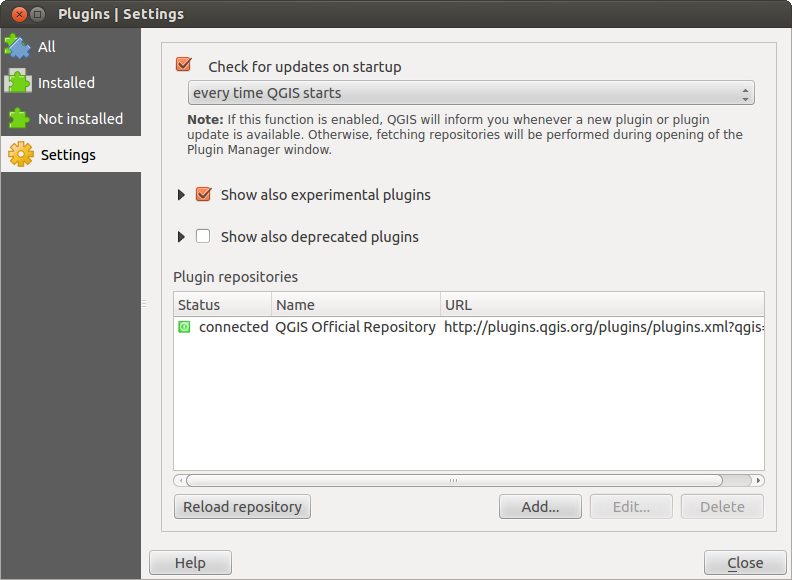
図 25.1  設定 タブ
設定 タブ
25.1.2.2. [すべて]タブ
In the  All tab,
all the available plugins are listed, including both core and external
plugins. Use Upgrade All to look for new versions of the plugins.
Furthermore, you can use Install Plugin if a plugin is listed but not
installed, Uninstall Plugin as well as Reinstall Plugin if a plugin
is installed. An installed plugin can be temporarily de/activated using the
checkbox.
All tab,
all the available plugins are listed, including both core and external
plugins. Use Upgrade All to look for new versions of the plugins.
Furthermore, you can use Install Plugin if a plugin is listed but not
installed, Uninstall Plugin as well as Reinstall Plugin if a plugin
is installed. An installed plugin can be temporarily de/activated using the
checkbox.
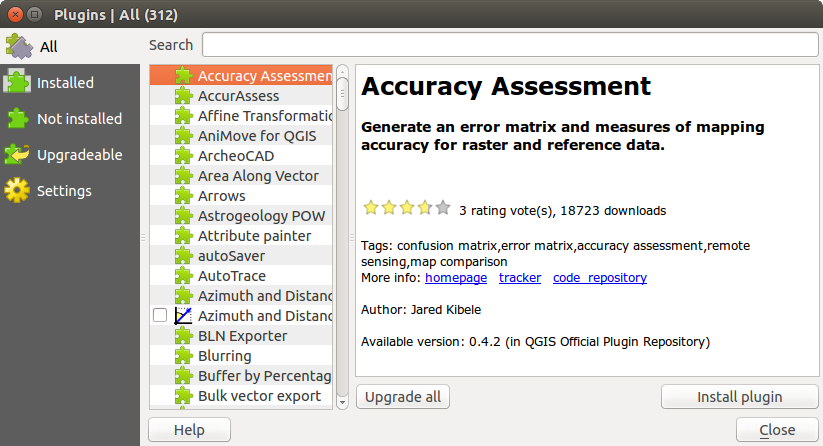
図 25.2  すべて タブ
すべて タブ
25.1.2.3. [インストール済]タブ
In the  Installed tab, you'll find listed the Core
plugins, that you can not uninstall. You can extend this list with external
plugins that can be uninstalled and reinstalled any time, using the
Uninstall Plugin and Reinstall Plugin buttons.
You can Upgrade All the plugins here as well.
Installed tab, you'll find listed the Core
plugins, that you can not uninstall. You can extend this list with external
plugins that can be uninstalled and reinstalled any time, using the
Uninstall Plugin and Reinstall Plugin buttons.
You can Upgrade All the plugins here as well.
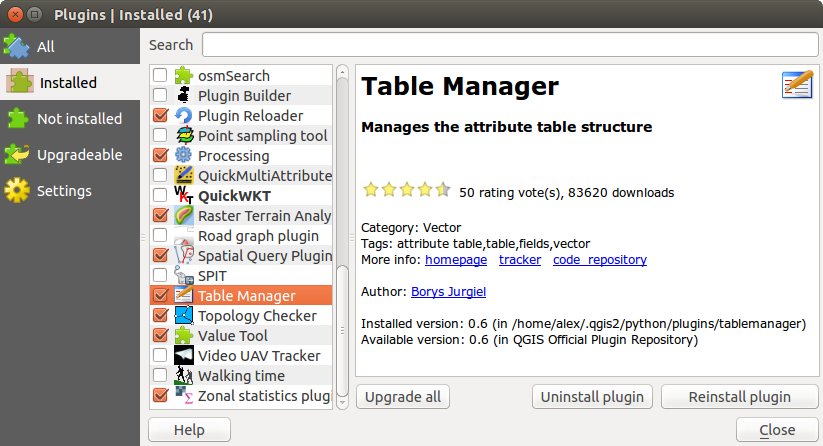
図 25.3  インストール済 タブ
インストール済 タブ
25.1.2.4. [未インストール]タブ
The  Not installed tab lists all plugins available that
are not installed.
You can use the Install Plugin button to implement a plugin into QGIS.
Not installed tab lists all plugins available that
are not installed.
You can use the Install Plugin button to implement a plugin into QGIS.
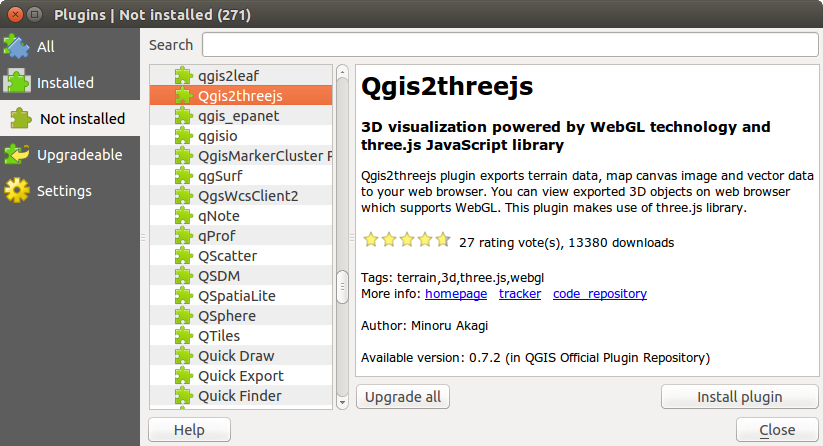
図 25.4  未インストール タブ
未インストール タブ
25.1.2.5. [更新可能および新規]タブ
The  Upgradeable and
Upgradeable and  New tabs
are enabled when new plugins are added to the repository or a new
version of an installed plugin is released.
If you activated
New tabs
are enabled when new plugins are added to the repository or a new
version of an installed plugin is released.
If you activated  Show also experimental plugins in the
Show also experimental plugins in the
 Settings menu, those also appear in the list
giving you opportunity to early test upcoming tools.
Settings menu, those also appear in the list
giving you opportunity to early test upcoming tools.
Installation can be done with the Install Plugin, Upgrade Plugin or Upgrade All buttons.
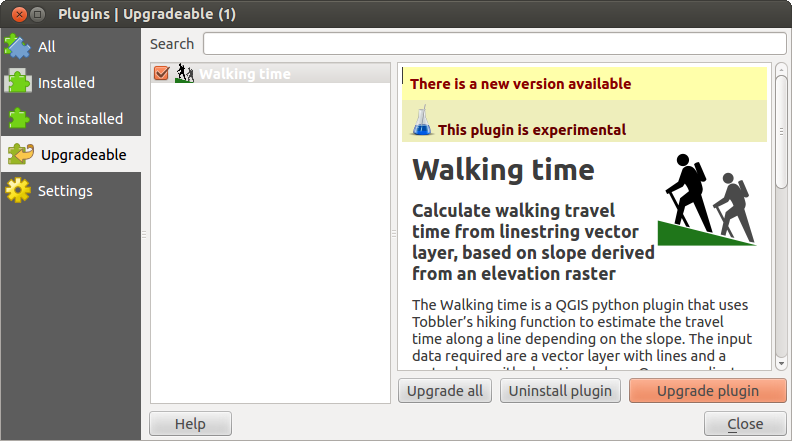
図 25.5 The  Upgradeable tab
Upgradeable tab
25.1.2.6. [無効]タブ
The  Invalid tab lists all installed plugins that are
currently broken for any reason (missing dependency, errors while loading,
incompatible functions with QGIS version...).
You can try the Reinstall Plugin button to fix an invalidated plugin but
most of the times the fix will be elsewhere (install some libraries, look for
another compatible plugin or help to upgrade the broken one).
Invalid tab lists all installed plugins that are
currently broken for any reason (missing dependency, errors while loading,
incompatible functions with QGIS version...).
You can try the Reinstall Plugin button to fix an invalidated plugin but
most of the times the fix will be elsewhere (install some libraries, look for
another compatible plugin or help to upgrade the broken one).
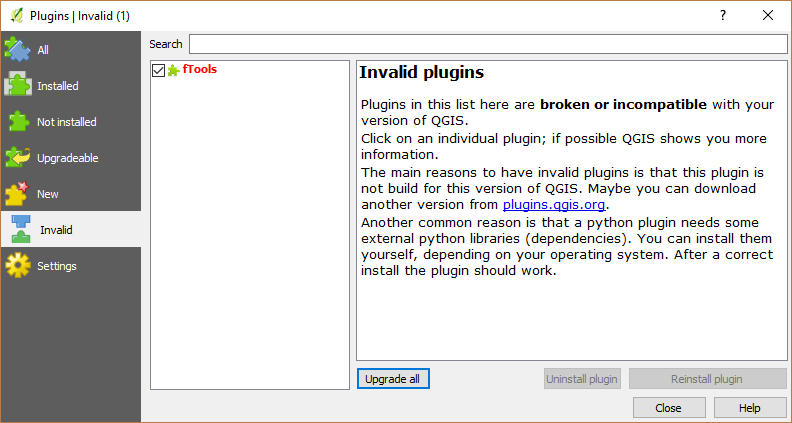
図 25.6  無効 タブ
無効 タブ
25.1.2.7. The Install from ZIP tab
The  Install from ZIP tab provides a file
selector widget to import plugins in a zipped format, e.g. plugins downloaded
directly from their repository.
Install from ZIP tab provides a file
selector widget to import plugins in a zipped format, e.g. plugins downloaded
directly from their repository.
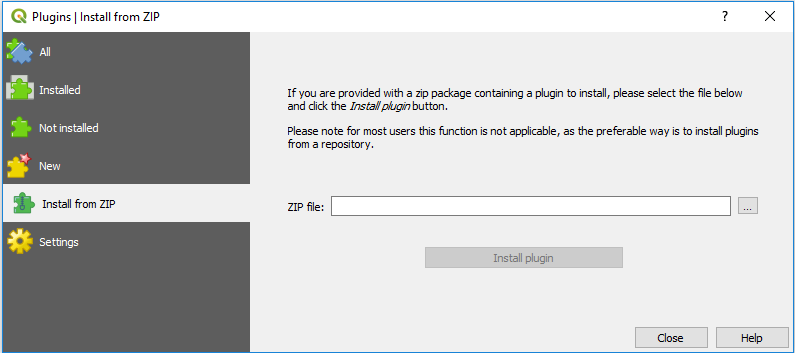
図 25.7 The  Install from zip tab
Install from zip tab