重要
翻訳は あなたが参加できる コミュニティの取り組みです。このページは現在 65.08% 翻訳されています。
24.2. ライブGPS追跡
QGISはGPS受信機を使ったフィールドマッピングを支援することができます。そのようなライブトラッキングの操作は GPSツールバー を使って行われます。QGISとGPS受信機を接続する前に、いくつかの デバイスの設定 が必要かもしれません。
24.2.1. GPSツールバー
GPSツールバー はライブトラッキングセッションを制御するための主要なツールを提供します。これは から起動できます。プロジェクト、GPS、現在のGPSトラックの状態を追跡し、意味のある時だけアクションを有効にします。QGISによってデバイスが検出されると、そのデバイスと対話できるようになります:
 GPS位置に地図を再センタリング: :ref:`automatic recentering parameter `に関係なく、マップは直ちに現在のGPS位置に再センタリングされます。
GPS位置に地図を再センタリング: :ref:`automatic recentering parameter `に関係なく、マップは直ちに現在のGPS位置に再センタリングされます。 GPSデジタイズ用レイヤを設定: QGISは地物をデジタイズするため、デフォルトで アクティブレイヤに従う、つまり、GPSデジタイジングツールは レイヤ パネルで選択されたレイヤーに適応し、作成された地物はそのレイヤに保存されます。これは便利な場合もありますが、望んでいないレイヤに地物を保存するのを避けるには、他のレイヤとの相互作用に注意する必要があることを意味します。このオプションは、ライブトラッキングセッション中に、データ保存用のレイヤを明示的に指定することができ、必要に応じて切り替えることができます。露出されたツールは、選択されたレイヤのタイプに適応します。
GPSデジタイズ用レイヤを設定: QGISは地物をデジタイズするため、デフォルトで アクティブレイヤに従う、つまり、GPSデジタイジングツールは レイヤ パネルで選択されたレイヤーに適応し、作成された地物はそのレイヤに保存されます。これは便利な場合もありますが、望んでいないレイヤに地物を保存するのを避けるには、他のレイヤとの相互作用に注意する必要があることを意味します。このオプションは、ライブトラッキングセッション中に、データ保存用のレイヤを明示的に指定することができ、必要に応じて切り替えることができます。露出されたツールは、選択されたレイヤのタイプに適応します。The GPS destination layer is made automatically editable when a feature is being created, and the user is notified accordingly.
地物を作成するアクション:
 GPS情報パネルを表示: GPS情報 パネルを開きます
GPS情報パネルを表示: GPS情報 パネルを開きますa display box for quick access to some GPS information components you may need:
The
 Settings button opens a drop-down menu with common settings
which are expected to be modified mid-session:
Settings button opens a drop-down menu with common settings
which are expected to be modified mid-session:マップの再センタリングを制御するオプション:
 追加された地物を自動保存: GPS位置から作成された地物は、対象レイヤに即座にコミットされます(通常のレイヤ編集バッファはスキップされます)
追加された地物を自動保存: GPS位置から作成された地物は、対象レイヤに即座にコミットされます(通常のレイヤ編集バッファはスキップされます)タイムスタンプ先 は時間固定ストレージのフィールドを調節します
 Log to GeoPackage/SpatiaLite...: When activated,
the user will be prompted to select an existing GeoPackage/SpatiaLite file
or enter a new file name.
A
Log to GeoPackage/SpatiaLite...: When activated,
the user will be prompted to select an existing GeoPackage/SpatiaLite file
or enter a new file name.
A gps_pointsandgps_trackstable will be created in the file with a predefined structure.受信したすべてのGPSメッセージは、GPSからの速度、方位、高度、正確度情報とともに
gps_pointsレイヤーに記録される。When the GPS is disconnected (or QGIS closed), the entire recorded GPS track will be added to the
gps_trackstable (along with some calculated information like track length, start and end times). Log NMEA sentences...: enables logging all raw NMEA strings
from the device to a text file
Log NMEA sentences...: enables logging all raw NMEA strings
from the device to a text file GPS settings... to access the GPS global options dialog
GPS settings... to access the GPS global options dialog
Tip
Live status bar information on position
When a GPS device is connected and the user moves the cursor over the map canvas, a live status bar message displays the distance and bearing from the cursor to the GPS position. Project distance and bearing settings are respected in this display. On a touch screen device, use a tap-and-hold event to trigger the live status bar message.
24.2.2. GPS情報パネル
For full monitoring of a live GPS tracking in QGIS, you may need to enable the GPS Information Panel ( or press Ctrl+0).
In the top right corner of the GPS Information Panel, you press Connect to initiate connection between QGIS and a plugged-in GPS receiver, or Disconnect them.
In the top left of the panel, following buttons are accessible:
 Settings: drop-down menu to live tracking options
you may need to modify during a session
Settings: drop-down menu to live tracking options
you may need to modify during a session
24.2.2.1. 位置と追加属性
In the  Position tab, if the GPS is receiving signals from satellites,
you will see your position in latitude, longitude and altitude
together with additional attributes.
Position tab, if the GPS is receiving signals from satellites,
you will see your position in latitude, longitude and altitude
together with additional attributes.
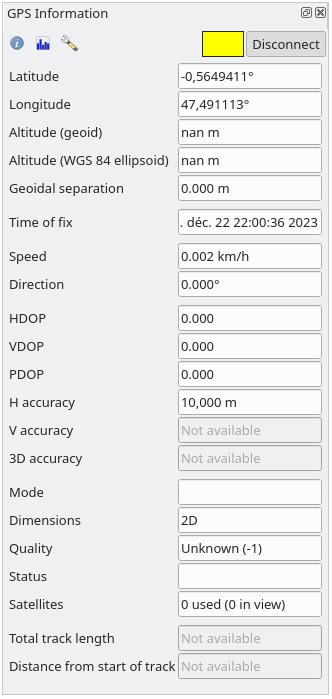
図 24.3 GPS追跡位置と追加属性
Latitude
Longitude
Altitude (Geoid): Altitude/elevation above or below the mean sea level
Altitude (WGS 84 ellipsoid): Altitude/elevation above or below the WGS-84 Earth ellipsoid
Geoidal separation: Difference between the WGS-84 Earth ellipsoid and mean sea level (geoid),
-means mean sea level is below ellipsoidTime of fix
Speed: 対地速度
Direction: Bearing measured in degrees clockwise from true north to the direction of travel
HDOP: 水平精度低下率
VDOP: 垂直精度低下率
PDOP: 位置精度低下率
H accuracy: Horizontal accuracy in meters
V accuracy: Vertical accuracy in meters
3D accuracy: 3D Root Mean Square (RMS) in meters
Mode: GPS receiver configuration 2D/3D mode, can be
automaticormanualDimensions: Position fix dimension, can be
2D,3DorNo fixQuality: Positioning quality indicator
Status: Position fix status, can be
ValidorInvalidSatellites: Count of satellites used in obtaining the fix
Total track length: Total distance of current GPS track
Distance from start of track: Direct distance from first vertex in current GPS track to latest vertex
24.2.2.2. Signal
With  Signal tab, you can see the signal strength of the satellites
you are receiving signals from.
Signal tab, you can see the signal strength of the satellites
you are receiving signals from.
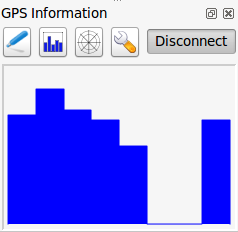
図 24.4 GPS追跡信号強度
24.2.3. ライブトラッキングのBluetooth GPS への接続
QGISを使用すると、フィールドデータ収集用のBluetooth GPSを接続できます。このタスクを実行するには、GPS、BluetoothデバイスとコンピュータのBluetooth受信機が必要です。
最初にあなたのGPSデバイスが認識され、コンピュータにペアリングさせる必要があります。 GPSをオンにし、あなたの通知領域にBluetoothアイコンに移動し、新しいデバイスを検索します。
デバイス選択マスクの右側で、すべてのデバイスが選択されていることを確認し、GPSユニットが利用可能なものの中に表示されるようにします。次のステップでは、シリアル接続サービスが利用できるはずなので、それを選択して Configure ボタンをクリックします。
Bluetoothの特性によって生じた、GPS接続に割り当てられたCOMポートの番号を覚えておいてください。
GPSが認識された後、接続のためのペアリングを行います。通常、認証コードは 0000 です。
次に GPS情報 パネルを開き、 GPSオプション画面に切り替えます。GPS接続に割り当てられたCOMポートを選択し、接続 をクリックします。しばらくすると、自分の位置を示すカーソルが表示されるはずです。
GPSオプション画面に切り替えます。GPS接続に割り当てられたCOMポートを選択し、接続 をクリックします。しばらくすると、自分の位置を示すカーソルが表示されるはずです。
QGISがGPSデータを受信できない場合は、GPSデバイスを再起動して5〜10秒ほど待ってから、再度接続を試みてください。通常、このソリューションで対応できます。再び接続エラーを受信した場合、同じGPSユニットと対になった別のBluetooth受信機が近くにないことを確認してください。
24.2.4. Examples of GPS devices connection in QGIS
24.2.4.1. GPSMAP 60cs を使用する
MS Windows
最も簡単に動作させる方法は、GPSGate というミドルウェア(フリーウェア、オープンではない)を使うことです。
Launch the program, make it scan for GPS devices (works for both USB and BT ones) and then in QGIS:
Ubuntu/Mint GNU/Linux
Windowsにとって簡単な手段は中間にサーバーを使うことであり、この場合はGPSDで、このため、
Install the program
sudo apt install gpsd
それから
garmin_gpsカーネルモジュールを読み込みますsudo modprobe garmin_gps
And then connect the unit and check with
dmesgthe actual device being used by the unit, for example/dev/ttyUSB0.Now you can launch gpsd
gpsd /dev/ttyUSB0
最終的にQGIS ライブ追跡ツールで接続します。
24.2.4.2. BTGP-38KM データロガー (Bluetoothのみ)を使用する
GPSD (Linux) またはGPSGate (Windows) を使うと手間が省略できます。
24.2.4.3. BlueMax GPS-4044 データロガー (BT とUSB両方)を使用する
MS Windows
The live tracking works for both USB and BT modes, by using GPSGate or even
without it, just use the  Autodetect mode, or point
the tool to the right port.
Autodetect mode, or point
the tool to the right port.
Ubuntu/Mint GNU/Linux
USB
ライブ追跡はGPSDありでも動作しますし
gpsd /dev/ttyACM3
またはそれなしでも、直接デバイス(例えば /dev/ttyACM3 )にQGISライブ追跡ツールを接続することによって動作します。
Bluetooth
ライブ追跡はGPSDありでも動作しますし
gpsd /dev/rfcomm0
またはそれなしでも、直接デバイス(例えば /dev/rfcomm0 )にQGISライブ追跡ツールを接続することによって動作します。





