Wichtig
Übersetzen ist eine Gemeinschaftsleistung Sie können mitmachen. Diese Seite ist aktuell zu 100.00% übersetzt.
27.2. Konfigurieren der Verarbeitungsumgebung
Auf dem Reiter Verarbeitung, den Sie unter  ) finden, können Sie konfigurieren, wie die Algorithmen funktionieren. Die Konfigurationsparameter sind in separate Blöcke unterteilt, die Sie auf der linken Seite des Dialogs auswählen können.
) finden, können Sie konfigurieren, wie die Algorithmen funktionieren. Die Konfigurationsparameter sind in separate Blöcke unterteilt, die Sie auf der linken Seite des Dialogs auswählen können.
27.2.1. Allgemein
Der Block Allgemein enthält die Standardeinstellungen, um zu steuern, wie sich der Algorithmus-Dialog sowie die Eingabe- und Ausgabeparameter verhalten sollen. Einige der Einstellungen können jedoch auf der Ebene des Algorithmus überschrieben werden, für den Algorithmusablauf oder für einzelne Parameter.
Erweiterungsvoreinstellung für Rasterlayerausgaben ist standardmäßig
tifErweiterungsvoreinstellung für Vektorlayerausgaben ist standardmäßig
gpkgFilterung ungültiger Objekte bei der Ausführung von Algorithmen:
Nicht filtern (schneller): alle Objekte (mit gültigen und ungültigen Geometrien) werden verarbeitet, aber das Ergebnis kann fehlerhaft sein, je nachdem, wie die Ungültigkeit der Geometrie die Operationen beeinflusst
guilabel:Objekte mit ungültigen Geometrien ignorieren, was bedeutet, dass nur eine Teilmenge Ihres Datensatzes (mit gültigen Geometriemerkmale) verarbeitet wird
Ausführung bei ungültiger Geometrie anhalten: Sie müssen die ungültigen Geometrien aufspüren und korrigieren, wenn Sie möchten, dass der Algorithmus den gesamten Layer verarbeitet. Algorithmen wie Check validity oder Fix geometries können Ihnen dabei helfen, dies zu erreichen.
Die Einstellungen unter Filterung ungültiger Objekte kann zur Laufzeit des Algorithmus für jede einzelne Eingabe außer Kraft gesetzt werden.
Behalte Dialog nach Abschluss des Algorithmus offen. Sobald die Ausführung eines Algorithmus beendet ist und die ausgegebenen Layer in das QGIS Projekt geladen sind, wird der Algorithmus-Dialog geschlossen. Wenn Sie ihn geöffnet lassen möchten (um den Algorithmus mit anderen Parametern erneut auszuführen oder um die Ausgabe, die in den Log-Tab geschrieben wird, besser zu überprüfen), aktivieren Sie diese Option.
Maximale Threads
Ausgabeverzeichnis für nicht temporäre Ausgaben: Wenn kein Ordnerpfad für die Ausgaben der Verarbeitungsausführung angegeben wird, ist dies der Ordner, in dem sie gespeichert werden. Standard ist
processing/outputsunter dem aktiven Benutzerprofil Verzeichnis.Temporäres Ausgabeverzeichnis übersteuern: Temporäre Ausgaben werden standardmäßig im Ordner
tmpauf dem Rechner gespeichert. Mit dieser Option können Sie einen anderen Ort für die Speicherung festlegen.Skript zur Ausführung vor dem Run und Skript zur Ausführung nach Lauf. Diese Parameter verweisen auf Dateien, die Skripte enthalten, die mithilfe der Verarbeitungsskriptfunktionalität geschrieben wurden, die im Abschnitt über Skripting und die Konsole erläutert wird.
Ausgabedateinamen für Layernamen bevorzugen. Der Name jedes resultierenden Layers, der von einem Algorithmus erzeugt wird, wird vom Algorithmus selbst festgelegt. In einigen Fällen kann ein fester Name verwendet werden, was bedeutet, dass derselbe Name für die Ausgabe verwendet wird, unabhängig davon, welcher Input Layer verwendet wird. In anderen Fällen kann der Name vom Namen des Input-Layers oder von einigen der Parameter abhängen, die zur Ausführung des Algorithmus verwendet werden. Wenn dieses Kontrollkästchen aktiviert ist, wird der Name stattdessen aus dem Dateinamen der Ausgabe übernommen. Wenn die Ausgabe in einer temporären Datei gespeichert wird, ist der Dateiname dieser temporären Datei in der Regel lang und zufällig, um Kollisionen mit anderen bereits vorhandenen Dateinamen zu vermeiden.
Ergebnisgruppenname. Wenn Sie alle Layer der Verarbeitungsergebnisse in einer Gruppe im Bedienfeld Layer abrufen möchten, geben Sie einen Gruppennamen für diesen Parameter an. Die Gruppe kann bereits existieren oder nicht. QGIS fügt alle ausgegebenen Layer zu einer solchen Gruppe hinzu. Standardmäßig ist dieser Parameter leer, so dass alle Ausgabe-Layer an verschiedenen Stellen im Layer Bedienfeld hinzugefügt werden, abhängig von dem Element, das beim Ausführen eines Algorithmus aktiv ist. Beachten Sie, dass die Layer nur dann in das Bedienfeld Layer geladen werden, wenn Ausgabe-Datei nach Ausführung des Algorithmus öffnen im Algorithmus-Dialog aktiviert ist.
Algorithmen mit Problemen anzeigen: Standardmäßig vermeidet QGIS die Anzeige von fehlerhaften Algorithmen (in der Regel von Drittanbietern). Wenn diese Option aktiviert ist, werden sie in der Processing Toolbox mit einem Warnsymbol und einem Tooltip angezeigt, der erklärt, dass sie Probleme haben. Die Verwendung erfolgt auf eigene Gefahr.
guilabel:Objektanzahl für Ausgabevektorlayer anzeigen. Da die Berechnung der Anzahl der Objekte bei bestimmten Datenformaten einige Zeit in Anspruch nehmen kann, ist diese Option standardmäßig deaktiviert.
Zeige Layer Koordinatensystem in Auswahlkästen
Tooltipp anzeigen, wenn es abgeschaltete Anbieter gibt
Stil für Linien-Layer, Stil für Punkt-Layer, Stil für Polygon-Layer und Stil für Raster-Layer werden verwendet, um den Standard-Rendering-Stil für Ausgabe-Layer (d.h. Layer, die von Verarbeitungsalgorithmen erzeugt werden) festzulegen. Erstellen Sie einfach den gewünschten Stil mit QGIS, speichern Sie ihn in einer Datei und geben Sie dann den Pfad zu dieser Datei in den Einstellungen an, damit die Algorithmen ihn verwenden können. Immer wenn ein Layer von Processing geladen und zur Kartenansicht von QGIS hinzugefügt wird, wird er mit diesem Stil gerendert.
Rendering-Stile können für jeden Algorithmus und jede seiner Ausgaben individuell konfiguriert werden. Klicken Sie einfach mit der rechten Maustaste auf den Namen des Algorithmus in der Toolbox und wählen Sie Renderingstile für Ausgaben bearbeiten. Daraufhin wird ein Dialogfeld wie das folgende angezeigt.
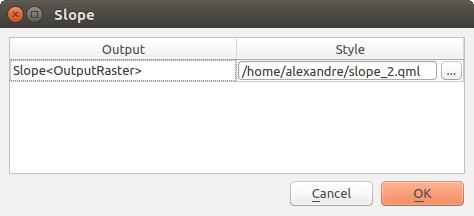
Abb. 27.5 Darstellungsstile
Wählen Sie die Stildatei (
.qml), die Sie für jede Ausgabe wünschen, und drücken Sie OK.Vor der Ausführung warnen, wenn Parameter unterschiedlicher KBSe verwendet werden: Standardmäßig projizieren die nativen Algorithmen von QGIS (d.h. diejenigen, die unter der Gruppe
 aufgelistet sind) die Input Layer vor der Ausführung transparent auf das erste KBS. Aktivieren Sie diese Option, um eine Benachrichtigung von anderen Tools zu erhalten, die keine Reprojektion unterstützen, wenn die KBS der Eingaben nicht identisch sind. Anbieter von Drittanbietern sind davon nicht betroffen.
aufgelistet sind) die Input Layer vor der Ausführung transparent auf das erste KBS. Aktivieren Sie diese Option, um eine Benachrichtigung von anderen Tools zu erhalten, die keine Reprojektion unterstützen, wenn die KBS der Eingaben nicht identisch sind. Anbieter von Drittanbietern sind davon nicht betroffen.
27.2.3. Modelle und Skripte
In den Blöcken  Modelle und
Modelle und ![]() Skripte können Sie einen Standardordner zum Speichern und Suchen von Modellen bzw. Skripten festlegen.
Skripte können Sie einen Standardordner zum Speichern und Suchen von Modellen bzw. Skripten festlegen.
27.2.4. Anbieter
Sie finden auch einen Block für  Datenannbieter Algorithmen. Dies ist der Ort, an dem installierte Anbieter ihre Einstellungen offenlegen. Integrierte Anbieter enthalten beispielsweise ein Element Aktivieren, mit dem Sie festlegen können, ob ihre Algorithmen in der Toolbox angezeigt werden oder nicht. Einige Algorithmus-Anbieter haben ihre eigenen Konfigurationselemente, die bei der Behandlung bestimmter Algorithmus-Anbieter erläutert werden.
Datenannbieter Algorithmen. Dies ist der Ort, an dem installierte Anbieter ihre Einstellungen offenlegen. Integrierte Anbieter enthalten beispielsweise ein Element Aktivieren, mit dem Sie festlegen können, ob ihre Algorithmen in der Toolbox angezeigt werden oder nicht. Einige Algorithmus-Anbieter haben ihre eigenen Konfigurationselemente, die bei der Behandlung bestimmter Algorithmus-Anbieter erläutert werden.