18.2.8. Das Nordpfeilelement
The Picture item is a tool that helps decorate your map with pictures, logos… It can also be used to add north arrows, despite the dedicated North arrow tool.
18.2.8.1. Das Bildelement
You can add a picture by dragging it from your file manager onto the
canvas, or by using the  Add Picture, following
items creation instructions.
Then you can manipulate it, as explained in
Interacting with layout items.
Add Picture, following
items creation instructions.
Then you can manipulate it, as explained in
Interacting with layout items.
When using  Add Picture, the picture item will be a
blank frame that you can customize using its
Item Properties panel.
Other than the items common properties,
this feature has the following functionalities (see
Abb. 18.49):
Add Picture, the picture item will be a
blank frame that you can customize using its
Item Properties panel.
Other than the items common properties,
this feature has the following functionalities (see
Abb. 18.49):
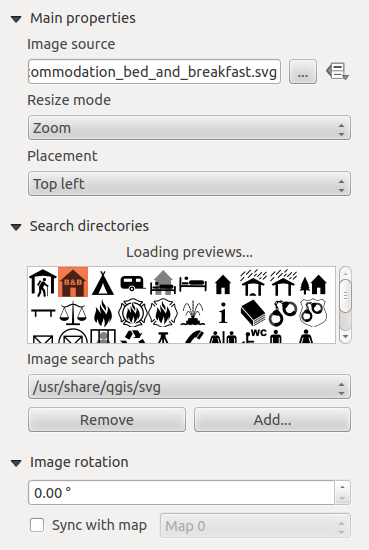
Abb. 18.49 Elementeigenschaften für Bilder
There are several ways to set the Image source (to select the image you want to display):
In the Main properties group, use the … Browse button of image source to select a file on your computer. The browser will start in the SVG-libraries provided with QGIS. You can also select other image formats (like
.pngor.jpg).You can enter the source directly in the Image source text field. You can even provide a remote URL that points to a picture.
From the Search directories area you can select an image from the loaded previews to set the image source. These images are by default provided by folders set in .
Benutzen Sie die Schaltfläche
 Datendefinierte Übersteuerung, um die Bildquelle aus einem Objektattribut zu lesen oder über einen Ausdruck einzustellen.
Datendefinierte Übersteuerung, um die Bildquelle aus einem Objektattribut zu lesen oder über einen Ausdruck einzustellen.
Bemerkung
In the Search directories group, you can use the Add and Remove buttons to customize the list of folders to fetch and preview images from.
Mit der Einstellung Größenmodus können Sie festlegen, wie das Bld dargestellt wird, wenn sich die Größe des Rahmens ändert:
Zoom: enlarges/reduces the image to the frame while maintaining the aspect ratio of pictureStretch: stretches the image to fit inside the frameClip: use this mode for raster images only, it sets the size of the image to the original image size without scaling, and the frame is used to clip the image. So only the part of the image that is inside the frame will be visible.Zoom and resize frame: enlarges the image to fit the frame, and then resizes frame to fit the resulting image dimensionsResize frame to image size: sets the size of the frame to match the original size of the image (no scaling)
Depending on the selected Resize mode, the Placement and Image rotation options may be disabled. Placement lets you select the position of the image inside its frame.
The QGIS provided (default) .SVG files are customizable,
meaning that you can easily apply other Fill color,
Stroke color (including opacity) and
Stroke width than the original, using their
corresponding feature in the SVG Parameters group.
These properties can also be data-defined.
If you add an .SVG file that does not enable these properties,
you may need to add the following tags to the file in order to add
support e.g. for transparency:
fill-opacity=“param(fill-opacity)“
stroke-opacity=“param(outline-opacity)“
In diesem Blogeintrag finden Sie ein Beispiel.
Images can be rotated with the Image rotation field.
Activating the  Sync with map checkbox
synchronizes the rotation of the image with the rotation applied to a
selected map item.
This is a convenient feature for north arrows that you can align with
either:
Sync with map checkbox
synchronizes the rotation of the image with the rotation applied to a
selected map item.
This is a convenient feature for north arrows that you can align with
either:
Grid north: the direction of a grid line which is parallel to the central meridian of the national/local grid
True north: direction of a meridian of longitude.
Sie können der Bilddrehung auch einen Versatz für die Missweisung hinzufügen.
18.2.8.2. Das Nordpfeilelement
You can add a north arrow with the  Add North Arrow button, following
items creation instructions and
manipulate it the same way as exposed in Interacting with layout items.
Add North Arrow button, following
items creation instructions and
manipulate it the same way as exposed in Interacting with layout items.
Since north arrows are images, the North Arrow item has the same properties as the picture item. The main differences are:
A default north arrow is used when adding the item, instead of a blank frame
The north arrow item is synced with a map item by default: the Sync with map property is the map over which the north arrow item is drawn. If none, it falls back to the reference map.
Bemerkung
Many of the north arrows do not have an ‚N‘ added in the north arrow. This is done on purpose, since there are languages that do not use an ‚N‘ for North.
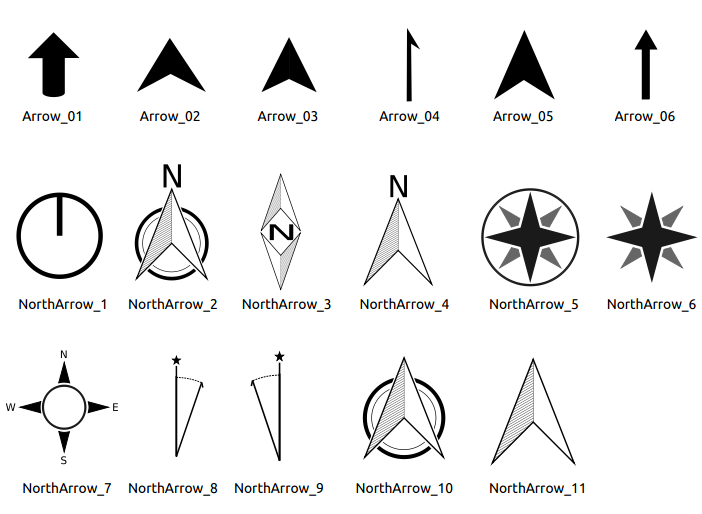
Abb. 18.50 Nordpfeile, die von der SVG-Bibliothek zur Verfügung gestellt werden.