Editing¶
QGIS supports various capabilities for editing OGR, SpatiaLite, PostGIS, MSSQL Spatial and Oracle Spatial vector layers and tables.
Note
The procedure for editing GRASS layers is different - see section Digitizing and editing a GRASS vector layer for details.
Tip
Concurrent Edits
This version of QGIS does not track if somebody else is editing the same feature at the same time as you are. The last person to save its edits wins.
Setting the Snapping Tolerance and Search Radius¶
For an optimal and accurate edit of the vector layer geometries, we need to set an appropriate value of snapping tolerance and search radius for features vertices.
Snapping tolerance¶
When you add a new vertex or move an existing one, snapping tolerance is the distance QGIS uses to search for the closest vertex or segment you are trying to connect to. If you aren’t within the snapping tolerance, QGIS will leave the vertex where you release the mouse button, instead of snapping it to an existing vertex or segment.
The snapping tolerance setting affects all tools that work with tolerance.
You can enable or disable snapping by using the ![]() Enable
snapping button on the Snapping Toolbar or pressing S at any
time while you’re on the map view. This toolbar is also very convenient to
quickly configure the snapping mode, tolerance value, and units.
The snapping configuration can also be set in .
Enable
snapping button on the Snapping Toolbar or pressing S at any
time while you’re on the map view. This toolbar is also very convenient to
quickly configure the snapping mode, tolerance value, and units.
The snapping configuration can also be set in .
There are three options to select the layer(s) to snap to:
All layers: quick setting for all visible layers in the project so that the pointer snaps to all vertices and/or segments. In most cases, it is sufficient to use this snapping mode, but beware when using it on projects with many vector layers, as it may cause slowness.
Current layer: only the active layer is used, a convenient way to ensure topology within the layer being edited.
Advanced Configuration: allows you to enable and adjust snapping mode and tolerance on a layer basis (see figure_edit_snapping). If you need to edit a layer and snap its vertices to another, ensure the target layer is checked and increase the snapping tolerance to a higher value. Snapping will not occur to a layer that is not checked in the snapping options dialog.
As for snapping mode, you can select between To vertex, To segment, and
To vertex and segment.
The tolerance values can be set either in the project’s map units or in
pixels. The advantage of choosing pixels is that it keeps the snapping
constant at different map scales. 10 to 12 pixels is normally a good value, but
it depends on the DPI of your screen. Using map units
allows the tolerance to be related to real ground distances. For example, if you
have a minimum distance between elements, this option can be useful to ensure
that you don’t add vertexes too close to each other.
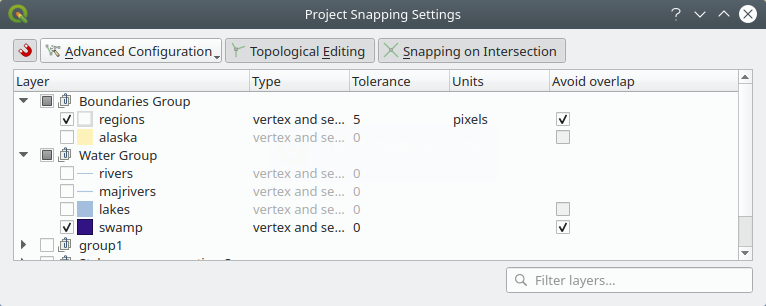
Snapping options (Advanced Configuration mode)¶
Note
By default, only visible features (the features whose style is displayed,
except for layers where the symbology is “No symbols”) can be snapped. You
can enable the snapping on invisible features by checking  Enable snapping on invisible features under the
tab.
Enable snapping on invisible features under the
tab.
Tip
Enable snapping by default
You can set snapping to be enabled by default on all new projects in the tab. You can also set the default snapping mode, tolerance value, and units, which will populate the Snapping Options dialog.
Enable snapping on intersections¶
Another available option is to use ![]() snapping on
intersection, which allows you to snap to geometry intersections of
snapping enabled layers, even if there are no vertices at the intersections.
snapping on
intersection, which allows you to snap to geometry intersections of
snapping enabled layers, even if there are no vertices at the intersections.
Search radius¶
Search radius is the distance QGIS uses to search for the closest vertex you
are trying to select when you click on the map. If you aren’t within the search
radius, QGIS won’t find and select any vertex for editing. The search radius for
vertex edits can be defined under the  tab. This is the same place where you
define the snapping default values.
tab. This is the same place where you
define the snapping default values.
Snap tolerance and search radius are set in map units or pixels, so you
may find you need to experiment to get them set right. If you specify too big of
a tolerance, QGIS may snap to the wrong vertex, especially if you are dealing
with a large number of vertices in close proximity. Set the search radius too
small, and it won’t find anything to move.
Topological editing¶
Apart from snapping options, the Snapping options…` dialog () and the Snapping toolbar allow you to enable and disable some topological functionalities.
Enable topological editing¶
The ![]() Topological editing button helps when editing and
maintaining features with common boundaries. With this option enabled, QGIS
‘detects’ boundaries that are shared by the features; When you move common
vertices/segments, QGIS will also move them in the geometries of the neighboring features.
Topological editing button helps when editing and
maintaining features with common boundaries. With this option enabled, QGIS
‘detects’ boundaries that are shared by the features; When you move common
vertices/segments, QGIS will also move them in the geometries of the neighboring features.
Topological editing works with features from different layers, as long as the layers are visible and in editing mode.
Avoid intersections of new polygons¶
When the snapping mode is set to Advanced configuration, for polygon layers,
there’s an option called  Avoid intersections. This option
prevents you from drawing new features that overlap existing ones in the
selected layer, speeding up digitizing of adjacent polygons.
Avoid intersections. This option
prevents you from drawing new features that overlap existing ones in the
selected layer, speeding up digitizing of adjacent polygons.
With avoid intersections enabled, if you already have one polygon, you can digitize a second one such that both intersect. QGIS will cut the second polygon to the boundary of the existing one. The advantage is that you don’t have to digitize all vertices of the common boundary.
Note
If the new geometry is totally covered by existing ones, it gets cleared, and QGIS will show an error message.
Warning
Use cautiously the Avoid overlap option
Since this option will cut new overlapping geometries of any polygon layer, you can get unexpected geometries if you forget to uncheck it when no longer needed.
Geometry Checker¶
A core plugin can help the user to find the geometry invalidity. You can find more information on this plugin at Geometry Checker Plugin.
Automatic Tracing¶
Usually, when using capturing map tools (add feature, add part, add ring, reshape and split), you need to click each vertex of the feature. With the automatic tracing mode, you can speed up the digitization process as you no longer need to manually place all the vertices during digitization:
Enable the
 Tracing tool by pushing the icon or pressing
T key.
Tracing tool by pushing the icon or pressing
T key.Snap to a vertex or segment of a feature you want to trace along.
Move the mouse over another vertex or segment you’d like to snap and, instead of the usual straight line, the digitizing rubber band represents a path from the last point you snapped to the current position.
QGIS actually uses the underlying features topology to build the shortest path between the two points. Tracing requires snapping to be activated in traceable layers to build the path. You should also snap to an existing vertex or segment while digitizing and ensure that the two nodes are topologically connectable through existing features edges, otherwise QGIS is unable to connect them and thus traces a single straight line.
Click and QGIS places the intermediate vertices following the displayed path.
Unfold the  Enable Tracing icon and set the Offset
option to digitize a path parallel to the features instead of tracing along them;
a positive value shifts the new drawing to the left side of the tracing direction
and a negative value does the opposite.
Enable Tracing icon and set the Offset
option to digitize a path parallel to the features instead of tracing along them;
a positive value shifts the new drawing to the left side of the tracing direction
and a negative value does the opposite.
Note
Adjust map scale or snapping settings for an optimal tracing
If there are too many features in map display, tracing is disabled to avoid potentially long tracing structure preparation and large memory overhead. After zooming in or disabling some layers the tracing is enabled again.
Note
Does not add topological points
This tool does not add points to existing polygon geometries even if Topological editing is enabled. If geometry precision is activated on the edited layer, the resulting geometry might not exactly follow an existing geometry.
Tip
Quickly enable or disable automatic tracing by pressing the T key
By pressing the T key, tracing can be enabled/disabled anytime even while digitizing one feature, so it is possible to digitize some parts of the feature with tracing enabled and other parts with tracing disabled. Tools behave as usual when tracing is disabled.
Digitizing an existing layer¶
By default, QGIS loads layers read-only. This is a safeguard to avoid accidentally editing a layer if there is a slip of the mouse. However, you can choose to edit any layer as long as the data provider supports it (see Exploring Data Formats and Fields), and the underlying data source is writable (i.e., its files are not read-only).
Tip
Restrict edit permission on layers within a project
From the table, You can choose to set any layer read-only regardless the provider permission. This can be a handy way, in a multi-users environment to avoid unauthorized users to mistakenly edit layers (e.g., Shapefile), hence potentially corrupt data. Note that this setting only applies inside the current project.
In general, tools for editing vector layers are divided into a digitizing and an advanced digitizing toolbar, described in section Advanced digitizing. You can select and unselect both under . Using the basic digitizing tools, you can perform the following functions:
Icon |
Purpose |
Icon |
Purpose |
|---|---|---|---|
Current edits |
Toggle editing |
||
Save layer edits |
|||
Add new record |
Add Feature: Capture Point |
||
Add Feature: Capture Line |
Add Feature: Capture Polygon |
||
Vertex Tool (All Layers) |
Vertex Tool (Current Layer) |
||
Modify the attributes of all selected features simultaneously |
|||
Delete Selected |
Cut Features |
||
Copy Features |
Paste Features |
||
Undo |
Redo |
Table Editing: Vector layer basic editing toolbar
Note that while using any of the digitizing tools, you can still zoom or pan in the map canvas without losing the focus on the tool.
All editing sessions start by choosing the  Toggle editing
option found in the context menu of a given layer, from the attribute table dialog, the
digitizing toolbar or the menu.
Toggle editing
option found in the context menu of a given layer, from the attribute table dialog, the
digitizing toolbar or the menu.
Once the layer is in edit mode, additional tool buttons on the editing toolbar will become available and markers will appear at the vertices of all features unless Show markers only for selected features option under menu is checked.
Tip
Save Regularly
Remember to  Save Layer Edits regularly. This will also
check that your data source can accept all the changes.
Save Layer Edits regularly. This will also
check that your data source can accept all the changes.
Adding Features¶
Depending on the layer type, you can use the  Add Record,
Add Record,
 Add Point Feature,
Add Point Feature,  Add Line Feature
or
Add Line Feature
or  Add Polygon Feature icons on the toolbar to add new
features into the current layer.
Add Polygon Feature icons on the toolbar to add new
features into the current layer.
To add a geometryless feature, click on the  Add Record
button and you can enter attributes in the feature form that opens.
To create features with the spatially enabled tools, you first digitize the
geometry then enter its attributes. To digitize the geometry:
Add Record
button and you can enter attributes in the feature form that opens.
To create features with the spatially enabled tools, you first digitize the
geometry then enter its attributes. To digitize the geometry:
Left-click on the map area to create the first point of your new feature. For point features, this should be enough and trigger, if required, the feature form to fill in their attributes. Having set the geometry precision in the layer properties you can use snap to grid here to create features based on a regular distance.
For line or polygon geometries, keep on left-clicking for each additional point you wish to capture or use automatic tracing capability to accelerate the digitization. This will create consecutive straight lines between the vertices you place.
Note
Pressing Delete or Backspace key reverts the last node you add.
When you have finished adding points, right-click anywhere on the map area to confirm you have finished entering the geometry of that feature.
Note
While digitizing line or polygon geometries, you can switch back and forth between the linear Add feature tools and circular string tools to create compound curved geometries.
Tip
Customize the digitizing rubber band
While capturing polygon, the by-default red rubber band can hide underlying features or places you’d like to capture a point. This can be fixed by setting a lower opacity (or alpha channel) to the rubber band’s Fill Color in menu. You can also avoid the use of the rubber band by checking Don’t update rubber band during node editing.
The attribute window will appear, allowing you to enter the information for the new feature. Figure_edit_values shows setting attributes for a fictitious new river in Alaska. However, in the Digitizing menu under the menu, you can also activate:
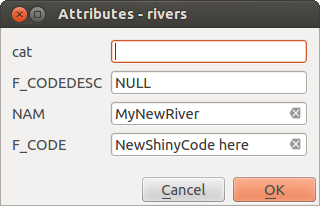
Enter Attribute Values Dialog after digitizing a new vector feature¶
Vertex tool¶
Note
QGIS 3 major changes
In QGIS 3, the node tool has been fully redesigned and renamed to Vertex Tool. It was previously working with “click and drag” ergonomy, and now uses a “click - click” workflow. This allows major improvements like taking profit of the advanced digitizing panel with the vertex tool while digitizing or editing objects of multiple layers at the same time.
For any editable vector layer, the
 Vertex tool (Current Layer) provides manipulation
capabilities of
feature vertices similar to CAD programs. It is possible to simply select
multiple vertices at once and to move, add or delete them altogether.
The vertex tool also works with ‘on the fly’ projection turned on and supports
the topological editing feature. This tool is selection persistent, so when some
operation is done, selection stays active for this feature and tool.
Vertex tool (Current Layer) provides manipulation
capabilities of
feature vertices similar to CAD programs. It is possible to simply select
multiple vertices at once and to move, add or delete them altogether.
The vertex tool also works with ‘on the fly’ projection turned on and supports
the topological editing feature. This tool is selection persistent, so when some
operation is done, selection stays active for this feature and tool.
It is important to set the property  Search Radius:
Search Radius:
 to a number greater than zero. Otherwise, QGIS will
not be able to tell which vertex is being edited and will display a warning.
to a number greater than zero. Otherwise, QGIS will
not be able to tell which vertex is being edited and will display a warning.
Tip
Vertex Markers
The current version of QGIS supports three kinds of vertex markers:
‘Semi-transparent circle’, ‘Cross’ and ‘None’. To change the marker style,
choose  from the
menu, click on the Digitizing
tab and select the appropriate entry.
from the
menu, click on the Digitizing
tab and select the appropriate entry.
Basic operations¶
Start by activating the  Vertex Tool (Current Layer).
Red circles will appear when hovering vertices.
Vertex Tool (Current Layer).
Red circles will appear when hovering vertices.
Selecting vertices: You can select vertices by clicking on them one at a time holding Shift key pressed, or by clicking and dragging a rectangle around some vertices. When a vertex is selected, its color changes to blue. To add more vertices to the current selection, hold down the Shift key while clicking. To remove vertices from the selection, hold down Ctrl.
Batch vertex selection mode: The batch selection mode can be activated by pressing Shift+R. Select a first node with one single click, and then hover without clicking another vertex. This will dynamically select all the nodes in between using the shortest path (for polygons).
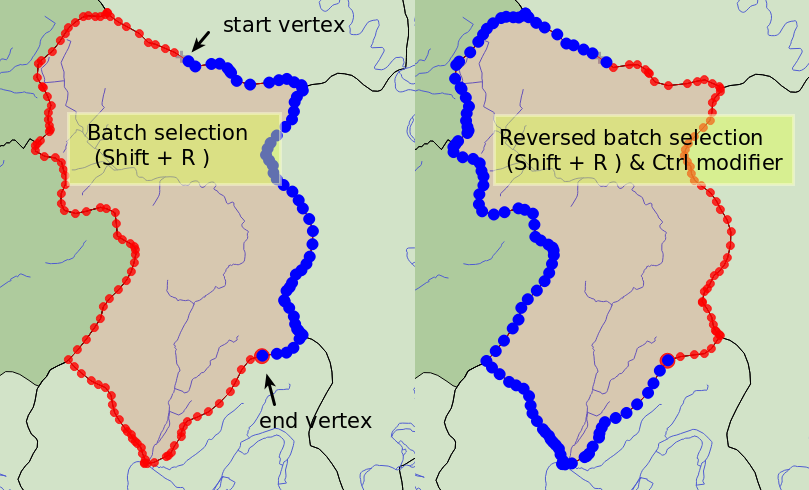
Batch vertex selection using Shift+R¶
Press Ctrl will invert the selection, selecting the longest path along the feature boundary. Ending your node selection with a second click, or pressing Esc will escape the batch mode.
Adding vertices: To add a vertex, a virtual new node appears on the segment center. Simply grab it to add a new vertex. Double click on any location of the boundary also creates a new node. For lines, a virtual node is also proposed at both extremities of a line to extend it.
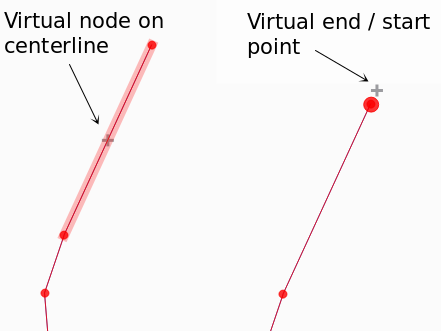
Virtual nodes for adding vertices¶
Deleting vertices: Select the vertices and click the Delete key. Deleting all the vertices of a feature generates, if compatible with the datasource, a geometryless feature. Note that this doesn’t delete the complete feature, just the geometry part; To delete a complete feature use the
 Delete Selected tool.
Delete Selected tool.Moving vertices: Select all the vertices you want to move, click on a selected vertex or edge, and click again on the desired new location. All the selected vertices will move together. If snapping is enabled, the whole selection can jump to the nearest vertex or line. You can use Advanced Digitizing Panel constraints for distance, angles, exact X Y location before the second click.
Here you can use the snap-to-grid feature. Having set a value for the geometry precision in the layer properties, a grid appears on a zoom level according to the Geometry precision.
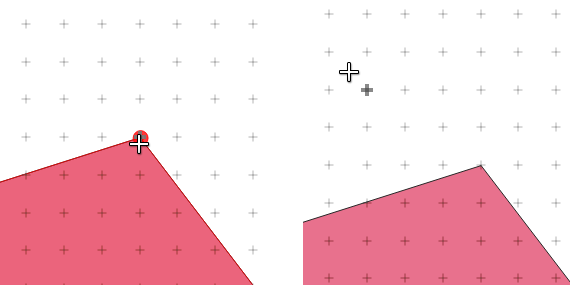
Selecting a vertex and moving the vertices to grid¶
Each change made with the vertex is stored as a separate entry in the Undo dialog. Remember that all operations support topological editing when this is turned on. On-the-fly projection is also supported, and the node tool provides tooltips to identify a vertex by hovering the pointer over it.
The Vertex Editor Panel¶
When using the Vertex tool on a feature, it is possible to right click to open the Vertex Editor panel listing all the vertices of the feature with their x, y (z, m if applicable) coordinates and r (for the radius, in case of circular geometry). Simply select a row in the table does select the corresponding vertex in the map canvas, and vice versa. Simply change a coordinate in the table and your vertex position is updated. You can also select multiple rows and delete them altogether.
Note
Changed behavior in QGIS 3.4
Right click on a feature will immediately show the vertex editor and lock this feature, thus disabling the editing of any other features. While being locked, a feature is exclusive for editing: Selecting and moving of vertices and segments by clicking or dragging is only possible for this feature. New vertices can only be added to the locked feature. Also, the vertex editor panel now opens itself automatically upon activating the vertex tool, and its position/docked state remembered across uses.
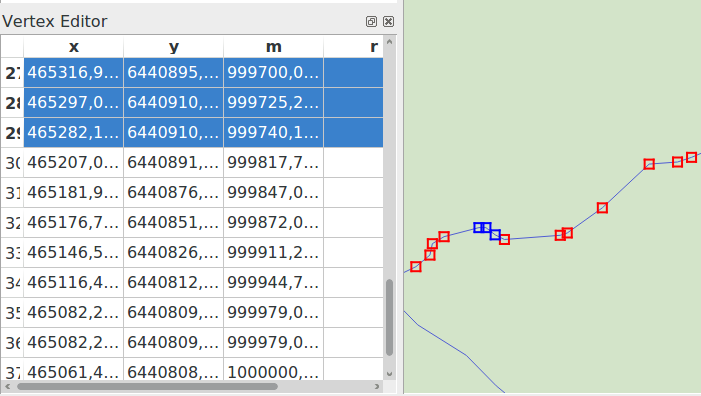
Vertex editor panel showing selected nodes¶
Cutting, Copying and Pasting Features¶
Selected features can be cut, copied and pasted between layers in the same
QGIS project, as long as destination layers are set to  Toggle editing beforehand.
Toggle editing beforehand.
Tip
Transform polygon into line and vice-versa using copy/paste
Copy a line feature and paste it in a polygon layer: QGIS pastes in the target layer a polygon whose boundary corresponds to the closed geometry of the line feature. This is a quick way to generate different geometries of the same data.
Features can also be pasted to external applications as text. That is, the features are represented in CSV format, with the geometry data appearing in the OGC Well-Known Text (WKT) format. WKT and GeoJSON features from outside QGIS can also be pasted to a layer within QGIS.
When would the copy and paste function come in handy? Well, it turns out that
you can edit more than one layer at a time
and copy/paste features between layers. Why would we want to do this? Say
we need to do some work on a new layer but only need one or two lakes, not
the 5,000 on our big_lakes layer. We can create a new layer and use
copy/paste to plop the needed lakes into it.
As an example, we will copy some lakes to a new layer:
Load the layer you want to copy from (source layer)
Load or create the layer you want to copy to (target layer)
Start editing for target layer
Make the source layer active by clicking on it in the legend
Use the
 Select Features by area or single click
tool to select the feature(s) on the source layer
Select Features by area or single click
tool to select the feature(s) on the source layerMake the destination layer active by clicking on it in the legend
Stop editing and save the changes
What happens if the source and target layers have different schemas (field names and types are not the same)? QGIS populates what matches and ignores the rest. If you don’t care about the attributes being copied to the target layer, it doesn’t matter how you design the fields and data types. If you want to make sure everything - the feature and its attributes - gets copied, make sure the schemas match.
Note
Congruency of Pasted Features
If your source and destination layers use the same projection, then the pasted features will have geometry identical to the source layer. However, if the destination layer is a different projection, then QGIS cannot guarantee the geometry is identical. This is simply because there are small rounding-off errors involved when converting between projections.
Tip
Copy string attribute into another
If you have created a new column in your attribute table with type ‘string’ and want to paste values from another attribute column that has a greater length the length of the column size will be extended to the same amount. This is because the GDAL Shapefile driver starting with GDAL/OGR 1.10 knows to auto-extend string and integer fields to dynamically accommodate for the length of the data to be inserted.
Deleting Selected Features¶
If we want to delete an entire feature (attribute and geometry), we can do that
by first selecting the geometry using the regular  Select
Features by area or single click tool. Selection can also be done from the attribute
table. Once you have the selection set, press Delete or Backspace
key or use the
Select
Features by area or single click tool. Selection can also be done from the attribute
table. Once you have the selection set, press Delete or Backspace
key or use the  Delete Selected tool to delete the
features. Multiple selected features can be deleted at once.
Delete Selected tool to delete the
features. Multiple selected features can be deleted at once.
The  Cut Features tool on the digitizing toolbar can
also be used to delete features. This effectively deletes the feature but
also places it on a “spatial clipboard”. So, we cut the feature to delete.
We could then use the
Cut Features tool on the digitizing toolbar can
also be used to delete features. This effectively deletes the feature but
also places it on a “spatial clipboard”. So, we cut the feature to delete.
We could then use the  Paste Features tool to put it back,
giving us a one-level undo capability. Cut, copy, and paste work on the
currently selected features, meaning we can operate on more than one at a time.
Paste Features tool to put it back,
giving us a one-level undo capability. Cut, copy, and paste work on the
currently selected features, meaning we can operate on more than one at a time.
Undo and Redo¶
The  Undo and
Undo and  Redo tools allows you to undo or redo
vector editing operations. There is also a dockable widget, which shows all
operations in the undo/redo history (see Figure_edit_undo). This widget is not
displayed by default; it can be displayed by right-clicking on the toolbar and
activating the Undo/Redo Panel checkbox. The Undo/Redo capability
is however active, even if the widget is not displayed.
Redo tools allows you to undo or redo
vector editing operations. There is also a dockable widget, which shows all
operations in the undo/redo history (see Figure_edit_undo). This widget is not
displayed by default; it can be displayed by right-clicking on the toolbar and
activating the Undo/Redo Panel checkbox. The Undo/Redo capability
is however active, even if the widget is not displayed.
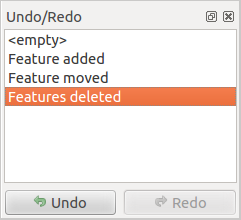
Redo and Undo digitizing steps¶
When Undo is hit or Ctrl+Z (or Cmd+Z) pressed, the state of all features and attributes are reverted to the state before the reverted operation happened. Changes other than normal vector editing operations (for example, changes done by a plugin) may or may not be reverted, depending on how the changes were performed.
To use the undo/redo history widget, simply click to select an operation in the history list. All features will be reverted to the state they were in after the selected operation.
Saving Edited Layers¶
When a layer is in editing mode, any changes remain in the memory of QGIS.
Therefore, they are not committed/saved immediately to the data source or disk.
If you want to save edits to the current layer but want to continue editing
without leaving the editing mode, you can click the  Save Layer Edits button. When you turn editing mode off with
Save Layer Edits button. When you turn editing mode off with
 Toggle editing (or quit QGIS for that matter),
you are also asked if you want to save your changes or discard them.
Toggle editing (or quit QGIS for that matter),
you are also asked if you want to save your changes or discard them.
If the changes cannot be saved (e.g., disk full, or the attributes have values that are out of range), the QGIS in-memory state is preserved. This allows you to adjust your edits and try again.
Tip
Data Integrity
It is always a good idea to back up your data source before you start editing. While the authors of QGIS have made every effort to preserve the integrity of your data, we offer no warranty in this regard.
Saving multiple layers at once¶
This feature allows the digitization of multiple layers. Choose
 Save for Selected Layers to save all changes you
made in multiple layers. You also have the opportunity to
Save for Selected Layers to save all changes you
made in multiple layers. You also have the opportunity to
 Rollback for Selected Layers, so that the
digitization may be withdrawn for all selected layers.
If you want to stop editing the selected layers,
Rollback for Selected Layers, so that the
digitization may be withdrawn for all selected layers.
If you want to stop editing the selected layers,  Cancel
for Selected Layer(s) is an easy way.
Cancel
for Selected Layer(s) is an easy way.
The same functions are available for editing all layers of the project.
Tip
Use transaction group to edit, save or rollback multiple layers changes at once
When working with layers from the same PostGreSQL database, activate the Automatically create transaction groups where possible option in to sync their behavior (enter or exit the edit mode, save or rollback changes at the same time).
Advanced digitizing¶
Icon |
Purpose |
Icon |
Purpose |
|---|---|---|---|
Enable Advanced Digitizing Tools |
Enable Tracing |
||
Move Feature(s) |
Copy and Move Feature(s) |
||
Rotate Feature(s) |
Simplify Feature |
||
Add Ring |
Add Part |
||
Fill Ring |
|||
Delete Ring |
Delete Part |
||
Offset Curve |
Reshape Features |
||
Split Parts |
Split Features |
||
Merge Attributes of Selected Features |
Merge Selected Features |
||
Rotate Point Symbols |
Offset Point Symbols |
Table Advanced Editing: Vector layer advanced editing toolbar
Move Feature(s)¶
The  Move Feature(s) tool allows you to move existing features:
Move Feature(s) tool allows you to move existing features:
Select the feature(s) to move.
Click on the map canvas to indicate the origin point of the displacement; you can rely on snapping capabilities to select an accurate point.
You can also take advantages of the advanced digitizing constraints to accurately set the origin point coordinates. In that case:
Move over the map canvas to indicate the destination point of the displacement, still using snapping mode or, as above, use the advanced digitizing panel which would provide complementary
distanceandangleplacement constraints to place the end point of the translation.Click on the map canvas: the whole features are moved to new location.
Likewise, you can create a translated copy of the feature(s) using the  Copy and Move Feature(s) tool.
Copy and Move Feature(s) tool.
Note
If no feature is selected when you first click on the map canvas with any of the Move Feature(s) or Copy and Move Feature(s) tools, then only the feature under the mouse is affected by the action. So, if you want to move several features, they should be selected first.
Rotate Feature(s)¶
Use the  Rotate Feature(s) tool to rotate one or multiple
features in the map canvas:
Rotate Feature(s) tool to rotate one or multiple
features in the map canvas:
Then click on the feature to rotate. The feature’s centroid is referenced as rotation center, a preview of the rotated feature is displayed and a widget opens showing the current Rotation angle.
Click on the map canvas when you are satisfied with the new placement or manually enter the rotation angle in the text box. You can also use the Snap to ° box to constrain the rotation values.
If you want to rotate several features at once, they shall be selected first, and the rotation is by default around the centroid of their combined geometries.
You can also use an anchor point different from the default feature centroid: press the Ctrl button, click on the map canvas and that point will be used as the new rotation center.
If you hold Shift before clicking on the map, the rotation will be done in 45 degree steps, which can be modified afterwards in the user input widget.
To abort feature rotation, press the ESC button or click on the  Rotate Feature(s) icon.
Rotate Feature(s) icon.
Simplify Feature¶
The  Simplify Feature tool allows you to interactively
reshape a line or polygon geometry by reducing or densifying the number of
vertices, as long as the geometry remains valid:
Simplify Feature tool allows you to interactively
reshape a line or polygon geometry by reducing or densifying the number of
vertices, as long as the geometry remains valid:
Click on the feature or drag a rectangle over the features.
A dialog pops up allowing you to define the Method to apply, ie whether you would like to:
simplify the geometry, meaning less vertices than the original. Available methods are
Simplify by distance,Simplify by snapping to gridorsimplify by area (Visvalingam). You’d then need to indicate the value of Tolerance inLayer units,Pixelsormap unitsto use for simplification. The higher the tolerance is the more vertices can be deleted.or densify the geometries with new vertices thanks to the
Smoothoption: for each existing vertex, two vertices are placed on each of the segments originated from it, at an Offset distance representing the percentage of the segment length. You can also set the number of Iterations the placement would be processed: the more iterations, the more vertices and smoother is the feature.
Settings that you used will be saved when leaving a project or an edit session. So you can go back to the same parameters the next time you simplify a feature.
A summary of the modifications that would apply is shown at the bottom of the dialog, listing number of features and number of vertices (before and after the operation and the ratio the change represents). Also, in the map canvas, the expected geometry is displayed over the existing one, using the rubberband color.
When the expected geometry fits your needs, click OK to apply the modification. Otherwise, to abort the operation, you can either press Cancel or right-click in the map canvas.
Add Part¶
You can  Add Part to a selected feature generating a
multipoint, multiline or multipolygon feature. The new part must be digitized
outside the existing one which should be selected beforehand.
Add Part to a selected feature generating a
multipoint, multiline or multipolygon feature. The new part must be digitized
outside the existing one which should be selected beforehand.
The  Add Part can also be used to add a geometry to a geometryless
feature. First, select the feature in the attribute table and digitize the new
geometry with the
Add Part can also be used to add a geometry to a geometryless
feature. First, select the feature in the attribute table and digitize the new
geometry with the  Add Part tool.
Add Part tool.
Delete Part¶
The  Delete Part tool allows you to delete parts from
multifeatures (e.g., to delete polygons from a multi-polygon feature). This
tool works with all multi-part geometries: point, line and polygon. Furthermore,
it can be used to totally remove the geometric component of a feature.
To delete a part, simply click within the target part.
Delete Part tool allows you to delete parts from
multifeatures (e.g., to delete polygons from a multi-polygon feature). This
tool works with all multi-part geometries: point, line and polygon. Furthermore,
it can be used to totally remove the geometric component of a feature.
To delete a part, simply click within the target part.
Add Ring¶
You can create ring polygons using the  Add Ring icon in the toolbar. This means that inside an existing area, it
is possible to digitize further polygons that will occur as a ‘hole’, so
only the area between the boundaries of the outer and inner polygons remains
as a ring polygon.
Add Ring icon in the toolbar. This means that inside an existing area, it
is possible to digitize further polygons that will occur as a ‘hole’, so
only the area between the boundaries of the outer and inner polygons remains
as a ring polygon.
Fill Ring¶
The  Fill Ring tool helps you create polygon feature that
totally falls within another one without any overlapping area; that is the new
feature covers a hole within the existing one. To create such a feature:
Fill Ring tool helps you create polygon feature that
totally falls within another one without any overlapping area; that is the new
feature covers a hole within the existing one. To create such a feature:
Draw a new polygon over the existing feature: QGIS adds a ring to its geometry (like if you used the
 Add Ring tool) and creates a new
feature whose geometry matches the ring (like if you traced
over the interior boundaries with the
Add Ring tool) and creates a new
feature whose geometry matches the ring (like if you traced
over the interior boundaries with the  Add polygon
feature tool).
Add polygon
feature tool).Or alternatively, if the ring already exists on the feature, place the mouse over the ring and left-click while pressing Shift: a new feature filling the hole is drawn at that place.
The Feature Attributes form of the new feature opens, pre-filled with values of the “parent” feature and/or fields constraints.
Delete Ring¶
The  Delete Ring tool allows you to delete rings within
an existing polygon, by clicking inside the hole. This tool only works with
polygon and multi-polygon features. It doesn’t
change anything when it is used on the outer ring of the polygon.
Delete Ring tool allows you to delete rings within
an existing polygon, by clicking inside the hole. This tool only works with
polygon and multi-polygon features. It doesn’t
change anything when it is used on the outer ring of the polygon.
Reshape Features¶
You can reshape line and polygon features using the  Reshape Features tool on the toolbar. For lines, it replaces the line
part from the first to the last intersection with the original line.
Reshape Features tool on the toolbar. For lines, it replaces the line
part from the first to the last intersection with the original line.
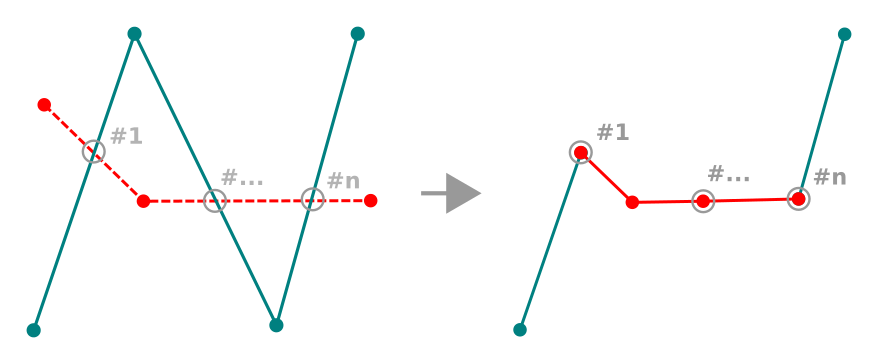
Reshape line¶
Tip
Extend linestring geometries with reshape tool
Use the  Reshape Features tool to extend existing linestring
geometries: snap to the first or last vertex of the line and draw a new one.
Validate and the feature’s geometry becomes the combination of the two lines.
Reshape Features tool to extend existing linestring
geometries: snap to the first or last vertex of the line and draw a new one.
Validate and the feature’s geometry becomes the combination of the two lines.
For polygons, it will reshape the polygon’s boundary. For it to work, the reshape tool’s line must cross the polygon’s boundary at least twice. To draw the line, click on the map canvas to add vertexes. To finish it, just right-click. Like with the lines, only the segment between the first and the last intersections is considered. The reshape line’s segments that are inside the polygon will result in cropping it, where the ones outside the polygon will extend it.
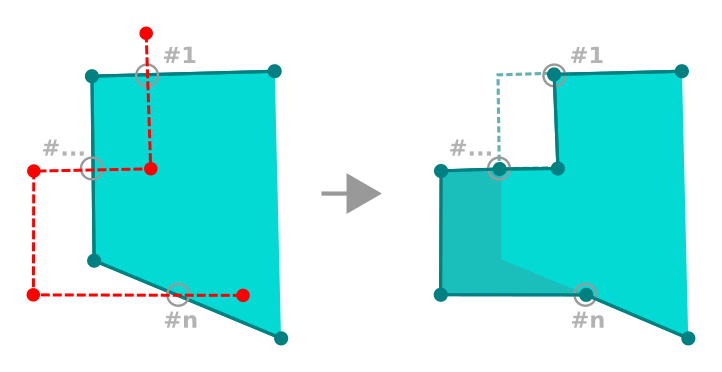
Reshape polygon¶
With polygons, reshaping can sometimes lead to unintended results. It is mainly useful to replace smaller parts of a polygon, not for major overhauls, and the reshape line is not allowed to cross several polygon rings, as this would generate an invalid polygon.
Note
The reshape tool may alter the starting position of a polygon ring or a closed line. So, the point that is represented ‘twice’ will not be the same any more. This may not be a problem for most applications, but it is something to consider.
Offset Curves¶
The  Offset Curve tool creates parallel shifts of line layers.
The tool can be applied to the edited layer (the geometries are modified)
or also to background layers (in which case it creates copies of the lines /
rings and adds them to the edited layer).
It is thus ideally suited for the creation of distance line layers.
The User Input dialog pops-up, showing the displacement distance.
Offset Curve tool creates parallel shifts of line layers.
The tool can be applied to the edited layer (the geometries are modified)
or also to background layers (in which case it creates copies of the lines /
rings and adds them to the edited layer).
It is thus ideally suited for the creation of distance line layers.
The User Input dialog pops-up, showing the displacement distance.
To create a shift of a line layer, you must first go into editing mode and activate the
 Offset Curve tool. Then click on a feature to shift it.
Move the mouse and click where wanted or enter the desired distance in the user
input widget. Your changes may then be saved with the
Offset Curve tool. Then click on a feature to shift it.
Move the mouse and click where wanted or enter the desired distance in the user
input widget. Your changes may then be saved with the  Save Layer Edits tool.
Save Layer Edits tool.
QGIS options dialog (Digitizing tab then Curve offset tools section) allows you to configure some parameters like Join style, Quadrant segments, Miter limit.
Split Features¶
Use the  Split Features tool to split a feature into two
or more new and independent features, ie. each geometry corresponding to a new
row in the attribute table.
Split Features tool to split a feature into two
or more new and independent features, ie. each geometry corresponding to a new
row in the attribute table.
To split line or polygon features:
Draw a line across the feature(s) you want to split. If a selection is active, only selected features are split. When set, default values or clauses are applied to corresponding fields and other attributes of the parent feature are by default copied to the new features.
You can then as usually modify any of the attributes of any resulting feature.
Split parts¶
In QGIS it is possible to split the parts of a multi part feature so that the
number of parts is increased. Just draw a line across the part you want to split using
the  Split Parts icon.
Split Parts icon.
Merge selected features¶
The  Merge Selected Features tool allows you to create
a new feature by merging existing ones: their geometries are merged to generate
a new one. If features don’t have common boundaries,
a multipolygon/multipolyline/multipoint feature is created.
Merge Selected Features tool allows you to create
a new feature by merging existing ones: their geometries are merged to generate
a new one. If features don’t have common boundaries,
a multipolygon/multipolyline/multipoint feature is created.
First, select the features you’d like to combine.
In the new dialog, the Merge line at the bottom of the table shows the attributes of the resulting feature. You can alter any of these values either by:
manually replacing the value in the corresponding cell;
selecting a row in the table and pressing Take attributes from selected feature to use the values of this initial feature;
pressing Skip all fields to use empty attributes;
or, expanding the drop down menu at the top of the table, select any of the above options to apply to the corresponding field only. There, you can also choose to aggregate the initial features attributes (Minimum, Maximum, Median, Sum, Count, Concatenation… depending on the type of the field. see Statistical Summary Panel for the full list of functions).
Note
If the layer has default values or clauses present on fields, these are used as the initial value for the merged feature.
Press OK to apply the modifications. A single (multi)feature is created in the layer, replacing the previously selected ones.
Merge attributes of selected features¶
The  Merge Attributes of Selected Features tool
allows you to apply same attributes to features without merging their boundaries.
The dialog is the same as the
Merge Attributes of Selected Features tool
allows you to apply same attributes to features without merging their boundaries.
The dialog is the same as the Merge Selected Features tool’s except that
unlike that tool, selected objects are kept with their geometry while some of their
attributes are made identical.
Rotate Point Symbols¶
The  Rotate Point Symbols allows you to change the
rotation of point symbols in the map canvas.
Rotate Point Symbols allows you to change the
rotation of point symbols in the map canvas.
First of all, apply to the symbol a data-defined rotation:
In the dialog, browse to the symbol editor dialog.
Click the
 Data-defined override widget near the
Rotation option of the top Marker level (preferably)
of the symbol layers.
Data-defined override widget near the
Rotation option of the top Marker level (preferably)
of the symbol layers.Choose a field in the Field Type combobox. Values of this field are hence used to rotate each feature’s symbol accordingly.
Note
Make sure that the same field is assigned to all the symbol layers
Setting the data-defined rotation field at the topmost level of the symbol tree automatically propagates it to all the symbol layers, a prerequisite to perform graphical symbol rotation with the Rotate Point Symbols tool. Indeed, if a symbol layer does not have the same field attached to its rotation property, the tool will not work.
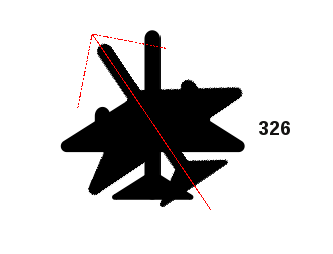
Rotating a point symbol¶
Then click on a point feature in the map canvas with the
 Rotate Point Symbols and move the mouse around, holding the left button
pressed. A red arrow with the rotation value will be visualized (see Figure_rotate_point).
Rotate Point Symbols and move the mouse around, holding the left button
pressed. A red arrow with the rotation value will be visualized (see Figure_rotate_point).Release the left mouse button again, the symbol is defined with this new rotation and the rotation field is updated in the layer’s attribute table.
Tip
If you hold the Ctrl key pressed, the rotation will be done in 15 degree steps.
Offset Point Symbols¶
The  Offset Point Symbols allows you to interactively
change the rendered position of point symbols in the map canvas. This tool behaves
like the
Offset Point Symbols allows you to interactively
change the rendered position of point symbols in the map canvas. This tool behaves
like the  Rotate Point Symbols tool except that it
requires you to connect a field to the data-defined Offset (X,Y)
property of the symbol, field which will then be populated with the offset
coordinates while moving the symbol in the map canvas.
Rotate Point Symbols tool except that it
requires you to connect a field to the data-defined Offset (X,Y)
property of the symbol, field which will then be populated with the offset
coordinates while moving the symbol in the map canvas.
Shape digitizing¶
The Shape Digitizing toolbar offers a set of tools to draw regular shapes and curved geometries.
Add Circular string¶
The  Add circular string or
Add circular string or
 Add circular string by radius buttons allow users
to add line or polygon features with a circular geometry.
Add circular string by radius buttons allow users
to add line or polygon features with a circular geometry.
Creating features with these tools follow the same rule as of other digitizing tools: left-click to place vertices and right-click to finish the geometry. While drawing the geometry, you can switch from one tool to the other as well as to the linear geometry tools, creating some coumpound geometries.
Note
Curved geometries are stored as such only in compatible data provider
Although QGIS allows to digitize curved geometries within any editable data format, you need to be using a data provider (e.g. PostGIS, memory layer, GML or WFS) that supports curves to have features stored as curved, otherwise QGIS segmentizes the circular arcs.
Draw Circles¶
There is a set of tools for drawing circles. The tools are described below.
Circles are converted into circular strings, therefore, as explained in ref:add_circular_string, if allowed by the data provider, it will be saved as a curved geometry, if not, QGIS will segmentize the circular arcs.
 Add circle from 2 points: The two points define the diameter
and the orientation of the circle. (Left-click, right-click)
Add circle from 2 points: The two points define the diameter
and the orientation of the circle. (Left-click, right-click) Add circle from 3 points: Draws a circle from three
known points on the circle. (Left-click, left-click, right-click)
Add circle from 3 points: Draws a circle from three
known points on the circle. (Left-click, left-click, right-click) Add circle from center and a point: Draws a circle
with a given center and a point on the circle. (Left-click, right-click)
When used
with the The Advanced Digitizing panel this tool can become a
“Add circle from center and radius” tool by setting and locking the distance
value after first click.
Add circle from center and a point: Draws a circle
with a given center and a point on the circle. (Left-click, right-click)
When used
with the The Advanced Digitizing panel this tool can become a
“Add circle from center and radius” tool by setting and locking the distance
value after first click. :sup`Add circle from 3 tangents`: Draws a circle that is
tangential to three segments. Note that you must activate snapping to
segments (See Setting the Snapping Tolerance and Search Radius). Click on a segment to add a
tangent. If two tangents are parallel, an error message appears and the input
is cleared. (Left-click, left-click, right-click)
:sup`Add circle from 3 tangents`: Draws a circle that is
tangential to three segments. Note that you must activate snapping to
segments (See Setting the Snapping Tolerance and Search Radius). Click on a segment to add a
tangent. If two tangents are parallel, an error message appears and the input
is cleared. (Left-click, left-click, right-click) Add circle from 2 tangents and a point: Similar
to circle from 3 tangents, except that you have to select two tangents, enter
a radius and select the desired center.
Add circle from 2 tangents and a point: Similar
to circle from 3 tangents, except that you have to select two tangents, enter
a radius and select the desired center.
The Advanced Digitizing panel¶
When capturing, reshaping, splitting new or existing geometries you also have the possibility to use the Advanced Digitizing panel. You can digitize lines exactly parallel or perpendicular to a particular angle or lock lines to specific angles. Furthermore, you can enter coordinates directly so that you can make a precise definition of your new geometry.
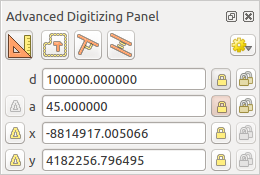
The Advanced Digitizing panel¶
The Advanced Digitizing panel can be open either with a right-click
on the toolbar, from menu or pressing
Ctrl+4. Once the panel is visible, click the  Enable advanced
digitizing tools button to activate the set of tools.
Enable advanced
digitizing tools button to activate the set of tools.
Note
The tools are not enabled if the map view is in geographic coordinates.
Concepts¶
The aim of the Advanced Digitizing tool is to lock coordinates, lengths, and angles when moving the mouse during the digitalizing in the map canvas.
You can also create constraints with relative or absolute reference. Relative reference means that the next vertex constraints’ values will be relative to the previous vertex or segment.
Snapping Settings¶
Click the  button to set the Advanced Digitizing Tool snapping settings.
You can make the tool snap to common angles. The options are:
button to set the Advanced Digitizing Tool snapping settings.
You can make the tool snap to common angles. The options are:
Do not snap to common angles
Snap to 30º angles
Snap to 45º angles
Snap to 90º angles
You can also control the snapping to features. The options are:
Do not snap to vertices or segments
Snap according to project configuration
Snap to all layers
Keyboard shortcuts¶
To speed up the use of Advanced Digitizing Panel, there are a couple of keyboard shortcuts available:
Key |
Simple |
Ctrl+ or Alt+ |
Shift+ |
|---|---|---|---|
D |
Set distance |
Lock distance |
|
A |
Set angle |
Lock angle |
Toggle relative angle to last segment |
X |
Set X coordinate |
Lock X coordinate |
Toggle relative X to last vertex |
Y |
Set Y coordinate |
Lock Y coordinate |
Toggle relative Y to last vertex |
C |
Toggle construction mode |
||
P |
Toggle perpendicular and parallel modes |
||
Absolute reference digitizing¶
When drawing a new geometry from scratch, it is very useful to have the possibility to start digitizing vertexes at given coordinates.
For example, to add a new feature to a polygonal layer, click the
 button. You can choose the X and Y coordinates where you want
to start editing the feature, then:
button. You can choose the X and Y coordinates where you want
to start editing the feature, then:
Click the x text box (or use the X keyboard shortcut).
Type the X coordinate value you want and press Enter or click the
 button to their right to lock the mouse to the X axis on the map
canvas.
button to their right to lock the mouse to the X axis on the map
canvas.Click the y text box (or use the Y keyboard shortcut).
Type the Y coordinate value you want and press Enter or click the
 button to their right to lock the mouse to the Y axis on the map
canvas.
button to their right to lock the mouse to the Y axis on the map
canvas.
Two blue dotted lines and a green cross identify the exact coordinates you entered. Start digitizing by clicking on the map canvas; the mouse position is locked at the green cross.
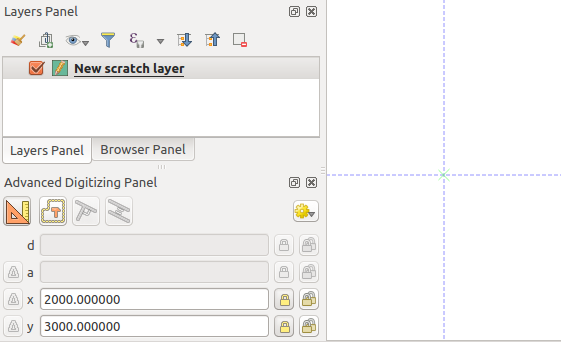
Start drawing at given coordinates¶
You can continue digitizing by free hand, adding a new pair of coordinates, or you can type the segment’s length (distance) and angle.
If you want to draw a segment of a given length, click the d
(distance) text box (keyboard shortcut D), type the distance value (in
map units) and press Enter or click the  button on the right to
lock the mouse in the map canvas to the length of the segment.
In the map canvas, the clicked point is surrounded by a circle whose radius is
the value entered in the distance text box.
button on the right to
lock the mouse in the map canvas to the length of the segment.
In the map canvas, the clicked point is surrounded by a circle whose radius is
the value entered in the distance text box.
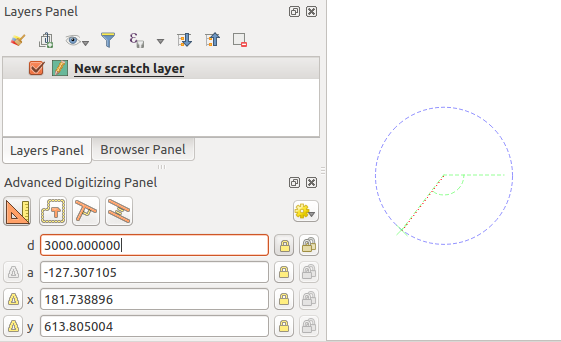
Fixed length segment¶
Finally, you can also choose the angle of the segment. As described before ,
click the a (angle) text box (keyboard shortcut A), type the
angle value (in degrees), and press Enter or click the  buttons
on the right to lock it. In this way the segment will follow the desired angle:
buttons
on the right to lock it. In this way the segment will follow the desired angle:
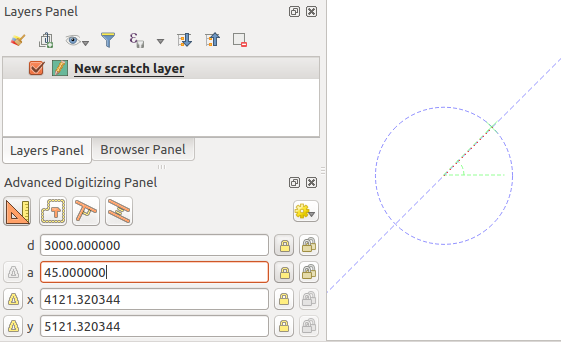
Fixed angle segment¶
Relative reference digitizing¶
Instead of using absolute values of angles or coordinates, you can also use values relative to the last digitized vertex or segment.
For angles, you can click the  button on the left of the a
text box (or press Shift+A) to toggle relative angles to the previous
segment. With that option on, angles are measured between the last segment
and the mouse pointer.
button on the left of the a
text box (or press Shift+A) to toggle relative angles to the previous
segment. With that option on, angles are measured between the last segment
and the mouse pointer.
For coordinates, click the  buttons to the left of the x or
y text boxes (or press Shift+X or Shift+Y) to
toggle relative coordinates to the previous vertex. With these options on,
coordinates measurement will consider the last vertex to be the X and Y axes
origin.
buttons to the left of the x or
y text boxes (or press Shift+X or Shift+Y) to
toggle relative coordinates to the previous vertex. With these options on,
coordinates measurement will consider the last vertex to be the X and Y axes
origin.
Continuous lock¶
Both in absolute or relative reference digitizing, angle, distance, X and Y
constraints can be locked continuously by clicking the  Continuous lock buttons. Using continuous lock allows you to
digitize several points or vertexes using the same constraints.
Continuous lock buttons. Using continuous lock allows you to
digitize several points or vertexes using the same constraints.
Parallel and perpendicular lines¶
All the tools described above can be combined with the  Perpendicular and
Perpendicular and  Parallel tools. These two tools
allow drawing segments perfectly perpendicular or parallel to another segment.
Parallel tools. These two tools
allow drawing segments perfectly perpendicular or parallel to another segment.
To draw a perpendicular segment, during the editing click the
 Perpendicular icon (keyboard shortcut P) to
activate it. Before drawing the perpendicular line,
click on the segment of an existing feature that you want to be perpendicular
to (the line of the existing feature will be colored in light orange); you
should see a blue dotted line where your feature will be snapped:
Perpendicular icon (keyboard shortcut P) to
activate it. Before drawing the perpendicular line,
click on the segment of an existing feature that you want to be perpendicular
to (the line of the existing feature will be colored in light orange); you
should see a blue dotted line where your feature will be snapped:
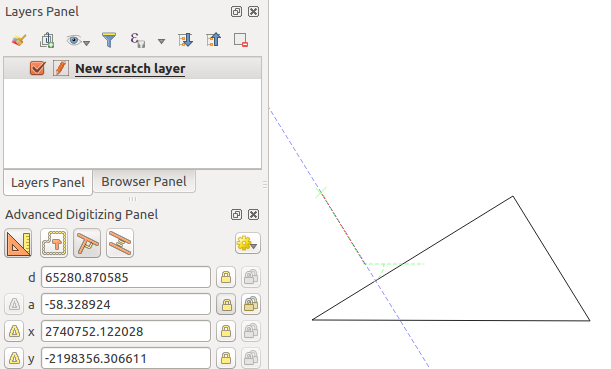
Perpendicular digitizing¶
To draw a parallel feature, the steps are the same: click on the
 Parallel icon (keyboard shortcut P twice), click on
the segment you want to use as reference and start drawing your feature:
Parallel icon (keyboard shortcut P twice), click on
the segment you want to use as reference and start drawing your feature:
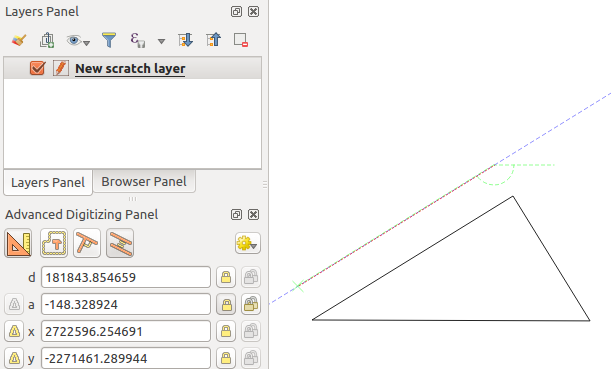
Parallel digitizing¶
These two tools just find the right angle of the perpendicular and parallel angle and lock this parameter during your editing.
Construction mode¶
You can enable and disable construction mode by clicking on the
 Construction icon or with the C keyboard
shortcut. While in construction mode, clicking the map canvas won’t add new
vertexes, but will capture the clicks’ positions so that you can use them as
reference points to then lock distance, angle or X and Y relative values.
Construction icon or with the C keyboard
shortcut. While in construction mode, clicking the map canvas won’t add new
vertexes, but will capture the clicks’ positions so that you can use them as
reference points to then lock distance, angle or X and Y relative values.
As an example, the construction mode can be used to draw some point at an exact distance from an existing point.
With an existing point in the map canvas and the snapping mode correctly
activated, you can easily draw other points at given distances and angles from
it. In addition to the  button, you have to activate also the
construction mode by clicking the
button, you have to activate also the
construction mode by clicking the  Construction
icon or with the C keyboard shortcut.
Construction
icon or with the C keyboard shortcut.
Click next to the point from which you want to calculate the distance and click on the d box (D shortcut) type the desired distance and press Enter to lock the mouse position in the map canvas:
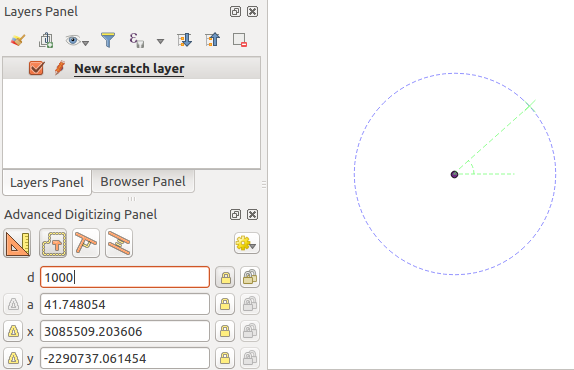
Distance from point¶
Before adding the new point, press C to exit the construction mode. Now, you can click on the map canvas, and the point will be placed at the distance entered.
You can also use the angle constraint to, for example, create another point at
the same distance of the original one, but at a particular angle from the newly
added point. Click the  Construction icon or with the
C keyboard shortcut to enter construction mode. Click the recently added
point, and then the other one to set a direction segment. Then, click on the
d text box (D shortcut) type the desired distance and press
Enter. Click the a text box (A shortcut) type the
angle you want and press Enter. The mouse position will be locked both in
distance and angle.
Construction icon or with the
C keyboard shortcut to enter construction mode. Click the recently added
point, and then the other one to set a direction segment. Then, click on the
d text box (D shortcut) type the desired distance and press
Enter. Click the a text box (A shortcut) type the
angle you want and press Enter. The mouse position will be locked both in
distance and angle.
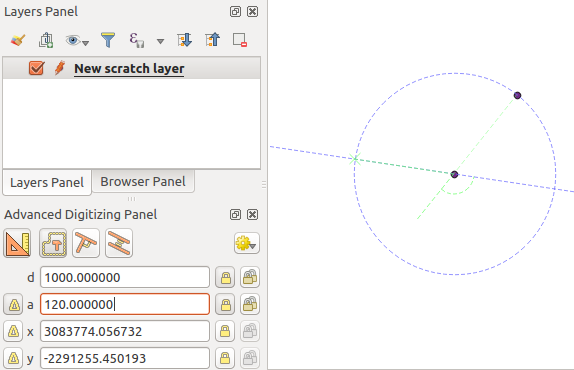
Distance and angle from points¶
Before adding the new point, press C to exit the construction mode. Now, you can click on the map canvas, and the point will be placed at the distance and angle entered. Repeating the process, several points can be added.
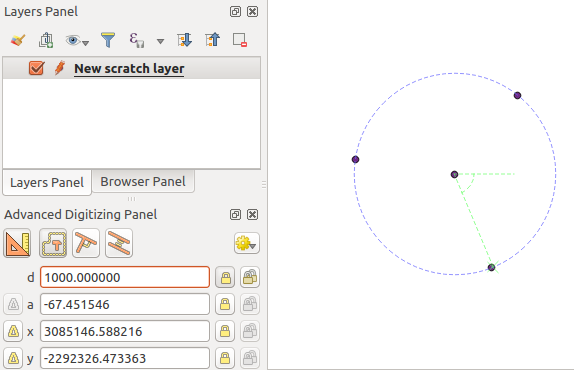
Points at given distance and angle¶
The Processing in-place layer modifier¶
The Processing menu provides access to a large set of tools to analyze and create new features based on the properties of the input features or their relations with other features (within the same layer or not). While the common behavior is to create new layers as outputs, some algorithms also allow modifications to the input layer. This is a handy way to automate multiple features modification using advanced and complex operations.
To edit features in-place:
Select the layer to edit in the Layers panel.
Select the concerned features. You can skip this step, in which case the modification will apply to the whole layer.
Press the
 Edit Features In-Place button at the top
of the Processing toolbox. The list of algorithms
is filtered, showing only those compatible with in-place modifications, i.e.:
Edit Features In-Place button at the top
of the Processing toolbox. The list of algorithms
is filtered, showing only those compatible with in-place modifications, i.e.:They work at the feature source and not at the layer level.
They do not change the layer structure, e.g. adding or removing fields.
They do not change the geometry type, e.g. from line to point layer.
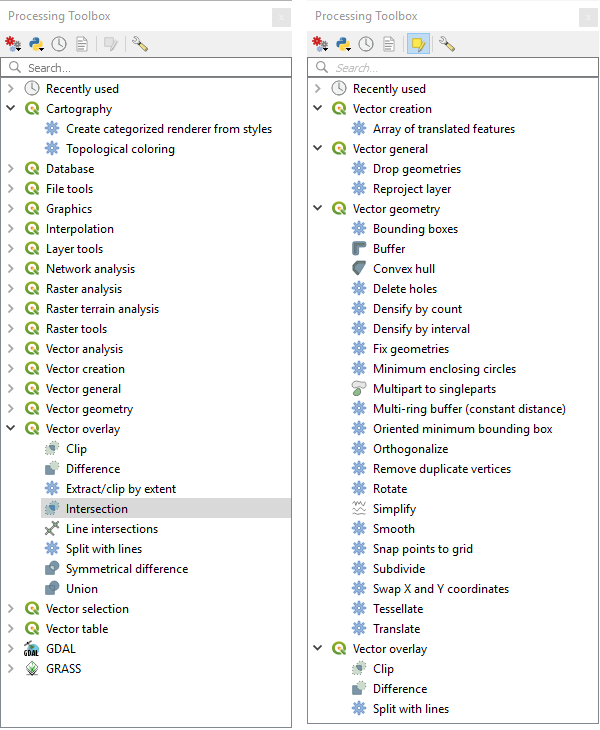
Processing algorithms: all (left) vs polygon in-place editors (right)¶
Find the algorithm you’d like to run and double-click it.
Note
If the algorithm does not need any additional user-set parameters (excluding the usual input and output layer parameters), then the algorithm is run immediately without any dialog popup.
If parameters other than the usual input or output layers are needed, the algorithm dialog pops up. Fill in the required information.
Click Modify Selected Features or Modify All Features depending on whether there’s an active selection.
Changes are applied to the layer and placed in the edit buffer: the layer is indeed toggled to editing mode with unsaved modification as indicated by the
 icon next to the layer name.
icon next to the layer name.As usual, press
 Save layer edits to commit the changes in
the layer. You can also press
Save layer edits to commit the changes in
the layer. You can also press  Undo to rollback the whole
modification.
Undo to rollback the whole
modification.







