Importante
A tradução é um esforço comunitário you can join. Esta página está atualmente traduzida em 37.50%.
29.2.5. Complementos Verificador de Topologia
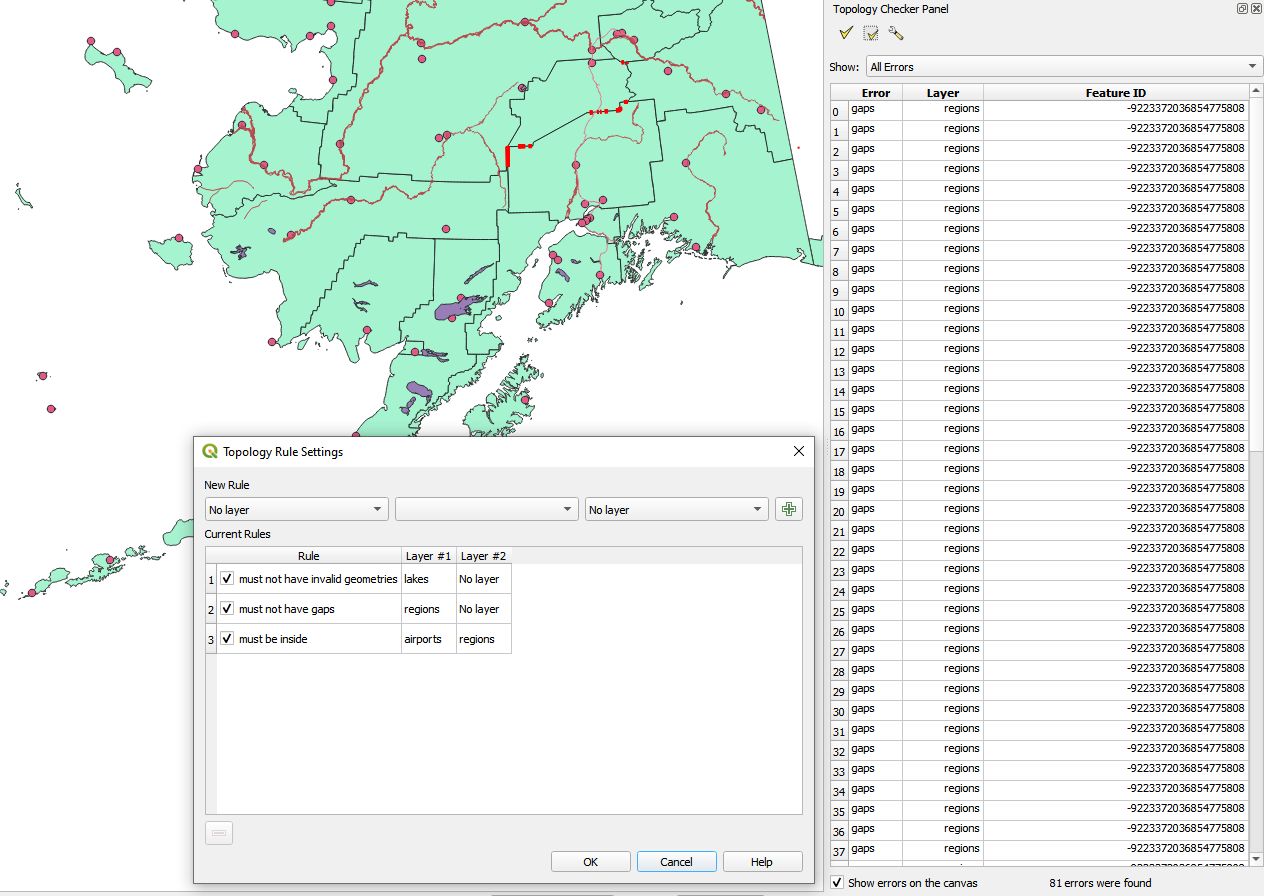
Fig. 29.14 O complemento verificador de topologia
A topologia descreve as relações entre pontos, linhas e polígonos que representam as feições de uma região geográfica. Com o complemento Verificador de topologia, você pode examinar seus arquivos vetoriais e verificar a topologia com várias regras de topologia. Essas regras verificam com as relações espaciais se seus recursos ‘Igual’, ‘Contêm’, ‘Cobrir’, são ‘Coberto por’, ‘Cruzamento’, são ‘Desarticular’, ‘Intersecção’, ‘Sobreposição’, ‘Tocar’ ou estão ‘Dentro ‘ uns aos outros. Depende de suas perguntas individuais quais regras de topologia você aplica aos seus dados vetoriais (por exemplo, normalmente você não aceitará ultrapassagens em camadas de linha, mas se elas retratarem ruas sem saída, você não as removerá de sua camada vetorial).
O QGIS possui um recurso de edição topológica integrado, que é ótimo para criar novos recursos sem erros. Mas os erros de dados existentes e os erros induzidos pelo usuário são difíceis de encontrar. Este complemento ajuda você a encontrar esses erros por meio de uma lista de regras.
To enable the Topology checker plugin:
Go to Plugins menu
Close the Plugin manager dialog. A
 Topology checker entry is added to the
Vector menu.
Topology checker entry is added to the
Vector menu.
After you enabled  Topology checker
open it and choose
Topology checker
open it and choose  Configure to create your topology rules.
Configure to create your topology rules.
Em camadas de pontos, as seguintes regras estão disponíveis:
Must be covered by: Here you can choose a vector layer from your project. Points that aren’t covered by the given vector layer occur in the ‘Error’ field.
Must be covered by endpoints of: Here you can choose a line layer from your project.
Must be inside: Here you can choose a polygon layer from your project. The points must be inside a polygon. Otherwise, QGIS writes an ‘Error’ for the point.
Must not have duplicates: Whenever a point is represented twice or more, it will occur in the ‘Error’ field.
Must not have invalid geometries: Checks whether the geometries are valid.
Must not have multi-part-geometries: All multi-part points are written into the ‘Error’ field.
Em camadas de linha, as seguintes regras estão disponíveis:
End points must be covered by: Here you can select a point layer from your project.
Must not have dangles: This will show the overshoots in the line layer.
Must not have duplicates: Whenever a line feature is represented twice or more, it will occur in the ‘Error’ field.
Must not have invalid geometries: Checks whether the geometries are valid.
Must not have multi-part geometries: Sometimes, a geometry is actually a collection of simple (single-part) geometries. Such a geometry is called multi-part geometry. If it contains just one type of simple geometry, we call it multi-point, multi-linestring or multi-polygon. All multi-part lines are written into the ‘Error’ field.
Must not have pseudos: A line geometry’s endpoint should be connected to the endpoints of two other geometries. If the endpoint is connected to only one other geometry’s endpoint, the endpoint is called a pseudo node.
Em camadas de polígonos, as seguintes regras estão disponíveis:
Must contain: Polygon layer must contain at least one point geometry from the second layer.
Must not have duplicates: Polygons from the same layer must not have identical geometries. Whenever a polygon feature is represented twice or more it will occur in the ‘Error’ field.
Must not have gaps: Adjacent polygons should not form gaps between them. Administrative boundaries could be mentioned as an example (US state polygons do not have any gaps between them…).
Must not have invalid geometries: Checks whether the geometries are valid. Some of the rules that define a valid geometry are:
Os anéis de polígono devem fechar.
Os anéis que definem os furos devem estar dentro dos anéis que definem os limites externos.
Os anéis não podem se cruzar (eles não podem se tocar nem se cruzar).
Os anéis não podem tocar outros anéis, exceto em um ponto.
Must not have multi-part geometries: Sometimes, a geometry is actually a collection of simple (single-part) geometries. Such a geometry is called multi-part geometry. If it contains just one type of simple geometry, we call it multi-point, multi-linestring or multi-polygon. For example, a country consisting of multiple islands can be represented as a multi-polygon.
Must not overlap: Adjacent polygons should not share common area.
Must not overlap with: Adjacent polygons from one layer should not share common area with polygons from another layer.
When you create a New rule click on the  Add rule
to include it to the Current rules.
You can enable or disable individual rules by clicking on the checkbox.
Right-clicking over a rule provides the following options:
Add rule
to include it to the Current rules.
You can enable or disable individual rules by clicking on the checkbox.
Right-clicking over a rule provides the following options:
Select All the rules
Activate or Deactivate the selected rules
Toggle activation of selected rules
Delete selected rules. This can also be achieved with the
 Delete selected rules button.
Delete selected rules button.
Press OK and then choose from the Topology checker panel:
 Validate All: applies the active rules to all the features
of the involved layer(s)
Validate All: applies the active rules to all the features
of the involved layer(s)or
 Validate Extent: applies the active rules to the features
of the involved layer(s), within the current map canvas.
The button is kept pushed and the results will update as the map canvas extent changes.
Validate Extent: applies the active rules to the features
of the involved layer(s), within the current map canvas.
The button is kept pushed and the results will update as the map canvas extent changes.
Errors will show up in the table of results containing type of error, layer and feature ID. Use Filter errors by rule menu to filter the errors to a specific error type.
Check  Show errors on the canvas to show error location on the canvas.
Clicking a row in the table will zoom the map canvas to the concerned feature,
where you can use QGIS digitizing tools to fix the error.
Show errors on the canvas to show error location on the canvas.
Clicking a row in the table will zoom the map canvas to the concerned feature,
where you can use QGIS digitizing tools to fix the error.

