23.1.13. Vector creation
23.1.13.1. Array of offset (parallel) lines
Creates copies of line features in a layer, by creating multiple offset versions of each feature. Each new version is incrementally offset by a specified distance.
Positive distance will offset lines to the left, and negative distances will offset them to the right.
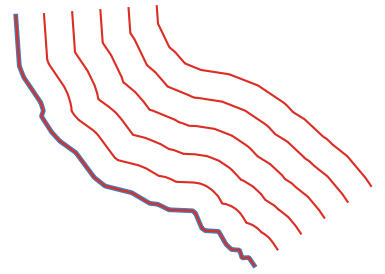
Fig. 23.21 In blue the source layer, in red the offset one
 Allows features in-place modification
Allows features in-place modification
See also
23.1.13.1.1. Parameters
Label |
Name |
Type |
Description |
|---|---|---|---|
Input layer |
|
[vector: line] |
Input line vector layer to use for the offsets. |
Number of features to create |
|
Default: 10 |
Number of offset copies to generate for each feature |
Offset step distance |
|
Default: 1.0 |
Distance between two consecutive offset copies |
Segments |
|
[number] Default: 8 |
Number of line segments to use to approximate a quarter circle when creating rounded offsets |
Join style |
|
[enumeration] Default: 0 |
Specify whether round, miter or beveled joins should be used when offsetting corners in a line. One of:
|
Miter limit |
|
[number] Default: 2.0 |
Only applicable for mitered join styles, and controls the maximum distance from the offset curve to use when creating a mitered join. |
Offset lines |
|
[vector: line] Default: |
Specify the output line layer with offset features. One of:
The file encoding can also be changed here. |
23.1.13.1.2. Outputs
Label |
Name |
Type |
Description |
|---|---|---|---|
Offset lines |
|
[vector: line] |
Output line layer with offset features. The original features are also copied. |
23.1.13.1.3. Python code
Algorithm ID: qgis:arrayoffsetlines
import processing
processing.run("algorithm_id", {parameter_dictionary})
The algorithm id is displayed when you hover over the algorithm in the Processing Toolbox. The parameter dictionary provides the parameter NAMEs and values. See Using processing algorithms from the console for details on how to run processing algorithms from the Python console.
23.1.13.2. Array of translated features
Creates copies of features in a layer by creating multiple translated versions of each. Each copy is incrementally displaced by a preset amount in the X, Y and/or Z axis.
M values present in the geometry can also be translated.
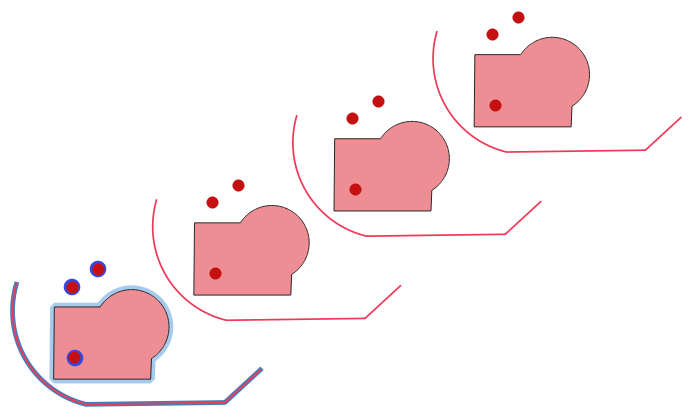
Fig. 23.22 Input layers in blue tones, output layers with translated features in red tones
 Allows
features in-place modification
Allows
features in-place modification
See also
23.1.13.2.1. Parameters
Label |
Name |
Type |
Description |
|---|---|---|---|
Input layer |
|
[vector: any] |
Input vector layer to translate |
Number of features to create |
|
Default: 10 |
Number of copies to generate for each feature |
Step distance (x-axis) |
|
Default: 0.0 |
Displacement to apply on the X axis |
Step distance (y-axis) |
|
Default: 0.0 |
Displacement to apply on the Y axis |
Step distance (z-axis) |
|
Default: 0.0 |
Displacement to apply on the Z axis |
Step distance (m values) |
|
Default: 0.0 |
Displacement to apply on M |
Translated |
|
[same as input] Default: |
Output vector layer with translated (moved) copies of the features. The original features are also copied. One of:
The file encoding can also be changed here. |
23.1.13.2.2. Outputs
Label |
Name |
Type |
Description |
|---|---|---|---|
Translated |
|
[same as input] |
Output vector layer with translated (moved) copies of the features. The original features are also copied. |
23.1.13.2.3. Python code
Algorithm ID: qgis:arraytranslatedfeatures
import processing
processing.run("algorithm_id", {parameter_dictionary})
The algorithm id is displayed when you hover over the algorithm in the Processing Toolbox. The parameter dictionary provides the parameter NAMEs and values. See Using processing algorithms from the console for details on how to run processing algorithms from the Python console.
23.1.13.3. Create grid
Creates a vector layer with a grid covering a given extent. Grid cells can have different shapes:
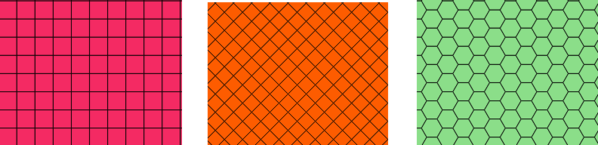
Fig. 23.23 Different grid cell shapes
The size of each element in the grid is defined using a horizontal and vertical spacing.
The CRS of the output layer must be defined.
The grid extent and the spacing values must be expressed in the coordinates and units of this CRS.
Default menu:
23.1.13.3.1. Parameters
Label |
Name |
Type |
Description |
|---|---|---|---|
Grid type |
|
[enumeration] Default: 0 |
Shape of the grid. One of:
|
Grid extent |
|
[extent] |
Extent of the grid |
Horizontal spacing |
|
[number] Default: 1.0 |
Size of a grid cell on the X-axis |
Vertical spacing |
|
[number] Default: 1.0 |
Size of a grid cell on the Y-axis |
Horizontal overlay |
|
[number] Default: 0.0 |
Overlay distance between two consecutive grid cells on the X-axis |
Vertical overlay |
|
[number] Default: 0.0 |
Overlay distance between two consecutive grid cells on the Y-axis |
Grid CRS |
|
[crs] Default: Project CRS |
Coordinate reference system to apply to the grid |
Grid |
|
[vector: any] Default: |
Resulting vector grid layer. One of:
The file encoding can also be changed here. |
23.1.13.3.2. Outputs
Label |
Name |
Type |
Description |
|---|---|---|---|
Grid |
|
[vector: any] |
Resulting vector grid layer. The output geometry type (point, line or polygon) depends on the Grid type. |
23.1.13.3.3. Python code
Algorithm ID: qgis:creategrid
import processing
processing.run("algorithm_id", {parameter_dictionary})
The algorithm id is displayed when you hover over the algorithm in the Processing Toolbox. The parameter dictionary provides the parameter NAMEs and values. See Using processing algorithms from the console for details on how to run processing algorithms from the Python console.
23.1.13.4. Create points layer from table
Creates points layer from a table with columns that contain coordinates fields.
Besides X and Y coordinates you can also specify Z and M fields.
23.1.13.4.1. Parameters
Label |
Name |
Type |
Description |
|---|---|---|---|
Input layer |
|
[vector: any] |
Input vector layer or a table. |
X field |
|
[tablefield: any] |
Field containing the X coordinate |
Y field |
|
[tablefield: any] |
Field containing the Y coordinate |
Z field Optional |
|
[tablefield: any] |
Field containing the Z coordinate |
M field Optional |
|
[tablefield: any] |
Field containing the M value |
Target CRS |
|
[crs] Default: |
Coordinate reference system to use for layer. The provided coordinates are assumed to be compliant. |
Points from table |
|
[vector: point] Default: |
Specify the resulting point layer. One of:
The file encoding can also be changed here. |
23.1.13.4.2. Outputs
Label |
Name |
Type |
Description |
|---|---|---|---|
Points from table |
|
[vector: point] |
The resulting point layer |
23.1.13.4.3. Python code
Algorithm ID: qgis:createpointslayerfromtable
import processing
processing.run("algorithm_id", {parameter_dictionary})
The algorithm id is displayed when you hover over the algorithm in the Processing Toolbox. The parameter dictionary provides the parameter NAMEs and values. See Using processing algorithms from the console for details on how to run processing algorithms from the Python console.
23.1.13.5. Generate points (pixel centroids) along line
Generates a point vector layer from an input raster and line layer.
The points correspond to the pixel centroids that intersect the line layer.
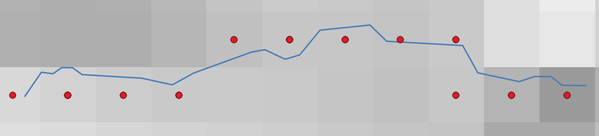
Fig. 23.24 Points of the pixel centroids
23.1.13.5.1. Parameters
Label |
Name |
Type |
Description |
|---|---|---|---|
Raster layer |
|
[raster] |
Input raster layer |
Vector layer |
|
[vector: line] |
Input line vector layer |
Points along line |
|
[vector: point] Default: |
Resulting point layer with pixel centroids. One of:
The file encoding can also be changed here. |
23.1.13.5.2. Outputs
Label |
Name |
Type |
Description |
|---|---|---|---|
Points along line |
|
[vector: point] |
Resulting point layer with pixel centroids |
23.1.13.5.3. Python code
Algorithm ID: qgis:generatepointspixelcentroidsalongline
import processing
processing.run("algorithm_id", {parameter_dictionary})
The algorithm id is displayed when you hover over the algorithm in the Processing Toolbox. The parameter dictionary provides the parameter NAMEs and values. See Using processing algorithms from the console for details on how to run processing algorithms from the Python console.
23.1.13.6. Generate points (pixel centroids) inside polygon
Generates a point vector layer from an input raster and polygon layer.
The points correspond to the pixel centroids that intersect the polygon layer.
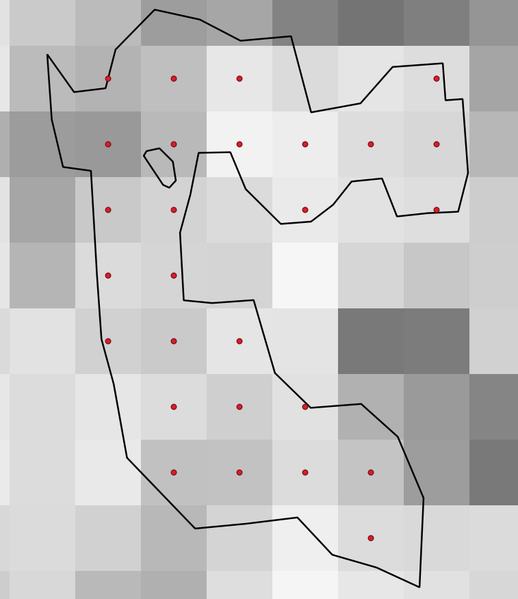
Fig. 23.25 Points of the pixel centroids
23.1.13.6.1. Parameters
Label |
Name |
Type |
Description |
|---|---|---|---|
Raster layer |
|
[raster] |
Input raster layer |
Vector layer |
|
[vector: polygon] |
Input polygon vector layer |
Points inside polygons |
|
[vector: point] Default: |
Resulting point layer of pixel centroids. One of:
The file encoding can also be changed here. |
23.1.13.6.2. Outputs
Label |
Name |
Type |
Description |
|---|---|---|---|
Points inside polygons |
|
[vector: point] |
Resulting point layer of pixel centroids |
23.1.13.6.3. Python code
Algorithm ID: qgis:generatepointspixelcentroidsinsidepolygons
import processing
processing.run("algorithm_id", {parameter_dictionary})
The algorithm id is displayed when you hover over the algorithm in the Processing Toolbox. The parameter dictionary provides the parameter NAMEs and values. See Using processing algorithms from the console for details on how to run processing algorithms from the Python console.
23.1.13.7. Import geotagged photos
Creates a point layer corresponding to the geotagged locations from JPEG images from a source folder.
The point layer will contain a single PointZ feature per input file from which the geotags could be read. Any altitude information from the geotags will be used to set the point’s Z value.
Besides longitude and latitude also altitude, direction and timestamp information, if present in the photo, will be added to the point as attributes.
23.1.13.7.1. Parameters
Label |
Name |
Type |
Description |
|---|---|---|---|
Input folder |
|
[folder] |
Path to the source folder containing the geotagged photos |
Scan recursively |
|
[boolean] Default: False |
If checked, the folder and its subfolders will be scanned |
Photos |
|
[vector: point] Default: |
Specify the point vector layer for the geotagged photos. One of:
The file encoding can also be changed here. |
Invalid photos table Optional |
|
[table] Default: |
Specify the table of unreadable or non-geotagged photos. One of:
The file encoding can also be changed here. |
23.1.13.7.2. Outputs
Label |
Name |
Type |
Description |
|---|---|---|---|
Photos |
|
[vector: point] |
Point vector layer with geotagged photos. The form of the layer is automatically filled with paths and photo previews settings. |
Invalid photos table Optional |
|
[table] |
Table of unreadable or non-geotagged photos can also be created. |
23.1.13.7.3. Python code
Algorithm ID: qgis:importphotos
import processing
processing.run("algorithm_id", {parameter_dictionary})
The algorithm id is displayed when you hover over the algorithm in the Processing Toolbox. The parameter dictionary provides the parameter NAMEs and values. See Using processing algorithms from the console for details on how to run processing algorithms from the Python console.
23.1.13.8. Points to path
Converts a point layer to a line layer, by joining points in an order defined by a field in the input point layer (if the order field is a date/time field, the format must be specified).
Points can be grouped by a field to distinguish line features.
In addition to the line vector layer, a text file is output that describes the resulting line as a start point and a sequence of bearings / directions (relative to azimuth) and distances.
23.1.13.8.1. Parameters
Label |
Name |
Type |
Description |
|---|---|---|---|
Input point layer |
|
[vector: point] |
Input point vector layer |
Order field |
|
[tablefield: any] |
Field containing the order to connect the points in the path |
Group field Optional |
|
[tablefield: any] |
Point features of the same value in the field will be grouped in the same line. If not set, a single path is drawn with all the input points. |
Date format (if order field is DateTime) Optional |
|
[string] |
The format to use for the |
Paths |
|
[vector: line] Default: |
Specify the line vector layer of the path. One of:
The file encoding can also be changed here. |
Directory for text output |
|
[folder] Default: |
Specify the directory that will contain the description files of points and paths. One of:
The file encoding can also be changed here. |
23.1.13.8.2. Outputs
Label |
Name |
Type |
Description |
|---|---|---|---|
Paths |
|
[vector: line] |
Line vector layer of the path |
Directory for text output |
|
[folder] |
Directory containing description files of points and paths |
23.1.13.8.3. Python code
Algorithm ID: qgis:pointstopath
import processing
processing.run("algorithm_id", {parameter_dictionary})
The algorithm id is displayed when you hover over the algorithm in the Processing Toolbox. The parameter dictionary provides the parameter NAMEs and values. See Using processing algorithms from the console for details on how to run processing algorithms from the Python console.
23.1.13.9. Random points along line
Creates a new point layer, with points placed in the lines of another layer.
For each line in the input layer, a given number of points is added to the resulting layer. A minimum distance can be specified, to avoid points being too close to each other.
23.1.13.9.1. Parameters
Label |
Name |
Type |
Description |
|---|---|---|---|
Input point layer |
|
[vector: line] |
Input line vector layer |
Number of points |
|
[number] Default: 1 |
Number of points to create |
Minimum distance between points |
|
[number] Default: 0.0 |
The minimum distance between points |
Random points |
|
[vector: point] Default: |
The output random points. One of:
The file encoding can also be changed here. |
23.1.13.9.2. Outputs
Label |
Name |
Type |
Description |
|---|---|---|---|
Random points |
|
[vector: point] |
The output random points layer. |
23.1.13.9.3. Python code
Algorithm ID: qgis:qgisrandompointsalongline
import processing
processing.run("algorithm_id", {parameter_dictionary})
The algorithm id is displayed when you hover over the algorithm in the Processing Toolbox. The parameter dictionary provides the parameter NAMEs and values. See Using processing algorithms from the console for details on how to run processing algorithms from the Python console.
23.1.13.10. Random points in extent
Creates a new point layer with a given number of random points, all of them within a given extent.
A minimum distance can be specified, to avoid points being too close to each other.
Default menu:
23.1.13.10.1. Parameters
Label |
Name |
Type |
Description |
|---|---|---|---|
Input extent |
|
[extent] |
Map extent for the random points |
Number of points |
|
[number] Default: 1 |
Number of point to create |
Minimum distance between points |
|
[number] Default: 0.0 |
The minimum distance between points |
Target CRS |
|
[crs] Default: Project CRS |
CRS of the random points layer |
Random points |
|
[vector: point] Default: |
The output random points. One of:
The file encoding can also be changed here. |
23.1.13.10.2. Outputs
Label |
Name |
Type |
Description |
|---|---|---|---|
Random points |
|
[vector: point] |
The output random points layer. |
23.1.13.10.3. Python code
Algorithm ID: qgis:randompointsinextent
import processing
processing.run("algorithm_id", {parameter_dictionary})
The algorithm id is displayed when you hover over the algorithm in the Processing Toolbox. The parameter dictionary provides the parameter NAMEs and values. See Using processing algorithms from the console for details on how to run processing algorithms from the Python console.
23.1.13.11. Random points in layer bounds
Creates a new point layer with a given number of random points, all of them within the extent of a given layer.
A minimum distance can be specified, to avoid points being too close to each other.
Default menu:
23.1.13.11.1. Parameters
Label |
Name |
Type |
Description |
|---|---|---|---|
Input layer |
|
[vector: polygon] |
Input polygon layer defining the area |
Number of points |
|
[number] Default: 1 |
Number of points to create |
Minimum distance between points |
|
[number] Default: 0.0 |
The minimum distance between points |
Random points |
|
[vector: point] Default: |
The output random points. One of:
The file encoding can also be changed here. |
23.1.13.11.2. Outputs
Label |
Name |
Type |
Description |
|---|---|---|---|
Random points |
|
[vector: point] |
The output random points layer. |
23.1.13.11.3. Python code
Algorithm ID: qgis:randompointsinlayerbounds
import processing
processing.run("algorithm_id", {parameter_dictionary})
The algorithm id is displayed when you hover over the algorithm in the Processing Toolbox. The parameter dictionary provides the parameter NAMEs and values. See Using processing algorithms from the console for details on how to run processing algorithms from the Python console.
23.1.13.12. Random points inside polygons
Creates a new point layer with a given number of random points inside each polygon of the input polygon layer.
Two sampling strategies are available:
Points count: number of points for each feature
Points density: density of points for each feature
A minimum distance can be specified, to avoid points being too close to each other.
Default menu:
23.1.13.12.1. Parameters
Label |
Name |
Type |
Description |
|---|---|---|---|
Input layer |
|
[vector: polygon] |
Input polygon vector layer |
Sampling strategy |
|
[enumeration] Default: 0 |
Sampling strategy to use. One of:
|
Point count or density |
|
Default: 1.0 |
The number or density of points, depending on the chosen Sampling strategy. |
Minimum distance between points |
|
[number] Default: 0.0 |
The minimum distance between points |
Random points |
|
[vector: point] Default: |
The output random points. One of:
The file encoding can also be changed here. |
23.1.13.12.2. Outputs
Label |
Name |
Type |
Description |
|---|---|---|---|
Random points |
|
[vector: point] |
The output random points layer. |
23.1.13.12.3. Python code
Algorithm ID: qgis:randompointsinsidepolygons
import processing
processing.run("algorithm_id", {parameter_dictionary})
The algorithm id is displayed when you hover over the algorithm in the Processing Toolbox. The parameter dictionary provides the parameter NAMEs and values. See Using processing algorithms from the console for details on how to run processing algorithms from the Python console.
23.1.13.13. Raster pixels to points
Creates a vector layer of points corresponding to each pixel in a raster layer.
Converts a raster layer to a vector layer, by creating point features for each individual pixel’s center in the raster layer. Any nodata pixels are skipped in the output.
23.1.13.13.1. Parameters
Label |
Name |
Type |
Description |
|---|---|---|---|
Raster layer |
|
[raster] |
Input raster layer |
Band number |
|
[raster band] |
Raster band to extract data from |
Field name |
|
[string] Default: ‘VALUE’ |
Name of the field to store the raster band value |
Vector points |
|
[vector: point] Default: |
Specify the resulting point layer of pixels centroids. One of:
The file encoding can also be changed here. |
23.1.13.13.2. Outputs
Label |
Name |
Type |
Description |
|---|---|---|---|
Vector points |
|
[vector: point] |
Resulting point layer with pixels centroids |
23.1.13.13.3. Python code
Algorithm ID: qgis:pixelstopoints
import processing
processing.run("algorithm_id", {parameter_dictionary})
The algorithm id is displayed when you hover over the algorithm in the Processing Toolbox. The parameter dictionary provides the parameter NAMEs and values. See Using processing algorithms from the console for details on how to run processing algorithms from the Python console.
23.1.13.14. Raster pixels to polygons
Creates a vector layer of polygons corresponding to each pixel in a raster layer.
Converts a raster layer to a vector layer, by creating polygon features for each individual pixel’s extent in the raster layer. Any nodata pixels are skipped in the output.
23.1.13.14.1. Parameters
Label |
Name |
Type |
Description |
|---|---|---|---|
Raster layer |
|
[raster] |
Input raster layer |
Band number |
|
[raster band] |
Raster band to extract data from |
Field name |
|
[string] Default: ‘VALUE’ |
Name of the field to store the raster band value |
Vector polygons |
|
[vector: polygon] Default: |
Specify the resulting polygon layer of pixel extents. One of:
The file encoding can also be changed here. |
23.1.13.14.2. Outputs
Label |
Name |
Type |
Description |
|---|---|---|---|
Vector polygons |
|
[vector: polygon] |
Resulting polygon layer of pixel extents |
23.1.13.14.3. Python code
Algorithm ID: qgis:pixelstopolygons
import processing
processing.run("algorithm_id", {parameter_dictionary})
The algorithm id is displayed when you hover over the algorithm in the Processing Toolbox. The parameter dictionary provides the parameter NAMEs and values. See Using processing algorithms from the console for details on how to run processing algorithms from the Python console.
23.1.13.15. Regular points
Creates a new point layer with its points placed in a regular grid within a given extent.
The grid is specified either by the spacing between the points (same spacing for all dimensions) or by the number of points to generate. In the latter case, the spacing will be determined from the extent. In order to generate a full rectangular grid, at least the number of points specified by the user is generated for the latter case.
Random offsets to the point spacing can be applied, resulting in a non-regular point pattern.
Default menu:
23.1.13.15.1. Parameters
Label |
Name |
Type |
Description |
|---|---|---|---|
Input extent (xmin, xmax, ymin, ymax) |
|
[extent] |
Map extent for the random points |
Point spacing/count |
|
[number] Default: 100 |
Spacing between the points, or the number of points, depending
on whether |
Initial inset from corner (LH side) |
|
[number] Default: 0.0 |
Offsets the points relative to the upper left corner. The value is used for both the X and Y axis. |
Apply random offset to point spacing |
|
[boolean] Default: False |
If checked the points will have a random spacing |
Use point spacing |
|
[boolean] Default: True |
If unchecked the point spacing is not taken into account |
Output layer CRS |
|
[crs] Default: Project CRS |
CRS of the random points layer |
Regular points |
|
[vector: point] Default: |
Specify the output regular point layer. One of:
The file encoding can also be changed here. |
23.1.13.15.2. Outputs
Label |
Name |
Type |
Description |
|---|---|---|---|
Regular points |
|
[vector: point] |
The output regular point layer. |
23.1.13.15.3. Python code
Algorithm ID: qgis:regularpoints
import processing
processing.run("algorithm_id", {parameter_dictionary})
The algorithm id is displayed when you hover over the algorithm in the Processing Toolbox. The parameter dictionary provides the parameter NAMEs and values. See Using processing algorithms from the console for details on how to run processing algorithms from the Python console.