22.4. The history manager
22.4.1. The processing history
Every time you execute an algorithm, information about the process is stored in the history manager. The date and time of the execution are saved, along with the parameters used, making it is easy to track and control all the work that has been developed using the Processing framework, and to reproduce it.
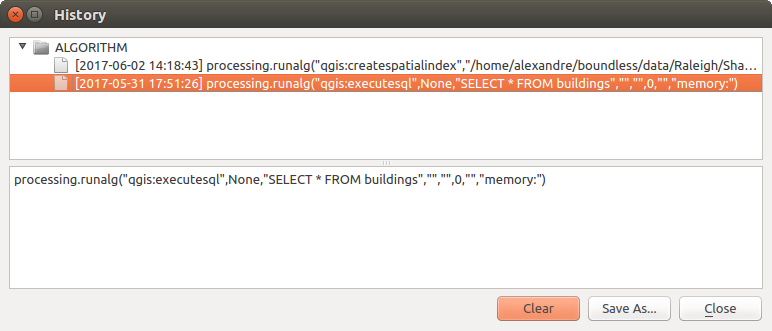
Fig. 22.17 History
Process information is kept as a command-line expression, even if the algorithm was launched from the toolbox. This makes it useful for those learning how to use the command-line interface, since they can call an algorithm using the toolbox and then check the history manager to see how it could be called from the command line.
Apart from browsing the entries in the registry, you can also re-execute processes by simply double-clicking on the entry. The algorithm dialog then opens with parameters already set, and you can change any of them to fit your needs and re-run the algorithm.
The History dialog also provides a convenient way to contribute to the consolidation of the testing infrastructure of QGIS Processing algorithms and scripts. When you right-click on an entry, you can Create Test… using the concerned algorithm and parameters, following instructions at https://github.com/qgis/QGIS/blob/release-3_10/python/plugins/processing/tests/README.md.
22.4.2. The processing log
The history dialog only contains the execution calls, but not the information produced by the algorithm when executed. That information is written to the QGIS log ().
Third-party algorithms are usually executed by using their command-line interfaces, which communicate with the user via the console. Although that console is not shown, usually a full dump of it is written to the log each time you run one of those algorithms. To avoid cluttering the log with that information, you can disable it for each provider in the settings dialog.
Some algorithms, even if they can produce a result with the given input data, output comments or additional information to log when they detect potential problems with the data, in order to warn you. Make sure you check those messages in the log if you get unexpected results.