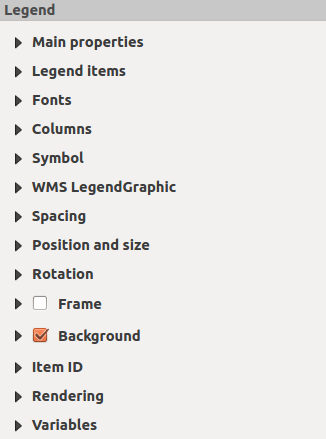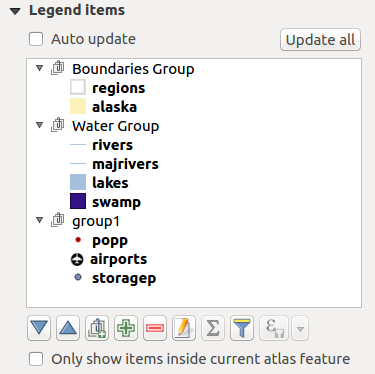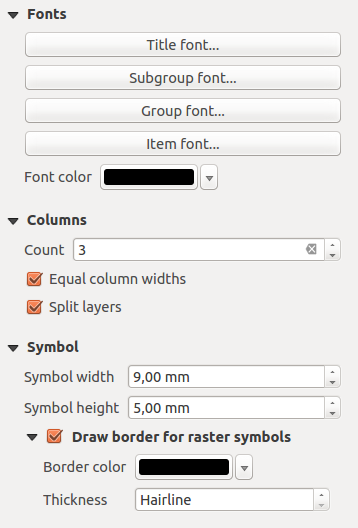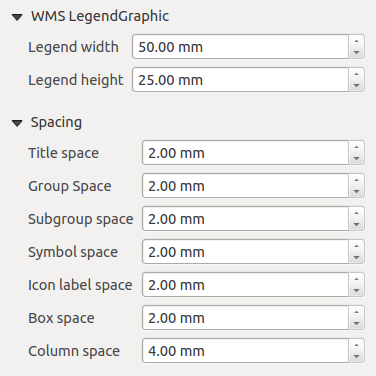メインプロパティ¶
The Main properties dialog of the legend Item Properties panel provides the following functionalities (see figure_composer_legend_ppt):
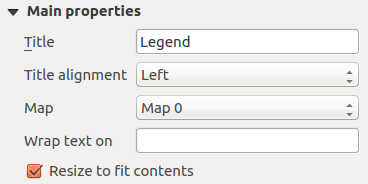
Legend Main properties Dialog
メインプロパティでは:
- change the title of the legend;
- set the title alignment to Left, Center or Right;
- choose which Map item the current legend will refer to in the select list;
- wrap the text of the legend title on a given character;
 コンテンツに合わせてサイズを変更する 使用して、コンテンツに合わせて凡例のサイズを自動的に変更するかどうかを制御します。チェックを外すと、凡例は決してサイズ変更されず、代わりにユーザーが設定したサイズに固執します。サイズに合わないコンテンツはすべて切り取られます。
コンテンツに合わせてサイズを変更する 使用して、コンテンツに合わせて凡例のサイズを自動的に変更するかどうかを制御します。チェックを外すと、凡例は決してサイズ変更されず、代わりにユーザーが設定したサイズに固執します。サイズに合わないコンテンツはすべて切り取られます。