14.5. Lesson: Planul de Eșantionare Sistematică
Ați digitizat deja un set de poligoane care reprezintă arboretul, totuși, încă nu aveți informații despre pădure. Pentru aceasta, puteți programa o achiziție de date pentru a inventaria întreaga pădure și pentru a-i estima parametrii. În această lecție veți crea un set sistematic de suprafețe de probă.
Atunci când începeți planificarea inventarului forestier, este important să vă definiți în mod clar obiectivele, tipurile de suprafețe de probă care vor fi utilizate, precum și datele care vor fi colectate în vederea atingerii obiectivelor. Pentru fiecare caz în parte, acestea vor depinde de tipul pădurii și de scopul managementului; ar trebui să fie planificate cu atenție de către cineva cu cunoștințe forestiere. În această lecție, veți crea un inventar teoretic, bazat pe un design sistematic al suprafețelor de probă.
Scopul acestei lecții: Crearea planului sistematic al suprafețelor de probă, pentru o vedere de ansamblu a zonei de pădure.
14.5.1. Inventarierea Pădurii
There are several methods to inventory forests, each of them suiting different purposes and conditions. For example, one very accurate way to inventory a forest (if you consider only tree species) would be to visit the forest and make a list of every tree and their characteristics. As you can imagine this is not commonly applicable except for some small areas or some special situations.
The most common way to find out about a forest is by sampling it, that is, taking measurements in different locations at the forest and generalizing that information to the whole forest. These measurements are often made in sample plots that are smaller forest areas that can be easily measured. The sample plots can be of any size (for ex. 50 m2, 0.5 ha) and form (for ex. circular, rectangular, variable size), and can be located in the forest in different ways (for ex. randomly, systematically, along lines). The size, form and location of the sample plots are usually decided following statistical, economical and practical considerations. If you have no forestry knowledge, you might be interested in reading this Wikipedia article.
14.5.2. Lesson: Implementarea unui Plan Sistematic al Suprafețelor de Probă
For the forest you are working with, the manager has decided that a systematic sampling design is the most appropriate for this forest and has decided that a fixed distance of 80 meters between the sample plots and sampling lines will yield reliable results (for this case, +- 5% average error at a probability of 68%). Variable size plots has been decided to be the most effective method for this inventory, for growing and mature stands, but a 4 meters fixed radius plots will be used for seedling stands.
În practică, trebuie pur și simplu să reprezentăm suprafețele de probă sub formă de puncte, care vor fi folosite ulterior de către echipele din teren:
Deschideți proiectul digitizing_2012.qgs
Eliminați toate straturile, cu excepția forest_stands_2012.
Salvați proiectul dumneavoastră ca forest_inventory.qgs
Acum trebuie să creați o rețea dreptunghiulară de puncte separate, aflate la 80 de metri unul de altul:
Deschideți .
În definițiile Ariei, selectați Input Boundary Layer.
Iar ca și strat de intrare alegeți forest_stands_2012.
În setările de Spațiere a Grilei, selectați Folosirea acestei spațieri între puncte și stabiliți-o la 80.
Salvați rezultatul ca systematic_plots.shp, în folderul forestry\sampling\.
Bifați caseta Add result to canvas.
Clic pe OK
Notă
The suggested Regular points creates the systematic points starting in the corner upper-left corner of the extent of the selected polygon layer. If you want to add some randomness to this regular points, you could use a randomly calculated number between 0 and 80 (80 is the distance between our points), and then write it as the Initial inset from corner (LH side) parameter in the tool’s dialog.
Observați că instrumentul a folosit întreaga extindere a stratului de arboret, pentru a genera o grilă dreptunghiulară de puncte. Însă, vă interesează doar acele puncte care se află în interiorul suprafeței de pădure (a se vedea imaginile de mai jos):
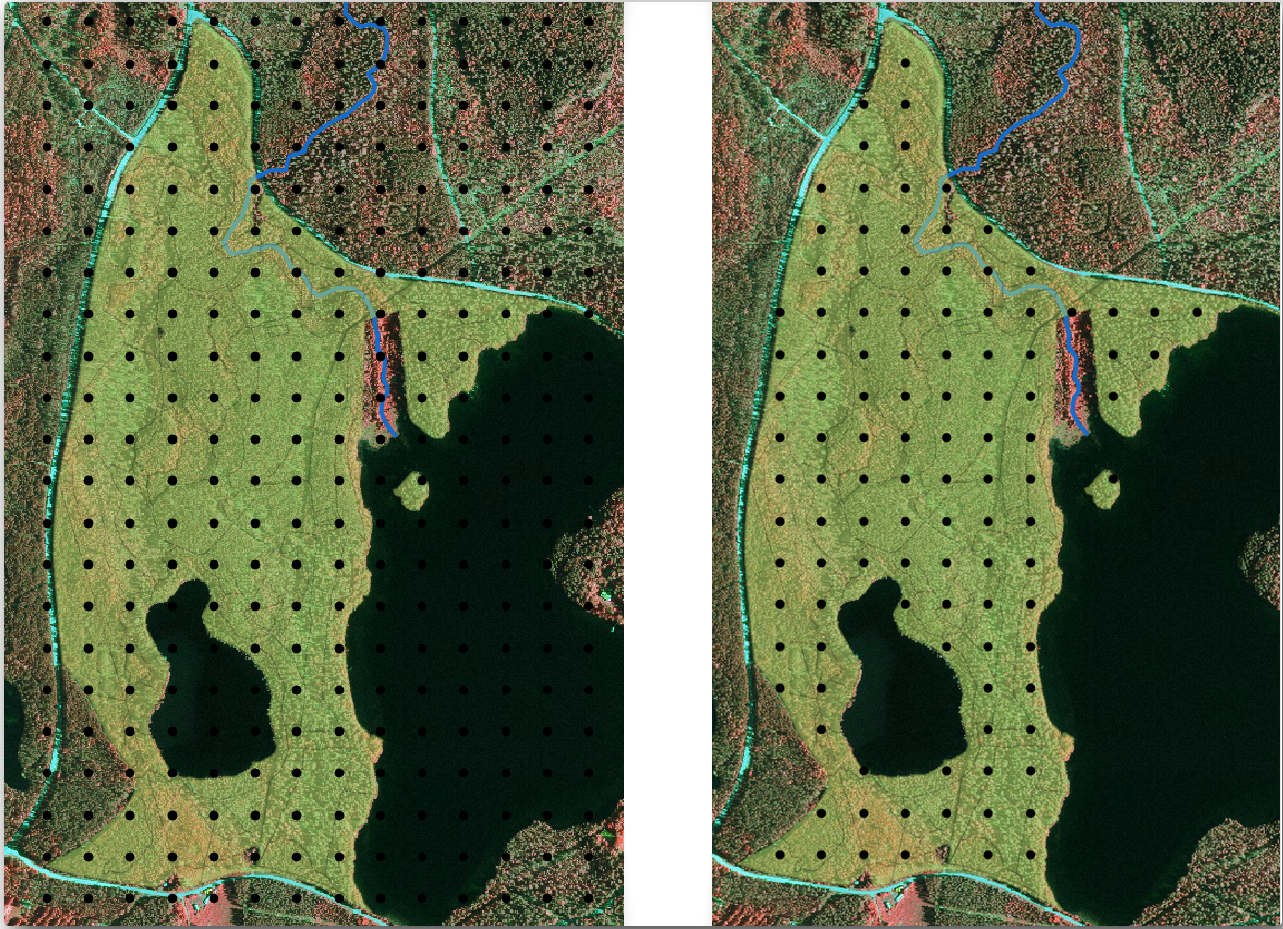
Deschideți .
Selectați systematic_plots ca Strat vectorial de intrare.
Setați forest_stands_2012 ca și Strat de decupare.
Salvați rezultatul ca și systematic_plots_clip.shp.
Bifați caseta Add result to canvas.
Clic pe OK
You have now the points that the field teams will use to navigate to the designed sample plots locations. You can still prepare these points so that they are more useful for the field work. At the least you will have to add meaningful names for the points and export them to a format that can be used in their GPS devices.
Lets start with the naming of the sample plots. If you check the Attribute table for the plots inside the forest area, you can see that you have the default id field automatically generated by the Regular points tool. Label the points to see them in the map and consider if you could use those numbers as part of your sample plot naming:
Deschideți Layer Properties –> Labels pentru systematic_plots_clip.
Bifați Label this layer with, apoi selectați câmpul ID.
Mergeți la opțiunile Tamponului și bifați Desenare tampon în jurul textului, apoi setați Mărimea la 1.
Clic pe OK
Acum, priviți etichetele de pe hartă. Puteți vedea că punctele au fost create și numerotate mai întâi de la vest înspre est și apoi de la nord înspre sud. Dacă priviți iarăși la tabela de atribute, veți observa că ordinea din tabel urmează, de asemenea, acest model. Numai dacă aveți un alt motiv pentru a denumi suprafețele de probă într-un mod diferit, modul de denumire Vest-Est/Nord-Sud urmează o ordine logică și reprezintă o opțiune bună.
Notă
În cazul în care doriți să le ordonați sau să le denumiți într-un mod diferit, ați putea folosi o foaie de calcul pentru a ordona și combina rândurile și coloanele în oricare alt mod.
Nevertheless, the number values in the id field are not so good. It would be better if the naming would be something like p_1, p_2.... You can create a new column for the systematic_plots_clip layer:
Deschideți Tabelul de atribute pentru systematic_plots_clip.
Activați modul de editare.
Deschideți Calculatorul de câmpuri, apoi denumiți noua coloană Plot_id.
Setați Output field type la Text (string).
In the Expression field, write, copy or construct this formula concat('P_', $rownum ). Remember that you can also double click on the elements inside the Function list. The concat function can be found under String and the $rownum parameter can be found under Record.
Clic pe OK
Dezactivați modul de editare și salvați modificările.
Now you have a new column with plot names that are meaningful to you. For the systematic_plots_clip layer, change the field used for labeling to your new Plot_id field.
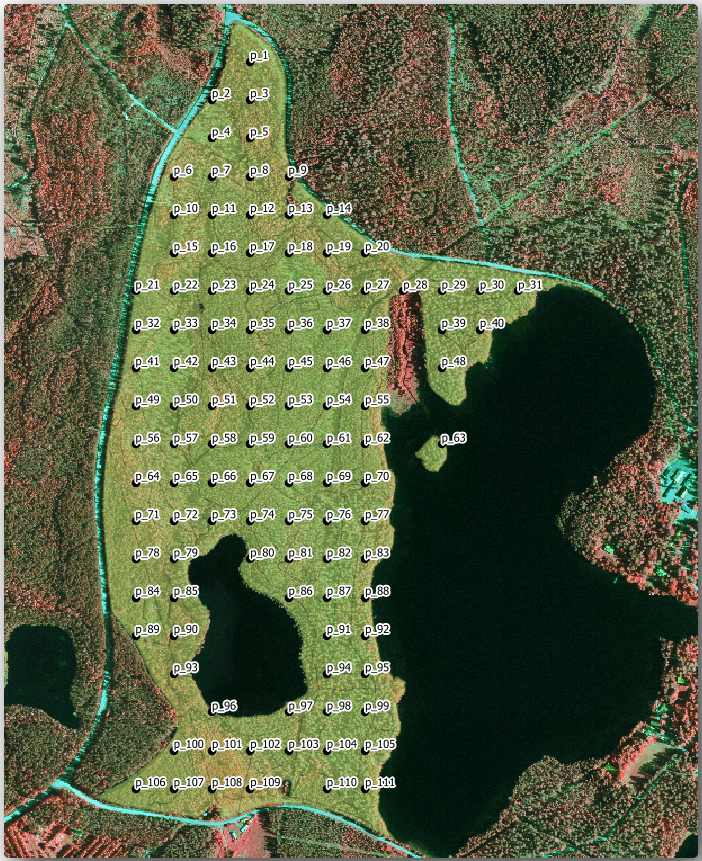
14.5.3.  Follow Along: Exportați Suprafețele de Probă în format GPX
Follow Along: Exportați Suprafețele de Probă în format GPX
The field teams will be probably using a GPS device to locate the sample plots you planned. The next step is to export the points you created to a format that your GPS can read. QGIS allows you to save your point and line vector data in GPS eXchange Format (GPX)<https://en.wikipedia.org/wiki/GPS_Exchange_Format>, which is an standard GPS data format that can be read by most of the specialized software. You need to be careful with selecting the CRS when you save your data:
Clic dreapta pe systematic_plots_clip, apoi selectați Save as.
În Format selectați GPS eXchange Format [GPX].
Salvați rezultatul ca plots_wgs84.gpx.
În CRS alegeți CRS-ul Selectat.
Alegeți WGS 84 (EPSG:4326).
Notă
The GPX format accepts only this CRS, if you select a different one, QGIS will give no error but you will get an empty file.
Clic pe OK
In the dialog that opens, select only the waypoints layer (the rest of the layers are empty).
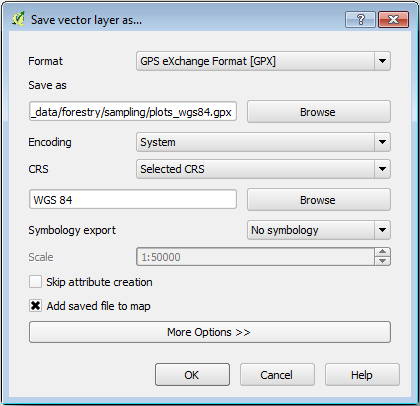
The inventory sample plots are now in a standard format that can be managed by most of the GPS software. The field teams can now upload the locations of the sample plots to their devices. That would be done by using the specific devices own software and the plots_wgs84.gpx file you just saved. Other option would be to use the GPS Tools plugin but it would most likely involve setting the tool to work with your specific GPS device. If you are working with your own data and want to see how the tool works you can find out information about it in the section Lucrul cu datele GPS in the QGIS User Manual.
Salvați acum proiectul dvs. QGIS.
14.5.4. In Conclusion
You just saw how easily you can create a systematic sampling design to be used in a forest inventory. Creating other types of sampling designs will involve the use of different tools within QGIS, spreadsheets or scripting to calculate the coordinates of the sample plots, but the general idea remains the same.
14.5.5. What’s Next?
In the next lesson you will see how to use the Atlas capabilities in QGIS to automatically generate detailed maps that the field teams will be using to navigate to the sample plots assigned to them.