2. はじめに
2.1. Debianのベースのシステムへのインストール
We will give a short and simple installation how-to for a minimal working configuration on Debian based systems (including Ubuntu and derivatives). However, many other distributions and OSs provide packages for QGIS Server.
注釈
In Ubuntu you can use your regular user, prepending sudo to
commands requiring admin permissions. In Debian you can work as admin (root),
without using sudo.
Requirements and steps to add official QGIS repositories to install QGIS Server on a Debian based system are provided in QGIS installers page. You may want to install at least the latest Long Term Release.
Once the target version repository is configured and QGIS Server installed, you can test the installation with:
/usr/lib/cgi-bin/qgis_mapserv.fcgi
If you get the following output, the server is correctly installed.
注釈
Depending on the version of QGIS, you might see slightly different output
reported when you run qgis_mapserv.fcgi.
QFSFileEngine::open: No file name specified
Warning 1: Unable to find driver ECW to unload from GDAL_SKIP environment variable.
Warning 1: Unable to find driver ECW to unload from GDAL_SKIP environment variable.
Warning 1: Unable to find driver JP2ECW to unload from GDAL_SKIP environment variable.
Warning 1: Unable to find driver ECW to unload from GDAL_SKIP environment variable.
Warning 1: Unable to find driver JP2ECW to unload from GDAL_SKIP environment variable.
Content-Length: 206
Content-Type: text/xml; charset=utf-8
<ServiceExceptionReport version="1.3.0" xmlns="https://www.opengis.net/ogc">
<ServiceException code="Service configuration error">Service unknown or unsupported</ServiceException>
</ServiceExceptionReport>
注釈
As seen below, QGIS reports a Status 400 code, which correctly identifies the request has failed because there is no active http session. This is not a bug and indicates the server is functioning properly.
Application path not initialized
Application path not initialized
Warning 1: Unable to find driver ECW to unload from GDAL_SKIP environment variable.
Warning 1: Unable to find driver ECW to unload from GDAL_SKIP environment variable.
Warning 1: Unable to find driver JP2ECW to unload from GDAL_SKIP environment variable.
"Loading native module /usr/lib/qgis/server/libdummy.so"
"Loading native module /usr/lib/qgis/server/liblandingpage.so"
"Loading native module /usr/lib/qgis/server/libwcs.so"
"Loading native module /usr/lib/qgis/server/libwfs.so"
"Loading native module /usr/lib/qgis/server/libwfs3.so"
"Loading native module /usr/lib/qgis/server/libwms.so"
"Loading native module /usr/lib/qgis/server/libwmts.so"
QFSFileEngine::open: No file name specified
Content-Length: 102
Content-Type: application/json
Server: QGIS FCGI server - QGIS version 3.16.6-Hannover
Status: 400
[{"code":"Bad request error","description":"Requested URI does not match any registered API handler"}]
Let's add a sample project. You can use your own, or one from Training demo data:
mkdir /home/qgis/projects/
cd /home/qgis/projects/
wget https://github.com/qgis/QGIS-Training-Data/archive/release_3.16.zip
unzip release_3.16.zip
mv QGIS-Training-Data-release_3.16/exercise_data/qgis-server-tutorial-data/world.qgs .
mv QGIS-Training-Data-release_3.16/exercise_data/qgis-server-tutorial-data/naturalearth.sqlite .
Of course, you can use your favorite GIS software to open this file and take a look at the configuration and available layers.
To properly deploy QGIS server you need a HTTP server. Recommended choices are Apache or NGINX.
2.1.1. Apache HTTP Server
注釈
In the following, please replace qgis.demo with the name or IP address of your server.
Install Apache and mod_fcgid:
apt install apache2 libapache2-mod-fcgid
You can run QGIS Server on your default website, or configure a virtualhost specifically for this, as follows.
In the /etc/apache2/sites-available directory let's create a file
called qgis.demo.conf, with this content:
<VirtualHost *:80>
ServerAdmin webmaster@localhost
ServerName qgis.demo
DocumentRoot /var/www/html
# Apache logs (different than QGIS Server log)
ErrorLog ${APACHE_LOG_DIR}/qgis.demo.error.log
CustomLog ${APACHE_LOG_DIR}/qgis.demo.access.log combined
# Longer timeout for WPS... default = 40
FcgidIOTimeout 120
FcgidInitialEnv LC_ALL "en_US.UTF-8"
FcgidInitialEnv PYTHONIOENCODING UTF-8
FcgidInitialEnv LANG "en_US.UTF-8"
# QGIS log
FcgidInitialEnv QGIS_SERVER_LOG_STDERR 1
FcgidInitialEnv QGIS_SERVER_LOG_LEVEL 0
# default QGIS project
SetEnv QGIS_PROJECT_FILE /home/qgis/projects/world.qgs
# QGIS_AUTH_DB_DIR_PATH must lead to a directory writeable by the Server's FCGI process user
FcgidInitialEnv QGIS_AUTH_DB_DIR_PATH "/home/qgis/qgisserverdb/"
FcgidInitialEnv QGIS_AUTH_PASSWORD_FILE "/home/qgis/qgisserverdb/qgis-auth.db"
# Set pg access via pg_service file
SetEnv PGSERVICEFILE /home/qgis/.pg_service.conf
FcgidInitialEnv PGPASSFILE "/home/qgis/.pgpass"
# if qgis-server is installed from packages in debian based distros this is usually /usr/lib/cgi-bin/
# run "locate qgis_mapserv.fcgi" if you don't know where qgis_mapserv.fcgi is
ScriptAlias /cgi-bin/ /usr/lib/cgi-bin/
<Directory "/usr/lib/cgi-bin/">
AllowOverride None
Options +ExecCGI -MultiViews -SymLinksIfOwnerMatch
Order allow,deny
Allow from all
Require all granted
</Directory>
<IfModule mod_fcgid.c>
FcgidMaxRequestLen 26214400
FcgidConnectTimeout 60
</IfModule>
</VirtualHost>
Further readings:
You can do the above in a linux Desktop system by pasting and saving the above configuration after doing:
nano /etc/apache2/sites-available/qgis.demo.conf
注釈
Some of the configuration options are explained in the Server environment variables section.
Let's now create the directories that will store the QGIS Server logs and the authentication database:
mkdir -p /var/log/qgis/
chown www-data:www-data /var/log/qgis
mkdir -p /home/qgis/qgisserverdb
chown www-data:www-data /home/qgis/qgisserverdb
注釈
www-data is the Apache user on Debian based systems and we need Apache to have access to
those locations or files.
The chown www-data... commands change the owner of the respective directories and files
to www-data.
We can now enable the virtual host,
enable the fcgid mod if it's not already enabled:
a2enmod fcgid
a2ensite qgis.demo
Now restart Apache for the new configuration to be taken into account:
systemctl restart apache2
Now that Apache knows that he should answer requests to http://qgis.demo
we also need to setup the client system so that it knows who qgis.demo
is. We do that by adding 127.0.0.1 qgis.demo in the
hosts file. We can do it
with sh -c "echo '127.0.0.1 qgis.demo' >> /etc/hosts".
Replace 127.0.0.1 with the IP of your server.
注釈
Remember that both the qgis.demo.conf and /etc/hosts files should
be configured for your setup to work.
You can also test the access to your QGIS Server from other clients on the
network (e.g. Windows or macOS machines) by going to their /etc/hosts
file and point the myhost name to whatever IP the server machine has on the
network (not 127.0.0.1 as it is the local IP, only accessible from the
local machine). On *nix machines the
hosts file is located in /etc, while on Windows it's under
the C:\Windows\System32\drivers\etc directory. Under Windows you
need to start your text editor with administrator privileges before opening
the hosts file.
QGIS Server is now available at http://qgis.demo. To check, type in a browser, as in the simple case:
http://qgis.demo/cgi-bin/qgis_mapserv.fcgi?SERVICE=WMS&VERSION=1.3.0&REQUEST=GetCapabilities
2.1.2. NGINX HTTP Server
注釈
In the following, please replace qgis.demo with the name or IP address of your server.
You can also use QGIS Server with NGINX. Unlike Apache, NGINX does not automatically spawn FastCGI processes. The FastCGI processes are to be started by something else.
Install NGINX:
apt install nginx
As a first option, you can use spawn-fcgi or fcgiwrap to start and manage the QGIS Server processes. Official Debian packages exist for both. When you have no X server running and you need, for example, printing, you can use xvfb.
Another option is to rely on Systemd, the init system for GNU/Linux that most Linux distributions use today. One of the advantages of this method is that it requires no other components or processes. It’s meant to be simple, yet robust and efficient for production deployments.
NGINX Configuration
The include fastcgi_params; used in the previous configuration is important,
as it adds the parameters from /etc/nginx/fastcgi_params:
fastcgi_param QUERY_STRING $query_string;
fastcgi_param REQUEST_METHOD $request_method;
fastcgi_param CONTENT_TYPE $content_type;
fastcgi_param CONTENT_LENGTH $content_length;
fastcgi_param SCRIPT_NAME $fastcgi_script_name;
fastcgi_param REQUEST_URI $request_uri;
fastcgi_param DOCUMENT_URI $document_uri;
fastcgi_param DOCUMENT_ROOT $document_root;
fastcgi_param SERVER_PROTOCOL $server_protocol;
fastcgi_param REQUEST_SCHEME $scheme;
fastcgi_param HTTPS $https if_not_empty;
fastcgi_param GATEWAY_INTERFACE CGI/1.1;
fastcgi_param SERVER_SOFTWARE nginx/$nginx_version;
fastcgi_param REMOTE_ADDR $remote_addr;
fastcgi_param REMOTE_PORT $remote_port;
fastcgi_param SERVER_ADDR $server_addr;
fastcgi_param SERVER_PORT $server_port;
fastcgi_param SERVER_NAME $server_name;
# PHP only, required if PHP was built with --enable-force-cgi-redirect
fastcgi_param REDIRECT_STATUS 200;
Moreover, you can use some 環境変数 to configure QGIS Server.
In the NGINX configuration file, /etc/nginx/nginx.conf, you have to use
fastcgi_param instruction to define these variables as shown below:
location /qgisserver {
gzip off;
include fastcgi_params;
fastcgi_param QGIS_SERVER_LOG_STDERR 1;
fastcgi_param QGIS_SERVER_LOG_LEVEL 0;
fastcgi_pass unix:/var/run/qgisserver.socket;
}
FastCGI wrappers
警告
fcgiwrap is easier to set up than spawn-fcgi, because it's already wrapped in a Systemd service. But it also leads to a solution that is much slower than using spawn-fcgi. With fcgiwrap, a new QGIS Server process is created on each request, meaning that the QGIS Server initialization process, which includes reading and parsing the QGIS project file, is done on each request. With spawn-fcgi, the QGIS Server process remains alive between requests, resulting in much better performance. For that reason, spawn-fcgi is recommended for production use.
spawn-fcgi
If you want to use spawn-fcgi, the first step is to install the package:
apt install spawn-fcgi
Then, introduce the following block in your NGINX server configuration:
location /qgisserver {
gzip off;
include fastcgi_params;
fastcgi_pass unix:/var/run/qgisserver.socket;
}
And restart NGINX to take into account the new configuration:
systemctl restart nginx
Finally, considering that there is no default service file for spawn-fcgi, you have to manually start QGIS Server in your terminal:
spawn-fcgi -s /var/run/qgisserver.socket \
-U www-data -G www-data -n \
/usr/lib/cgi-bin/qgis_mapserv.fcgi
QGIS Server is now available at http://qgis.demo/qgisserver.
注釈
When using spawn-fcgi, you may directly define environment variables
before running the server. For example:
export QGIS_SERVER_LOG_STDERR=1
Of course, you can add an init script to start QGIS Server at boot time or whenever you want.
For example with systemd, edit the file
/etc/systemd/system/qgis-server.service with this content:
[Unit]
Description=QGIS server
After=network.target
[Service]
;; set env var as needed
;Environment="LANG=en_EN.UTF-8"
;Environment="QGIS_SERVER_PARALLEL_RENDERING=1"
;Environment="QGIS_SERVER_MAX_THREADS=12"
;Environment="QGIS_SERVER_LOG_LEVEL=0"
;Environment="QGIS_SERVER_LOG_STDERR=1"
;; or use a file:
;EnvironmentFile=/etc/qgis-server/env
ExecStart=spawn-fcgi -s /var/run/qgisserver.socket -U www-data -G www-data -n /usr/lib/cgi-bin/qgis_mapserv.fcgi
[Install]
WantedBy=multi-user.target
Then enable and start the service:
systemctl enable --now qgis-server
警告
With the above commands spawn-fcgi spawns only one QGIS Server process.
fcgiwrap
Using fcgiwrap is much easier to setup than spawn-fcgi but it's much slower. You first have to install the corresponding package:
apt install fcgiwrap
Then, introduce the following block in your NGINX server configuration:
1 location /qgisserver {
2 gzip off;
3 include fastcgi_params;
4 fastcgi_pass unix:/var/run/fcgiwrap.socket;
5 fastcgi_param SCRIPT_FILENAME /usr/lib/cgi-bin/qgis_mapserv.fcgi;
6 }
Finally, restart NGINX and fcgiwrap to take into account the new configuration:
systemctl restart nginx
systemctl restart fcgiwrap
QGIS Server is now available at http://qgis.demo/qgisserver.
Systemd
QGIS Server needs a running X Server to be fully usable, in particular for printing. In the case you already have a running X Server, you can use systemd services.
This method, to deploy QGIS Server, relies on two Systemd units:
and a Service unit.
The QGIS Server Socket unit defines and creates a file system socket,
used by NGINX to start and communicate with QGIS Server.
The Socket unit has to be configured with Accept=false, meaning that the
calls to the accept() system call are delegated to the process created by
the Service unit.
It is located in /etc/systemd/system/qgis-server@.socket, which is actually
a template:
[Unit]
Description=QGIS Server Listen Socket (instance %i)
[Socket]
Accept=false
ListenStream=/var/run/qgis-server-%i.sock
SocketUser=www-data
SocketGroup=www-data
SocketMode=0600
[Install]
WantedBy=sockets.target
Now enable and start sockets:
for i in 1 2 3 4; do systemctl enable --now qgis-server@$i.socket; done
The QGIS Server Service unit defines and starts the QGIS Server process.
The important part is that the Service process’ standard input is connected to
the socket defined by the Socket unit.
This has to be configured using StandardInput=socket in the Service unit
configuration located in /etc/systemd/system/qgis-server@.service:
[Unit]
Description=QGIS Server Service (instance %i)
[Service]
User=www-data
Group=www-data
StandardOutput=null
StandardError=journal
StandardInput=socket
ExecStart=/usr/lib/cgi-bin/qgis_mapserv.fcgi
EnvironmentFile=/etc/qgis-server/env
[Install]
WantedBy=multi-user.target
注釈
The QGIS Server environment variables
are defined in a separate file, /etc/qgis-server/env.
It could look like this:
QGIS_PROJECT_FILE=/etc/qgis/myproject.qgs
QGIS_SERVER_LOG_STDERR=1
QGIS_SERVER_LOG_LEVEL=3
Now start socket service:
for i in 1 2 3 4; do systemctl enable --now qgis-server@$i.service; done
Finally, for the NGINX HTTP server, lets introduce the configuration for this setup:
upstream qgis-server_backend {
server unix:/var/run/qgis-server-1.sock;
server unix:/var/run/qgis-server-2.sock;
server unix:/var/run/qgis-server-3.sock;
server unix:/var/run/qgis-server-4.sock;
}
server {
…
location /qgis-server {
gzip off;
include fastcgi_params;
fastcgi_pass qgis-server_backend;
}
}
Now restart NGINX for the new configuration to be taken into account:
systemctl restart nginx
Thanks to Oslandia for sharing their tutorial.
2.1.3. Xvfb
QGIS Server needs a running X Server to be fully usable, in particular for printing.
On servers it is usually recommended not to install it, so you may use xvfb
to have a virtual X environment.
If you're running the Server in graphic/X11 environment then there is no need to install xvfb. More info at https://www.itopen.it/qgis-server-setup-notes/.
To install the package:
apt install xvfb
Create the service file, /etc/systemd/system/xvfb.service, with this content:
[Unit]
Description=X Virtual Frame Buffer Service
After=network.target
[Service]
ExecStart=/usr/bin/Xvfb :99 -screen 0 1024x768x24 -ac +extension GLX +render -noreset
[Install]
WantedBy=multi-user.target
xvfb.service の状態を有効にし、開始し、チェックします:
systemctl enable --now xvfb.service
systemctl status xvfb.service
Then, according to your HTTP server, you should configure the DISPLAY parameter or directly use xvfb-run.
With Apache
Then you can configure the DISPLAY parameter.
With Apache you just add to your FastCGI configuration (see above):
FcgidInitialEnv DISPLAY ":99"
Now restart Apache for the new configuration to be taken into account:
systemctl restart apache2
With NGINX
Then you can directly use xvfb-run or configure the DISPLAY parameter.
With spawn-fcgi using
xvfb-run:xvfb-run /usr/bin/spawn-fcgi -f /usr/lib/cgi-bin/qgis_mapserv.fcgi \ -s /tmp/qgisserver.socket \ -G www-data -U www-data -n
With the DISPLAY environment variable in the HTTP server configuration.
fastcgi_param DISPLAY ":99";
2.2. Installation on Windows
QGIS Server can also be installed on Windows systems. While the QGIS Server package is available in the 64 bit version of the OSGeo4W network installer (https://qgis.org/en/site/forusers/download.html) there is no Apache (or other web server) package available, so this must be installed by other means.
A simple procedure is the following:
Download the XAMPP installer (https://www.apachefriends.org/download.html) for Windows and install Apache
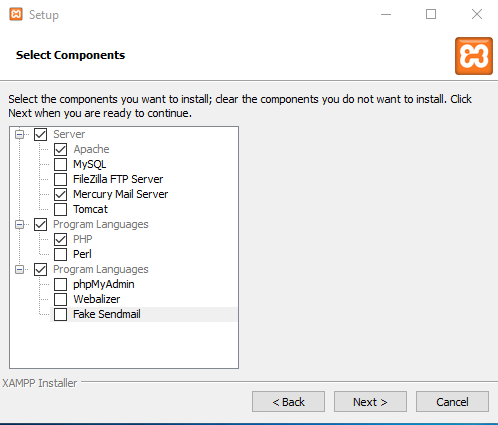
Download the OSGeo4W installer, follow the "Advanced Install" and install both the QGIS Desktop and QGIS Server packages
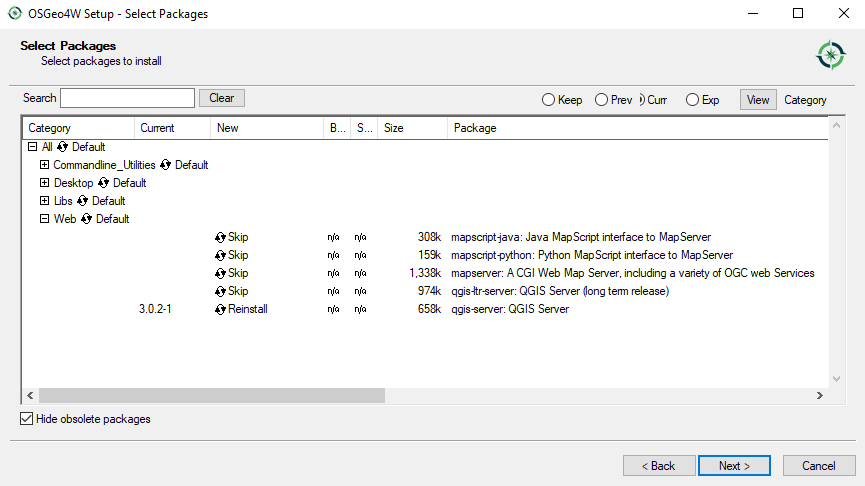
Edit the httpd.conf file (
C:\xampp\apache\conf\httpd.confif the default installation paths have been used) and make the following changes:From:
ScriptAlias /cgi-bin/ "C:/xampp/cgi-bin/"
To:
ScriptAlias /cgi-bin/ "C:/OSGeo4W64/apps/qgis/bin/"
From:
<Directory "C:/xampp/cgi-bin"> AllowOverride None Options None Require all granted </Directory>
To:
<Directory "C:/OSGeo4W64/apps/qgis/bin"> SetHandler cgi-script AllowOverride None Options ExecCGI Order allow,deny Allow from all Require all granted </Directory>
From:
AddHandler cgi-script .cgi .pl .asp
To:
AddHandler cgi-script .cgi .pl .asp .exe
Then at the bottom of httpd.conf add:
SetEnv GDAL_DATA "C:\OSGeo4W64\share\gdal" SetEnv QGIS_AUTH_DB_DIR_PATH "C:\OSGeo4W64\apps\qgis\resources" SetEnv PYTHONHOME "C:\OSGeo4W64\apps\Python37" SetEnv PATH "C:\OSGeo4W64\bin;C:\OSGeo4W64\apps\qgis\bin;C:\OSGeo4W64\apps\Qt5\bin;C:\WINDOWS\system32;C:\WINDOWS;C:\WINDOWS\System32\Wbem" SetEnv QGIS_PREFIX_PATH "C:\OSGeo4W64\apps\qgis" SetEnv QT_PLUGIN_PATH "C:\OSGeo4W64\apps\qgis\qtplugins;C:\OSGeo4W64\apps\Qt5\plugins"
Restart the Apache web server from the XAMPP Control Panel and open browser window to testing a GetCapabilities request to QGIS Server
http://qgis.demo/cgi-bin/qgis_mapserv.fcgi.exe?SERVICE=WMS&VERSION=1.3.0&REQUEST=GetCapabilities
2.3. Serve a project
Now that QGIS Server is installed and running, we just have to use it.
Obviously, we need a QGIS project to work on. Of course, you can fully customize your project by defining contact information, precise some restrictions on CRS or even exclude some layers. Everything you need to know about that is described later in Configure your project.
But for now, we are going to use a simple project already configured and
previously downloaded in /home/qgis/projects/world.qgs, as described above.
By opening the project and taking a quick look on layers, we know that 4 layers are currently available:
airports
places
countries
countries_shapeburst
You don't have to understand the full request for now but you may retrieve a map with some of the previous layers thanks to QGIS Server by doing something like this in your web browser to retrieve the countries layer:
http://qgis.demo/qgisserver?
MAP=/home/qgis/projects/world.qgs&
LAYERS=countries&
SERVICE=WMS&
VERSION=1.3.0&
REQUEST=GetMap&
CRS=EPSG:4326&
WIDTH=400&
HEIGHT=200&
BBOX=-90,-180,90,180
If you obtain the next image, then QGIS Server is running correctly:
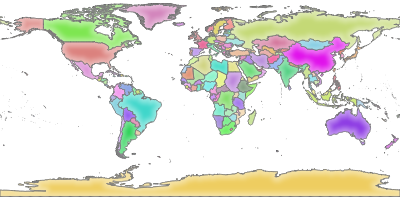
図 2.1 Server response to a basic GetMap request
Note that you may define QGIS_PROJECT_FILE environment variable to use a project by default instead of giving a MAP parameter (see 環境変数).
For example with spawn-fcgi:
export QGIS_PROJECT_FILE=/home/qgis/projects/world.qgs
spawn-fcgi -f /usr/lib/bin/cgi-bin/qgis_mapserv.fcgi \
-s /var/run/qgisserver.socket \
-U www-data -G www-data -n
2.4. Configure your project
To provide a new QGIS Server WMS, WFS or WCS, you have to create a QGIS project file with some data or use one of your current project. Define the colors and styles of the layers in QGIS and the project CRS, if not already defined.
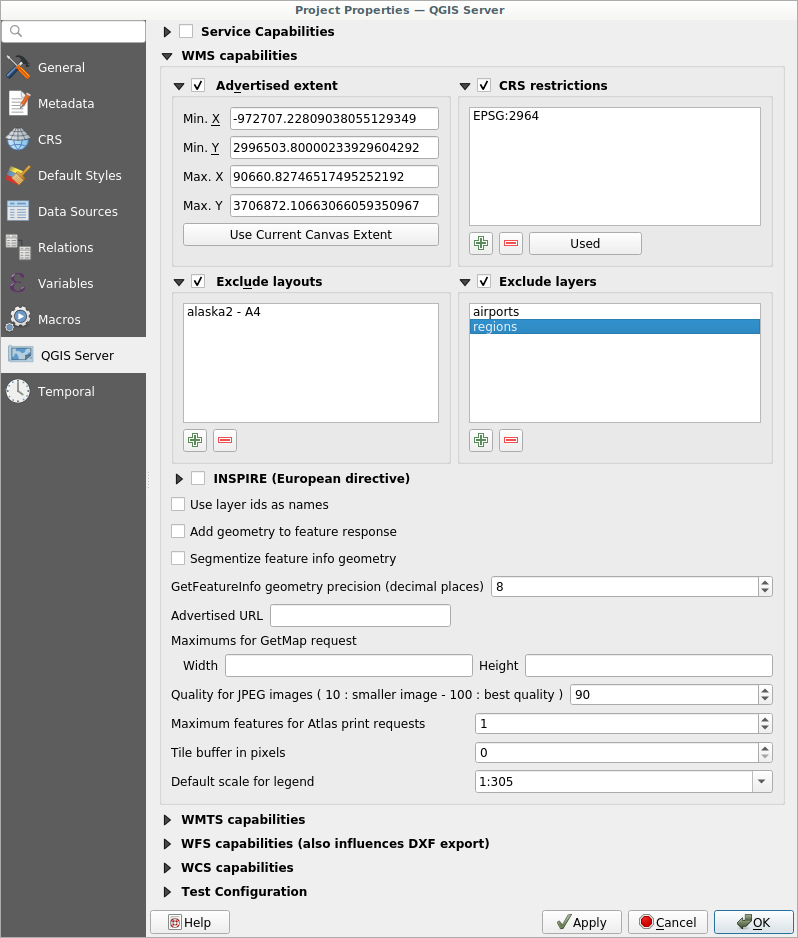
図 2.2 QGISサーバーのWMS / WFS / WCSプロジェクトの定義
Then, go to the QGIS Server menu of the
dialog and provide
some information about the OWS in the fields under
Service Capabilities.
This will appear in the GetCapabilities response of the WMS, WFS or WCS.
If you don't check  Service capabilities,
QGIS Server will use the information given in the
Service capabilities,
QGIS Server will use the information given in the wms_metadata.xml file
located in the cgi-bin folder.
2.4.1. WMS機能
guilabel:WMS capabilities セクションでは、 Advertised範囲 の下のフィールドに最小値と最大値の X と Y を入力することで、WMS GetCapabilities レスポンスでアドバタイズされた範囲を定義できます。guilabel:現在のキャンバス範囲を使用 をクリックすると、これらの値はQGIS地図キャンバスに現在表示されている範囲に設定されます。  CRS制限 をチェックすると、QGISサーバが地図をレンダリングする際に提供する座標参照系(CRS) を制限できます。提供される CRS を制限するとWMS GetCapabilities レスポンスのサイズが小さくなるため、制限することをお勧めします。以下の
CRS制限 をチェックすると、QGISサーバが地図をレンダリングする際に提供する座標参照系(CRS) を制限できます。提供される CRS を制限するとWMS GetCapabilities レスポンスのサイズが小さくなるため、制限することをお勧めします。以下の  ボタンを使用して、座標参照系セレクタからこれらの CRS を選択するか、 使用中 をクリックして QGIS プロジェクトで使用されている CRS をリストに追加します。
ボタンを使用して、座標参照系セレクタからこれらの CRS を選択するか、 使用中 をクリックして QGIS プロジェクトで使用されている CRS をリストに追加します。
If you have print layouts defined in your project, they will be listed in the
GetProjectSettings response, and they can be used by the GetPrint request to
create prints, using one of the print layouts as a template.
This is a QGIS-specific extension to the WMS 1.3.0 specification.
If you want to exclude any print layout from being published by the WMS,
check  Exclude layouts and click the
Exclude layouts and click the
 button below.
Then, select a print layout from the Select print layout dialog
in order to add it to the excluded layouts list.
button below.
Then, select a print layout from the Select print layout dialog
in order to add it to the excluded layouts list.
If you want to exclude any layer or layer group from being published by the
WMS, check  Exclude Layers and click the
Exclude Layers and click the
 button below.
This opens the Select restricted layers and groups dialog, which
allows you to choose the layers and groups that you don't want to be published.
Use the Shift or Ctrl key if you want to select multiple entries.
It is recommended that you exclude from publishing the layers that you don't
need as this reduces the size of the WMS GetCapabilities response which leads
to faster loading times on the client side.
button below.
This opens the Select restricted layers and groups dialog, which
allows you to choose the layers and groups that you don't want to be published.
Use the Shift or Ctrl key if you want to select multiple entries.
It is recommended that you exclude from publishing the layers that you don't
need as this reduces the size of the WMS GetCapabilities response which leads
to faster loading times on the client side.
If you check  Use layer ids as name, layer ids will be
used to reference layers in the
Use layer ids as name, layer ids will be
used to reference layers in the GetCapabilities response or GetMap LAYERS
parameter. If not, layer name or short name if defined (see QGISサーバープロパティ)
is used.
You can receive requested GetFeatureInfo as plain text, XML and GML. The default is XML.
If you wish, you can check  Add geometry to feature response.
This will include the bounding box for each feature in the GetFeatureInfo response.
See also the WITH_GEOMETRY parameter.
Add geometry to feature response.
This will include the bounding box for each feature in the GetFeatureInfo response.
See also the WITH_GEOMETRY parameter.
As many web clients can’t display circular arcs in geometries you have the option
to segmentize the geometry before sending it to the client in a GetFeatureInfo
response. This allows such clients to still display a feature’s geometry
(e.g. for highlighting the feature). You need to check the
 Segmentize feature info geometry to activate the option.
Segmentize feature info geometry to activate the option.
You can also use the GetFeatureInfo geometry precision option to set the precision of the GetFeatureInfo geometry. This enables you to save bandwidth when you don't need the full precision.
If you want QGIS Server to advertise specific request URLs in the WMS GetCapabilities response, enter the corresponding URL in the Advertised URL field.
Furthermore, you can restrict the maximum size of the maps returned by the GetMap request by entering the maximum width and height into the respective fields under Maximums for GetMap request.
You can change the Quality for JPEG images factor. The quality factor must be in the range 0 to 100. Specify 0 for maximum compression, 100 for no compression.
You can change the limit for atlas features to be printed in one request by setting the Maximum features for Atlas print requests field.
When QGIS Server is used in tiled mode (see TILED parameter), you can set the Tile buffer in pixels. The recommended value is the size of the largest symbol or line width in your QGIS project.
レイヤーの一つが 地図ヒントディスプレイ を使用している場合(つまり式を使ってテキストを表示するために)これはGetFeatureInfo出力内で表示されます。レイヤーは、その属性のいずれかの値マップを使用している場合は、この情報には、GetFeatureInfo出力に表示されます。
2.4.2. WFS機能
でWFS機能 エリアWFSとして公開し、それらが更新を許可するかどうかを指定、操作を挿入し、削除したいレイヤーを選択できます。 :guilabel:` WFS機能` セクションの 宣伝URL フィールドにURLを入力すると、QGIサーバーは、WFSのGetCapabilities応答中でこの特定のURLを宣伝します。
2.4.3. WCS機能
WCS機能 エリア、WCSとして公開したいレイヤーを選択できます。 WCS機能 セクションで 宣伝URL フィールドにURLを入力すると、QGISサーバーはWCSのGetCapabilities応答でこの特定のURLを宣伝します。
2.4.4. OWSを微調整する
For vector layers, the Fields menu of the dialog allows you to define for each attribute if it will be published or not. By default, all the attributes are published by your WMS and WFS. If you don't want a specific attribute to be published, uncheck the corresponding checkbox in the WMS or WFS column.
You can overlay watermarks over the maps produced by your WMS by adding text annotations or SVG annotations to the project file. See the 注記ツール section for instructions on creating annotations. For annotations to be displayed as watermarks on the WMS output, the Fixed map position checkbox in the Annotation text dialog must be unchecked. This can be accessed by double clicking the annotation while one of the annotation tools is active. For SVG annotations, you will need either to set the project to save absolute paths (in the General menu of the dialog) or to manually modify the path to the SVG image so that it represents a valid relative path.
2.5. Integration with third parties
QGIS Server provides standard OGC web services like WMS, WFS, etc. thus it can be used by a wide variety of end user tools.
2.5.1. Integration with QGIS Desktop
QGIS Desktop is the map designer where QGIS Server is the map server. The maps or QGIS projects will be served by the QGIS Server to provide OGC standards. These QGIS projects can either be files or entries in a database (by using in QGIS Desktop).
Furthermore, dedicated update workflow must be established to refresh a project used by a QGIS Server (ie. copy project files into server location and restart QGIS Server). For now, automated processes (as server reloading over message queue service) are not implemented yet.
2.5.2. Integration with MapProxy
MapProxy is a tile cache server and as it can read and serve any WMS/WMTS map server, it can be directly connected to QGIS server web services and improve end user experience.
2.5.3. Integration with QWC2
QWC2 is a responsive web application dedicated to QGIS Server. It helps you to build a highly customized map viewer with layer selection, feature info, etc.. Also many plugins are available like authentication or print service, the full list is available is this repository.