` `
QGIS Python-console¶
As you will see later in this chapter, QGIS has been designed with a plugin architecture. Plugins can be written in Python, a very famous language in the geospatial world.
QGIS brings a Python API (see PyQGIS Developer Cookbook for some code sample) to let the user interact with its objects (layers, feature or interface). QGIS also has a Python console.
The QGIS Python Console is an interactive shell for the python command executions. It also has a python file editor that allows you to edit and save your python scripts. Both console and editor are based on PyQScintilla2 package. To open the console go to Plugins ‣ Python Console (Ctrl+Alt+P).
De interactieve console¶
De interactieve console is samengesteld uit een werkbalk, een gebied voor invoer en een voor uitvoer.
Werkbalk¶
De werkbalk biedt de volgende gereedschappen:
 Clear console to wipe the output area;
Clear console to wipe the output area; Import class: Processing, PyQt4.QtCore
or PyQt4.QtGui class;
Import class: Processing, PyQt4.QtCore
or PyQt4.QtGui class; Run command available in the input area: same as
pressing Enter;
Run command available in the input area: same as
pressing Enter; Show editor: toggles De Codebewerker
visibility;
Show editor: toggles De Codebewerker
visibility; Options...;
Options...; Help....
Help....
Console¶
De belangrijkste mogelijkheden van de console zijn:
Automatisch aanvullen van code, accentueren van syntaxis en tips voor aanroepen voor de volgende API’s:
- Python
- PyQGIS
- PyQt4
- QScintilla2
- osgeo-gdal-ogr
Ctrl+Alt+Space om de lijst van Automatisch aanvullen te bekijken, indien ingeschakeld in de Opties;
Codesnippers uitvoeren vanuit het gebied voor invoer door te typen en op Enter te drukken of op Opdracht uitvoeren;
- Execute code snippets from the output area using the Enter selected from the contextual menu or pressing Ctrl+E;
Bladeren door de Opdrachtgeschiedenis vanuit het invoergebied met behulp van de pijltoetsen Omhoog en Omlaag en de opdracht uitvoeren die u wilt;
Ctrl+Shift+Space om de Opdrachtgeschiedenis te bekijken: dubbelklikken op een rij zal de opdracht uitvoeren. Tot het dialoogvenster Opdrachtgeschiedenis kan ook toegang worden verkregen vanuit het contextmenu van het invoergebied;
De opdrachtgeschiedenis opslaan en leegmaken. De geschiedenis zal worden opgeslagen in het bestand ~/.qgis2/console_history.txt;
- Open QGIS API documentation by typing _api;
- Open PyQGIS Cookbook by typing _pyqgis.
Tip
Uitgevoerde opdrachten uit het uitvoergebied opnieuw gebruiken
U kunt codesnippers uitvoeren vanuit het uitvoergebied door enige tekst te selecteren en te drukken op Ctrl+E. Het maakt niet uit of de geselecteerde tekst de prompt voor de interpreter bevat (>>>, ...).
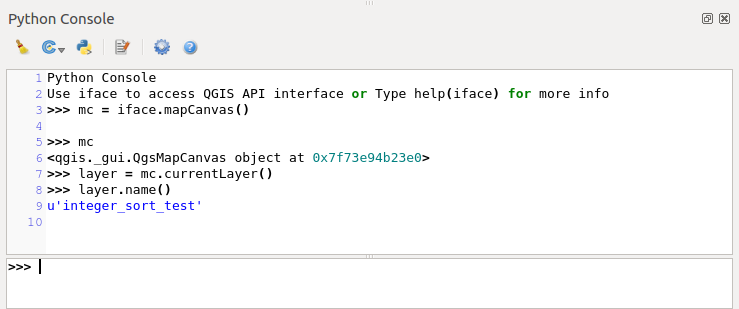
De Python-console
De Codebewerker¶
Use the ![]() Show editor button to enable the editor
widget. It allows editing and saving Python files and offers advanced
functionalities to manage your code (comment and uncomment code, check syntax,
share the code via codepad.org and much more). Main features are:
Show editor button to enable the editor
widget. It allows editing and saving Python files and offers advanced
functionalities to manage your code (comment and uncomment code, check syntax,
share the code via codepad.org and much more). Main features are:
Automatisch aanvullen van code, accentueren van syntaxis en tips voor aanroepen voor de volgende API’s:
- Python
- PyQGIS
- PyQt4
- QScintilla2
- osgeo-gdal-ogr
Ctrl+Alt+Space om de lijst van Automatisch aanvullen te bekijken.
Codesnippers delen via codepad.org.
Ctrl+4 Controleren van syntaxis.
- Search bar (open it with the default Desktop Environement shorcut, usually
Ctrl+F):
Gebruik de standaard sneltoets voor de omgeving van desktop om de vorige/volgende te zoeken (Ctrl+G en Shift+Ctrl+G);
Automatisch de eerste overeenkomst zoeken bij het typen in het zoekvak;
Initiële zoekreeks instellen om te zoeken bij het openen van Zoeken;
Drukken op Esc sluit de zoekbalk.
Object inspecteren: een browser voor klassen en functies;
Ga naar een definitie van een object met een muisklik (vanuit Object inspecteren);
- Execute code snippets with the Enter selected command;
- Execute the whole script with the Run script command (this creates a byte-compiled file with the extension .pyc).
Notitie
Een script geheel of gedeeltelijk uitvoeren vanuit de Codebewerker voert het resultaat uit naar het gebied voor uitvoer in de Console.
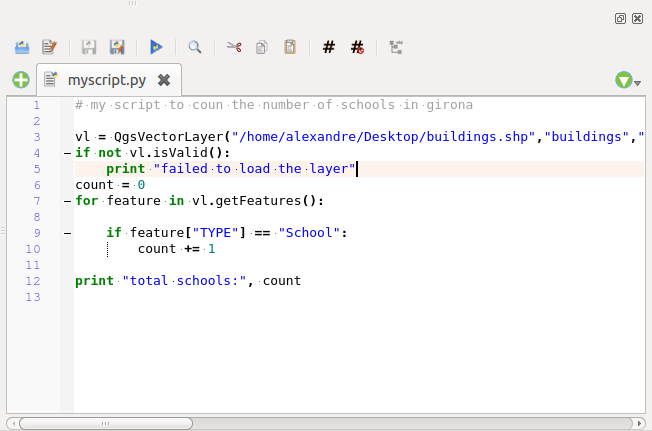
De Python consolebewerker
Opties¶
Accessible either from the Console toolbar or the contextual menu of Console output panel or Code Editor, this adds further settings to manage and control the Python console behavior:
- Autocompletion: If checked the code completion is enabled. You can get autocompletion from current document, from installed APIs and both from APIs and current document.
- Autocompletion threshold: Sets the threshold to display the autocompletion list (in chars typed).
- Automatic parentheses insertion: If checked enables the autoclosing for bracket.
- Auto-save script before running: Allows you to save automatically the script to be executed in order to avoid to save it after any modification. This action will store a temporary file into the temporary system directory that will be automatically deleted after running.
- Using preloaded APIs file: You can choose whether use the preload APIs file or load some APIs files saved on your system.
- Using prepared APIs file: If checked the *.pap file will be used for code completion. To generate a prepared APIs file you have to load at least an *.api file and then compile it by clicking on [Compile Apis...] button.
Tip
De opties opslaan
U dient de Python Console te sluiten met de knop Sluiten om de status van de widgets van de console op te slaan. Dit stelt u in staat de geometrie op te slaan om te worden hersteld bij de volgende start.