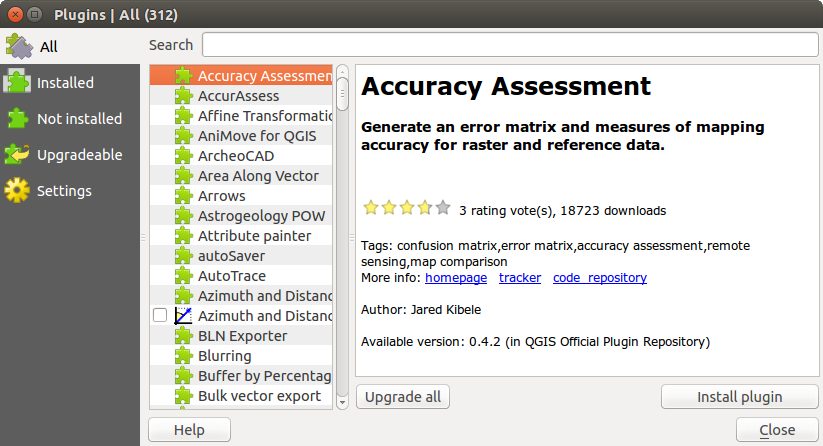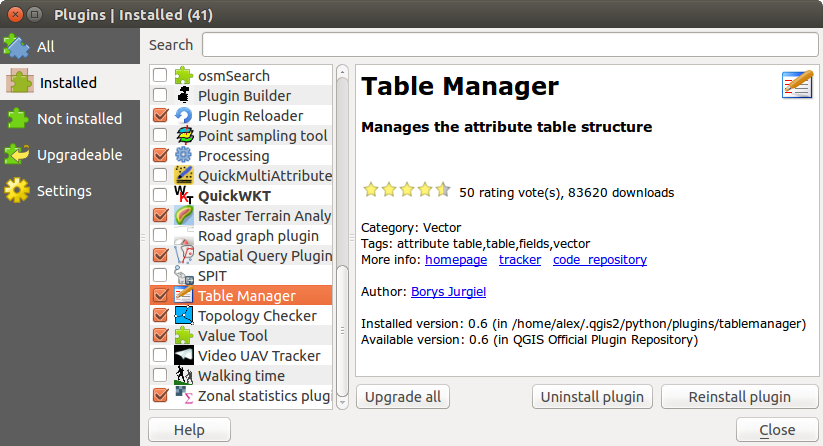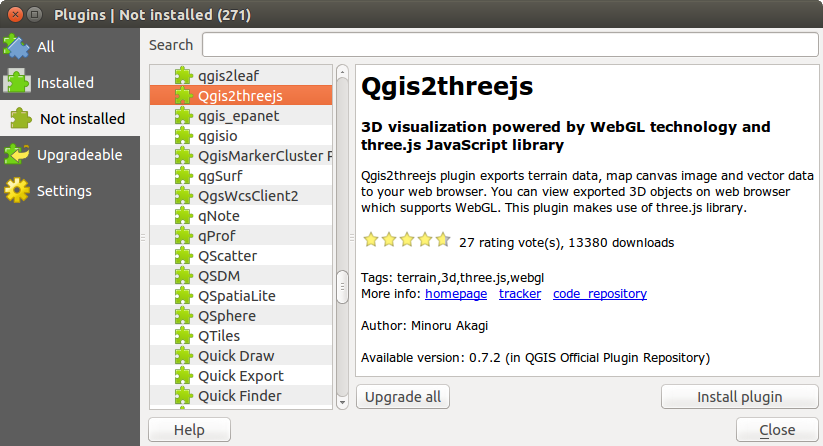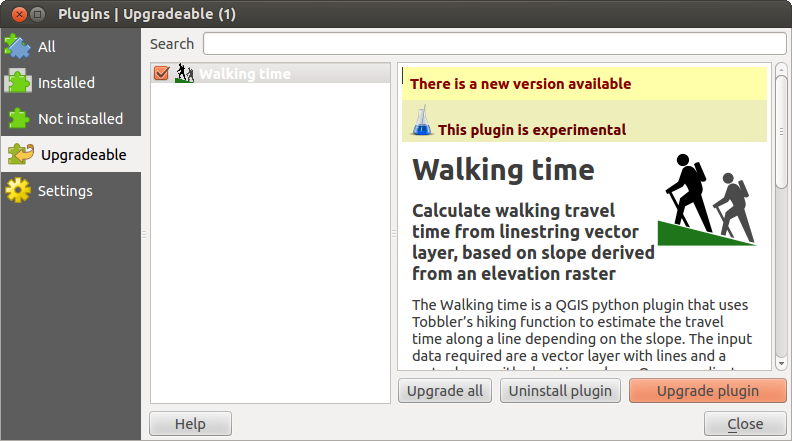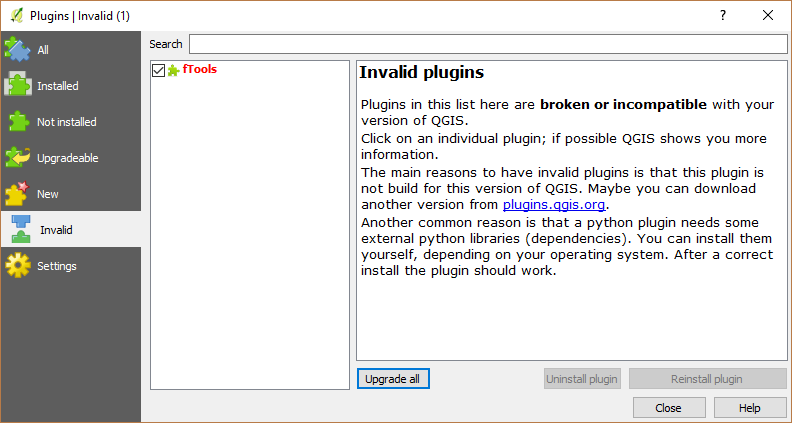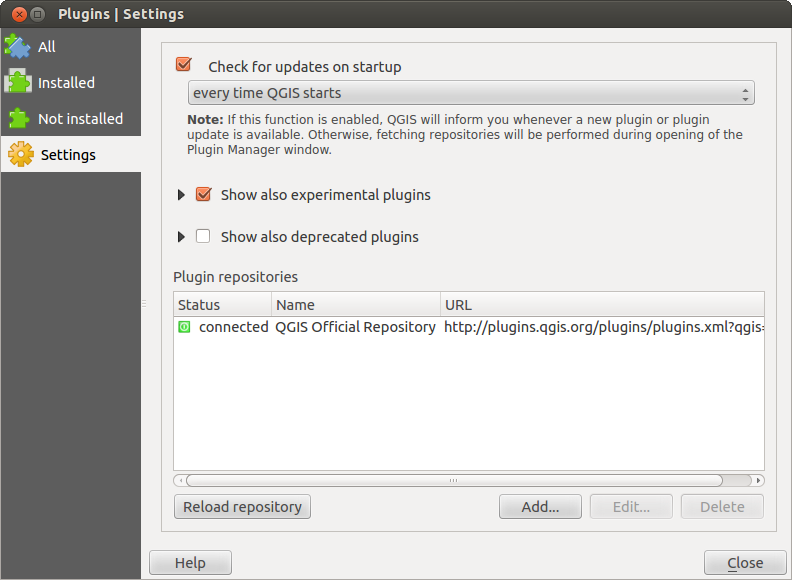` `
QGIS-plugins¶
QGIS is ontworpen met een architectuur voor plug-ins. Dit maakt het toevoegen van nieuwe functionaliteit en functies aan de toepassing eenvoudiger. Enkele van de mogelijkheden in QGIS zijn in feite geïmplementeerd als plug-ins.
Bron- en externe plug-ins¶
Plug-ins voor QGIS worden geïmplementeerd ofwel als bronplug-ins of als externe plug-ins.
Bronplug-ins worden beheerd door het ontwikkelteam van QGIS en zij maken automatisch deel uit van elke distributie van QGIS. Ze worden geschreven in één van de twee talen, C++ of Python.
Most of External Plugins are currently written in Python. They are stored either in the ‘Official’ QGIS Repository at http://plugins.qgis.org/plugins/ or in external repositories and are maintained by the individual authors. Detailed documentation about the usage, minimum QGIS version, home page, authors,and other important information are provided for the plugins in the Official repository. For other external repositories, documentation might be available with the external plugins themselves. External plugins documentation is not included in this manual.
To install or activate a plugin, go to Plugins ‣ Manage and install plugins....
Installed external python plugins are placed under ~/.qgis2/python/plugins folder. Home directory (denoted by above ~) on Windows is usually something like C:\Documents and Settings\(user) (on Windows XP or earlier) or C:\Users\(user). On some platforms (e.g., macOS), the .qgis2 folder is hidden by default.
Paden naar aangepaste bibliotheken voor plug-ins voor C++ mogen ook worden toegevoegd onder Extra ‣ Opties ‣ Systeem.
Notitie
According to the plugin manager settings, QGIS main interface can display a blue link in the status bar to inform you that there are updates for your installed plugins or new plugins available.
Het dialoogvenster Plug-ins¶
The menus in the Plugins dialog allow the user to install, uninstall and upgrade plugins in different ways. Each plugin has some metadata displayed in the right panel:
informatie voor als de plug-in experimenteel is
beschrijving
aantal stemmen (u kunt op uw voorkeurs-plug-in stemmen!)
- tags
enkele handige koppelingen zoals de thuispagina, tracker en opslagplaats van de code
auteur(s)
beschikbare versie
At the top of the dialog, a Search function helps you find any
plugin using metadata information (author, name, description...). It is
available in nearly every menu (except  Settings).
Settings).
De tab Alles¶
In the  All tab,
all the available plugins are listed, including both core and external
plugins. Use [Upgrade all] to look for new versions of the plugins.
Furthermore, you can use [Install plugin] if a plugin is listed but not
installed, [Uninstall plugin] as well as [Reinstall plugin] if a plugin
is installed. An installed plugin can be temporarily de/activated using the
checkbox.
All tab,
all the available plugins are listed, including both core and external
plugins. Use [Upgrade all] to look for new versions of the plugins.
Furthermore, you can use [Install plugin] if a plugin is listed but not
installed, [Uninstall plugin] as well as [Reinstall plugin] if a plugin
is installed. An installed plugin can be temporarily de/activated using the
checkbox.
De tab Geïnstalleerd¶
In  Installed tab,
you can find only the installed plugins. The external plugins
can be uninstalled and reinstalled using the [Uninstall plugin] and
[Reinstall plugin] buttons. You can [Upgrade all] here as well.
Installed tab,
you can find only the installed plugins. The external plugins
can be uninstalled and reinstalled using the [Uninstall plugin] and
[Reinstall plugin] buttons. You can [Upgrade all] here as well.
De tab Niet geïnstalleerd¶
The  Not installed tab lists all plugins available that
are not installed.
You can use the [Install plugin] button to implement a plugin into QGIS.
Not installed tab lists all plugins available that
are not installed.
You can use the [Install plugin] button to implement a plugin into QGIS.
De tabs Bij te werken en Nieuw¶
The  Upgradeable and
Upgradeable and  New tabs
are enabled when new plugins are added to the repository or a new
version of an installed plugin is released.
If you activated
New tabs
are enabled when new plugins are added to the repository or a new
version of an installed plugin is released.
If you activated  Show also experimental plugins in the
Show also experimental plugins in the
 Settings menu, those also appear in the list
giving you opportunity to early test upcoming tools.
Settings menu, those also appear in the list
giving you opportunity to early test upcoming tools.
Installation can be done with the [Install plugin], [Upgrade plugin] or [Upgrade all] buttons.
De tab Ongeldig¶
The  Invalid tab lists all installed plugins that are
currently broken for any reason (missing dependency, errors while loading,
incompatible functions with QGIS version...).
You can try the [Reinstall plugin] button to fix an invalidated plugin but
most of the times the fix will be elsewhere (install some libraries, look for
another compatible plugin or help to upgrade the broken one).
Invalid tab lists all installed plugins that are
currently broken for any reason (missing dependency, errors while loading,
incompatible functions with QGIS version...).
You can try the [Reinstall plugin] button to fix an invalidated plugin but
most of the times the fix will be elsewhere (install some libraries, look for
another compatible plugin or help to upgrade the broken one).
De tab Extra¶
In the  Settings tab, you can use the following
options:
Settings tab, you can use the following
options:
 Bij het opstarten op updates controleren. Wanneer een nieuwe plug-in of een bijgewerkte plug-in beschikbaar is, zal QGIS u ‘elke keer als QGIS opstart’, ‘een keer per dag’, ‘elke 3 dagen’, ‘elke week’, ‘elke 2 weken’ of ‘elke maand’ informeren.
Bij het opstarten op updates controleren. Wanneer een nieuwe plug-in of een bijgewerkte plug-in beschikbaar is, zal QGIS u ‘elke keer als QGIS opstart’, ‘een keer per dag’, ‘elke 3 dagen’, ‘elke week’, ‘elke 2 weken’ of ‘elke maand’ informeren. Ook de experimentele plug-ins tonen. QGIS zal u plug-ins tonen in de beginfase van hun ontwikkeling, die over het algemeen niet geschikt zijn voor productie-doeleinden.
Ook de experimentele plug-ins tonen. QGIS zal u plug-ins tonen in de beginfase van hun ontwikkeling, die over het algemeen niet geschikt zijn voor productie-doeleinden. Toon ook niet meer onderhouden plug-ins. Deze plug-ins zijn vervallen omdat zij functies gebruiken die niet langer beschikbaar zijn in QGIS en over het algemeen niet meer geschikt voor productie-doeleinden. Zij verschijnen op de lijst met ongeldige plug-ins.
Toon ook niet meer onderhouden plug-ins. Deze plug-ins zijn vervallen omdat zij functies gebruiken die niet langer beschikbaar zijn in QGIS en over het algemeen niet meer geschikt voor productie-doeleinden. Zij verschijnen op de lijst met ongeldige plug-ins.
To add external author repositories, click [Add...] in the Plugin repositories section. If you do not want one or more of the added repositories, they can be disabled via the [Edit...] button, or completely removed with the [Delete] button.
De standaard opslagplaats voor QGIS is een open opslagplaats en u heeft geen authenticatie nodig. U zou uw eigen opslagplaats voor plug-ins kunnen maken en een authenticatie in kunnen eisen (basisauthenticatie, PKI). U kunt meer informatie voor ondersteuning voor authenticatie voor QGIS vinden in het hoofdstuk Authenticatie.