` `
MetaSearch Catalog Client¶
Introductie¶
MetaSearch is een plug-in voor QGIS om interactief te werken met metadata catalogus services, die de standaard OGC Catalog Service voor het web (CSW) ondersteunen.
MetaSearch verschaft een eenvoudige en intuïtieve benadering en gebruikersvriendelijke interface om catalogussen met metadata te doorzoeken binnen QGIS.
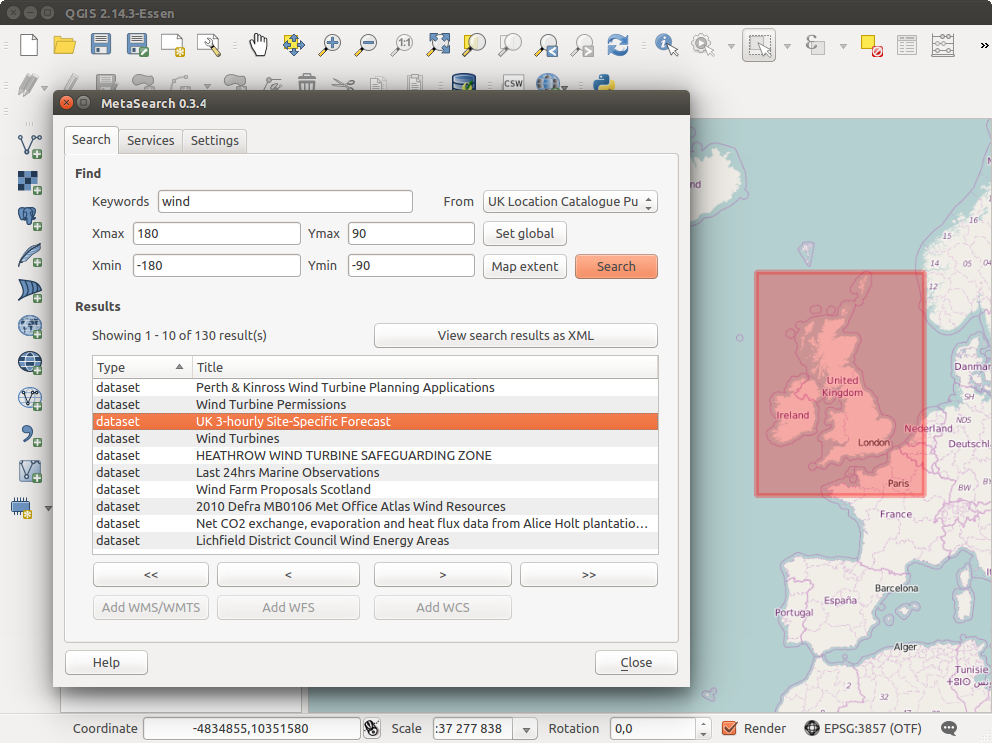
Search and results of Services in Metasearch
Installatie¶
MetaSearch is standaard opgenomen in QGIS 2.0 en hoger. Alle afhankelijkheden zijn binnen MetaSearch opgenomen.
Install MetaSearch from the QGIS plugin manager, or manually from http://plugins.qgis.org/plugins/MetaSearch.
Werken met Metadata-catalogussen in QGIS¶
CSW (Catalog Service for the Web)¶
CSW (Catalog Service for the Web) is an OGC (Open Geospatial Consortium) specification, that defines common interfaces to discover, browse and query metadata about data, services, and other potential resources.
Opstarten¶
To start MetaSearch, click  icon or select Web ‣
MetaSearch ‣ MetaSearch via the QGIS main menu. The MetaSearch dialog will
appear. The main GUI consists of three tabs: Services,
Search and Settings.
icon or select Web ‣
MetaSearch ‣ MetaSearch via the QGIS main menu. The MetaSearch dialog will
appear. The main GUI consists of three tabs: Services,
Search and Settings.
Catalogus-services beheren¶
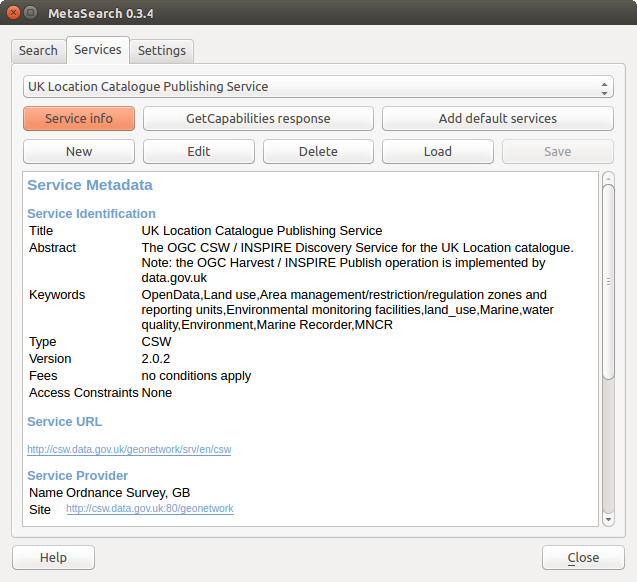
Catalogus-services beheren
The Services tab allows the user to manage all available catalog services. MetaSearch provides a default list of Catalog Services, which can be added by pressing [Add default services] button.
Klik op het selectievak van de keuzelijst voor alle vermelde items van catalogus-services.
To add a Catalog Service entry, click the [New] button, and enter a Name for the service, as well as the URL (endpoint). Note that only the base URL is required (not a full GetCapabilities URL). Clicking [OK] will add the service to the list of entries.
To edit an existing Catalog Service entry, select the entry you would like to edit and click the [Edit] button, and modify the Name or URL values, then click [OK].
To delete a Catalog Service entry, select the entry you would like to delete and click the [Delete] button. You will be asked to confirm deleting the entry.
MetaSearch staat het laden en opslaan van verbindingen naar een XML-bestand toe. Dit is handig wanneer u instellingen tussen toepassingen moet delen. Hieronder staat een voorbeeld van de bestandsindeling XML.
<?xml version="1.0" encoding="UTF-8"?>
<qgsCSWConnections version="1.0">
<csw name="Data.gov CSW" url="https://catalog.data.gov/csw-all"/>
<csw name="Geonorge - National CSW service for Norway" url="http://www.geonorge.no/geonetwork/srv/eng/csw"/>
<csw name="Geoportale Nazionale - Servizio di ricerca Italiano" url="http://www.pcn.minambiente.it/geoportal/csw"/>
<csw name="LINZ Data Service" url="http://data.linz.govt.nz/feeds/csw"/>
<csw name="Nationaal Georegister (Nederland)" url="http://www.nationaalgeoregister.nl/geonetwork/srv/eng/csw"/>
<csw name="RNDT - Repertorio Nazionale dei Dati Territoriali - Servizio di ricerca" url="http://www.rndt.gov.it/RNDT/CSW"/>
<csw name="UK Location Catalogue Publishing Service" url="http://csw.data.gov.uk/geonetwork/srv/en/csw"/>
<csw name="UNEP/GRID-Geneva Metadata Catalog" url="http://metadata.grid.unep.ch:8080/geonetwork/srv/eng/csw"/>
</qgsCSWConnections>
To load a list of entries, click the [Load] button. A new window will appear; click the [Browse] button and navigate to the XML file of entries you wish to load and click [Open]. The list of entries will be displayed. Select the entries you wish to add from the list and click [Load].
Click the [Service info] button to displays information about the selected Catalog Service such as service identification, service provider and contact information. If you would like to view the raw XML response, click the [GetCapabilities response] button. A separate window will open displaying Capabilities XML.
Zoeken in Catalogus-services¶

Zoeken in Catalogus-services
De tab Zoeken stelt de gebruiker in staat Catalogus-services te bevragen op gegevens en services, verschillende zoekparameters in te stellen en resultaten te bekijken.
De volgende zoekparameters zijn beschikbaar:
Sleutelwoorden: vrije tekst sleutelwoorden om te zoeken;
Van: de Catalogus-service die bevraagd moet worden
- Bounding box: the spatial area of interest to filter on defined by Xmax, Xmin, Ymax, and Ymin. Click [Set global] to do a global search, click [Map extent] to do a search on the visible area only or manually enter custom values as desired.
Clicking the [Search] button will search the selected Metadata Catalog. Search results are displayed in a list and are sortable by clicking on the column title. You can navigate through search results with the directional buttons below the search results. Clicking the [View search results as XML] button opens a window with the service response in raw XML format.
Clicking a result will provides the following options:
als het record van de metadata een geassocieerd begrenzingsvak heeft, zal een voetafdruk van het begrenzingsvak worden weergegeven op de kaart;
dubbelklikken op het record geeft de metadata van het record weer et geassocieerde koppelingen voor toegang. Klikken op de koppelingen opent de koppeling in de webbrowser van de gebruiker;
- if the record is an OGC web service (WMS/WMTS, WFS, WCS), the appropriate [Add to WMS/WMTS|WFS|WCS] buttons will be enabled for the user to add to QGIS. When clicking this button, MetaSearch will verify if this is a valid OWS. The OWS will then be added to the appropriate QGIS connection list, and the appropriate WMS/WMTS|WFS|WCS connection dialog will then appear.
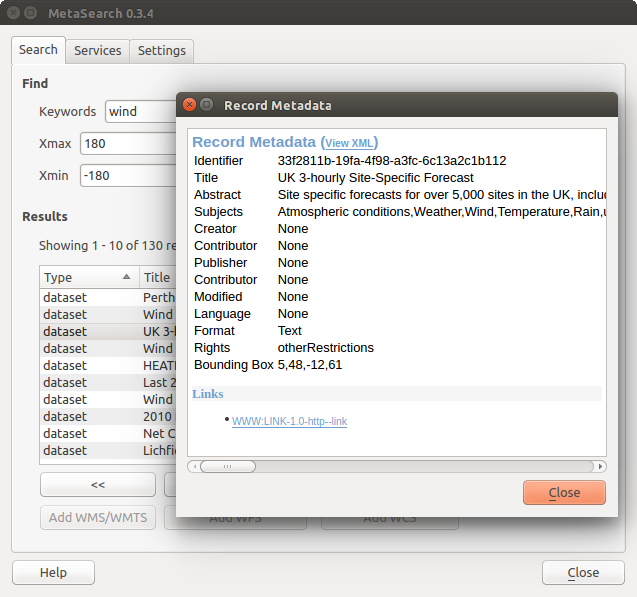
Metadata record weergeven
Instellingen¶
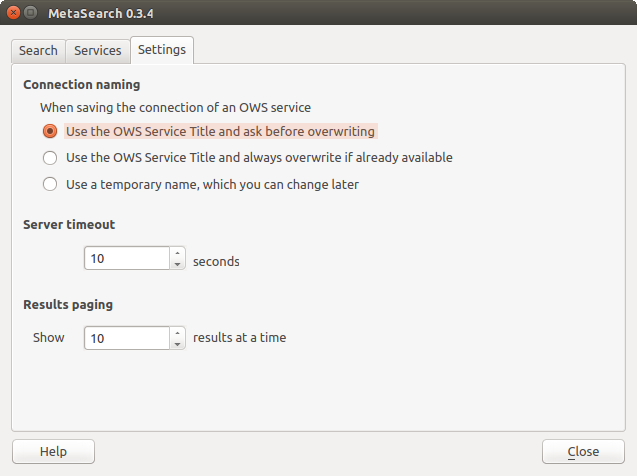
Metasearch setting
U kunt MetaSearch fijn afstemmen met de volgende instellingen:
- Connection naming: when adding an OWS connection (WMS/WMTS|WFS|WCS), the connection is stored with the various QGIS layer provider. Use this setting to set whether to use the name provided from MetaSearch, whether to overwrite or to use a temporary name;
Resultaten aanroepen: het aantal weer te geven resultaten per pagina bij het doorzoeken van catalogussen van metadata. Standaard waarde is 10;
Server timeout: het aantal seconden voor het blokkeren van een poging tot verbinden bij het doorzoeken van catalogussen van metadata. Standaard waarde is 10;