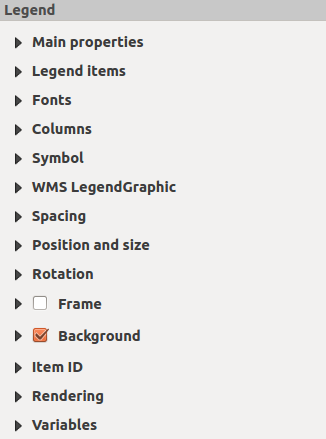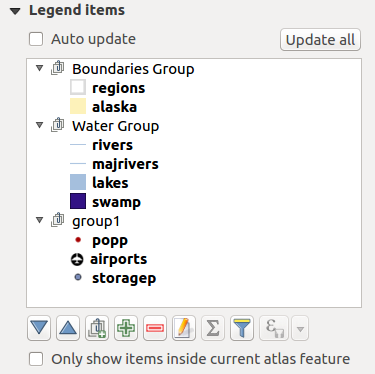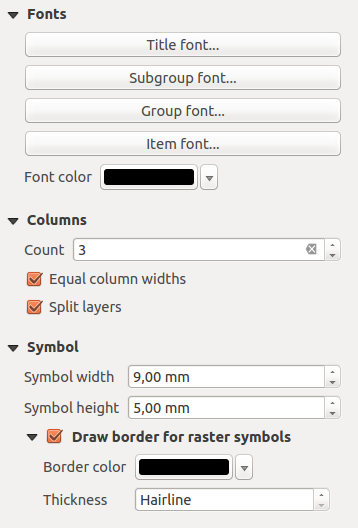주요 속성¶
The Main properties dialog of the legend Item Properties panel provides the following functionalities (see figure_composer_legend_ppt):
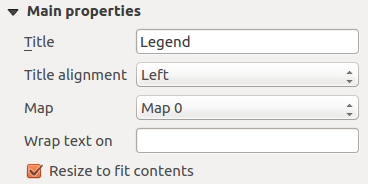
Legend Main properties Dialog
주요 속성 대화창에서 다음 작업을 할 수 있습니다:
- change the title of the legend;
- set the title alignment to Left, Center or Right;
- choose which Map item the current legend will refer to in the select list;
- wrap the text of the legend title on a given character;
 Resize to fit contents 옵션을 활성화하면 범례 크기를 그 내용물에 맞춰 자동적으로 조정합니다. 체크를 해제한 경우, 사용자가 설정한 크기로 고정되어 크기가 변하지 않을 것입니다. 내용물이 범례 크기에 맞지 않는 경우 잘려나가게 됩니다.
Resize to fit contents 옵션을 활성화하면 범례 크기를 그 내용물에 맞춰 자동적으로 조정합니다. 체크를 해제한 경우, 사용자가 설정한 크기로 고정되어 크기가 변하지 않을 것입니다. 내용물이 범례 크기에 맞지 않는 경우 잘려나가게 됩니다.