23.2. Configuring the Processing Framework
The Processing Options menu (
 Processing tab) allows you to configure how algorithms work.
Configuration parameters are structured in separate blocks that you can
select on the left-hand side of the dialog.
Processing tab) allows you to configure how algorithms work.
Configuration parameters are structured in separate blocks that you can
select on the left-hand side of the dialog.
23.2.1. General
The General block contains the default settings to control how the algorithm dialog as well as input or output parameters should behave. Some of the settings can however be overridden at the algorithm level, per algorithm run or for individual parameters.
Default output raster layer extension is by default
tifDefault output vector layer extension is by default
gpkgInvalid features filtering when executing algorithm:
Do not filter (better performance): all the features (with valid and invalid geometries) are processed, but the result may be erroneous depending on how the geometry invalidity affects the operations
Skip (ignore) features with invalid geometries, meaning that only a subset of your dataset (the valid geometry features) will be processed
Stop algorithm execution when a geometry is invalid: you’ll need to track and fix the invalid geometries if you want the algorithm to process the whole layer. Algorithms like Check validity or Fix geometries can help you achieve this.
The Invalid features filtering setting can be overridden on a per-input basis, at algorithm runtime.
Keep dialog open after running algorithm. Once an algorithm has finished execution and its output layers are loaded into the QGIS project, the algorithm dialog is closed. If you want to keep it open (to run the algorithm again with different parameters, or to better check the output that is written to the log tab), check this option.
Max Threads
Output folder for non temporary outputs: If no folder path is provided for the Processing execution outputs, this is the folder in which they will be saved. Default is
processingunder the user home directory (e.g.,C:\Users\<YOURUSERNAME>\processing\on Windows).
Override temporary output folder path: Temporary outputs are saved by default in the
tmpfolder on the machine. This option helps you set a different place for storage.Pre-execution script and Post-execution script. These parameters point to files that contain scripts written using the processing scripting functionality, explained in the section covering scripting and the console.
Prefer output filename for layer names. The name of each resulting layer created by an algorithm is defined by the algorithm itself. In some cases, a fixed name might be used, meaning that the same output name will be used, no matter which input layer is used. In other cases, the name might depend on the name of the input layer or some of the parameters used to run the algorithm. If this checkbox is checked, the name will be taken from the output filename instead. Notice that, if the output is saved to a temporary file, the filename of this temporary file is usually a long and meaningless one intended to avoid collision with other already existing filenames.
Results group name. If you want to obtain all processing result layers in a group in the Layers panel, set a group name for this parameter. The group may exist already or not. QGIS will add all output layers to such a group. By default, this parameter is empty, so all output layers are added to different places in the Layers panel, depending on the item that is active when running an algorithm. Note that output layers will be loaded to the Layers panel only if Open output file after running algorithm is checked in the algorithm dialog.
Show algorithms with known issues: By default, QGIS avoids display of broken algorithms (generally from third-party providers). If checked, they will be available in the Processing toolbox, with a warning icon and a tooltip explaining they have issues. Use at your own risks.
Show feature count for output vector layers. Since calculating the feature count might take some time in certain data formats, this option is off by default.
Show layer CRS definition in selection boxes
Show tooltip when there are disabled providers
Style for line layers, Style for point layers, Style for polygons layers and Style for raster layers are used for setting the default rendering style for output layers (that is, layers generated by processing algorithms). Just create the style you want using QGIS, save it to a file, and then enter the path to that file in the settings so the algorithms can use it. Whenever a layer is loaded by Processing and added to the QGIS canvas, it will be rendered with that style.
Rendering styles can be configured individually for each algorithm and each one of its outputs. Just right-click on the name of the algorithm in the toolbox and select Edit rendering styles for outputs. You will see a dialog like the one shown next.
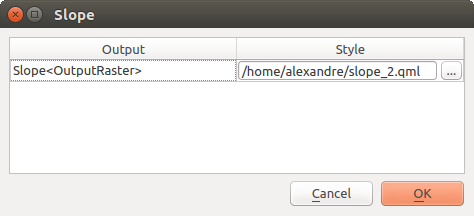
Fig. 23.5 Rendering Styles
Select the style file (
.qml) that you want for each output and press OK.Warn before executing if parameter CRS’s do not match: By default, QGIS native algorithms (i.e. the ones listed under the
 group)
transparently reproject the input layers to the first one’s CRS before execution.
Check this option to get a notification from the other tools that do not suppport reprojection,
when the inputs CRS are not identical.
Third-party providers are not concerned.
group)
transparently reproject the input layers to the first one’s CRS before execution.
Check this option to get a notification from the other tools that do not suppport reprojection,
when the inputs CRS are not identical.
Third-party providers are not concerned.
23.2.3. Models and Scripts
In the  Models and
Models and ![]() Scripts blocks,
a default path, set under the active User profile folder,
is provided for storing models and scripts respectively.
As for the other options, you can modify the path, e.g., to lead to a remote or shared folder
for all your users.
Scripts blocks,
a default path, set under the active User profile folder,
is provided for storing models and scripts respectively.
As for the other options, you can modify the path, e.g., to lead to a remote or shared folder
for all your users.
23.2.4. Providers
You will also find a block for algorithm  Providers.
This is the place where installed providers expose their settings.
Providers.
This is the place where installed providers expose their settings.
By default, QGIS is installed with two algorithm providers:
GDAL whose algorithms you may Activate (or not) in this dialog. Read more about the GDAL algorithms.
GRASS whose algorithms require the installation of the GRASS GIS Processing Provider from the Plugins Manager. You could then set some dedicated settings such as:
 For raster layers, use r.external (faster) instead of r.in.gdal
For raster layers, use r.external (faster) instead of r.in.gdal For vector layers, use v.external (faster) instead of v.in.ogr
For vector layers, use v.external (faster) instead of v.in.ogrLocation of GRASS docs: by default, and depending on your OS, QGIS utilizes a hardcoded list of paths for finding the local GRASS documentation and opening it whenever you hit the Help button of a GRASS algorithm dialog. Filling this option will override the default path, allowing you to use a custom location, or remote documentation.
Installed plugins that provide Processing algorithms may also have their provider listed in this group, with custom settings.