Fontos
A fordítás közösségi munka, amihez itt tud csatlakozni. Ennek az oldalnak eddig 100.00%-a van lefordítva.
15. Vektorcsempék
15.1. Mik azok a vektorcsempék?
A vektorcsempék földrajzi adatokat tartalmazó csomagok, amelyek előre meghatározott, nagyjából négyzet alakú „csempékbe” vannak csomagolva az interneten keresztüli átvitelhez. Egyesítik az előre renderelt raszteres térképcsempéket és a vektoros térképcsempéket. A vektorcsempe-szerver egy előre renderelt térképi kép helyett vektoros térképadatokat ad vissza, amelyeket az egyes csempék határaira vágott. A levágott csempék lefedik a szolgáltatás nagyítási szintjeit, piramisszerű elrendezésben. Ezzel a struktúrával az adatátvitel lecsökken a nem csempézett vektortérképekhez képest. Csak az aktuális térképnézetben és az aktuális nagyítási szinten lévő adatokat kell átvinni. Ezenkívül a csempézett raszteres térképhez képest az adatátvitel is jelentősen csökken, mivel a vektoros adatok jellemzően sokkal kisebbek, mint egy renderelt raszteres kép. A vektorcsempékhez nincsenek stílusinformációk hozzárendelve, ezért a QGIS-nek kartográfiai stílust kell alkalmaznia az adatok megjelenítéséhez.
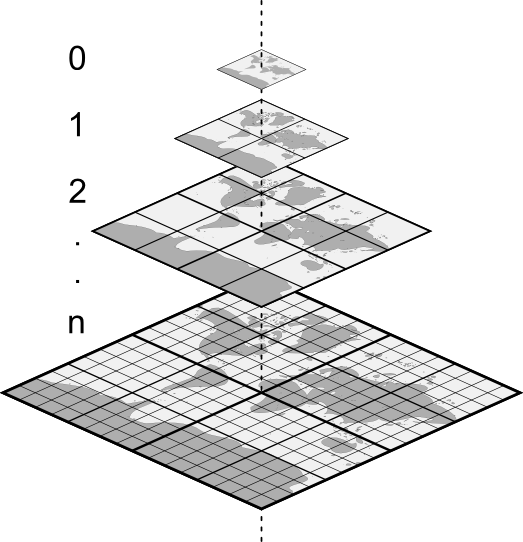
15.1. ábra Vektorcsempék piramisszerű szerkezete nagyítási szintekkel
15.2. Támogatott formátumok
A vektorcsempék támogatása a következő módokon érhető el:
távoli erőforrások (HTTP/S) – XYZ-sablonnal. Pl.
type=xyz&url=http://example.com/{z}/{x}/{y}.pbfhelyi fájlok – XYZ-sablonnal. Pl.
type=xyz&url=file:///path/to/tiles/{z}/{x}/{y}.pbfhelyi MBTiles-adatbázis. Pl.
type=mbtiles&url=file:///path/to/file.mbtiles
Vektorcsempe adathalmazok QGIS-be való betöltéséhez használja a  Vektorcsempe fület az Adatforrás-kezelő párbeszédablakban. További részletekért olvassa el a Using Vector Tiles services részt.
Vektorcsempe fület az Adatforrás-kezelő párbeszédablakban. További részletekért olvassa el a Using Vector Tiles services részt.
15.3. Vektorcsempe adathalmaz tulajdonságai
A vektorcsempék Rétegtulajdonságok párbeszédablakában a következő szakaszok láthatóak:
|
||
|
[1] Elérhetőek a Rétegstílus panelről is
15.3.1. Információ lap
Az Információ fül csak olvasható, és tömör összefoglalást ad az aktuális rétegről és metaadatairól. A következő információk láthatóak rajta:
a réteg szolgáltatójától függően: név, URI, forrás típusa és útvonala, zoomszintek száma
egyéni tulajdonságok, amelyekkel további információkat tárolható a rétegről az aktuális projektben. További tulajdonságok hozhatók létre és kezelhetők PyQGIS segítségével, különösen a setCustomProperty() metódus segítségével.
a koordináta-rendszer: neve, mértékegysége, módszere, pontossága, alappontja (statikus vagy dinamikus)
a kitöltött metaadatok közül válogatva: hozzáférés, terjedelem, hivatkozások, névjegyek, előzmények…
15.3.2. Forrás fül
A  Forrás lap alapvető információkat jelenít meg a kiválasztott vektorcsempéről, többek között:
Forrás lap alapvető információkat jelenít meg a kiválasztott vektorcsempéről, többek között:
a Réteg neve, ami megjelenik a Rétegek panelen;
a Koordináta-rendszer: Megjeleníti a réteg Koordináta rendszerét (CRS). A réteg CRS-ét a legördülő listából egy nemrég használt CRS kiválasztásával vagy a
 Koordináta-rendszer kiválasztása gombra kattintva változtathatja meg (lásd Koordináta-rendszer választó). Ezt az eljárást csak akkor használja, ha a réteg CRS-e rossz vagy nincs megadva..
Koordináta-rendszer kiválasztása gombra kattintva változtathatja meg (lásd Koordináta-rendszer választó). Ezt az eljárást csak akkor használja, ha a réteg CRS-e rossz vagy nincs megadva..
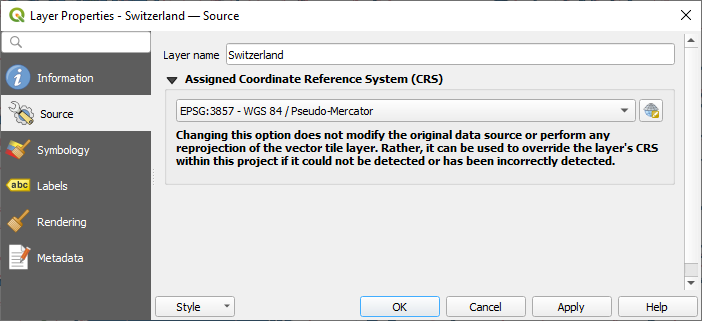
15.2. ábra Vektorcsempék tulajdonságai – Források párbeszédablak
15.3.3. Jelrendszer és címkék tulajdonságai
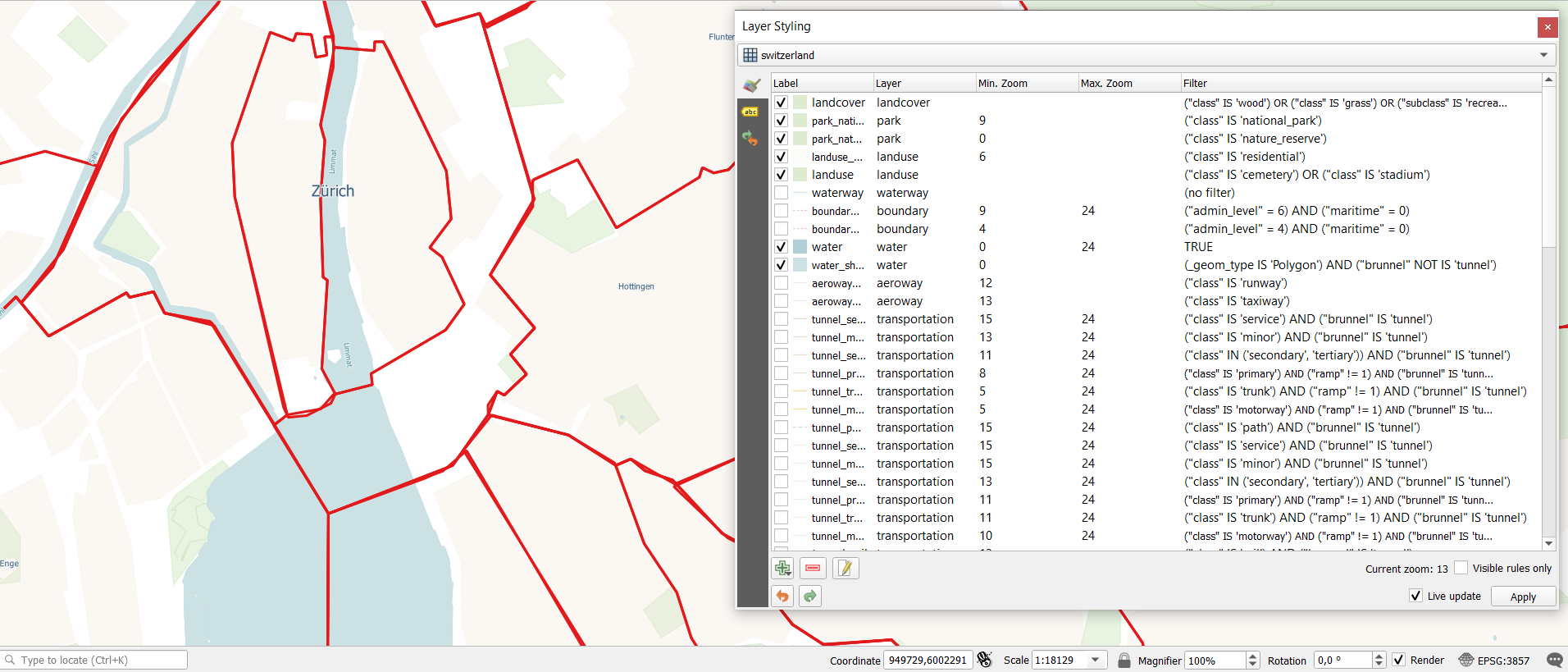
15.3. ábra Egy vektorcsempe-réteg jelrendszere
15.3.3.1. Szabályok beállítása
Mivel a vektorcsempék pont-, vonal- és felületgeometriákból állnak, ezeknek megfelelő szimbólumok állnak rendelkezésre. Kartográfiai stílusozáshoz (szimbólumokkal és/vagy címkékkel) az alábbi lehetőségek közül választhat:
A Vektorcsempe-kapcsolat létrehozásakor adja meg a Stílus URL-t. A szimbólumok azonnal megjelennek a
 Jelrendszer fülön, miután a réteg betöltődött a QGIS-be.
Jelrendszer fülön, miután a réteg betöltődött a QGIS-be.Vagy állítsa össze saját jelrendszerét és címkézését a rétegtulajdonságok megfelelő lapjain. Alapértelmezés szerint a QGIS azonos szimbólumot rendel a geometriai típusuk alapján az elemekhez.
Mindkét esetben a vektoros csempe stílusának beállítása az elemekre alkalmazott szabályokon alapul, amelyek az alábbiakból állnak:
egy vektoros jelrendszer vagy címke
egy Címke, a szabály átfogó azonosítására szolgáló cím
egy adott Réteg neve, amire a szabályt alkalmazni kell, ha az
(összes réteg)nincs megadvaa Min. nagyítás és a Max. nagyítás, a megjelenítési tartományhoz. A szimbólumok és a címkék a nagyítási szinttől függhetnek.
egy Szűrő, egy QGIS kifejezés, amely azonosítja azokat az elemeket, amelyekre a stílust alkalmazni kell
A szabályok hozzáadása a  Szabály hozzáadása gomb megnyomásával és a szimbólumok típusának (Szimbólum, Vonal, Kitöltés) kiválasztásával történik, az elemek geometriatípusának megfelelően. A
Szabály hozzáadása gomb megnyomásával és a szimbólumok típusának (Szimbólum, Vonal, Kitöltés) kiválasztásával történik, az elemek geometriatípusának megfelelően. A  Kiválasztott szabályok eltávolítása vagy az
Kiválasztott szabályok eltávolítása vagy az  Aktuális szabály szerkesztése gombokkal is módosíthatja a szabályokat.
Aktuális szabály szerkesztése gombokkal is módosíthatja a szabályokat.
Az alsó részen a Aktuális nagyítás jelenik meg. Jelölje be a párbeszédpanel tetején található  Csak látható szabályok opciót, hogy a szabályok listáját csak azokra szűrje, amelyek az aktuális nagyítási szinten megjelennek. Ez megkönnyíti a komplex vektoros stílusok kezelését és a problémás szabályok megtalálását. A
Csak látható szabályok opciót, hogy a szabályok listáját csak azokra szűrje, amelyek az aktuális nagyítási szinten megjelennek. Ez megkönnyíti a komplex vektoros stílusok kezelését és a problémás szabályok megtalálását. A  Szabályok szűrése szövegmező is segít a szabályok könnyű megtalálásában, a Címke, Réteg és Szűrő mezőkben történő kereséssel.
Szabályok szűrése szövegmező is segít a szabályok könnyű megtalálásában, a Címke, Réteg és Szűrő mezőkben történő kereséssel.
A 15.3. ábra szerint beállítottuk az OpenStreetMap landuse rétegének stílusát. A jobb láthatóság érdekében a legtöbb szabályt kikapcsoltuk.
15.3.3.2. Rétegmegjelenítés
A Jelrendszer fülön is elvégezhet pár beállítást, amelyek minden esetben a réteg összes elemére hatnak:
Átlátszatlanság: Ezzel az eszközzel láthatóvá teheti a térképvásznon az alsóbb rétegeket. A csúszkával a vektorréteg láthatóságát az igényeihez igazíthatja. A csúszka melletti menüben a láthatóság százalékos mértékét is pontosan meghatározhatja.
Keverési mód: Ezekkel az eszközökkel olyan különleges megjelenítési hatásokat érhet el, amelyeket korábban csak a grafikus programokból ismerhetett. Az átfedő és az alatta lévő rétegek pixelei a Keverési módok pontban leírtak szerint lesznek keverve.
15.3.3.3. Stílusok
A legtöbb fül alján elérhető menü parancsikonokat tartalmaz a vektorcsempékre alkalmazandó stílusok mentéséhez, betöltéséhez, létrehozásához és váltásához. A vektorcsempék stílusa a QGIS-ből QML fájlként menthető, és importálható:
QML fájlból (QML – a QGIS stílusfájl formátuma)
MapBox GL Json stíluskonfigurációs fájlból
További részletek: Rétegtulajdonságok mentése és megosztása.
15.3.4. Megjelenítési tulajdonságok
A Méretarányfüggő láthatóság alatt beállíthatja a Maximum (magába foglaló) és Minimum (kizáró) méretarányt, meghatározva vele azt a méretarány-tartományt, amin belül az elemek megjelennek. Ezen a tartományon kívül rejtve lesznek. A  Beállítás a térképvászon aktuális méretarányára gomb segít az aktuális térképvászon méretarányát használni a tartomány láthatóságának határaként. Lásd még: Méretarányfüggő láthatóság választó.
Beállítás a térképvászon aktuális méretarányára gomb segít az aktuális térképvászon méretarányát használni a tartomány láthatóságának határaként. Lásd még: Méretarányfüggő láthatóság választó.
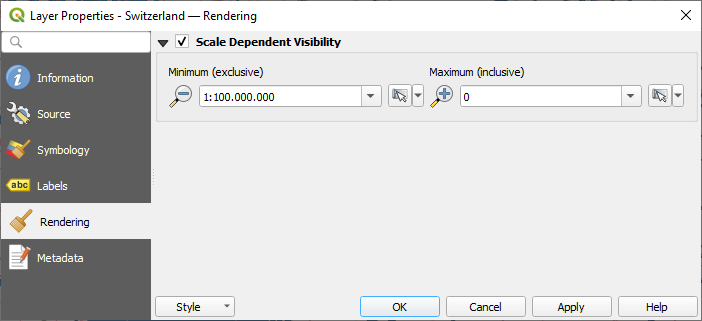
15.4. ábra Vektorcsempék tulajdonságai – Megjelenítés párbeszédablak
15.3.5. Metaadat tulajdonságok
A  Metaadatok lapon lehetőség nyílik metaadat-jelentés létrehozására és szerkesztésére a rétegen. További információért lásd: Metaadatok.
Metaadatok lapon lehetőség nyílik metaadat-jelentés létrehozására és szerkesztésére a rétegen. További információért lásd: Metaadatok.


