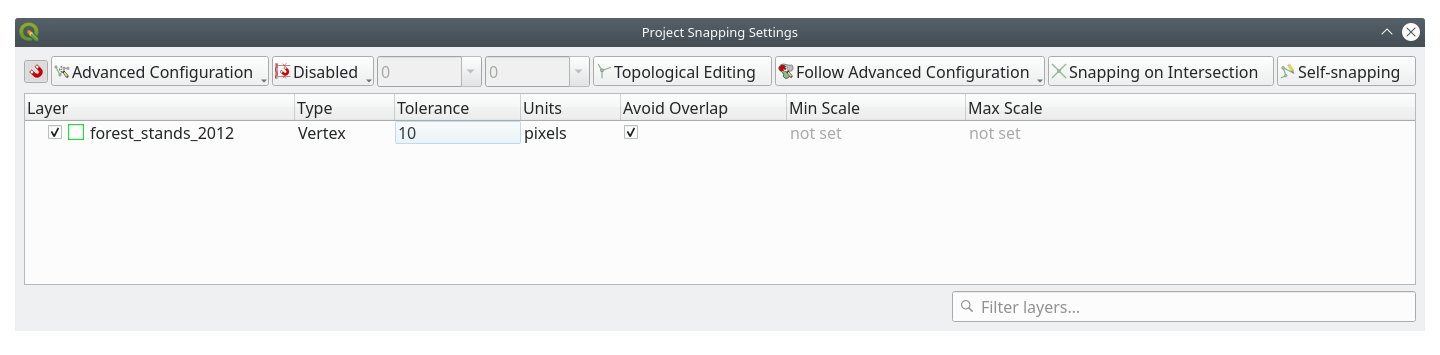14.4. 课: 更新林分
Now that you have digitized the information from the old inventory maps and added the corresponding information to the forest stands, the next step is to create the inventory of the current state of the forest.
You will digitize new forest stands using an aerial photo. As with the previous lesson, you will use an aerial Color Infrared (CIR) photograph. This type of imagery, where the infrared light is recorded instead of the blue light, is widely used to study vegetated areas.
将林分数字化后,您将添加信息,例如资源保护条例给出的新制约条款。
The goal for this lesson: To digitize a new set of forest stands from CIR aerial photographs and add information from other datasets.
14.4.1.  将旧林分与当前航拍照片进行比较
将旧林分与当前航拍照片进行比较
The National Land Survey of Finland has an open data policy that allows you downloading a variety of geographical data like aerial imagery, traditional topographic maps, DEM, LiDAR data, etc. The service can be accessed in English here. The aerial image used in this exercise has been created from two orthorectified CIR images downloaded from that service (M4134F_21062012 and M4143E_21062012).
Open QGIS and set the project's CRS to ETRS89 / ETRS-TM35FIN in
Add the CIR image
rautjarvi_aerial.tifto the project:Go to the
exercise_data\forestry\folder using your file manager browserDrag and drop the file
rautjarvi_aerial.tifonto your project
Save the QGIS project as
digitizing_2012.qgs
该CIR图像来自2012年,可以将1994年创建的态势图与近20年后的情况进行比较。
Add the
forest_stands_1994.shplayer created in the previous lesson:Go to the
exercise_data\forestry\folder using your file manager browserDrag and drop the file
forest_stands_1994.shponto your project
Set the symbology for the layer so that you can see through your polygons:
查看旧林分是如何遵循 (或不遵循) 您可能在视觉上解释为同质森林的内容。
围绕该地区缩放和平移。您可能会注意到,一些旧林分可能仍与图像对应,但其他林分则不然。
This is a normal situation, as some 20 years have passed and different forest operations have been carried out (harvesting, thinning...). It is also possible that the forest stands looked homogeneous back in 1992 to the person who digitized them but as time has passed some forest has developed in different ways. It is also possible that that forest inventory priorities back then were different from those of today.
接下来,您将为该图像创建新的林分,而不是使用旧林分。稍后可以比较它们的异同。
14.4.2.  解读CIR图像
解读CIR图像
让我们将旧清单覆盖的同一区域数字化,该区域受到道路和湖泊的限制。您不必将整个区域数字化,就像在上一个练习一样,您可以从已经包含大部分林分的矢量文件开始。
Add the file
exercise_data\forestry\forest_stands_2012.shpto the projectSet the styling of this layer so that the polygons have no fill and the borders are visible
Open Properties dialog of the
forest_stands_2012layerSet Fill color to transparent fill
Set Stroke color to green
Set Stroke width to
0.50 mm
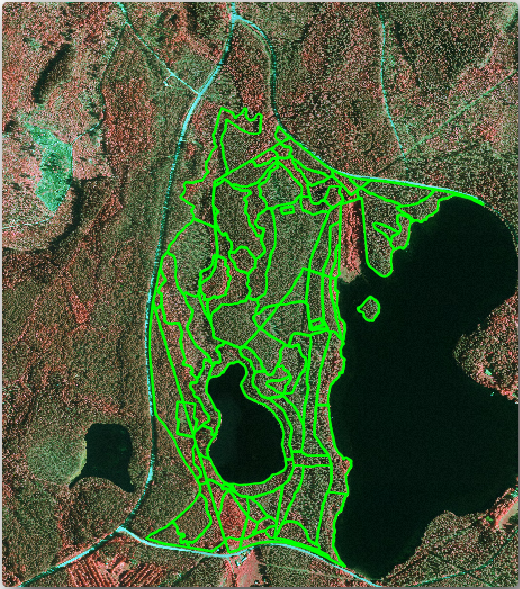
You can see that the northern section of the inventory area is still missing. Your task is to digitize the missing forest stands.
Before you start, spend some time reviewing the forest stands already digitized and the corresponding forest in the image. Try to get an idea about how the stands borders are decided, it helps if you have some forestry knowledge.
Some points to consider:
Which forests have deciduous species (in Finland these are mostly birch forests) and which ones have conifers (in this area these are pine or spruce)? In CIR images, deciduous species usually show up as a bright red color whereas conifers show as a dark green color.
How old is the forest? The size of the tree crowns can be identified in the imagery.
How dense are the different forest stands? A forest stand where a thinning operation has recently been done would show spaces between the tree crowns and should be easy to differentiate from other forest stands around it.
青色区域表示荒芜地带、道路和城市区域、尚未开始生长的农作物等。
Don't use zooms too close to the image when trying to identify forest stands. A scale between 1:3 000 and 1:5 000 should be enough for this imagery. See the image below (1:4000 scale):
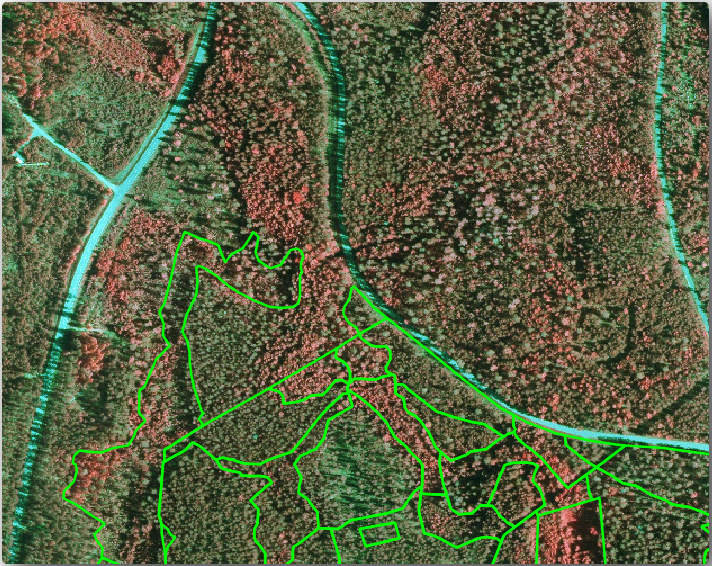
14.4.3.  试一试 从CIR影像数字化林分
试一试 从CIR影像数字化林分
When digitizing the forest stands, you should try to get forest areas that are as homogeneous as possible in terms of tree species, forest age, stand density... Don't be too detailed though, or you will end up making hundreds of small forest stands - and that would not be useful at all. You should try to get stands that are meaningful in the context of forestry, not too small (at least 0.5 ha) but not too big either (no more than 3 ha).
With these points in mind, you can now digitize the missing forest stands.
Set up the snapping and topology options:
Select the forest_stands_2012 layer on the Layers list
Start digitizing using the same techniques as in the previous lesson. The only difference is that you don't have any point layer that you are snapping to. For this area you should get around 14 new forest stands. While digitizing, fill in the
StandIDfield with numbers starting at901.完成后,您的图层应如下所示:
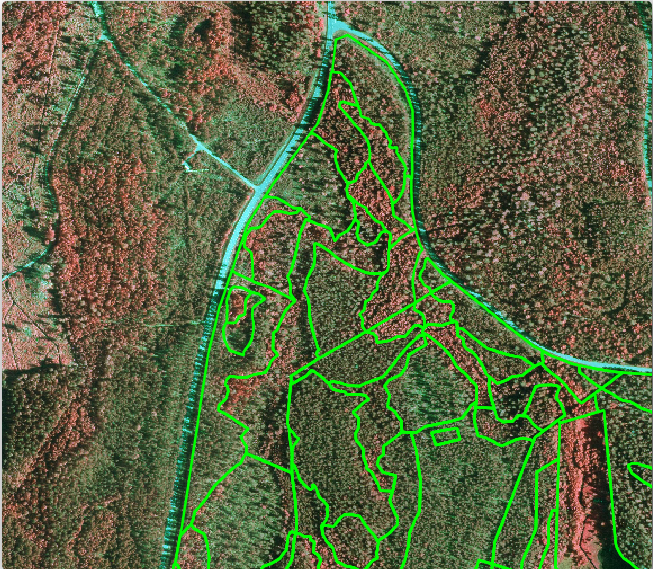
Now you have a new set of polygons showing the different forest stands in 2012 - as interpreted from the CIR images. However, you are missing the forest inventory data. For that you will need to visit the forest and get some sample data that you will use to estimate the forest attributes for each of the forest stands. You will see how to do that in the next lesson.
You can add some extra information about conservation regulations that need to be taken into account for this area.
14.4.4.  跟我做: 使用保护信息更新林分
跟我做: 使用保护信息更新林分
For the area you are working in, there are some conservation regulations that must be taken into account when doing the forest planning:
已经确定了两个西伯利亚鼯鼠 (Pteromys volans) 保护物种的位置。根据规定,位置周围15米范围内不得触碰。
A riparian forest of special interest that is growing along a stream in the area must be protected. In a visit to the field, it was found that 20 meters to both sides of the stream must be protected.
You have a vector file containing the information about the squirrel locations and another containing the digitized stream running from the North area towards the lake.
From the
exercise_data\forestry\folder, add thesquirrel.shpandstream.shpfiles to the project.Use the
 Open Attribute Table tool to view the
Open Attribute Table tool to view the squirrellayer您可以看到,有两个位置被定义为西伯利亚鼯鼠栖息地,要保护的区域由距这些位置15米的距离表示。
Let's more accurately delimitate that area to protect. We will create a buffer around the point locations, using the protection distance.
打开 。
Set Distance to
15 metersSet Buffered to
exercise_data\forestry\squirrel_15m.shp单击 运行
Once the process is completed, click Close
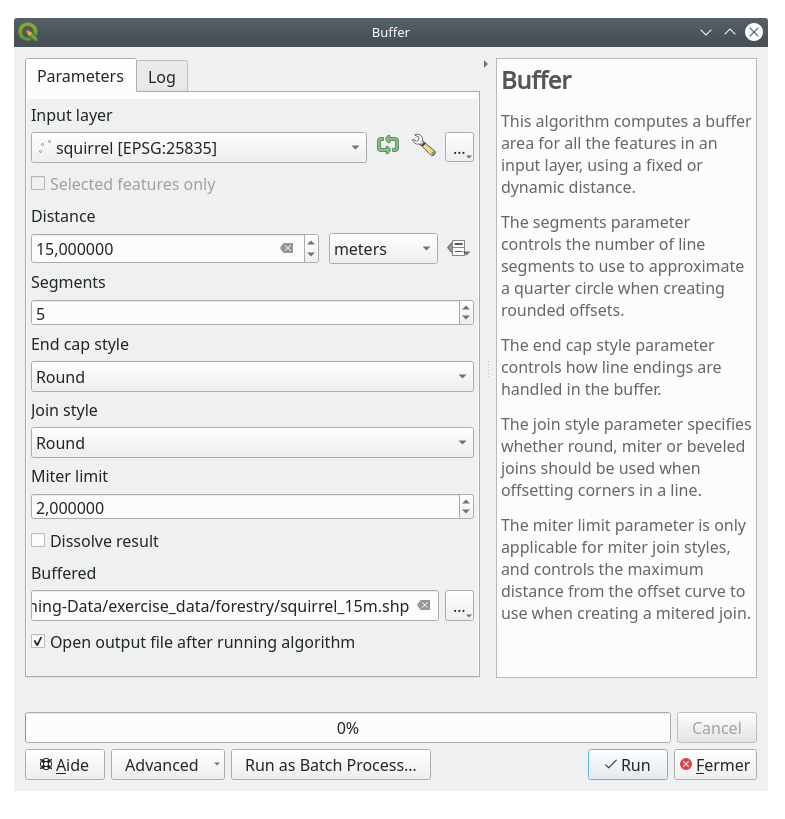
If you zoom in to the location in the northern part of the area, you will notice that the buffer area extends over two neighbouring stands. This means that whenever a forest operation takes place in that stand, the protected location should also be taken into account.
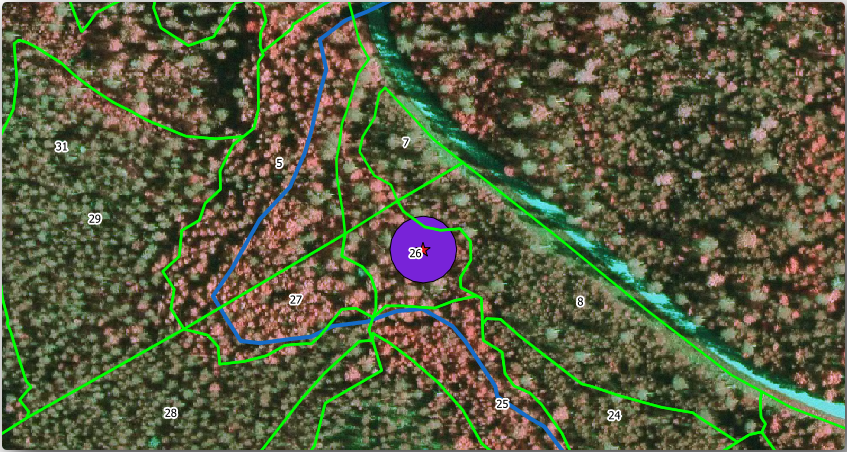
For the protection of the squirrels locations, you are going to add a new attribute (column) to your new forest stands that will contain information about locations that have to be protected. This information will then be available whenever a forest operation is planned, and the field team will be able to mark the area that has to be left untouched before the work starts.
To join the information about the squirrels to your forest stands, you can use the Join attributes by location algorithm:
打开 。
Set Join type as Take attributes of the first matching feature only (one-to-one)
Leave unchecked Discard records which could not be joined
Set Joined layer to
exercise_data\forestry\stands_squirrel.shp单击 运行
Once the process is completed, you can Close the dialog.
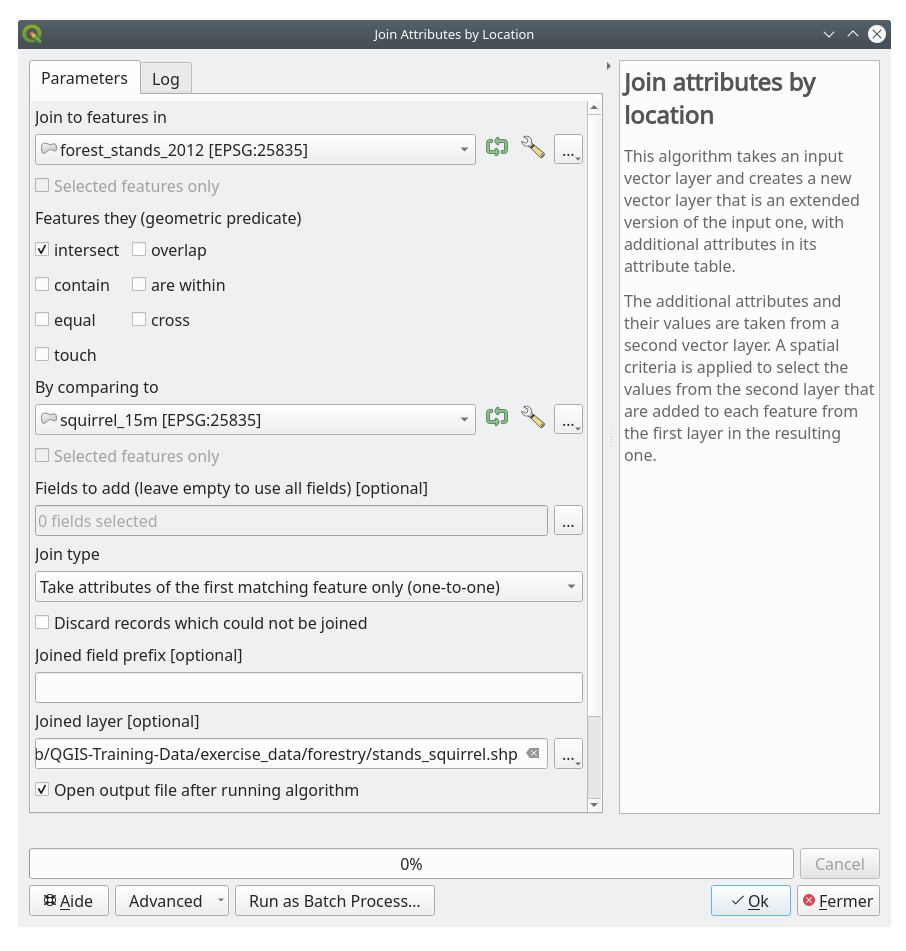
Now you have a new forest stands layer, stands_squirrel.shp
showing the protection information for the Siberian flying squirrel.
Open the attribute table of the
stands_squirrellayerSort the table by clicking on point_pr field in the table header.
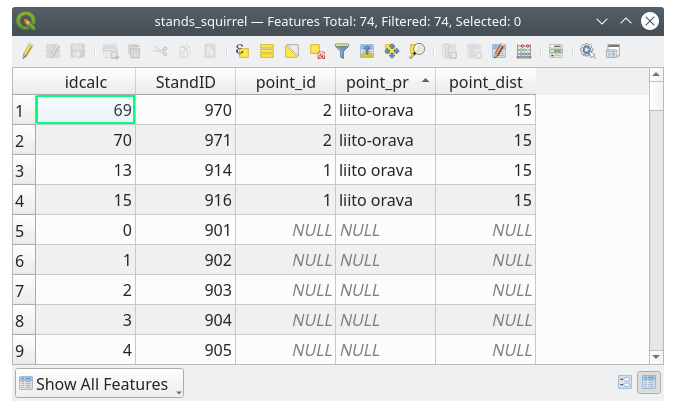
You can see that there are some forest stands that have the information about the protection locations. The information in the forest stands data will indicate to the forest manager that there are protection considerations to be taken into account. Then he or she can get the location from the squirrel dataset, and visit the area to mark the corresponding buffer around the location so that the operators in the field can avoid disturbing the squirrels environment.
14.4.5.  试一试 更新林分与溪流的距离
试一试 更新林分与溪流的距离
Following the same approach as for the protected squirrel locations you can now update your forest stands with protection information related to the stream. A few points:
Remember the buffer is
20meters around the streamYou want to have all the protection information in the same vector file, so use
stands_squirrel.shpas the base layerName your output as
forest_stands_2012_protect.shp
Once the process is completed, open the attribute table of the output layer and confirm that you have all the protection information for the riparian forest stands associated with the stream.
When you are happy with the results, save your QGIS project.
14.4.6. In Conclusion
您已经了解了如何领会CIR图像并将林分数字化。当然,制作更准确的林分需要一些实际操作,通常使用其他信息 (如土壤分布图) 会得到更好的结果。现在您已具备了完成此类任务的基础,而从其他数据集添加信息则是一项非常琐碎的任务。
14.4.7. What's Next?
您数字化的林分将用于规划未来的林业作业,但仍需获取有关森林的更多信息。在下一课,您将了解如何设计一组采样图表,以清查刚刚数字化的森林面积,并获得森林参数的总估算。