3. Toplantı
This section describes the uniform styles that will be used throughout this manual.
3.1. GUI Conventions
The GUI convention styles are intended to mimic the appearance of the GUI. In general, a style will reflect the non-hover appearance, so a user can visually scan the GUI to find something that looks like the instruction in the manual.
Menu Options: or
Button : Save as Default
Dialog Box Title: Layer Properties
Tab: General
Browse for a file: …
Select a color:
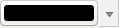
Slider:

Input Text:

A shadow indicates a clickable GUI component.
3.2. Text or Keyboard Conventions
This manual also includes styles related to text, keyboard commands and coding to indicate different entities, such as classes or methods. These styles do not correspond to the actual appearance of any text or coding within QGIS.
Hyperlinks: https://qgis.org
Keystroke Combinations: Press Ctrl+B, meaning press and hold the Ctrl key and then press the B key.
Name of a File:
lakes.shpName of a Class: NewLayer
Method: classFactory
Server: myhost.de
User Text:
qgis --help
Lines of code are indicated by a fixed-width font:
PROJCS["NAD_1927_Albers",
GEOGCS["GCS_North_American_1927",
3.3. Platform-specific instructions
GUI sequences and small amounts of text may be formatted inline: Click


 . This indicates that on Linux, Unix and Windows
platforms, you should click the File menu first, then Quit, while on
macOS platforms, you should click the QGIS menu first, then Quit.
. This indicates that on Linux, Unix and Windows
platforms, you should click the File menu first, then Quit, while on
macOS platforms, you should click the QGIS menu first, then Quit.
Larger amounts of text may be formatted as a list:
or as paragraphs:

 Do this and this and this. Then do this and this and this,
and this and this and this, and this and this and this.
Do this and this and this. Then do this and this and this,
and this and this and this, and this and this and this.
 Do that. Then do that and that and that, and that and that and
that, and that and that and that, and that and that.
Do that. Then do that and that and that, and that and that and
that, and that and that and that, and that and that.
Screenshots that appear throughout the user guide have been created on different platforms.





