4. Fordítási irányelvek
This manual is aiming to help the translator. First the general process of how technically a translation is done is explained. Later the translation is explained from an actual English rst document that is translated to Dutch. Finally a summary of Rules of translation is given.
Megjegyzés
Habár ez az útmutató a QGIS dokumentációra összpontosul, de az alábbi módszerek és a szabályok leírásai alkalmazhatóak a QGIS alkalmazás és honlap fordításánál is.
4.1. A fordítás folyamata
QGIS Documentation is written in English with .rst files.
In order to provide translations:
A prebuild script creates translation files named
.pofiles for the English language in the folder/QGIS-Documentation/locale/en.These „originals” are then copied by the script to the
localefolders for other languages.The sentences in the
.pofiles are pushed to the Transifex web platform, and made available for translators who can begin to translate from English to their language with the editor.At the end of the day, a script pulls back all validated translations
At the next build of the documentation (which occurs at least once a day), a script reuses the sentences to create translated output
When afterwards an
.rstdocument is updated a new.pofile is created in the English part. The contents of this new file will be merged with already existing.pofiles for each language. This means that when a new line is added to an.rstdocument that was already translated, only the new/updated sentences are added in the translated.pofile and needs to be translated. The amount of work for updating translations for next release should be relatively small.
Megjegyzés
The process above is the same followed to translate QGIS website, QGIS
Desktop and QGIS Server. The difference with the applications is that instead
of .po files, all the translatable strings in the .py,
.cpp, .yaml and others… files that shape the application are
pushed to and pulled from transifex as a single .ts file.
Jelenleg két különböző eszköz használható a QGIS fordítás készítésére:
The Transifex web platform, the easiest and recommended way to translate QGIS, transparently does the process described above and pulls all the translatable texts in one place for the translator. Just pick the files you want and translate. Translated files are stored in the platform until another release is pushed.
Qt Linguist, a Qt development tool, requires the translator to pull locally the
.po(or.ts) files from the source code, translate and then push back.
Jegyezze meg, hogy bármelyik eszközt is választja, a fordítás szabályai ugyanazok lesznek.
4.2. Egy fájl fordítása
A fordítás működésének elmagyarázásához, a hőtérkép modult fogjuk használni példaként. Ebben a példában a modult le fogjuk fordítani angolról hollandra, de ez gyakorlatilag ugyanúgy működik más dokumentumok esetén is bármilyen nyelven.
A dokumentum forrása itt található:
QGIS-Documentation/source/docs/user_manual/plugins/plugins_heatmap.rst
Tehát, miért választottam ezt a dokumentumot?
It includes images, captions, headers, references and replacements.
Ezt én írtam, úgyhogy nekem ezt könnyebb fordítani ;-)
The build process has created the English .po file which can be found here:
QGIS-Documentation/locale/en/LC_MESSAGES/docs/user_manual/plugins/plugins_heatmap.po
The equivalent Dutch .po file (basically a copy) can be found here:
QGIS-Documentation/locale/nl/LC_MESSAGES/docs/user_manual/plugins/plugins_heatmap.po
Along this file you will see a tiny .mo file which indicates that it
does not hold any translations yet.
4.2.1. Fordítás Transifexen
In order to translate using Transifex, you need to:
Once you are part of a language team, click on the corresponding project (in this case
QGIS Documentation). A list of available languages with their ratio of translation is displayed.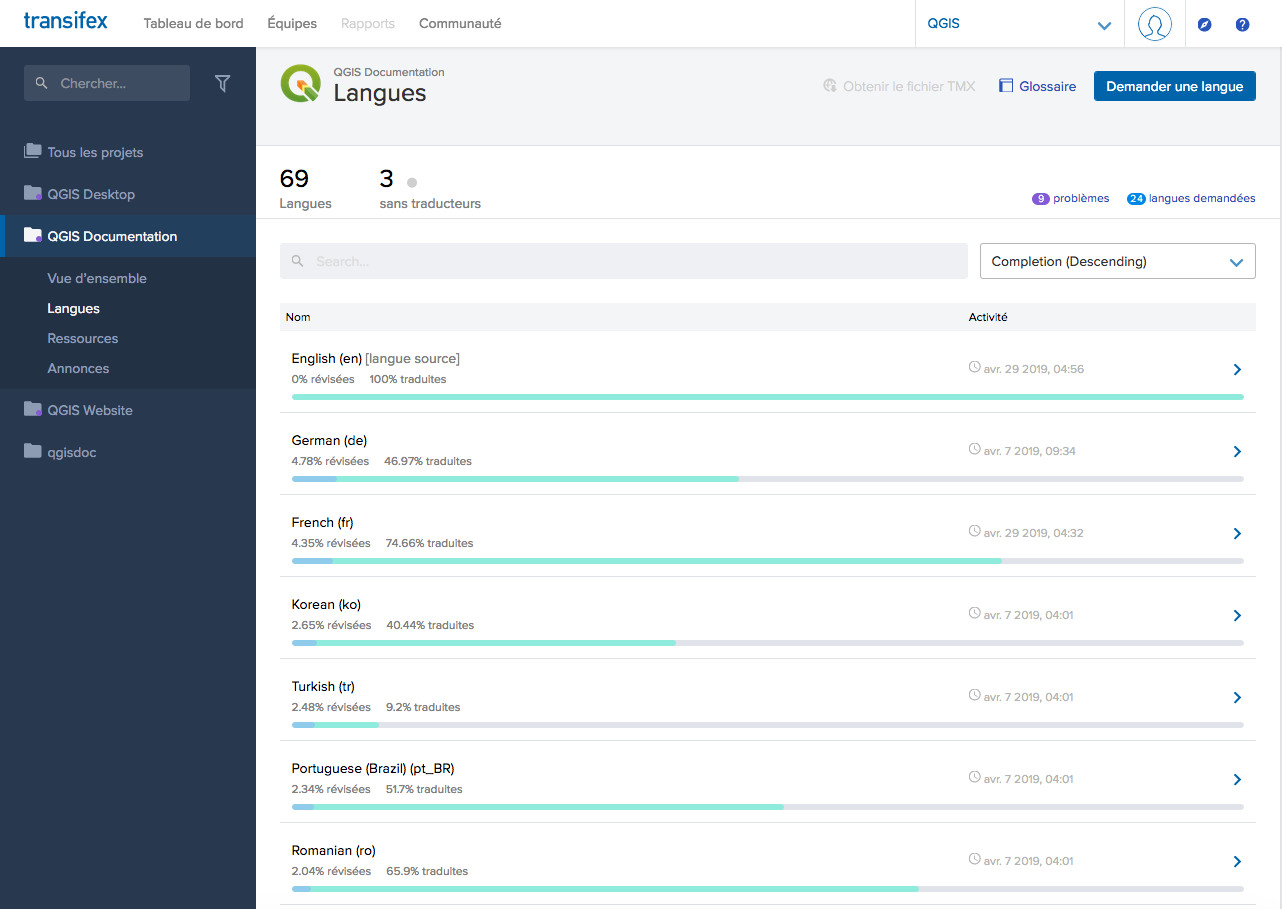
4.15. ábra Select language for translation in the Transifex menu
Hover over your language and click either:
View resources: translatable
.pofiles with their ratio of translation, number of strings and some more metadata are now displayed.or Translate: opens the interface of translation with all the available
.pofiles
Identify the file you’d like to translate (in our case we are looking for the
docs_user-manual_plugins_plugins-heatmap, the heatmap plugin file) or any unfinished file and click on it: strings in the files are loaded and you can use the interface to filter, translate, suggest translation…Javaslat
For the documentation or the website, clicking the
Fix melink in the footer of a page brings you directly to its corresponding translation page in Transifex.All you need to do is select each text and translate following the guidelines.
For further information on the use of Transifex Web Editor, see https://docs.transifex.com/translation/translating-with-the-web-editor.
4.2.2. Fordítás a Qt Linguist programban
With Qt Linguist, you need to:
manually grab the
.poor.tsfile(s). This can be achieved by downloading the file(s) either from Transifex platform or from thelocale/$languagefolder of the source repository (in GitHub),proceed to the translation locally
upload the modified files to their sources (Transifex or GitHub).
While downloading and uploading translatable files can be done with Transifex, it’s not advised to use this process. Since there’s no versioning system on Transifex, the file you upload will simply replace the existing one and potentially overwrite any modification made by others on the platform in the meantime.
When you open the file in Qt Linguist for the first time you will see the following dialog:
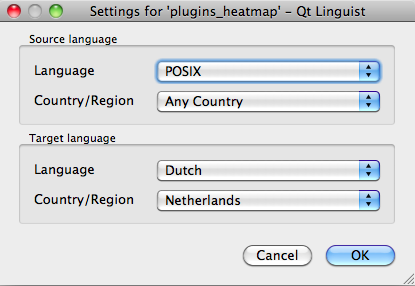
4.16. ábra A fordításhoz használt nyelv kiválasztása a linguist menüjében
A célnyelvet pontosan kell kitölteni. A forrásnyelvet úgy lehet hagyni ahogy van, vagyis POSIX, és a Country/Region értékét is, tehát Bármely Ország.
When you press the OK button Qt Linguist is filled with sentences and you can start translating, see 4.17. ábra.
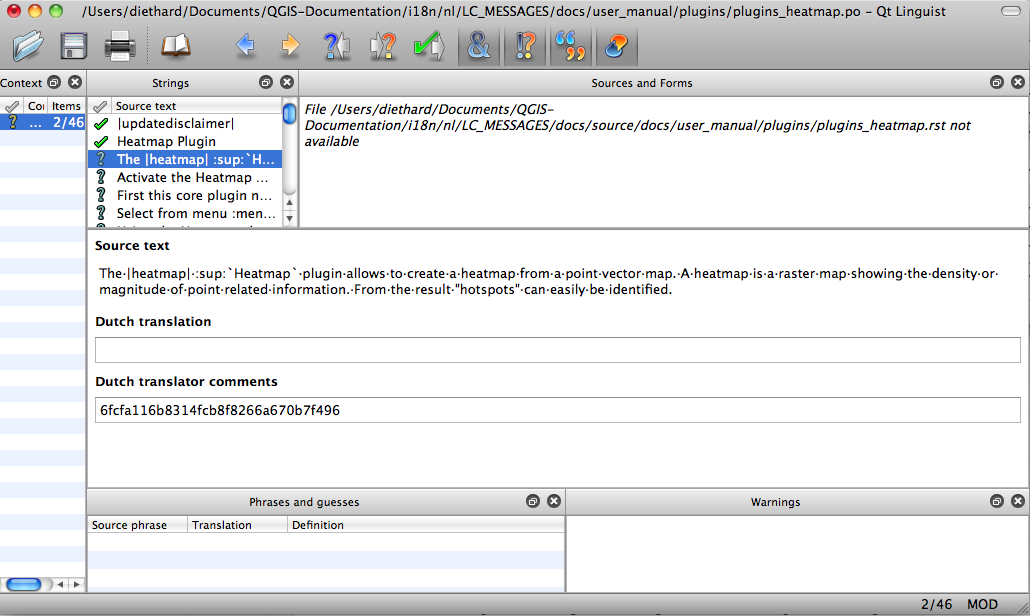
4.17. ábra Fordítás a Linguist menü használatával
A menüben az alábbi gombok láthatóak, amelyek kényelmes használatot biztosítanak.
 A Translation Done Next gomb, a legfontosabb gomb. Ha az elem fordítást igényel, akkor adjon meg egy fordítást a szöveg mezőben, és nyomja le ezt a gombot. Ha az elem nem igényel fordítást, akkor csak hagyja üresen a fordítás mezőt és nyomja meg ezt a gombot, ami jelezni fogja, hogy ez az elem készen van és folytathatja a következő elemmel.
A Translation Done Next gomb, a legfontosabb gomb. Ha az elem fordítást igényel, akkor adjon meg egy fordítást a szöveg mezőben, és nyomja le ezt a gombot. Ha az elem nem igényel fordítást, akkor csak hagyja üresen a fordítás mezőt és nyomja meg ezt a gombot, ami jelezni fogja, hogy ez az elem készen van és folytathatja a következő elemmel. A Goto Previous gomb használható az előző fordítási elemre történő visszalépésre.
A Goto Previous gomb használható az előző fordítási elemre történő visszalépésre. A Goto Next gomb használható az következő fordítási elemre történő ugráshoz.
A Goto Next gomb használható az következő fordítási elemre történő ugráshoz. A Next Todo gomb, az első lefordítatlan elemhez ugrik. Hasznos, amikor az eredeti dokumentum megváltozott és csak kevés új/módosított mondatot szükséges lefordítani.
A Next Todo gomb, az első lefordítatlan elemhez ugrik. Hasznos, amikor az eredeti dokumentum megváltozott és csak kevés új/módosított mondatot szükséges lefordítani. A Previous Todo gomb, visszafelé megkeresi és odaugrik az első lefordítatlan elemhez.
A Previous Todo gomb, visszafelé megkeresi és odaugrik az első lefordítatlan elemhez.
For further information on the use of Qt Linguist, see https://doc-snapshots.qt.io/qt5-5.12/linguist-translators.html
Figyelem
If you want to download content to translate from the source
repository, never do this in the master branch. For translations
there are always translation branches available, once a document is fully
updated in English for a certain version. As an example, to translate
the manual of QGIS 2.8, you have to use the manual_en_v2.8 branch.
4.2.3. Egy kézikönyv lefordítása
Most elkezdjük lefordítani a plugin_heatmap kézikönyvet!
A legtöbb mondat fordítása magától értetődik. Ebben a fordítás fejezetben rá fogok mutatni azokra a részekre (rst utasítások) amelyek különleges fordítást igényelnek.
Lentebb láthatunk egy érdekes lefordítandó mondatot:
The |heatmap| :sup:`Heatmap` plugin allows to create a heatmap from a
point vector map. A heatmap is a raster map showing the density or
magnitude of point related information. From the result "hotspots" can
easily be identified.
Ez a mondat két rst utasítást tartalmaz:
A
|heatmap|szó|helyettesítők között van és ezt soha nem szabad lefordítani! Ez lesz lecserélve a hőtérkép modul ikonjával!:sup:`Heatmap`, a``:sup:`` utasítás egy szuperpozíciós utasítás és a következő szöveget egy kicsit nagyobb méretben jeleníti meg. Ezt a felugró szövegek megjelenítésénél használják, ami akkor jelenik meg, ha a kurzor az eszköztár elem felett van, és ez különböző lehet, amikor ez ténylegesen le van fordítva a QGIS alkalmazásban. A holland nyelv esetében ez nincs lefordítva.
A mondaton belül minden más egyszerű szöveget le lehet fordítani!
A következő fordítási elem a :ref: utasítást tartalmazza, amit általánosan a kézikönyv egy másik fejezetére történő hivatkozásra használnak! A :ref: utasítást követő szöveget soha nem szabad lefordítani, mert az egy egyedi azonosító!
First this core plugin needs to be activated using the Plugin Manager
(see Section :ref:`load_core_plugin`). After activation the heatmap icon
|heatmap| can be found in the Raster Toolbar.
In this case load_core_plugin is a unique reference identifier placed before
an rst item that has a caption. The ref statement will be replaced with the text
of the header and turned into a hyperlink. When the header this reference is
referring to is translated, all references to this header will be automatically
translated as well.
A következő elem tartalmazza a :menuselection: rst jelzést követő szöveget, ami valóban megjelenik a QGIS alkalmazás menüjében, ez lefordítható az alkalmazásban és ezért meg is kell változtatni amikor ez a helyzet.
Select from menu :menuselection:`View --> Toolbars --> Raster` to activate
the Raster Toolbar when it is not yet activated.
A fenti elem „View –>” valóban le van fordítva erre: „Beeld –>” mivel ez a fordítás használatos a QGIS alkalmazás holland honosításában.
Egy kicsit tovább találkozunk a következő trükkös fordítás elemmel:
The |heatmap| :sup:`Heatmap` tool button starts the Dialog of the Heatmap
plugin (see :numref:`figure_heatmap_settings`).
It holds a reference to a figure figure_heatmap_settings_, and like a reference
to a section this reference should not be changed!! The reference definition
from the rst-document is not included in the .po file and can therefore
not be changed. This means the reference to figures can not be translated. When
HTML is created you will see figure_heatmap_settings. When a PDF document is
created figure_heatmap_settings_ is replaced with a figure number.
Az alábbi fordítási elem a következő rst attribútumokkal rendelkező elem:
**Input Point dialog**: Provides a selection of loaded point vector maps.
Ne távolítsa el a csillagokat a fenti sorból. Ez tartalmazza azt, hogy a megjelenített szöveg félkövér legyen. Maga a szöveg gyakran a párbeszédablak tartalmának szövege és lefordítható az alkalmazásban.
A következő fordítási elem tartalmazza a :guilabel: rst jelzést.
When the |checkbox| :guilabel:`Advanced` checkbox is checked it will
give access to additional advanced options.
A guilabel jelzés Advanced szövegét le lehet fordítani a QGIS alkalmazásban és lehetőleg meg is kell tenni!
A következő fordítási elem tartalmazza az ``airports``-t. Az idézőjeleket arra használják, hogy megadjanak a szövegnek egy másik betűkészletet. Ebben az esetben ez egy szó szerinti érték, és nem szükséges lefordítani.
For the following example, we will use the ``airports`` vector point
layer from the QGIS sample dataset (see :ref:`label_sampledata`).
Another excellent QGIS tutorial on making heatmaps can be found on
`https://www.qgistutorials.com
<https://www.qgistutorials.com/en/docs/creating_heatmaps.html>`_.
This item also includes a hyperlink with an url and an external presentation.
The url should of course be left intact, you are allowed to change the external
text https://www.qgistutorials.com which is visible by the reader. Never
remove the underscore at the end of the hyperlink which forms an essential
part of it!!
4.2.4. Fordítási szabályok összegzése
Soha ne változtassa meg a két
|karakter közti szöveget, mint pl. a|bronze|,|checkbox|,|labels|,|selectString|,|addLayer|… Ezek speciális jelzések, amiket a képek helyettesítésére használnakDo not change references that start with roles like
:ref:,:file:,:numref:unless they include a title. In that case, you can translate the title but keep unchanged the link (i.e., the text between<and>)Javaslat
When a title is provided for a reference, Transifex may display a number in the English source text in replacement of the link part. Click on the number in the source text to add the reference link next to the title being translated.
Soha ne változtassa meg a hivatkozásokat, amelyek egy aláhúzással végződnek, mint pl.
figure_labels_1_Soha ne változtassa meg az URL-t a hiperhivatkozásban, de meg lehet változtatni a külső leírást. Hagyja meg az aláhúzást a hiperhivatkozás végén, további helykitöltők használata nélkül (
>`_)Változtassa meg az idézőjelbe tett az
:index:,:sup:,:guilabel:és:menuselection:jelzéseket követő szöveget. Ellenőrizze, ha fordították QGIS alkalmazásban, akkor azt hogyan tették. Soha ne változtassa meg magát a jelzést.A kettőzött csillagok vagy kettőzött idézőjelek között lévő szöveg gyakran értéket vagy mezőnevet jelez, néha van szükség fordításra, néha nem.
Legyen körültekintő, hogy pontosan ugyanazokat (mennyiségben is) különleges karaktereket használja, mint ami a forrásszövegben van, mint a
`,``,*,**,::jelek. Ezek hozzájárulnak a szolgáltatott információk külalakjához.Soha ne kezdjen vagy fejezzen be egy szöveget speciális karakterrel vagy helykitöltővel rendelkező jelzéssel
Soha ne fejezze be a lefordított karakterláncokat egy új bekezdéssel, máskülönben a szöveg nem lesz lefordítva a html generálás során.
Tartsa be a fent bemutatott szabályokat és lefordított dokumentum jó lesz!
Bármilyen kérdése van, kérjük lépjen kapcsolatba a QGIS Közösségi Csapattal vagy a QGIS Fordítói Csapattal.