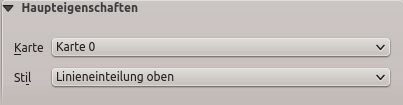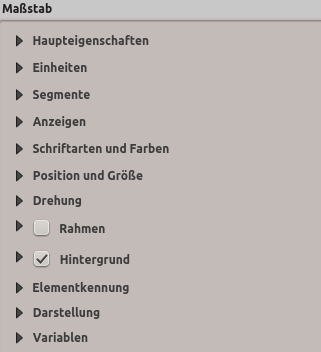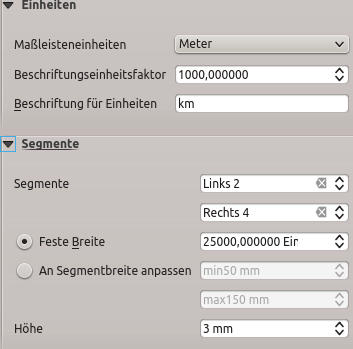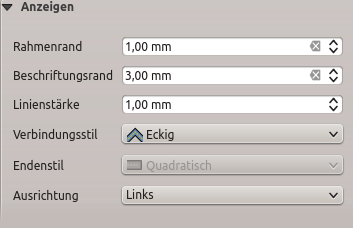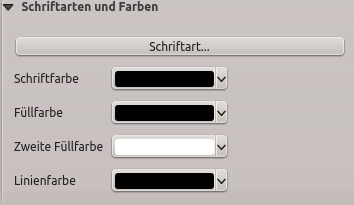The Main properties dialog of the scale bar
Item Properties panel provides the following functionalities
(see figure_composer_scalebar_ppt):
Wählen Sie zuerst die Karte aus, an der der Maßstab befestigt werden soll.
Wählen Sie dann den Stil des Maßstabs. Sechs Stile stehen zur Verfügung:
The Units and Segments dialogs of the scale bar
Item Properties panel provide the following functionalities
(see figure_composer_scalebar_units):
In these two dialogs, you can set how the scale bar will be represented.
- Select the units you want to use with Scalebar units.
There are four possible choices: Map Units, the default one and Meters,
Feet or Nautical Miles which may force unit conversions.
- The Label unit multiplier specifies how many scalebar units per
labeled unit. Eg, if your scalebar units are set to “meters”, a multiplier of
1000 will result in the scale bar labels in “kilometers”.
- The Label for units field defines the text used to describe the
units of the scale bar, eg “m” or “km”. This should be matched to reflect the
multiplier above.
Sie können definieren wie viele Segmente links und rechts vom Maßstab gezeichnet werden.
- You can set how long each segment will be (fixed width), or limit
the scale bar size in mm with Fit segment width option. In the
latter case, each time the map scale changes, the scale bar is resized (and
its label updated) to fit the range set.
Höhe wird benutzt, um die Höhe der Leiste einzustellen.
The Display dialog of the scale bar Item Properties
panel provides the following functionalities (see
figure_composer_scalebar_display):
Sie können festlegen wie der Maßstab in seinem Rahmen darsgestell wird.
Rahmenrand: Zwischenraum zwischen Text- und Rahmengrenzen
- Labels margin : space between text and scale bar drawing
Linienbreite: Linienbreite der Maßstabsdarstellung
- Join style : Corners at the end of scalebar in style Bevel,
Rounded or Square (only available for Scale bar style Single Box & Double Box)
Endenstil: Das Ende aller Linien im Stil Quadratisch, Rund Flach (nur erhältlich für die Maßstabsstile Linieneinteilung Oben, Unten und Mittig)
Ausrichtung: Setzt Text auf auf die linke, mittlere oder rechte Seite des Rahmens (funktioniert nur für den Maßsstabsstil Numerisch)
The Fonts and colors dialog of the scale bar
Item Properties panel provides the following functionalities
(see figure_composer_scalebar_fonts):
You can define the fonts and colors used for the scale bar.
- Use the [Font] button to set the font of scale bar label
Schriftfarbe: setzen Sie die Schriftfarbe
Füllfarbe: setzen Sie die erste Füllfarbe
Zweite Füllfarbe: setzen Sie die zweite Füllfarbe
- Stroke color: set the color of the lines of the Scale Bar
Fill colors are only used for scale box styles Single Box and Double Box.
To select a color you can use the list option using the dropdown arrow to open
a simple color selection option or the more advanced color selection option,
that is started when you click in the colored box in the dialog.