Svarbu
Vertimas yra bendruomenės pastangos, prie kurių jūs galite prisijungti. Šis puslapis šiuo metu išverstas 23.81%.
23.1. Įvadas
This chapter introduces the QGIS processing framework, a geoprocessing environment that can be used to call native and third-party algorithms from QGIS, making your spatial analysis tasks more productive and easy to accomplish.
As a Core plugin, Processing is installed by default but you need to activate it:
Go to
Click on the Installed tab at the left
Close the dialog.
A menu is now available in the top menu bar. From there you can reach the main components of this framework.
In the following sections, we will review how to use the graphical elements of this framework and make the most out of each one of them.
There are four basic elements in the framework GUI, which are used to run algorithms for different purposes. Choosing one tool or another will depend on the kind of analysis that is to be performed and the particular characteristics of each user and project. All of them (except for the batch processing interface, which is called from the toolbox or the algorithm execution dialog, as we will see) can be accessed from the menu item (you will see more entries; the remaining ones are not used to execute algorithms and will be explained later in this chapter).
The Toolbox: The main element of the GUI, it is used to execute a single algorithm or run a batch process based on that algorithm.
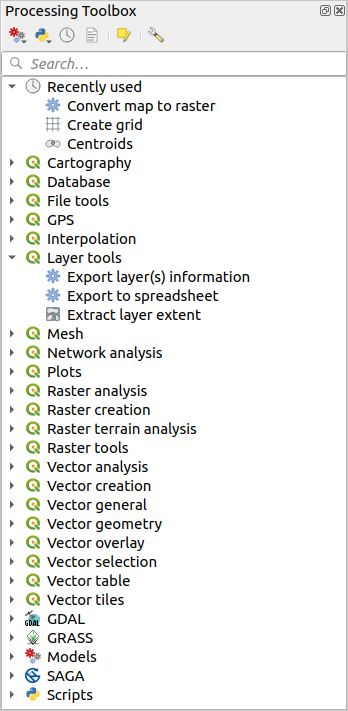
Fig. 23.1 Apdorojimo įrankinės
The Model Designer: Several algorithms can be combined graphically using the modeler to define a workflow, creating a single process that involves several subprocesses.
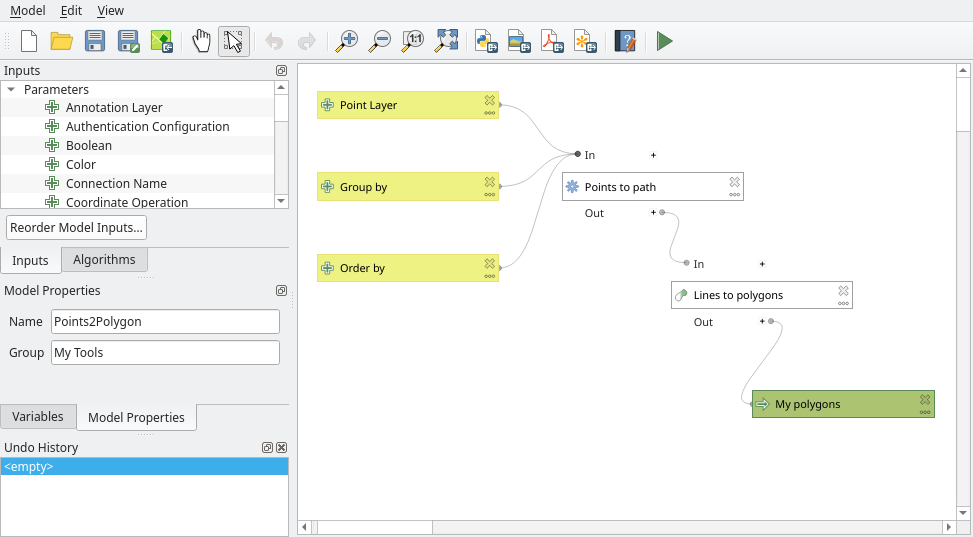
Fig. 23.2 Apdorojimo modeliuotojas
The History manager: All actions performed using any of the aforementioned elements are stored in a history file and can be later easily reproduced using the history manager.
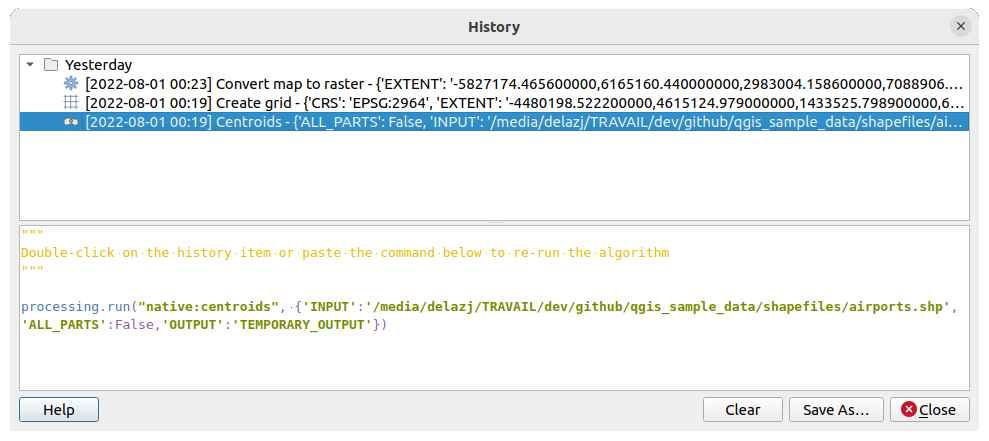
Fig. 23.3 Processing History
The Batch Processing interface: This interface allows you to execute batch processes and automate the execution of a single algorithm on multiple datasets.
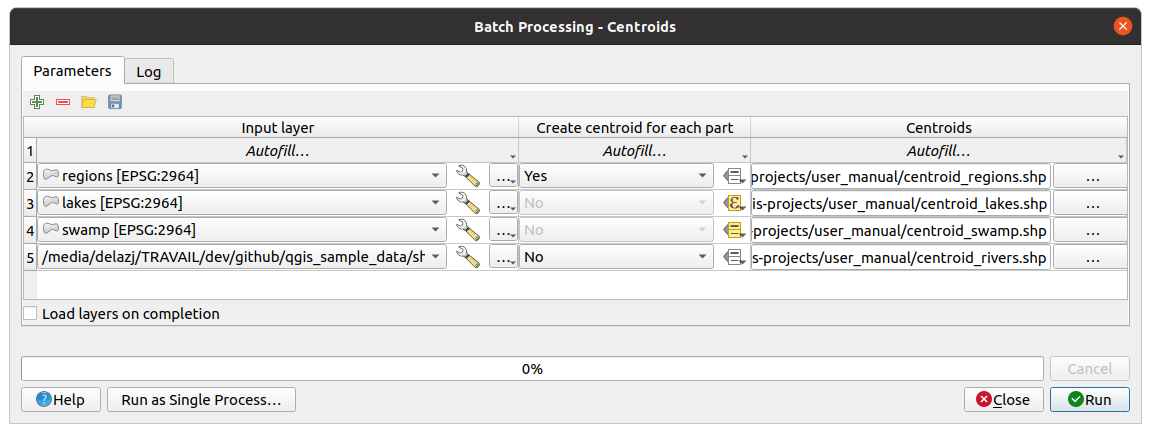
Fig. 23.4 Batch Processing interface
In the following sections, we will review each one of these elements in detail.
