Services¶
QGIS Server is able to serve data according to standard protocols as described by the Open Geospatial Consortium (OGC):
WMS 1.1.0 and 1.3.0
WFS 1.0.0 and 1.1.0
WCS 1.1.1
WMTS 1.0.0
Extra vendor parameters and requests are supported in addition to the original standard that greatly enhance the possibilities of customizing its behavior thanks to the QGIS rendering engine.
Web Map Service (WMS)¶
The 1.1.0 and 1.3.0 WMS standards implemented in QGIS Server provide a HTTP interface to request map or legend images generated from a QGIS project. A typical WMS request defines the QGIS project to use, the layers to render as well as the image format to generate. Basic support is also available for the Styled Layer Descriptor (SLD) standard.
Specifications document according to the version number of the service:
Standard requests provided by QGIS Server:
Request |
Description |
|---|---|
GetCapabilities |
Return XML metadata with information about the server |
GetMap |
Return a map |
GetFeatureInfo |
Retrieves data (geometry and values) for a pixel location |
GetLegendGraphics |
Returns legend symbols |
Vendor requests provided by QGIS Server:
Request |
Description |
|---|---|
GetPrint |
Returns a QGIS composition |
GetProjectSettings |
Returns specific information about QGIS Server |
GetMap¶
Standard parameters for the GetMap request according to the OGC WMS 1.1.0 and 1.3.0 specifications:
Parameter |
Required |
Description |
|---|---|---|
SERVICE |
Yes |
Name of the service (WMS) |
VERSION |
No |
Version of the service |
REQUEST |
Yes |
Name of the request (GetMap) |
LAYERS |
No |
Layers to display |
STYLES |
No |
Layers’ style |
SRS / CRS |
Yes |
Coordinate reference system |
BBOX |
No |
Map extent |
WIDTH |
Yes |
Width of the image in pixels |
HEIGHT |
Yes |
Height of the image in pixels |
FORMAT |
No |
Image format |
TRANSPARENT |
No |
Transparent background |
In addition to the standard ones, QGIS Server supports the following extra parameters:
Parameter |
Required |
Description |
|---|---|---|
MAP |
Yes |
Specify the QGIS project file |
BGCOLOR |
No |
Specify the background color |
DPI |
No |
Specify the output resolution |
IMAGE_QUALITY |
No |
JPEG compression |
OPACITIES |
No |
Opacity for layer or group |
FILTER |
No |
Subset of features |
SELECTION |
No |
Highlight features |
FILE_NAME |
No |
Only for File name of the downloaded file |
FORMAT_OPTIONS |
No |
Only for key:value pairs separated by semicolon.
|
URL example:
http://localhost/qgis_server?
SERVICE=WMS
&VERSION=1.3.0
&REQUEST=GetMap
&MAP=/home/user/project.qgs
&LAYERS=mylayer1,mylayer2,mylayer3
&STYLES=style1,default,style3
&OPACITIES=125,200,125
&CRS=EPSG:4326
&WIDTH=400
&HEIGHT=400
&FORMAT=image/png
&TRANSPARENT=TRUE
&DPI=300
SERVICE¶
This parameter has to be WMS in case of the GetMap request.
VERSION¶
This parameter allows to specify the version of the service to use. Available
values for the VERSION parameter are:
1.1.01.3.0
If no version is indicated in the request, then 1.3.0 is used by default.
According to the version number, slight differences have to be expected as explained later for the next parameters:
CRS/SRSBBOX
REQUEST¶
This parameter is GetMap in case of the GetMap request.
LAYERS¶
This parameter allows to specify the layers to display on the map. Names have to be separated by a comma.
In addition, QGIS Server introduced some options to select layers by:
a short name
the layer id
The short name of a layer may be configured through in layer menu. If the short name is defined, then it’s used by default instead of the layer’s name:
http://localhost/qgis_server?
SERVICE=WMS
&REQUEST=GetMap
&LAYERS=mynickname1,mynickname2
&...
Moreover, there’s a project option allowing to select layers by their id in menu of the dialog. To activate this option, the checkbox Use layer ids as names has to be selected.
http://localhost/qgis_server?
SERVICE=WMS
&REQUEST=GetMap
&LAYERS=mylayerid1,mylayerid2
&...
STYLES¶
This parameter can be used to specify a layer’s style for the rendering step.
Styles have to be separated by a comma. The name of the default style is
default.
SRS / CRS¶
This parameter allows to indicate the map output Spatial Reference System in
WMS 1.1.0 and has to be formed like EPSG:XXXX. Note that CRS is
also supported if current version is 1.1.0.
For WMS 1.3.0, CRS parameter is preferable but SRS is also
supported.
Note that if both CRS and SRS parameters are indicated in the request,
then it’s the current version indicated in VERSION parameter which is
decisive.
In the next case, the SRS parameter is kept whatever the VERSION
parameter because CRS is not indicated:
http://localhost/qgis_server?
SERVICE=WMS
&REQUEST=GetMap
&VERSION=1.3.0
&SRS=EPSG:2854
&...
In the next case, the SRS parameter is kept instead of CRS because
of the VERSION parameter:
http://localhost/qgis_server?
SERVICE=WMS
&REQUEST=GetMap
&VERSION=1.1.0
&CRS=EPSG:4326
&SRS=EPSG:2854
&...
In the next case, the CRS parameter is kept instead of SRS because of
the VERSION parameter:
http://localhost/qgis_server?
SERVICE=WMS
&REQUEST=GetMap
&VERSION=1.3.0
&CRS=EPSG:4326
&SRS=EPSG:2854
&...
BBOX¶
This parameter allows to specify the map extent with units according to the current CRS. Coordinates have to be separated by a comma.
However, a slight difference has to be noticed according to the current
VERSION parameter. Actually, in WMS 1.1.0, coordinates are formed
like minx,miny,maxx,maxy or minlong,minlat,maxlong,maxlat.
For example:
http://localhost/qgis_server?
SERVICE=WMS
&REQUEST=GetMap
&VERSION=1.1.0
&SRS=epsg:4326
&BBOX=-180,-90,180,90
&...
But the axis is reversed in WMS 1.3.0, so coordinates are formed like:
miny,minx,maxy,maxx or minlat,minlong,maxlat,maxlong. For
example:
http://localhost/qgis_server?
SERVICE=WMS
&REQUEST=GetMap
&VERSION=1.3.0
&CRS=epsg:4326
&BBOX=-90,-180,90,180
&...
WIDTH¶
This parameter allows to specify the width in pixels of the output image.
HEIGHT¶
This parameter allows to specify the height in pixels of the output image.
FORMAT¶
This parameter may be used to specify the format of map image. Available values are:
jpgjpegimage/jpegimage/pngimage/png; mode=1bitimage/png; mode=8bitimage/png; mode=16bitapplication/dxfOnly layers that have read access in the WFS service are exported in the DXF format.URL example:
http://localhost/qgis_server? SERVICE=WMS&VERSION=1.3.0 &REQUEST=GetMap &FORMAT=application/dxf &LAYERS=Haltungen,Normschacht,Spezialbauwerke &STYLES= &CRS=EPSG%3A21781&BBOX=696136.28844801,245797.12108743,696318.91114315,245939.25832905 &WIDTH=1042 &HEIGHT=811 &FORMAT_OPTIONS=MODE:SYMBOLLAYERSYMBOLOGY;SCALE:250&FILE_NAME=plan.dxf
TRANSPARENT¶
This boolean parameter can be used to specify the background transparency. Available values are (not case sensitive):
TRUEFALSE
However, this parameter is ignored if the format of the map image indicated
with FORMAT is different from PNG.
MAP¶
This parameter allows to define the QGIS project file to use.
As mentioned in GetMap parameters table, MAP
is mandatory because a request needs a QGIS project to actually work. However,
the QGIS_PROJECT_FILE environment variable may be used to define a default
QGIS project. In this specific case, MAP is not longer a required
parameter. For further information you may refer to
Advanced configuration.
BGCOLOR¶
This parameter allows to indicate a background color for the map image. However
it cannot be combined with TRANSPARENT parameter in case of PNG images
(transparency takes priority). The colour may be literal or in hexadecimal
notation.
URL example with the literal notation:
http://localhost/qgis_server?
SERVICE=WMS
&REQUEST=GetMap
&VERSION=1.3.0
&BGCOLOR=green
&...
URL example with the hexadecimal notation:
http://localhost/qgis_server?
SERVICE=WMS
&REQUEST=GetMap
&VERSION=1.3.0
&BGCOLOR=0x00FF00
&...
DPI¶
This parameter can be used to specify the requested output resolution.
IMAGE_QUALITY¶
This parameter is only used for JPEG images. By default, the JPEG compression
is -1.
You can change the default per QGIS project in the
menu of the
dialog. If you want to override
it in a GetMap request you can do it using the IMAGE_QUALITY parameter.
OPACITIES¶
Opacity can be set on layer or group level. Allowed values range from 0 (fully transparent) to 255 (fully opaque).
FILTER¶
A subset of layers can be selected with the FILTER parameter. Syntax is
basically the same as for the QGIS subset string. However, there are some
restrictions to avoid SQL injections into databases via QGIS Server. If a
dangerous string is found in the parameter, QGIS Server will return the next
error:
Indeed, text strings need to be enclosed with quotes (single quotes for strings, double quotes for attributes). A space between each word / special character is mandatory. Allowed Keywords and special characters are 'AND','OR','IN','=','<','>=','>','>=','!=*,'(',')'. Semicolons in string expressions are not allowed
URL example:
http://localhost/qgis_server?
SERVICE=WMS
&REQUEST=GetMap
&LAYERS=mylayer1,mylayer2
&FILTER=mylayer1:"OBJECTID" = 3;mylayer2:'text' = 'blabla'
&...
Note
It is possible to make attribute searches via GetFeatureInfo and omit the X/Y parameter if a FILTER is there. QGIS Server then returns info about the matching features and generates a combined bounding box in the xml output.
SELECTION¶
The SELECTION parameter can highlight features from one or more layers.
Vector features can be selected by passing comma separated lists with feature
ids.
http://localhost/qgis_server?
SERVICE=WMS
&REQUEST=GetMap
&LAYERS=mylayer1,mylayer2
&SELECTION=mylayer1:3,6,9;mylayer2:1,5,6
&...
The following image presents the response from a GetMap request using the
SELECTION option e.g. http://myserver.com/...&SELECTION=countries:171,65.
As those features id’s correspond in the source dataset to France and Romania they’re highlighted in yellow.
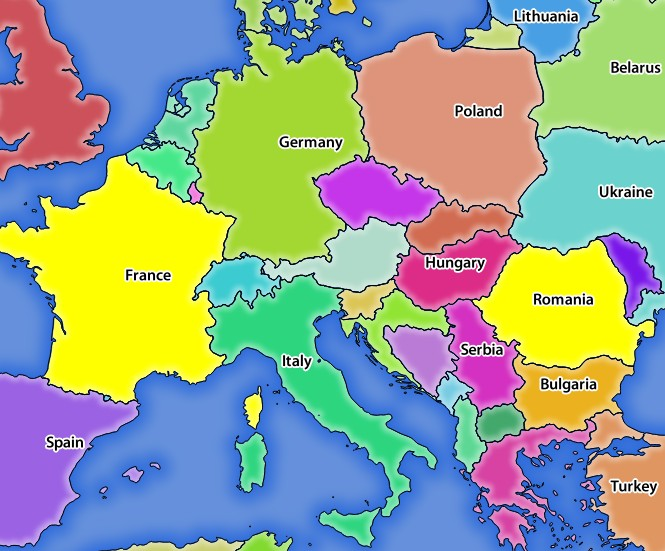
Server response to a GetMap request with SELECTION parameter¶
GetFeatureInfo¶
Standard parameters for the GetFeatureInfo request according to the OGC WMS 1.1.0 and 1.3.0 specifications:
Parameter |
Required |
Description |
|---|---|---|
SERVICE |
Yes |
Name of the service (WMS) |
VERSION |
No |
|
REQUEST |
Yes |
|
LAYERS |
No |
|
STYLES |
No |
|
SRS / CRS |
Yes |
|
BBOX |
No |
|
WIDTH |
Yes |
|
HEIGHT |
Yes |
|
TRANSPARENT |
No |
|
INFO_FORMAT |
No |
Output format |
QUERY_LAYERS |
Yes |
Layers to query |
FEATURE_COUNT |
No |
Maximum number of features to return |
I |
No |
Pixel column of the point to query |
X |
No |
Same as I parameter, but in WMS 1.1.0 |
J |
No |
Pixel row of the point to query |
Y |
No |
Same as J parameter, but in WMS 1.1.0 |
In addition to the standard ones, QGIS Server supports the following extra parameters:
Parameter |
Required |
Description |
|---|---|---|
MAP |
Yes |
|
FILTER |
No |
|
FI_POINT_TOLERANCE |
No |
Tolerance in pixels for point layers |
FI_LINE_TOLERANCE |
No |
Tolerance in pixels for line layers |
FI_POLYGON_TOLERANCE |
No |
Tolerance in pixels for polygon layers |
FILTER_GEOM |
No |
Geometry filtering |
WITH_MAPTIP |
No |
Add map tips to the output |
WITH_GEOMETRY |
No |
Add geometry to the output |
URL example:
http://localhost/qgis_server?
SERVICE=WMS
&VERSION=1.3.0
&REQUEST=GetMap
&MAP=/home/user/project.qgs
&LAYERS=mylayer1,mylayer2,mylayer3
&CRS=EPSG:4326
&WIDTH=400
&HEIGHT=400
&INFO_FORMAT=text/xml
&TRANSPARENT=TRUE
&QUERY_LAYERS=mylayer1
&FEATURE_COUNT=3
&I=250
&J=250
INFO_FORMAT¶
This parameter may be used to specify the format of the result. Available values are:
text/xmltext/htmltext/plainapplication/vnd.ogc.gmlapplication/json
QUERY_LAYERS¶
This parameter specifies the layers to display on the map. Names are separated by a comma.
In addition, QGIS Server introduces options to select layers by:
short name
layer id
See the LAYERS parameter defined in
See GetMap for more information.
FEATURE_COUNT¶
This parameter specifies the maximum number of features per layer to return. For
example if QUERY_LAYERS is set to layer1,layer2 and FEATURE_COUNT is
set to 3 then a maximum of 3 features from layer1 will be returned. Likewise
a maximun of 3 features from layer2 will be returned.
By default, only 1 feature per layer is returned.
I¶
This parameter, defined in WMS 1.3.0, allows you to specify the pixel column of the query point.
X¶
Same parameter as I, but defined in WMS 1.1.0.
J¶
This parameter, defined in WMS 1.3.0, allows you to specify the pixel row of the query point.
Y¶
Same parameter as J, but defined in WMS 1.1.0.
FI_POINT_TOLERANCE¶
This parameter specifies the tolerance in pixels for point layers.
FI_LINE_TOLERANCE¶
This parameter specifies the tolerance in pixels for line layers.
FI_POLYGON_TOLERANCE¶
This parameter specifies the tolerance in pixels for polygon layers.
FILTER_GEOM¶
This parameter specifies a WKT geometry with which features have to intersect.
WITH_MAPTIP¶
This parameter specifies whether to add map tips to the output.
Available values are (not case sensitive):
TRUEFALSE
WITH_GEOMETRY¶
This parameter specifies whether to add geometries to the output.
Available values are (not case sensitive):
TRUEFALSE
GetPrint¶
QGIS Server has the capability to create print layout output in pdf or pixel format. Print layout windows in the published project are used as templates. In the GetPrint request, the client has the possibility to specify parameters of the contained layout maps and labels.
Parameters for the GetPrint request:
Parameter |
Required |
Description |
|---|---|---|
MAP |
Yes |
Specify the QGIS project file |
SERVICE |
Yes |
Name of the service (WMS) |
VERSION |
No |
|
REQUEST |
Yes |
Name of the request (GetPrint) |
LAYERS |
No |
|
TEMPLATE |
Yes |
Layout template to use |
SRS / CRS |
Yes |
|
FORMAT |
Yes |
Output format |
STYLES |
No |
|
TRANSPARENT |
No |
|
OPACITIES |
No |
|
SELECTION |
No |
|
mapX:EXTENT |
No |
Extent of the map ‘X’ |
mapX:LAYERS |
No |
Layers of the map ‘X’ |
mapX:STYLES |
No |
Layers’ style of the map ‘X’ |
mapX:SCALE |
No |
Layers’ scale of the map ‘X’ |
mapX:ROTATION |
No |
Rotation of the map ‘X’ |
mapX:GRID_INTERVAL_X |
No |
Grid interval on x axis of the map ‘X’ |
mapX:GRID_INTERVAL_Y |
No |
Grid interval on y axis of the map ‘X’ |
URL example:
http://localhost/qgis_server?
SERVICE=WMS
&VERSION=1.3.0
&REQUEST=GetPrint
&MAP=/home/user/project.qgs
&CRS=EPSG:4326
&FORMAT=png
&map0:EXTENT=-180,-90,180,90
&map0:LAYERS=mylayer1,mylayer2,mylayer3
&map0:OPACITIES=125,200,125
&map0:ROTATION=45
Note that the layout template may contain more than one map. In this way, if
you want to configure a specific map, you have to use mapX: parameters
where X is a positive number that you can retrieve thanks to the
GetProjectSettings request.
For example:
<WMS_Capabilities>
...
<ComposerTemplates xsi:type="wms:_ExtendedCapabilities">
<ComposerTemplate width="297" height="210" name="Druckzusammenstellung 1">
<ComposerMap width="171" height="133" name="map0"/>
<ComposerMap width="49" height="46" name="map1"/></ComposerTemplate>
</ComposerTemplates>
...
</WMS_Capabilities>
SERVICE¶
This parameter has to be WMS.
REQUEST¶
This parameter has to be GetPrint for the GetPrint request.
TEMPLATE¶
This parameter can be used to specify the name of a layout template to use for printing.
FORMAT¶
This parameter specifies the format of map image. Available values are:
jpgjpegimage/jpegpngimage/pngsvgimage/svgimage/svg+xmlpdfapplication/pdf
If the FORMAT parameter is different from one of these values, then an
exception is returned.
mapX:EXTENT¶
This parameter specifies the extent for a layout map item as xmin,ymin,xmax,ymax.
mapX:ROTATION¶
This parameter specifies the map rotation in degrees.
mapX:GRID_INTERVAL_X¶
This parameter specifies the grid line density in the X direction.
mapX:GRID_INTERVAL_Y¶
This parameter specifies the grid line density in the Y direction.
mapX:SCALE¶
This parameter specifies the map scale for a layout map item. This is useful to ensure scale based visibility of layers and labels even if client and server may have different algorithms to calculate the scale denominator.
mapX:LAYERS¶
This parameter specifies the layers for a layout map item. See See GetMap for more information on this parameter.
mapX:STYLES¶
This parameter specifies the layers’ styles defined in a specific layout map item. See See GetMap for more information on this parameter.
GetLegendGraphics¶
Several additional parameters are available to change the size of the legend elements:
BOXSPACE space between legend frame and content (mm)
LAYERSPACE vertical space between layers (mm)
LAYERTITLESPACE vertical space between layer title and items following (mm)
SYMBOLSPACE vertical space between symbol and item following (mm)
ICONLABELSPACE horizontal space between symbol and label text (mm)
SYMBOLWIDTH width of the symbol preview (mm)
SYMBOLHEIGHT height of the symbol preview (mm)
These parameters change the font properties for layer titles and item labels:
LAYERFONTFAMILY / ITEMFONTFAMILY font family for layer title / item text
LAYERFONTBOLD / ITEMFONTBOLD
TRUEto use a bold fontLAYERFONTSIZE / ITEMFONTSIZE Font size in point
LAYERFONTITALIC / ITEMFONTITALIC
TRUEto use italic fontLAYERFONTCOLOR / ITEMFONTCOLOR Hex color code (e.g.
#FF0000for red)LAYERTITLE / RULELABEL set them to
FALSEto get only the legend graphics without labels
Content based legend. These parameters let the client request a legend showing only the symbols for the features falling into the requested area:
BBOX the geographical area for which the legend should be built
CRS / SRS the coordinate reference system adopted to define the BBOX coordinates
WIDTH / HEIGHT if set these should match those defined for the GetMap request, to let QGIS Server scale symbols according to the map view image size.
Content based legend features are based on the UMN MapServer implementation:
SHOWFEATURECOUNT if set to
TRUEadds in the legend the feature count of the features like in the following image: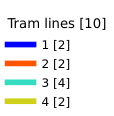
GetProjectSettings¶
This request type works similar to GetCapabilities, but it is more specific to QGIS Server and allows a client to read additional information which is not available in the GetCapabilities output:
initial visibility of layers
information about vector attributes and their edit types
information about layer order and drawing order
list of layers published in WFS
Web Feature Service (WFS)¶
The 1.0.0 and 1.1.0 WFS standards implemented in QGIS Server provide a HTTP interface to query geographic features from a QGIS project. A typical WFS request defines the QGIS project to use and the layer to query.
Specifications document according to the version number of the service:
Standard requests provided by QGIS Server:
Request |
Description |
|---|---|
GetCapabilities |
Returns XML metadata with information about the server |
GetFeature |
Returns a selection of features |
DescribeFeatureType |
Returns a description of feature types and properties |
Transaction |
Allows features to be inserted, updated or deleted |
GetFeature¶
Standard parameters for the GetFeature request according to the OGC WFS 1.0.0 and 1.1.0 specifications:
Parameter |
Required |
Description |
|---|---|---|
SERVICE |
Yes |
Name of the service |
VERSION |
No |
Version of the service |
REQUEST |
Yes |
Name of the request |
TYPENAME |
No |
Name of layers |
OUTPUTFORMAT |
No |
Output Format |
RESULTTYPE |
No |
Type of the result |
PROPERTYNAME |
No |
Name of properties to return |
MAXFEATURES |
No |
Maximum number of features to return |
SRSNAME |
No |
Coordinate reference system |
FEATUREID |
No |
Filter the features by ids |
FILTER |
No |
OGC Filter Encoding |
BBOX |
No |
Map Extent |
SORTBY |
No |
Sort the results |
In addition to the standard ones, QGIS Server supports the following extra parameters:
Parameter |
Required |
Description |
|---|---|---|
MAP |
Yes |
Specify the QGIS project file |
STARTINDEX |
No |
Paging |
GEOMETRYNAME |
No |
Type of geometry to return |
EXP_FILTER |
No |
Expression filtering |
SERVICE¶
This parameter has to be WFS in case of the GetFeature request.
For example:
http://localhost/qgis_server?
SERVICE=WFS
&...
VERSION¶
This parameter allows to specify the version of the service to use. Available
values for the VERSION parameter are:
1.0.01.1.0
If no version is indicated in the request, then 1.1.0 is used by default.
URL example:
http://localhost/qgis_server?
SERVICE=WFS
&VERSION=1.1.0
&...
REQUEST¶
This parameter is GetFeature in case of the GetFeature request.
URL example:
http://localhost/qgis_server?
SERVICE=WFS
&VERSION=1.1.0
&REQUEST=GetFeature
&...
RESULTTYPE¶
This parameter may be used to specify the kind of result to return. Available values are:
results: the default behaviorhits: returns only a feature count
URL example:
http://localhost/qgis_server?
SERVICE=WFS
&VERSION=1.1.0
&REQUEST=GetFeature
&RESULTTYPE=hits
&...
GEOMETRYNAME¶
This parameter can be used to specify the kind of geometry to return for features. Available values are:
extentcentroidnone
URL example:
http://localhost/qgis_server?
SERVICE=WFS
&VERSION=1.1.0
&REQUEST=GetFeature
&GEOMETRYNAME=centroid
&...
STARTINDEX¶
This parameter is standard in WFS 2.0, but it’s an extension for WFS 1.0.0.
Actually, it can be used to skip some features in the result set and in
combination with MAXFEATURES, it provides the ability to page through
results.
URL example:
http://localhost/qgis_server?
SERVICE=WFS
&VERSION=1.1.0
&REQUEST=GetFeature
&STARTINDEX=2
&...
Web Map Tile Service (WMTS)¶
The 1.0.0 WMTS standard implemented in QGIS Server provides a HTTP interface to request tiled map images generated from a QGIS project. A typical WMTS request defined the QGIS project to use, some WMS parameters like layers to render, as well as tile parameters.
Specifications document of the service:
Standard requests provided by QGIS Server:
Request |
Description |
|---|---|
GetCapabilities |
Returns XML metadata with information about the server |
GetTile |
Returns a tile |
GetFeatureInfo |
Retrieves data (geometry and values) for a pixel location |
GetCapabilities¶
Standard parameters for the GetCapabilities request according to the OGC WMTS 1.0.0 specifications:
Parameter |
Required |
Description |
|---|---|---|
SERVICE |
Yes |
Name of the service (WMTS) |
REQUEST |
Yes |
Name of the request (GetCapabilities) |
In addition to the standard ones, QGIS Server supports the following extra parameters:
Parameter |
Required |
Description |
|---|---|---|
MAP |
Yes |
Specify the QGIS project file |
URL example:
http://localhost/qgis_server?
SERVICE=WMTS
&REQUEST=GetCapabilities
&MAP=/home/user/project.qgs
SERVICE¶
This parameter has to be WMTS in case of the GetCapabilities request.
REQUEST¶
This parameter is GetCapabilities in case of the GetCapabilities
request.
MAP¶
This parameter allows to define the QGIS project file to use.
GetTile¶
Standard parameters for the GetTile request according to the OGC WMTS 1.0.0 specifications:
Parameter |
Required |
Description |
|---|---|---|
SERVICE |
Yes |
Name of the service (WMTS) |
REQUEST |
Yes |
Name of the request (GetTile) |
LAYER |
Yes |
Layer identifier |
FORMAT |
Yes |
Output format of the tile |
TILEMATRIXSET |
Yes |
Name of the pyramid |
TILEMATRIX |
Yes |
Meshing |
TILEROW |
Yes |
Row coordinate in the mesh |
TILECOL |
Yes |
Column coordinate in the mesh |
In addition to the standard ones, QGIS Server supports the following extra parameters:
Parameter |
Required |
Description |
|---|---|---|
MAP |
Yes |
Specify the QGIS project file |
URL example:
http://localhost/qgis_server?
SERVICE=WMTS
&REQUEST=GetTile
&MAP=/home/user/project.qgs
&LAYER=mylayer
&FORMAT=image/png
&TILEMATRIXSET=EPSG:4326
&TILEROW=0
&TILECOL=0
SERVICE¶
This parameter has to be WMTS in case of the GetTile request.
REQUEST¶
This parameter is GetTile in case of the GetTile request.
LAYER¶
This parameter allows to specify the layer to display on the tile.
In addition, QGIS Server introduced some options to select a layer by:
a short name
the layer id
The short name of a layer may be configured through in layer menu. If the short name is defined, then it’s used by default instead of the layer’s name:
http://localhost/qgis_server?
SERVICE=WMTS
&REQUEST=GetTile
&LAYER=mynickname
&...
Moreover, there’s a project option allowing to select layers by their id in menu of the dialog. To activate this option, the checkbox Use layer ids as names has to be selected.
http://localhost/qgis_server?
SERVICE=WMTS
&REQUEST=GetTile
&LAYER=mylayerid1
&...
FORMAT¶
This parameter may be used to specify the format of tile image. Available values are:
jpgjpegimage/jpegimage/png
If the FORMAT parameter is different from one of these values, then the
default format PNG is used instead.
TILEMATRIXSET¶
This parameter allows to define the CRS to use to compute the underlying
pyramid and has to be formed like EPSG:XXXX.
TILEMATRIX¶
This parameter allows to define the matrix to use for the output tile.
TILEROW¶
This parameter allows to select the row of the tile to get within the matrix.
TILECOL¶
This parameter allows to select the column of the tile to get within the matrix.
MAP¶
This parameter allows to define the QGIS project file to use.
As mentioned in GetMap parameters table, MAP
is mandatory because a request needs a QGIS project to actually work. However,
the QGIS_PROJECT_FILE environment variable may be used to define a default
QGIS project. In this specific case, MAP is not longer a required
parameter. For further information you may refer to
Advanced configuration.
GetFeatureInfo¶
Standard parameters for the GetFeatureInfo request according to the OGC WMTS 1.0.0 specifications:
Parameter |
Required |
Description |
|---|---|---|
SERVICE |
Yes |
Name of the service (WMTS) |
REQUEST |
Yes |
Name of the request (GetFeatureInfo) |
LAYER |
Yes |
Layer identifier |
INFOFORMAT |
No |
Output format |
I |
No |
X coordinate of a pixel |
J |
No |
Y coordinate of a pixel |
TILEMATRIXSET |
Yes |
|
TILEMATRIX |
Yes |
|
TILEROW |
Yes |
|
TILECOL |
Yes |
In addition to the standard ones, QGIS Server supports the following extra parameters:
Parameter |
Required |
Description |
|---|---|---|
MAP |
Yes |
Specify the QGIS project file |
URL example:
http://localhost/qgis_server?
SERVICE=WMTS
&REQUEST=GetFeatureInfo
&MAP=/home/user/project.qgs
&LAYER=mylayer
&INFOFORMAT=image/html
&I=10
&J=5
SERVICE¶
This parameter has to be WMTS in case of the GetFeatureInfo request.
REQUEST¶
This parameter is GetFeatureInfo in case of the GetFeatureInfo request.
MAP¶
This parameter allows to define the QGIS project file to use.
As mentioned in GetMap parameters table, MAP
is mandatory because a request needs a QGIS project to actually work. However,
the QGIS_PROJECT_FILE environment variable may be used to define a default
QGIS project. In this specific case, MAP is not longer a required
parameter. For further information you may refer to
Advanced configuration.
LAYER¶
This parameter allows to specify the layer to display on the tile.
In addition, QGIS Server introduced some options to select a layer by:
a short name
the layer id
The short name of a layer may be configured through in layer menu. If the short name is defined, then it’s used by default instead of the layer’s name:
http://localhost/qgis_server?
SERVICE=WMTS
&REQUEST=GetFeatureInfo
&LAYER=mynickname
&...
Moreover, there’s a project option allowing to select layers by their id in menu of the dialog. To activate this option, the checkbox Use layer ids as names has to be selected.
http://localhost/qgis_server?
SERVICE=WMTS
&REQUEST=GetFeatureInfo
&LAYER=mylayerid1
&...
INFOFORMAT¶
This parameter allows to define the output format of the result. Available values are:
text/xmltext/htmltext/plainapplication/vnd.ogc.gml
The default value is text/plain.
I¶
This parameter allows to define the X coordinate of the pixel for which we want to retrieve underlying information.
J¶
This parameter allows to define the Y coordinate of the pixel for which we want to retrieve underlying information.
Extra parameters supported by all request types¶
FILE_NAME parameter: if set, the server response will be sent to the client as a file attachment with the specified file name.
MAP parameter: Similar to MapServer, the
MAPparameter can be used to specify the path to the QGIS project file. You can specify an absolute path or a path relative to the location of the server executable (qgis_mapserv.fcgi). If not specified, QGIS Server searches for .qgs files in the directory where the server executable is located.Example:
http://localhost/cgi-bin/qgis_mapserv.fcgi?\ REQUEST=GetMap&MAP=/home/qgis/mymap.qgs&...
Note
You can define a QGIS_PROJECT_FILE as an environment variable to tell the server executable where to find the QGIS project file. This variable will be the location where QGIS will look for the project file. If not defined it will use the MAP parameter in the request and finally look at the server executable directory.
REDLINING¶
This feature is available and can be used with GetMap and GetPrint requests.
The redlining feature can be used to pass geometries and labels in the request which are overlapped by the server over the standard returned image (map). This permits the user to put emphasis or maybe add some comments (labels) to some areas, locations etc. that are not in the standard map.
The request is in the format:
http://qgisplatform.demo/cgi-bin/qgis_mapserv.fcgi?map=/world.qgs&SERVICE=WMS&VERSION=1.3.0&
REQUEST=GetMap
...
&HIGHLIGHT_GEOM=POLYGON((590000 5647000, 590000 6110620, 2500000 6110620, 2500000 5647000, 590000 5647000))
&HIGHLIGHT_SYMBOL=<StyledLayerDescriptor><UserStyle><Name>Highlight</Name><FeatureTypeStyle><Rule><Name>Symbol</Name><LineSymbolizer><Stroke><SvgParameter name="stroke">%23ea1173</SvgParameter><SvgParameter name="stroke-opacity">1</SvgParameter><SvgParameter name="stroke-width">1.6</SvgParameter></Stroke></LineSymbolizer></Rule></FeatureTypeStyle></UserStyle></StyledLayerDescriptor>
&HIGHLIGHT_LABELSTRING=Write label here
&HIGHLIGHT_LABELSIZE=16
&HIGHLIGHT_LABELCOLOR=%23000000
&HIGHLIGHT_LABELBUFFERCOLOR=%23FFFFFF
&HIGHLIGHT_LABELBUFFERSIZE=1.5
Here is the image outputed by the above request in which a polygon and a label are drawn on top of the normal map:
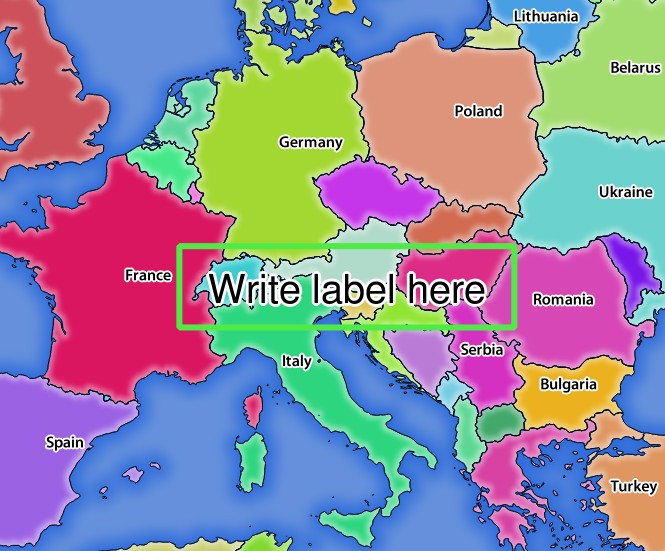
Server response to a GetMap request with redlining parameters¶
You can see there are several parameters in this request:
HIGHLIGHT_GEOM: You can add POINT, MULTILINESTRING, POLYGON etc. It supports multipart geometries. Here is an example:
HIGHLIGHT_GEOM=MULTILINESTRING((0 0, 0 1, 1 1)). The coordinates should be in the CRS of the GetMap/GetPrint request.HIGHLIGHT_SYMBOL: This controls how the geometry is outlined and you can change the stroke width, color and opacity.
HIGHLIGHT_LABELSTRING: You can pass your labeling text to this parameter.
HIGHLIGHT_LABELSIZE: This parameter controls the size of the label.
HIGHLIGHT_LABELCOLOR: This parameter controls the label color.
HIGHLIGHT_LABELBUFFERCOLOR: This parameter controls the label buffer color.
HIGHLIGHT_LABELBUFFERSIZE: This parameter controls the label buffer size.
External WMS layers¶
QGIS Server allows including layers from external WMS servers in WMS GetMap and WMS GetPrint requests. This is especially useful if a web client uses an external background layer in the web map. For performance reasons, such layers should be directly requested by the web client (not cascaded via QGIS server). For printing however, these layers should be cascaded via QGIS server in order to appear in the printed map.
External layers can be added to the LAYERS parameter as EXTERNAL_WMS:<layername>. The parameters for the external WMS layers (e.g. url, format, dpiMode, crs, layers, styles) can later be given as service parameters <layername>:<parameter>. In a GetMap request, this might look like this:
http://localhost/qgis_server?
SERVICE=WMS&REQUEST=GetMap
...
&LAYERS=EXTERNAL_WMS:basemap,layer1,layer2
&STYLES=,,
&basemap:url=http://externalserver.com/wms.fcgi
&basemap:format=image/jpeg
&basemap:dpiMode=7
&basemap:crs=EPSG:2056
&basemap:layers=orthofoto
&basemap:styles=default
Similarly, external layers can be used in GetPrint requests:
http://localhost/qgis_server?
SERVICE=WMS
...
&REQUEST=GetPrint&TEMPLATE=A4
&map0:layers=EXTERNAL_WMS:basemap,layer1,layer2
&map0:EXTENT=<minx,miny,maxx,maxy>
&basemap:url=http://externalserver.com/wms.fcgi
&basemap:format=image/jpeg
&basemap:dpiMode=7
&basemap:crs=EPSG:2056
&basemap:layers=orthofoto
&basemap:styles=default