9.1. Lesson: 플러그인 설치 및 관리
플러그인을 사용하기 시작하려면 플러그인을 다운로드, 설치, 활성화하는 방법을 알아야 합니다. 이를 위해서 Plugin Installer 와 Plugin Manager 의 사용법을 배워보겠습니다.
이 강의의 목표: QGIS의 플러그인 시스템을 이해하고 사용하기.
9.1.1.  Follow Along: 플러그인 관리
Follow Along: 플러그인 관리
메뉴에서 항목을 클릭해서 Plugin Manager 를 여십시오.
대화 창이 뜨면, 다음처럼 Processing 플러그인을 찾아보십시오.
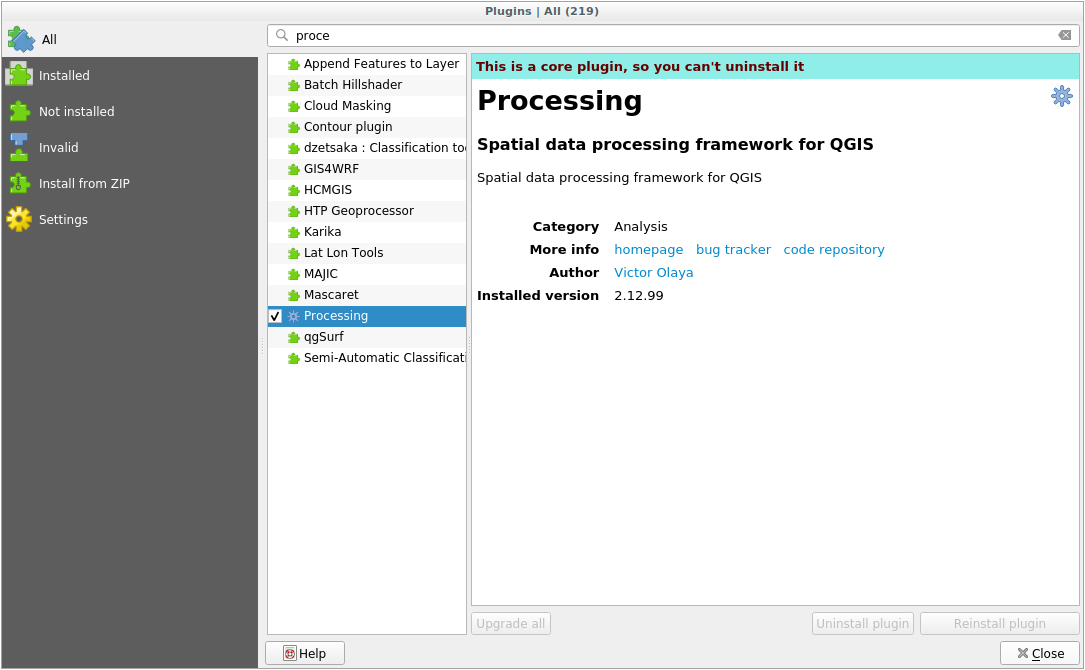
Click in the box next to this plugin and uncheck it to deactivate it.
Close 를 클릭합니다.
Looking at the menu, you will notice that the Processing menu is is now gone. This means that many of the processing functions you have been using before have disappeared! For example look at the and menus. This is because they are part of the Processing plugin, which needs to be activated to use them.
Open the Plugin Manager again and reactivate the Processing plugin by clicking in the checkbox next to it.
Close the dialog. The Processing menu and functions should be available again.
9.1.2.  Follow Along: 새 플러그인 설치
Follow Along: 새 플러그인 설치
The list of plugins that you can activate and deactivate draws from the plugins that you currently have installed. To install new plugins:
Select the Not Installed option in the Plugin Manager dialog. The plugins available for you to install will be listed here. This list will vary depending on your existing system setup.
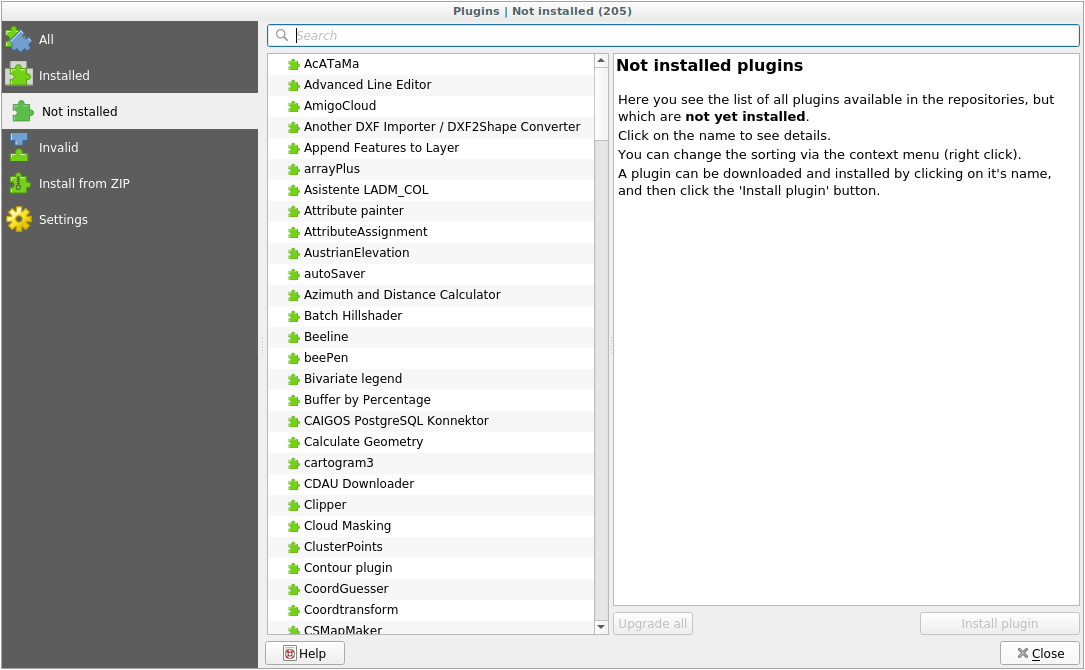
Find information about the plugin by selecting it in the list
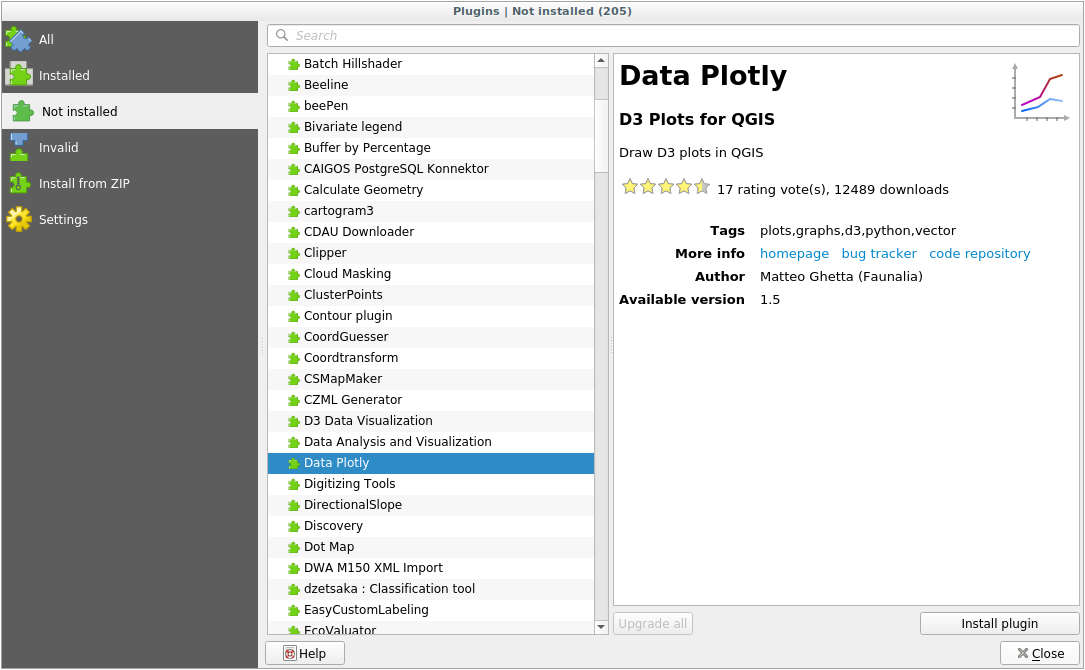
Install the one(s) you are interested in by clicking the Install Plugin button below the plugin information panel.
참고
if the plugin has some error it will be listed in the Invalid tab. You can then contact the plugin owner to fix the problem.
9.1.3.  Follow Along: 추가 플러그인 저장소 설정
Follow Along: 추가 플러그인 저장소 설정
사용자가 설치할 수 있는 플러그인은 사용자가 사용하도록 설정한 플러그인 저장소 에 따라 달라집니다.
QGIS plugins are stored online in repositories. By default, only the official repository is active, meaning that you can only access plugins that are published there. Given the diversity of available tools, this repository should meet most of your needs.
하지만 기본 플러그인 외에 다양한 플러그인들을 시험해볼 수 있습니다. 먼저 추가 저장소를 설정해야 합니다. 이를 위해서는,
Open the Settings tab in the Plugin Manager dialog
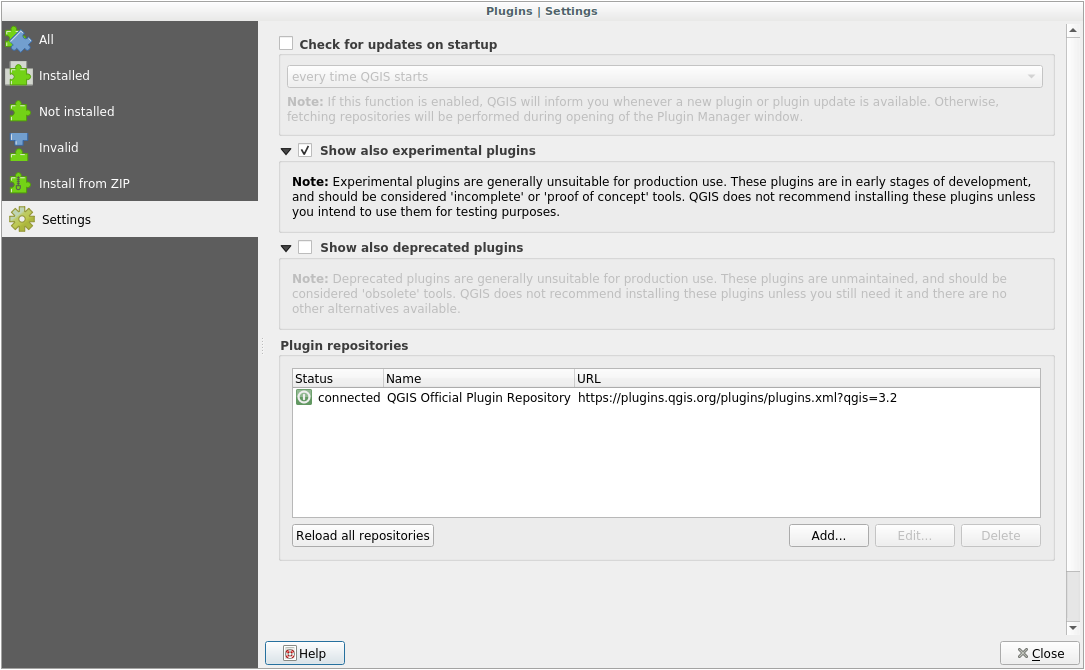
Add 를 클릭해서 새 저장소를 찾아 추가합니다.
사용자가 설정하기 원하는 새 저장소의 명칭과 URL을 입력하고, Enabled 체크박스를 체크했는지 확인하십시오.
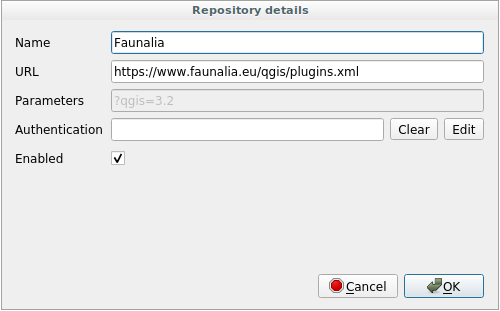
이제 설정된 플러그인 저장소 목록에 새 플러그인 저장소가 추가된 것을 볼 수 있습니다.
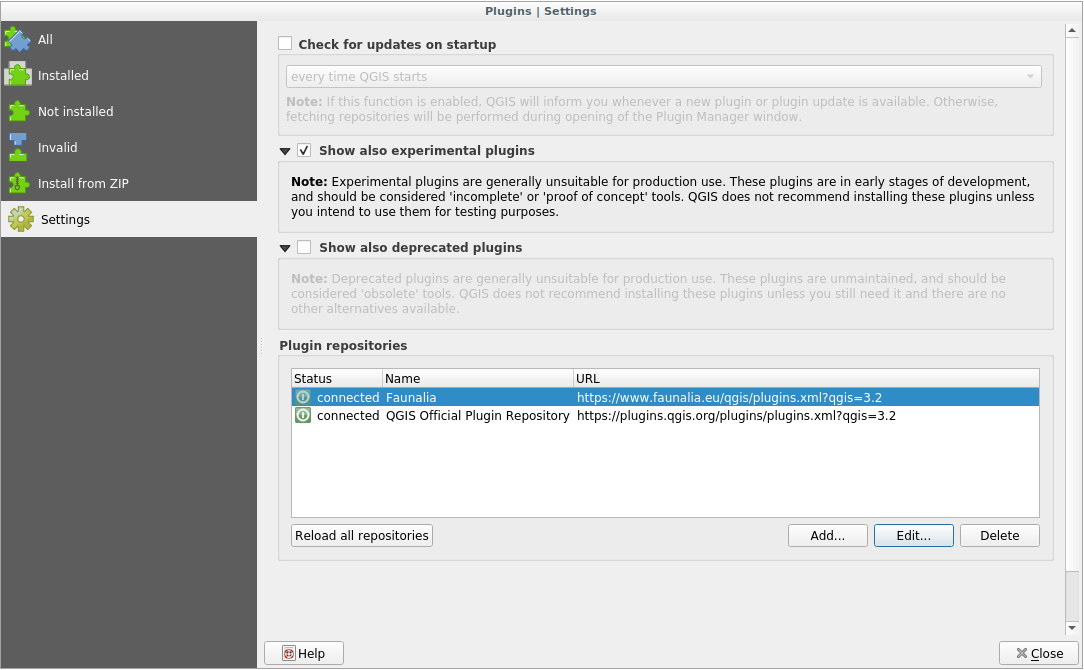
또한 Show also experimental plugins 체크박스를 체크하면 실험적 플러그인을 표출하는 옵션을 선택할 수도 있습니다.
If you now switch back to the Not Installed tab, you will see that additional plugins are available for installation.
To install a plugin, click on it in the list and then on the Install plugin button.
9.1.4. In Conclusion
Installing plugins in QGIS should be straightforward and effective!
9.1.5. What’s Next?
다음 강의에서, 예제를 통해 몇몇 유용한 플러그인을 소개하겠습니다.