1. Introdução
Este documento pretende ser um tutorial e um guia de referência. Embora não liste todos os casos de uso possíveis, deve fornecer uma boa visão geral da funcionalidade principal.
Permission is granted to copy, distribute and/or modify this document under the terms of the GNU Free Documentation License, Version 1.3 or any later version published by the Free Software Foundation; with no Invariant Sections, no Front-Cover Texts, and no Back-Cover Texts.
A copy of the license is included in the section Licença de Documentação Livre GNU.
This license also applies to all code snippets in this document.
O suporte ao Python foi introduzido pela primeira vez no QGIS 0.9. Existem várias maneiras de usar o Python no QGIS Desktop (abordado nas seções seguintes):
Emita comandos no console Python no QGIS
Crie e use complementos
Executar automaticamente o código Python quando o QGIS for iniciado
Create processing algorithms
Create functions for expressions in QGIS
Crie aplicativos personalizados com base na API QGIS
Python bindings are also available for QGIS Server, including Python plugins (see Servidor QGIS e Python) and Python bindings that can be used to embed QGIS Server into a Python application.
There is a complete QGIS C++ API reference that documents the classes from the QGIS libraries. The Pythonic QGIS API (pyqgis) is nearly identical to the C++ API.
Another good resource for learning how to perform common tasks is to download existing plugins from the plugin repository and examine their code.
1.1. Escrevendo Scripts no Terminal Python
O QGIS fornece um console Python integrado para scripts. Ele pode ser aberto no menu
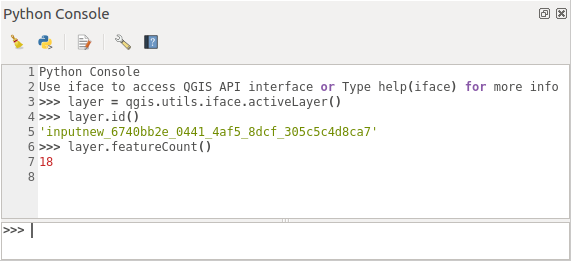
Fig. 1.4 Terminal Python QGIS
A captura de tela acima ilustra como obter a camada atualmente selecionada na lista de camadas, mostrar seu ID e, opcionalmente, se for uma camada vetorial, mostrar o número de feições. Para interação com o ambiente QGIS, existe uma variável iface, que é uma instância de QgisInterface. Essa interface permite o acesso à tela do mapa, menus, barras de ferramentas e outras partes do aplicativo QGIS.
Para conveniência do usuário, as seguintes instruções são executadas quando o terminal é iniciado (no futuro, será possível definir mais comandos iniciais)
from qgis.core import *
import qgis.utils
For those which use the console often, it may be useful to set a shortcut for triggering the console (within )
1.2. Complementos Python
A funcionalidade do QGIS pode ser estendida usando complementos. Os complementos podem ser escritos em Python. A principal vantagem sobre os complementos C++ é a simplicidade de distribuição (sem compilação para cada plataforma) e o desenvolvimento mais fácil.
Muitos complementos que abrangem várias funcionalidades foram escritos desde a introdução do suporte ao Python. O instalador do complemento permite aos usuários buscar, atualizar e remover facilmente os complementos do Python. Veja a página Python Plugins para obter mais informações sobre complementos e desenvolvimento de complementos.
Criar complementos no Python é simples, veja development_plugins para instruções detalhadas.
Nota
Os complementos Python também estão disponíveis para o servidor QGIS. Veja Servidor QGIS e Python para mais detalhes.
1.3. Running Python code when QGIS starts
Existem dois métodos distintos de executar o código em Phyton toda vez que o QGIS é iniciado.
Creating a startup.py script
Setting the
PYQGIS_STARTUPenvironment variable to an existing Python file
1.3.1. The startup.py file
Every time QGIS starts, the user’s Python home directory
Linux:
.local/share/QGIS/QGIS3Windows:
AppData\Roaming\QGIS\QGIS3macOS:
Library/Application Support/QGIS/QGIS3
is searched for a file named startup.py. If that file exists, it
is executed by the embedded Python interpreter.
Nota
The default path depends on the operating system. To find the
path that will work for you, open the Python Console and run
QStandardPaths.standardLocations(QStandardPaths.AppDataLocation)
to see the list of default directories.
1.3.2. The PYQGIS_STARTUP environment variable
You can run Python code just before QGIS initialization completes by
setting the PYQGIS_STARTUP environment variable to the path of an
existing Python file.
This code will run before QGIS initialization is complete. This method is very useful for cleaning sys.path, which may have undesireable paths, or for isolating/loading the initial environment without requiring a virtual environment, e.g. homebrew or MacPorts installs on Mac.
1.4. Aplicações Python
It is often handy to create scripts for automating processes. With PyQGIS, this is perfectly possible — import the qgis.core module, initialize it and you are ready for the processing.
Or you may want to create an interactive application that uses GIS functionality — perform measurements, export a map as PDF, … The qgis.gui module provides various GUI components, most notably the map canvas widget that can be incorporated into the application with support for zooming, panning and/or any further custom map tools.
PyQGIS custom applications or standalone scripts must be configured to locate the QGIS resources, such as projection information and providers for reading vector and raster layers. QGIS Resources are initialized by adding a few lines to the beginning of your application or script. The code to initialize QGIS for custom applications and standalone scripts is similar. Examples of each are provided below.
Nota
Do not use qgis.py as a name for your script.
Python will not be able to import the bindings as the script’s
name will shadow them.
1.4.1. Using PyQGIS in standalone scripts
To start a standalone script, initialize the QGIS resources at the beginning of the script:
1from qgis.core import *
2
3# Supply path to qgis install location
4QgsApplication.setPrefixPath("/path/to/qgis/installation", True)
5
6# Create a reference to the QgsApplication. Setting the
7# second argument to False disables the GUI.
8qgs = QgsApplication([], False)
9
10# Load providers
11qgs.initQgis()
12
13# Write your code here to load some layers, use processing
14# algorithms, etc.
15
16# Finally, exitQgis() is called to remove the
17# provider and layer registries from memory
18qgs.exitQgis()
First we import the qgis.core module and configure
the prefix path. The prefix path is the location where QGIS is
installed on your system. It is configured in the script by calling
the setPrefixPath() method.
The second argument of
setPrefixPath()
is set to True, specifying that default paths are to be
used.
The QGIS install path varies by platform; the easiest way to find it for your system is to use the Escrevendo Scripts no Terminal Python from within QGIS and look at the output from running:
QgsApplication.prefixPath()
After the prefix path is configured, we save a reference to
QgsApplication in the variable qgs.
The second argument is set to False, specifying that we do not plan
to use the GUI since we are writing a standalone script. With QgsApplication
configured, we load the QGIS data providers and layer registry by
calling the initQgis() method.
qgs.initQgis()
With QGIS initialized, we are ready to write the rest of the script.
Finally, we wrap up by calling exitQgis()
to remove the data providers and layer registry from memory.
qgs.exitQgis()
1.4.2. Using PyQGIS in custom applications
The only difference between Using PyQGIS in standalone scripts and a custom PyQGIS
application is the second argument when instantiating the
QgsApplication.
Pass True instead of False to indicate that we plan to
use a GUI.
1from qgis.core import *
2
3# Supply the path to the qgis install location
4QgsApplication.setPrefixPath("/path/to/qgis/installation", True)
5
6# Create a reference to the QgsApplication.
7# Setting the second argument to True enables the GUI. We need
8# this since this is a custom application.
9
10qgs = QgsApplication([], True)
11
12# load providers
13qgs.initQgis()
14
15# Write your code here to load some layers, use processing
16# algorithms, etc.
17
18# Finally, exitQgis() is called to remove the
19# provider and layer registries from memory
20qgs.exitQgis()
Now you can work with the QGIS API - load layers and do some processing or fire up a GUI with a map canvas. The possibilities are endless :-)
1.4.3. Executando aplicativos personalizados
You need to tell your system where to search for QGIS libraries and appropriate Python modules if they are not in a well-known location - otherwise Python will complain:
>>> import qgis.core
ImportError: No module named qgis.core
This can be fixed by setting the PYTHONPATH environment variable. In
the following commands, <qgispath> should be replaced with your actual
QGIS installation path:
on Linux: export PYTHONPATH=/<qgispath>/share/qgis/python
on Windows: set PYTHONPATH=c:\<qgispath>\python
on macOS: export PYTHONPATH=/<qgispath>/Contents/Resources/python
Now, the path to the PyQGIS modules is known, but they depend on
the qgis_core and qgis_gui libraries (the Python modules serve
only as wrappers). The path to these libraries may be unknown to the
operating system, and then you will get an import error again (the message
might vary depending on the system):
>>> import qgis.core
ImportError: libqgis_core.so.3.2.0: cannot open shared object file:
No such file or directory
Fix this by adding the directories where the QGIS libraries reside to the search path of the dynamic linker:
on Linux: export LD_LIBRARY_PATH=/<qgispath>/lib
on Windows: set PATH=C:\<qgispath>\bin;C:\<qgispath>\apps\<qgisrelease>\bin;%PATH% where
<qgisrelease>should be replaced with the type of release you are targeting (eg,qgis-ltr,qgis,qgis-dev)
These commands can be put into a bootstrap script that will take care of the startup. When deploying custom applications using PyQGIS, there are usually two possibilities:
require the user to install QGIS prior to installing your application. The application installer should look for default locations of QGIS libraries and allow the user to set the path if not found. This approach has the advantage of being simpler, however it requires the user to do more steps.
package QGIS together with your application. Releasing the application may be more challenging and the package will be larger, but the user will be saved from the burden of downloading and installing additional pieces of software.
The two deployment models can be mixed. You can provide a standalone applications on Windows and macOS, but for Linux leave the installation of GIS up to the user and his package manager.
1.5. Technical notes on PyQt and SIP
We’ve decided for Python as it’s one of the most favoured languages for scripting. PyQGIS bindings in QGIS 3 depend on SIP and PyQt5. The reason for using SIP instead of the more widely used SWIG is that the QGIS code depends on Qt libraries. Python bindings for Qt (PyQt) are done using SIP and this allows seamless integration of PyQGIS with PyQt.