1. Johdanto
This document is intended to be both a tutorial and a reference guide. While it does not list all possible use cases, it should give a good overview of the principal functionality.
Permission is granted to copy, distribute and/or modify this document under the terms of the GNU Free Documentation License, Version 1.3 or any later version published by the Free Software Foundation; with no Invariant Sections, no Front-Cover Texts, and no Back-Cover Texts.
A copy of the license is included in the section GNU Free Documentation License.
This license also applies to all code snippets in this document.
Python support was first introduced in QGIS 0.9. There are several ways to use Python in QGIS Desktop (covered in the following sections):
Issue commands in the Python console within QGIS
Create and use plugins
Automatically run Python code when QGIS starts
Create processing algorithms
Create functions for expressions in QGIS
Create custom applications based on the QGIS API
Python bindings are also available for QGIS Server, including Python plugins (see QGIS Server and Python) and Python bindings that can be used to embed QGIS Server into a Python application.
There is a complete QGIS C++ API reference that documents the classes from the QGIS libraries. The Pythonic QGIS API (pyqgis) is nearly identical to the C++ API.
Another good resource for learning how to perform common tasks is to download existing plugins from the plugin repository and examine their code.
1.1. Scripting in the Python Console
QGIS provides an integrated Python console for scripting. It can be opened from the menu:
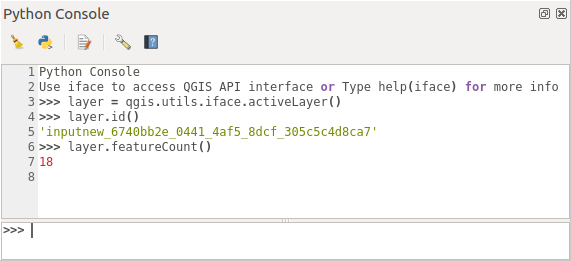
Fig. 1.4 QGIS Python console
The screenshot above illustrates how to get the layer currently
selected in the layer list, show its ID and optionally, if it is a
vector layer, show the feature count.
For interaction with the QGIS environment, there is an iface
variable, which is an instance of
QgisInterface.
This interface allows access to the map canvas, menus, toolbars and
other parts of the QGIS application.
For user convenience, the following statements are executed when the console is started (in the future it will be possible to set further initial commands)
from qgis.core import *
import qgis.utils
For those which use the console often, it may be useful to set a shortcut for triggering the console (within )
1.2. Python Plugins
The functionality of QGIS can be extended using plugins. Plugins can be written in Python. The main advantage over C++ plugins is simplicity of distribution (no compiling for each platform) and easier development.
Many plugins covering various functionality have been written since the introduction of Python support. The plugin installer allows users to easily fetch, upgrade and remove Python plugins. See the Python Plugins page for more information about plugins and plugin development.
Creating plugins in Python is simple, see Developing Python Plugins for detailed instructions.
Muista
Python plugins are also available for QGIS server. See QGIS Server and Python for further details.
1.3. Running Python code when QGIS starts
There are two distinct methods to run Python code every time QGIS starts.
Creating a startup.py script
Setting the
PYQGIS_STARTUPenvironment variable to an existing Python file
1.3.1. The startup.py file
Every time QGIS starts, the user’s Python home directory
Linux:
.local/share/QGIS/QGIS3Windows:
AppData\Roaming\QGIS\QGIS3macOS:
Library/Application Support/QGIS/QGIS3
is searched for a file named startup.py. If that file exists, it
is executed by the embedded Python interpreter.
Muista
The default path depends on the operating system. To find the
path that will work for you, open the Python Console and run
QStandardPaths.standardLocations(QStandardPaths.AppDataLocation)
to see the list of default directories.
1.3.2. The PYQGIS_STARTUP environment variable
You can run Python code just before QGIS initialization completes by
setting the PYQGIS_STARTUP environment variable to the path of an
existing Python file.
This code will run before QGIS initialization is complete. This method is very useful for cleaning sys.path, which may have undesireable paths, or for isolating/loading the initial environment without requiring a virtual environment, e.g. homebrew or MacPorts installs on Mac.
1.4. Python Applications
It is often handy to create scripts for automating processes. With PyQGIS, this is perfectly possible — import the qgis.core module, initialize it and you are ready for the processing.
Or you may want to create an interactive application that uses GIS functionality — perform measurements, export a map as PDF, … The qgis.gui module provides various GUI components, most notably the map canvas widget that can be incorporated into the application with support for zooming, panning and/or any further custom map tools.
PyQGIS custom applications or standalone scripts must be configured to locate the QGIS resources, such as projection information and providers for reading vector and raster layers. QGIS Resources are initialized by adding a few lines to the beginning of your application or script. The code to initialize QGIS for custom applications and standalone scripts is similar. Examples of each are provided below.
Muista
Do not use qgis.py as a name for your script.
Python will not be able to import the bindings as the script’s
name will shadow them.
1.4.1. Using PyQGIS in standalone scripts
To start a standalone script, initialize the QGIS resources at the beginning of the script:
1from qgis.core import *
2
3# Supply path to qgis install location
4QgsApplication.setPrefixPath("/path/to/qgis/installation", True)
5
6# Create a reference to the QgsApplication. Setting the
7# second argument to False disables the GUI.
8qgs = QgsApplication([], False)
9
10# Load providers
11qgs.initQgis()
12
13# Write your code here to load some layers, use processing
14# algorithms, etc.
15
16# Finally, exitQgis() is called to remove the
17# provider and layer registries from memory
18qgs.exitQgis()
First we import the qgis.core module and configure
the prefix path. The prefix path is the location where QGIS is
installed on your system. It is configured in the script by calling
the setPrefixPath() method.
The second argument of
setPrefixPath()
is set to True, specifying that default paths are to be
used.
The QGIS install path varies by platform; the easiest way to find it for your system is to use the Scripting in the Python Console from within QGIS and look at the output from running:
QgsApplication.prefixPath()
After the prefix path is configured, we save a reference to
QgsApplication in the variable qgs.
The second argument is set to False, specifying that we do not plan
to use the GUI since we are writing a standalone script. With QgsApplication
configured, we load the QGIS data providers and layer registry by
calling the initQgis() method.
qgs.initQgis()
With QGIS initialized, we are ready to write the rest of the script.
Finally, we wrap up by calling exitQgis()
to remove the data providers and layer registry from memory.
qgs.exitQgis()
1.4.2. Using PyQGIS in custom applications
The only difference between Using PyQGIS in standalone scripts and a custom PyQGIS
application is the second argument when instantiating the
QgsApplication.
Pass True instead of False to indicate that we plan to
use a GUI.
1from qgis.core import *
2
3# Supply the path to the qgis install location
4QgsApplication.setPrefixPath("/path/to/qgis/installation", True)
5
6# Create a reference to the QgsApplication.
7# Setting the second argument to True enables the GUI. We need
8# this since this is a custom application.
9
10qgs = QgsApplication([], True)
11
12# load providers
13qgs.initQgis()
14
15# Write your code here to load some layers, use processing
16# algorithms, etc.
17
18# Finally, exitQgis() is called to remove the
19# provider and layer registries from memory
20qgs.exitQgis()
Now you can work with the QGIS API - load layers and do some processing or fire up a GUI with a map canvas. The possibilities are endless :-)
1.4.3. Running Custom Applications
You need to tell your system where to search for QGIS libraries and appropriate Python modules if they are not in a well-known location - otherwise Python will complain:
>>> import qgis.core
ImportError: No module named qgis.core
This can be fixed by setting the PYTHONPATH environment variable. In
the following commands, <qgispath> should be replaced with your actual
QGIS installation path:
on Linux: export PYTHONPATH=/<qgispath>/share/qgis/python
on Windows: set PYTHONPATH=c:\<qgispath>\python
on macOS: export PYTHONPATH=/<qgispath>/Contents/Resources/python
Now, the path to the PyQGIS modules is known, but they depend on
the qgis_core and qgis_gui libraries (the Python modules serve
only as wrappers). The path to these libraries may be unknown to the
operating system, and then you will get an import error again (the message
might vary depending on the system):
>>> import qgis.core
ImportError: libqgis_core.so.3.2.0: cannot open shared object file:
No such file or directory
Fix this by adding the directories where the QGIS libraries reside to the search path of the dynamic linker:
on Linux: export LD_LIBRARY_PATH=/<qgispath>/lib
on Windows: set PATH=C:\<qgispath>\bin;C:\<qgispath>\apps\<qgisrelease>\bin;%PATH% where
<qgisrelease>should be replaced with the type of release you are targeting (eg,qgis-ltr,qgis,qgis-dev)
These commands can be put into a bootstrap script that will take care of the startup. When deploying custom applications using PyQGIS, there are usually two possibilities:
require the user to install QGIS prior to installing your application. The application installer should look for default locations of QGIS libraries and allow the user to set the path if not found. This approach has the advantage of being simpler, however it requires the user to do more steps.
package QGIS together with your application. Releasing the application may be more challenging and the package will be larger, but the user will be saved from the burden of downloading and installing additional pieces of software.
The two deployment models can be mixed. You can provide a standalone applications on Windows and macOS, but for Linux leave the installation of GIS up to the user and his package manager.
1.5. Technical notes on PyQt and SIP
We’ve decided for Python as it’s one of the most favoured languages for scripting. PyQGIS bindings in QGIS 3 depend on SIP and PyQt5. The reason for using SIP instead of the more widely used SWIG is that the QGIS code depends on Qt libraries. Python bindings for Qt (PyQt) are done using SIP and this allows seamless integration of PyQGIS with PyQt.