고급 환경 설정¶
로그 작업¶
To log requests sent to the server, set the following environment variables:
QGIS_SERVER_LOG_FILE: Specify path and filename. Make sure that the server has proper permissions for writing to file. File should be created automatically, just send some requests to server. If it’s not there, check permissions.
QGIS_SERVER_LOG_LEVEL: Specify desired log level. Available values are:
- 0 INFO (log all requests),
- 1 WARNING,
- 2 CRITICAL (log just critical errors, suitable for production purposes).
Example:
SetEnv QGIS_SERVER_LOG_FILE /var/tmp/qgislog.txt SetEnv QGIS_SERVER_LOG_LEVEL 0
주석
- When using Fcgid module use FcgidInitialEnv instead of SetEnv!
- Server logging is also enabled if executable is compiled in release mode.
환경 변수¶
You can configure some aspects of QGIS server by setting environment variables. For example, to set QGIS server on Apache to use /path/to/config/QGIS/QGIS2.ini settings file, add to Apache config:
SetEnv QGIS_OPTIONS_PATH "/path/to/config/"
or, if using fcgi:
FcgidInitialEnv QGIS_OPTIONS_PATH "/path/to/config/"
This is a list of the variables supported by QGIS server:
- QGIS_OPTIONS_PATH: Specifies the path to the directory with settings. It works the same way as QGIS application –optionspath option. It is looking for settings file in <QGIS_OPTIONS_PATH>/QGIS/QGIS2.ini.
- QUERY_STRING: The query string, normally passed by the web server. This variable can be useful while testing QGIS server binary from the command line.
- QGIS_PROJECT_FILE: the .qgs project file, normally passed as a parameter in the query string, you can also set it as an environment variable (for example by using mod_rewrite Apache module).
- QGIS_SERVER_LOG_FILE: Specify path and filename. Make sure that server has proper permissions for writing to file. File should be created automatically, just send some requests to server. If it’s not there, check permissions.
- QGIS_SERVER_LOG_LEVEL: Specify desired log level. See 로그 작업
- MAX_CACHE_LAYERS: Specify the maximum number of cached layers (default: 100).
- DISPLAY: This is used to pass (fake) X server display number (needed on Unix-like systems).
- QGIS_PLUGINPATH: Useful if you are using Python plugins for the server, this sets the folder that is searched for Python plugins.
- DEFAULT_DATUM_TRANSFORM: Define datum transformations between two projections, e.g. EPSG:21781/EPSG:2056/100001/-1;EPSG:2056/EPSG:21781/-1/100001 sets the transformation between CH1903 LV03 (EPSG:21781) and CH1903 LV95 (EPSG:2056) and vice versa. You also need to place grid shift .gsb files in the directory where proj4 stores the grid shift files, e.g. in /usr/share/proj. You need to run crssync after you added new .gsb files and look up the ID in the srs.db. Look at attribute coord_op_code of table tbl_datum_transform in srs.db to find the correct entry.
레이어, 그룹 및 프로젝트를 위한 약칭¶
많은 객체가 <Name> 과 <Title> 을 보유하고 있습니다. Name 은 사물통신에 쓰이는 텍스트 문자열인 반면 Title 은 사람이 읽고 이해하기 위한 문자열입니다.
예를 들어, 어느 데이터셋이 “최대 기온(Maximum Atmospheric Temperature)”이란 서술적 제목을 보유한 동시에 약칭 “ATMAX”를 사용한 요청을 받을 수도 있습니다. 사용자는 이미 레이어, 그룹 및 프로젝트를 위한 제목을 설정할 수 있습니다.
OWS 명칭은 레이어 트리에서 사용되는 명칭을 기반으로 합니다. 이 명칭은 사물통신을 위한 명칭이라기보다는 사람을 위한 라벨에 더 가깝습니다.
QGIS 서버는 다음을 지원하고 있습니다:
레이어 속성에서 약칭을 편집할 수 있습니다. 레이어를 오른쪽 클릭한 다음 Properties ‣ Metadata tab ‣ Description ‣ Short name 을 선택하면 변경할 수 있습니다.
레이어 트리 그룹의 WMS 데이터 대화창 (약칭, 제목, 요약)
레이어 그룹을 오른쪽 클릭한 다음 Set Group WMS data 메뉴 옵션을 선택하면 다음 대화창이 열립니다:
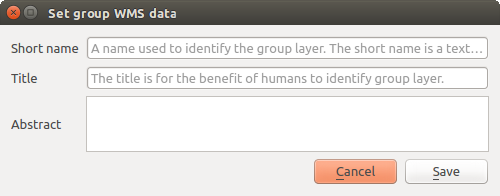
그룹 WMS 데이터 대화창 설정하기
프로젝트 속성에서 약칭을 편집할 수 있습니다. 정적 방식(static method)으로 접근할 수 있는 약칭 편집 란에 정규 표현식 유효성 검사 문자(validator) "^[A-Za-z][A-Za-z0-9\._-]*" 를 추가하십시오.
정적 방식(static method)으로 접근할 수 있는 약칭 편집 란에 정규 표현식 유효성 검사 문자(validator) "^[A-Za-z][A-Za-z0-9\._-]*" 를 추가하십시오.
Project properties ‣ OWS Server ‣ Service capabilities ‣ Short name 메뉴 옵션을 선택하면 프로젝트 루트를 위한 약칭을 선택할 수 있습니다.
fullProjectSettings 에 TreeName 항목을 추가할 수 있습니다.
레이어, 그룹 또는 프로젝트를 위한 약칭을 설정했다면, QGIS 서버가 해당 약칭을 레이어명으로 사용할 것입니다.
서비스 파일에 연결¶
Apache가 PostgreSQL 서비스 파일(PostgreSQL 서비스 연결 파일 참조)을 인지하도록 하려면, 사용자의 *.conf 파일을 다음과 같이 추가해야 합니다:
SetEnv PGSERVICEFILE /home/web/.pg_service.conf
<Directory "/home/web/apps2/bin/">
AllowOverride None
.....
사용자 리눅스 서버에 폰트 추가¶
사용자의 QGIS 프로젝트가 가리키는 폰트가 다른 시스템 상에는 기본적으로 존재하지 않을 수도 있다는 사실을 기억하고 있어야 합니다. 즉 프로젝트를 공유하는 경우, (대상 컴퓨터에 해당 폰트가 없다면) 다른 컴퓨터에서는 다르게 보일 수도 있다는 뜻입니다.
이런 일이 일어나지 않도록 보장하려면, 대상 컴퓨터에 빠진 폰트를 설치하기만 하면 됩니다. 데스크탑 시스템인 경우 보통 이 작업은 어렵지 않습니다. (폰트 파일을 더블클릭하면 됩니다.)
리눅스의 경우, 데스크탑 환경이 설치되지 않았다면 (또는 사용자가 명령 줄 인터페이스를 선호한다면) 다음 명령어를 실행하면 됩니다:
데비안 기반 시스템인 경우:
$ sudo su $ mkdir -p /usr/local/share/fonts/truetype/myfonts && cd /usr/local/share/fonts/truetype/myfonts # copy the fonts from their location $ cp /fonts_location/* . $ chown root * $ cd .. && fc-cache -f -v
페도라 기반 시스템인 경우:
$ sudo su $ mkdir /usr/share/fonts/myfonts && cd /usr/share/fonts/myfonts # copy the fonts from their location $ cp /fonts_location/* . $ chown root * $ cd .. && fc-cache -f -v