` `
배치 프로세스 인터페이스¶
소개¶
All algorithms (including models) can be executed as a batch process. That is, they can be executed using not just a single set of inputs, but several of them, executing the algorithm as many times as needed. This is useful when processing large amounts of data, since it is not necessary to launch the algorithm many times from the toolbox.
알고리즘을 배치 프로세스로 실행하려면, 툴박스에서 알고리즘명을 오른쪽 클릭한 다음 팝업 메뉴에서 Execute as batch process 옵션을 선택하십시오.
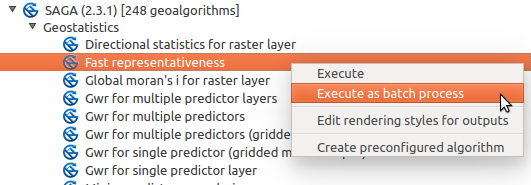
오른쪽 클릭으로 배치 프로세스 실행
선택한 알고리즘의 실행 대화창이 열리면, [Run as batch process...] 버튼을 눌러 배치 프로세스 작업 인터페이스도 열 수 있습니다.
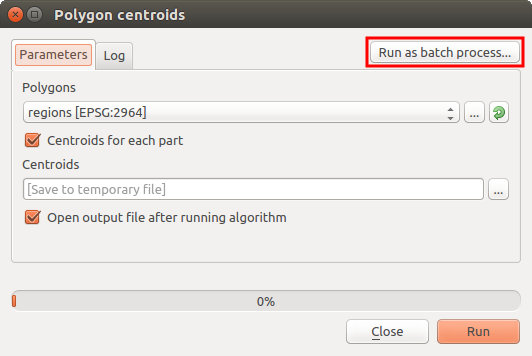
알고리즘 대화창에서 배치 프로세스 작업 시작
파라미터 표¶
배치 프로세스를 실행하는 작업은 단일 알고리즘을 실행하는 작업과 비슷합니다. 파라미터 값을 정의해야 하는데, 이 경우에는 각 파라미터 별로 단일 값이 아니라 알고리즘 반복 실행 횟수만큼 값을 하나씩 설정해줘야 합니다. 다음 그림과 같은 표를 통해 이 값들을 설정합니다.
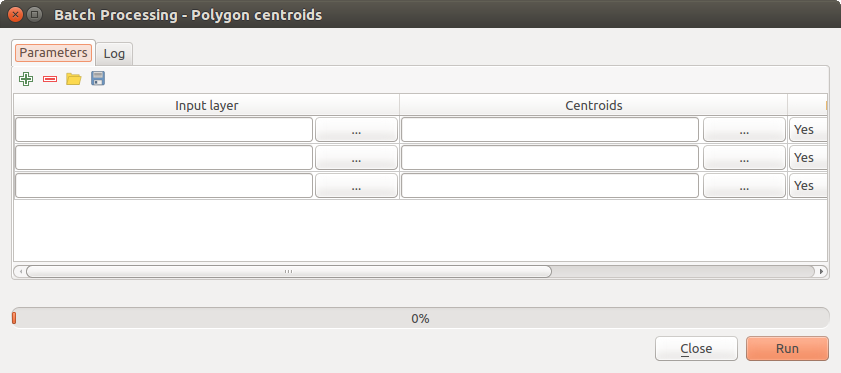
배치 프로세스 작업
이 표의 각 행은 알고리즘의 단일 실행을 나타내고, 각 셀은 파라미터 가운데 하나의 값을 담게 됩니다. 툴박스에서 알고리즘을 실행할 때 보게 되는 파라미터 대화창과 본질적으로 비슷하지만, 구조가 다릅니다.
이 표는 기본적으로 두 행만 담고 있을 겁니다. Parameters 탭 상단에 있는  또는
또는  버튼으로 행을 추가 또는 제거할 수 있습니다.
버튼으로 행을 추가 또는 제거할 수 있습니다.
표의 행 수를 (알고리즘 실행 횟수만큼) 설정하고 나면, 원하는 값을 입력해야 합니다.
파라미터 표 채우기¶
대부분의 파라미터의 경우 값 설정은 쉬운 일입니다. 파라미터 유형에 따라 그냥 값을 입력하거나, 사용할 수 있는 옵션 목록에서 값을 선택하면 됩니다.
Filenames for input data objects are introduced directly typing or, more
conveniently, clicking on the  button on the right hand of the cell,
which will show a context menu with two option: one for selecting from the layers
currently opened and another to select from the filesystem. This second option,
when selected, shows a typical file chooser dialog. Multiple files can be
selected at once.
If the input parameter represents a single data object and several files are
selected, each one of them will be put in a separate row, adding new ones if
needed. If the parameter represents a multiple input, all the selected files
will be added to a single cell, separated by semicolons (;).
button on the right hand of the cell,
which will show a context menu with two option: one for selecting from the layers
currently opened and another to select from the filesystem. This second option,
when selected, shows a typical file chooser dialog. Multiple files can be
selected at once.
If the input parameter represents a single data object and several files are
selected, each one of them will be put in a separate row, adding new ones if
needed. If the parameter represents a multiple input, all the selected files
will be added to a single cell, separated by semicolons (;).
파라미터 텍스트 란에 레이어 식별자를 직접 입력할 수 있습니다. 파일을 가리키는 전체 경로를 입력하거나, 현재 QGIS 프로젝트에 불러온 상태인 레이어의 명칭을 입력할 수 있습니다. 레이어명은 자동적으로 레이어의 소스 경로로 분석될 것입니다. 레이어 여럿이 동일한 명칭을 보유하고 있는 경우, 그 모호성 때문에 기대하지 않은 결과물이 산출될 수도 있습니다.
산출 데이터 객체는 언제나 파일로 저장되며, 툴박스에서 알고리즘을 실행할 때와는 달리 임시 파일 또는 데이터베이스로 저장할 수 없습니다. 파일 경로를 직접 입력하거나  버튼을 누르면 나타나는 파일 선택기 대화창을 통해 경로를 지정할 수 있습니다.
버튼을 누르면 나타나는 파일 선택기 대화창을 통해 경로를 지정할 수 있습니다.
파일 경로를 선택하고 나면, 동일 열(동일 파라미터)에 있는 다른 셀을 자동 완성시킬 수 있는 새 대화창이 열립니다.
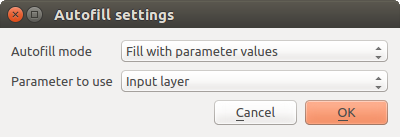
배치 프로세스 작업 - 저장
Autofill mode 옵션을 기본값(‘Do not autocomplete’)으로 선택할 경우, 그냥 파라미터 표에서 선택한 셀에 선택한 파일명을 입력할 것입니다. 다른 옵션을 선택하면, 선택한 셀 아래에 있는 모든 셀에 정의한 기준에 따라 파일명을 입력할 것입니다. 표에 값을 훨씬 쉽게 채울 수 있고, 배치 프로세스를 정의하는 데 드는 시간과 노력을 절약할 수 있는 방법입니다.
자동 완성 기능은 선택한 파일 경로에 상관(correlative) 번호를 단순히 추가하거나, 또는 동일 행에 있는 다른 필드의 값을 붙입니다. 산출 데이터 객체를 입력 데이터 객체에 따라 명명할 수 있는 매우 유용한 방식입니다.
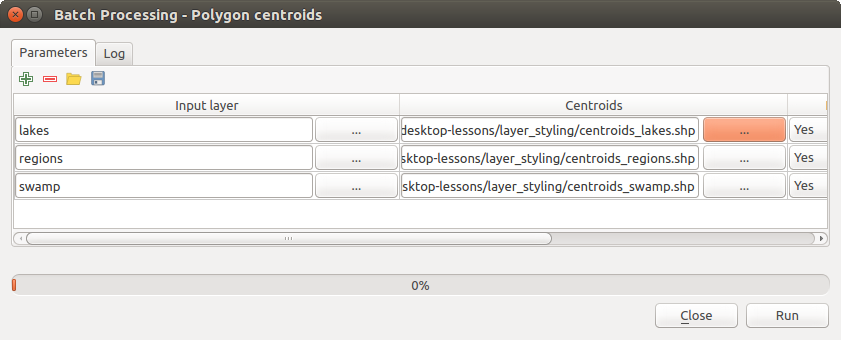
배치 프로세스 작업 - 파일 경로
배치 프로세스 실행¶
To execute the batch process once you have introduced all the necessary values, just click on [OK]. Progress of the global batch task will be shown in the progress bar in the lower part of the dialog.