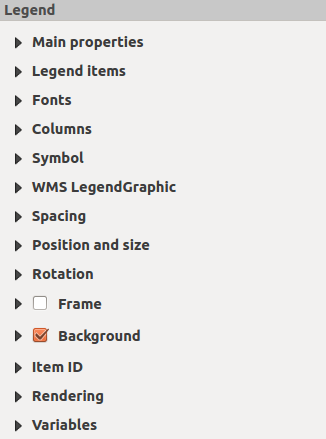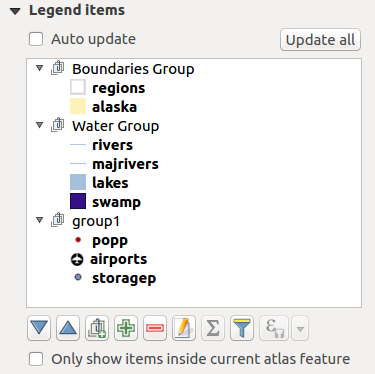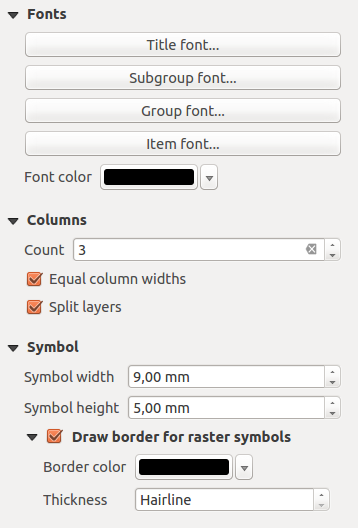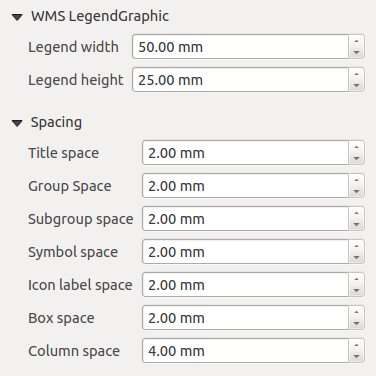Proprietà principali¶
The Main properties dialog of the legend Item Properties panel provides the following functionalities (see figure_composer_legend_ppt):
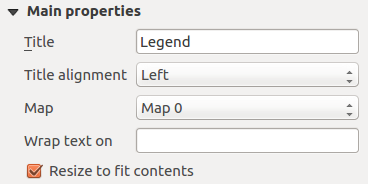
Legend Main properties Dialog
Nelle proprietà principali puoi:
- change the title of the legend;
- set the title alignment to Left, Center or Right;
- choose which Map item the current legend will refer to in the select list;
- wrap the text of the legend title on a given character;
utilizzare
 Resize to fit contents per controllare che la legenda venga ridimensionata automaticamente al contesto. Se non selezionato, la legenda non sarà ridimensionata e sarà impostata alla dimensione scelta dall’utente. Qualsiasi contenuto che non rientra nel contesto sarà tagliato.
Resize to fit contents per controllare che la legenda venga ridimensionata automaticamente al contesto. Se non selezionato, la legenda non sarà ridimensionata e sarà impostata alla dimensione scelta dall’utente. Qualsiasi contenuto che non rientra nel contesto sarà tagliato.