Proprietà principali¶
- The main properties dialog is where the text (HTML or not) or the expression needed to fill the label is added to the Composer canvas.
Le etichette possono essere interpretate come codice HTML: spunta la casella di controllo
 Visualizza come HTML. Ora puoi inserire un URL, un’immagine collegata a un sito web oppure qualcosa di più complesso.
Visualizza come HTML. Ora puoi inserire un URL, un’immagine collegata a un sito web oppure qualcosa di più complesso.- You can also insert an expression. Click on [Insert an expression] to open a new dialog. Build an expression by clicking the functions available in the left side of the panel. Two special categories can be useful, particularly associated with the atlas functionality: geometry and records functions. At the bottom, a preview of the expression is shown.

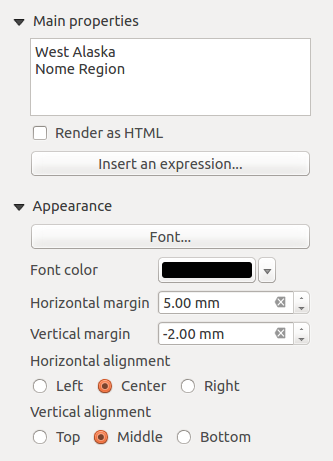
 Center Position the Horizontal margin feature is
disabled.
Center Position the Horizontal margin feature is
disabled.