19. Working with OGC / ISO protocols
The Open Geospatial Consortium (OGC) is an international organization with membership of more than 300 commercial, governmental, nonprofit and research organizations worldwide. Its members develop and implement standards for geospatial content and services, GIS data processing and exchange.
Describing a basic data model for geographic features, an increasing number of specifications are developed by OGC to serve specific needs for interoperable location and geospatial technology, including GIS. Further information can be found at https://www.ogc.org/.
Important OGC specifications supported by QGIS are:
WMS — Web Map Service (WMS/WMTS Client)
WMTS — Web Map Tile Service (WMS/WMTS Client)
WFS — Web Feature Service (WFS and WFS-T Client)
WFS-T — Web Feature Service - Transactional (WFS and WFS-T Client)
WCS — Web Coverage Service (WCS Client)
WPS — Web Processing Service
CSW — Catalog Service for the Web
SFS — Simple Features for SQL (PostGIS Layers)
GML — Geography Markup Language
SensorThings API — SensorThings API (SensorThings)
OGC services are increasingly being used to exchange geospatial data between different GIS implementations and data stores. QGIS can deal with the above specifications as a client, being SFS (through support of the PostgreSQL / PostGIS data provider, see section PostGIS Layers).
You can also share your maps and data through the WMS, WMTS, WFS, WFS-T and WCS protocols using a webserver with QGIS Server, UMN MapServer or GeoServer installed.
19.1. WMS/WMTS Client
19.1.1. Overview of WMS Support
QGIS currently can act as a WMS client that understands WMS 1.1, 1.1.1 and 1.3 servers. In particular, it has been tested against publicly accessible servers such as DEMIS.
A WMS server acts upon requests by the client (e.g., QGIS) for a raster map with a given extent, set of layers, symbolization style, and transparency. The WMS server then consults its local data sources, rasterizes the map, and sends it back to the client in a raster format. For QGIS, this format would typically be JPEG or PNG.
WMS is generically a REST (Representational State Transfer) service rather than a full-blown Web service. As such, you can actually take the URLs generated by QGIS and use them in a web browser to retrieve the same images that QGIS uses internally. This can be useful for troubleshooting, as there are several brands of WMS server on the market and they all have their own interpretation of the WMS standard.
WMS layers can be added quite simply, as long as you know the URL to access the WMS server, you have a serviceable connection to that server, and the server understands HTTP as the data transport mechanism.
Additionally, QGIS will cache your WMS responses (i.e. images) for 24h as long as the GetCapabilities request is not triggered. The GetCapabilities request is triggered every time the Connect button in the WMS/WMTS dialog is used to retrieve the WMS server capabilities. This is an automatic feature meant to optimize project loading time. If a project is saved with a WMS layer, the corresponding WMS tiles will be loaded from the cache the next time the project is opened as long as they are not older than 24h.
19.1.2. Overview of WMTS Support
QGIS can also act as a WMTS client. WMTS is an OGC standard for distributing tile sets of geospatial data. This is a faster and more efficient way of distributing data than WMS because with WMTS, the tile sets are pre-generated, and the client only requests the transmission of the tiles, not their production. A WMS request typically involves both the generation and transmission of the data. A well-known example of a non-OGC standard for viewing tiled geospatial data is Google Maps.
In order to display the data at a variety of scales close to what the user might want, the WMTS tile sets are produced at several different scale levels and are made available for the GIS client to request them.
This diagram illustrates the concept of tile sets:
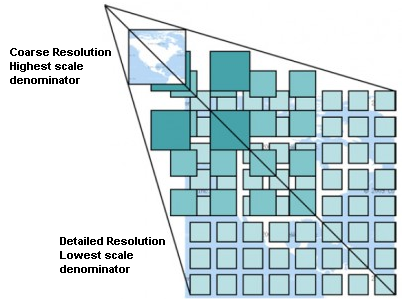
Fig. 19.1 Concept of WMTS tile sets
The two types of WMTS interfaces that QGIS supports are via Key-Value-Pairs (KVP) and RESTful. These two interfaces are different, and you need to specify them to QGIS differently.
In order to access a WMTS KVP service, a QGIS user must open the WMS/WMTS interface and add the following string to the URL of the WMTS tile service:
"?SERVICE=WMTS&REQUEST=GetCapabilities"An example of this type of address is:
https://opencache.statkart.no/gatekeeper/gk/gk.open_wmts?service=WMTS&request=GetCapabilities
For testing the topo2 layer in this WMTS works nicely. Adding this string indicates that a WMTS web service is to be used instead of a WMS service.
The RESTful WMTS service takes a different form, a straightforward URL. The format recommended by the OGC is:
{WMTSBaseURL}/1.0.0/WMTSCapabilities.xml
This format helps you to recognize that it is a RESTful address. A RESTful WMTS is accessed in QGIS by simply adding its address in the WMS setup in the URL field of the form. An example of this type of address for the case of an Austrian basemap is:
https://maps.wien.gv.at/basemap/1.0.0/WMTSCapabilities.xml
Note
You can still find some old services called WMS-C. These services are quite similar
to WMTS (i.e., same purpose but working a little bit differently). You can manage
them the same as you do WMTS services. Just add ?tiled=true at the end
of the url. See https://wiki.osgeo.org/wiki/Tile_Map_Service_Specification for more
information about this specification.
When you read WMTS, you can often think WMS-C also.
19.1.3. Selecting WMS/WMTS Servers
The first time you use the WMS/WMTS feature in QGIS, there are no servers defined.
You then need to create connections to the server you are targeting:
Go to the
 WMS/WMTS tab of the Data Source
Manager dialog, either by:
WMS/WMTS tab of the Data Source
Manager dialog, either by:Press New from the Layers tab. The Create a New WMS/WMTS Connection… dialog appears.
Tip
Right-click the
 WMS/WMTS entry from within the
Browser panel and select New Connection…
also opens the Create a New WMS/WMTS Connection… dialog.
WMS/WMTS entry from within the
Browser panel and select New Connection…
also opens the Create a New WMS/WMTS Connection… dialog.Then enter the parameters to connect to your desired WMS server, as listed below:
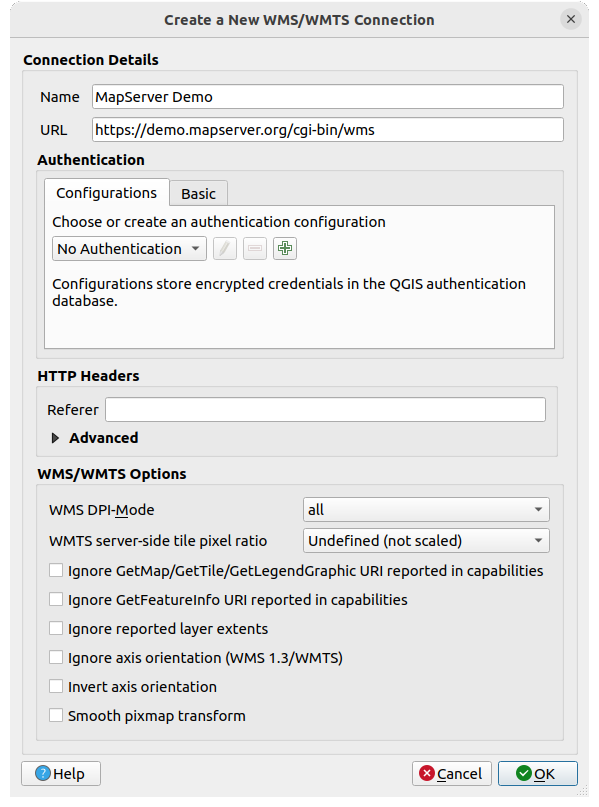
Fig. 19.2 Creating a connection to a WMS server
Name: A name for the connection. This name will be used in the Server Connections drop-down box so that you can distinguish it from other WMS servers.
URL: URL of the server providing the data. This must be a resolvable host name – the same format as you would use to open a telnet connection or ping a host, i.e. the base URL only. For example, you shouldn’t have fragments such as
request=GetCapabilitiesorversion=1.0.0in your URL.Authentication (optional): using a stored configuration or a basic authentication with Username and Password.
Warning
Entering username and password in the Authentication tab will keep unprotected credentials in the connection configuration. Those credentials will be visible if, for instance, you shared the project file with someone. Therefore, it’s advisable to save your credentials in an Authentication configuration instead (Configurations tab). See Authentication System for more details.
HTTP Referer
WMS DPI-Mode: Available options are all, off, QGIS, UMN and GeoServer
WMTS server-side tile pixel ratio: When rendering WMTS layers, allows to scale up or down the tiles based on the device screen DPI. Available options are Undefined (not scaled), Standard (96 DPI) and High (192 DPI).
Maximum number of GetFeatureInfo results: specifies a default value for the maximum number of results returned per layer by a GetFeatureInfo request using this connection (see FEATURE_COUNT parameter). Default value is
10. Set to0to use server default value (usually1): no FEATURE_COUNT parameter will be added to the request. Ignore GetMap/GetTile/GetLegendGraphic URI reported in capabilities:
if checked, use given URI from the URL field above.
Ignore GetMap/GetTile/GetLegendGraphic URI reported in capabilities:
if checked, use given URI from the URL field above. Ignore GetFeatureInfo URI reported in capabilities:
if checked, use given URI from the URL field above.
Ignore GetFeatureInfo URI reported in capabilities:
if checked, use given URI from the URL field above. Ignore reported layer extents: because the extent
reported by raster layers may be smaller than the actual area which can
be rendered (notably for WMS servers with symbology which takes more space
than the data extent), check this option to avoid cropping raster layers
to their reported extents, resulting in truncated symbols on the borders
of these layers.
Ignore reported layer extents: because the extent
reported by raster layers may be smaller than the actual area which can
be rendered (notably for WMS servers with symbology which takes more space
than the data extent), check this option to avoid cropping raster layers
to their reported extents, resulting in truncated symbols on the borders
of these layers.
Press OK
Once the new WMS/WMTS server connection has been created, it will be preserved for
future QGIS sessions.
Note that it is also possible to Load the connection parameters
from a .XML file or Save them to a .XML file.
If you need to set up a proxy server to be able to receive WMS services from the
internet, you can add your proxy server in the options. Choose
and click on the Network tab.
There, you can add your proxy settings and enable them by setting  Use proxy for web access. Make sure that you select the correct
proxy type from the Proxy type
Use proxy for web access. Make sure that you select the correct
proxy type from the Proxy type  drop-down menu.
drop-down menu.
19.1.4. Loading WMS/WMTS Layers
Once you have successfully filled in your parameters, you can use the Connect button to retrieve the capabilities of the selected server. This includes the image encoding, layers, layer styles and projections. Since this is a network operation, the speed of the response depends on the quality of your network connection to the WMS server. While downloading data from the WMS server, the download progress is visualized in the lower left corner of the main QGIS dialog.
Your screen should now look a bit like Fig. 19.3, which shows the response provided by a WMS server.
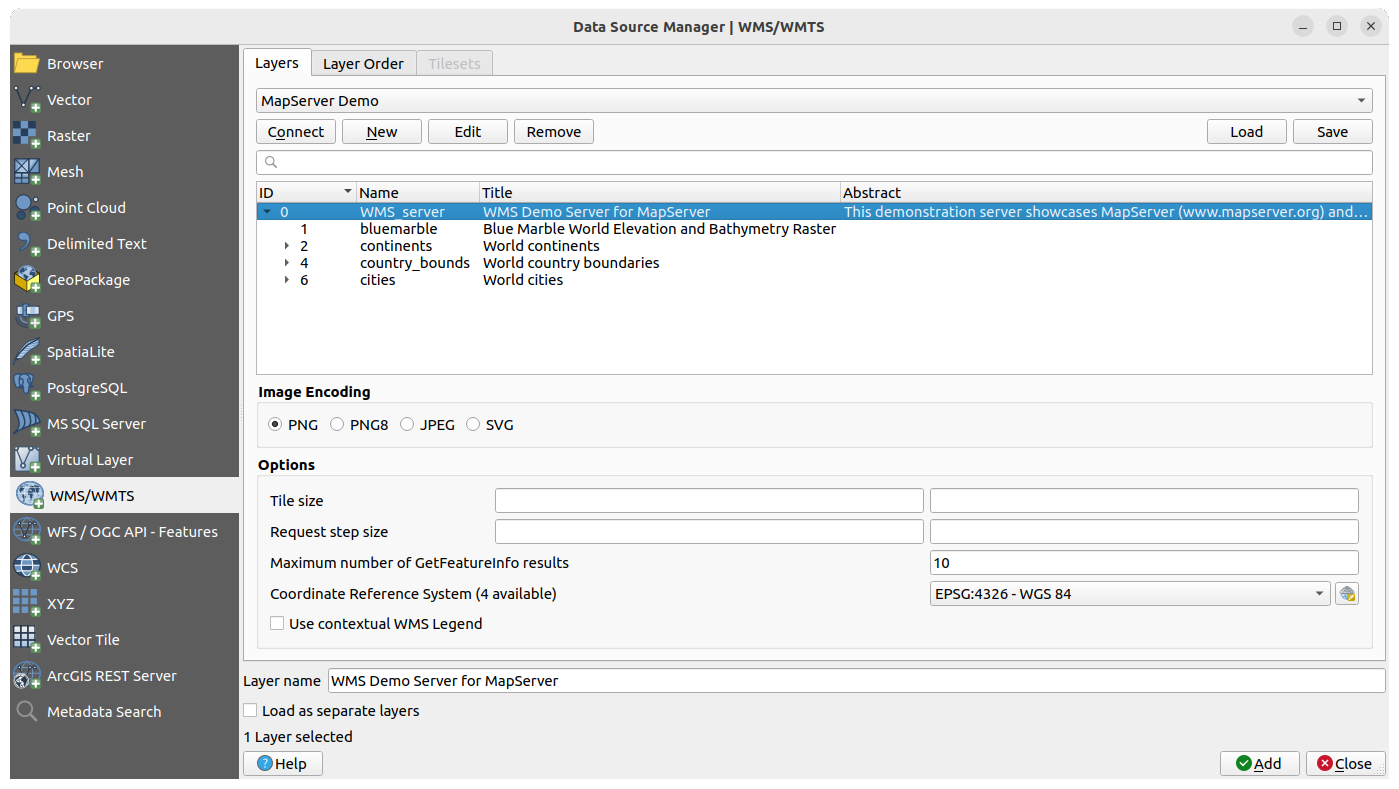
Fig. 19.3 Dialog for adding a WMS server, with filter on available layers
The upper part of the Layers tab of the dialog shows a tree structure that can include layer groups embedding layers with their associated image style(s) served by the server. Each item can be identified by:
an ID
a Name
a Title
and an Abstract.
The list can be filtered using the  widget in the top right corner.
widget in the top right corner.
Image Encoding
The Image encoding section lists the formats that are supported by both the client and server. Choose one depending on your image accuracy requirements.
Tip
Image Encoding
You will typically find that a WMS server offers you the choice of JPEG or PNG image encoding. JPEG is a lossy compression format, whereas PNG faithfully reproduces the raw raster data.
Use JPEG if you expect the WMS data to be photographic in nature and/or you don’t mind some loss in picture quality. This trade-off typically reduces by five times the data transfer requirement compared with PNG.
Use PNG if you want precise representations of the original data and you don’t mind the increased data transfer requirements.
Options
The Options area of the dialog provides means to configure the WMS requests. You can define:
Tile size if you want to set tile sizes (e.g., 256x256) to split up the WMS request into multiple requests.
Request step size: if you want to reduce the effect of cut labels at tile borders, increasing the step size creates larger requests, fewer tiles and fewer borders. The default value is 2000.
The Maximum number of GetFeatureInfo results: specifies the maximum number of results returned by a GetFeatureInfo request, for the layer(s) being loaded. Allows to override the connection’s default value for specific layers.
Each WMS layer can be presented in multiple CRSs, depending on the capability of the WMS server. If you select a WMS from the list, a field with the default projection provided by the web server appears. Press the
 Select CRS widget
to replace the default projection of the WMS with another CRS supported by the WMS server.
Select CRS widget
to replace the default projection of the WMS with another CRS supported by the WMS server.A dialog similar to the one shown in Fig. 6.4 will appear. The main difference with the WMS version of the dialog is that only those CRSs supported by the WMS server will be shown.
Finally you can activate
 Use contextual WMS Legend if the
WMS Server supports this feature. Then only the relevant legend for your current
map view extent will be shown and thus will not include legend items for items
you can’t see in the current map.
Use contextual WMS Legend if the
WMS Server supports this feature. Then only the relevant legend for your current
map view extent will be shown and thus will not include legend items for items
you can’t see in the current map.
At the bottom of the dialog, a Layer name text field displays the selected item’s Title. You can change the name at your will. This name will appear in the Layers panel after you pressed the Add button and loaded the layer(s) in QGIS.
You can select several layers at once, but only one image style per layer.
When several layers are selected, they will be combined at the WMS server
and transmitted to QGIS in one go, as a single layer.
The default name is a slash (/) separated list of their original title.
You can however opt to  Load as separate layers.
Load as separate layers.
Layer Order
The Layer Order tab lists the selected layers available from the current connected WMS server.
WMS layers rendered by a server are overlaid in the order listed in the Layers tab, from top to bottom of the list. If you want to change the overlay order, you can use the Up and Down buttons of the Layer Order tab.
Transparency
The Global transparency setting from the Layer Properties is hard coded to be always on, where available.
19.1.5. Tilesets
When using WMTS (Cached WMS) services you are able to browse through the Tilesets tab given by the server. Additional information like tile size, formats and supported CRS are listed in this table.
# example of WMTS service
https://opencache.statkart.no/gatekeeper/gk/gk.open_wmts?service=WMTS&request=GetCapabilities
Selecting a layer to load, it is also possible to apply an Interpretation method, converting it into a raster layer of single band float type, ready for styling using QGIS usual raster renderers.
In combination with this feature, you can use the tile scale slider
by selecting ( or  ), then choosing Tile Scale Panel. This gives you the
available scales from the tile server with a nice slider docked in.
), then choosing Tile Scale Panel. This gives you the
available scales from the tile server with a nice slider docked in.
19.1.6. Using the Identify Tool
Once you have added a WMS server, and if any layer from a WMS server is queryable,
you can then use the  Identify tool to select a pixel on
the map canvas. A query is made to the WMS server for each selection made.
The results of the query are returned in plain text. The formatting of this text
is dependent on the particular WMS server used.
Identify tool to select a pixel on
the map canvas. A query is made to the WMS server for each selection made.
The results of the query are returned in plain text. The formatting of this text
is dependent on the particular WMS server used.
Format selection
If multiple output formats are supported by the server, a combo box with supported formats is automatically added to the identify results dialog and the selected format may be stored in the project for the layer.
GML format support
The  Identify tool supports WMS server response
(GetFeatureInfo) in GML format (it is called Feature in the QGIS GUI in this context).
If “Feature” format is supported by the server and selected, results of the Identify
tool are vector features, as from a regular vector layer. When a single feature
is selected in the tree, it is highlighted in the map and it can be copied to
the clipboard and pasted to another vector layer. See the example setup of the
UMN Mapserver below to support GetFeatureInfo in GML format.
Identify tool supports WMS server response
(GetFeatureInfo) in GML format (it is called Feature in the QGIS GUI in this context).
If “Feature” format is supported by the server and selected, results of the Identify
tool are vector features, as from a regular vector layer. When a single feature
is selected in the tree, it is highlighted in the map and it can be copied to
the clipboard and pasted to another vector layer. See the example setup of the
UMN Mapserver below to support GetFeatureInfo in GML format.
# in layer METADATA add which fields should be included and define geometry (example):
"gml_include_items" "all"
"ows_geometries" "mygeom"
"ows_mygeom_type" "polygon"
# Then there are two possibilities/formats available, see a) and b):
# a) basic (output is generated by Mapserver and does not contain XSD)
# in WEB METADATA define formats (example):
"wms_getfeatureinfo_formatlist" "application/vnd.ogc.gml,text/html"
# b) using OGR (output is generated by OGR, it is sent as multipart and contains XSD)
# in MAP define OUTPUTFORMAT (example):
OUTPUTFORMAT
NAME "OGRGML"
MIMETYPE "ogr/gml"
DRIVER "OGR/GML"
FORMATOPTION "FORM=multipart"
END
# in WEB METADATA define formats (example):
"wms_getfeatureinfo_formatlist" "OGRGML,text/html"
19.1.7. Viewing Properties
Once you have added a WMS server, you can view its properties by right-clicking on it in the legend and selecting . The WMS/WMTS layer properties is much like the raster layer properties so you will find detailed description at Raster Properties Dialog. However, there are some differences, which will be explained below.
19.1.7.1. Information properties
Metadata Tab
The tab Metadata displays a wealth of information about the WMS server, generally collected from the capabilities statement returned from that server. Many definitions can be gleaned by reading the WMS standards (see OPEN-GEOSPATIAL-CONSORTIUM in Literature and Web References), but here are a few handy definitions:
Server Properties
WMS Version — The WMS version supported by the server.
Image Formats — The list of MIME-types the server can respond with when drawing the map. QGIS supports whatever formats the underlying Qt libraries were built with, which is typically at least
image/pngandimage/jpeg.Identity Formats — The list of MIME-types the server can respond with when you use the Identify tool. Currently, QGIS supports the
text-plaintype.
Layer Properties
Selected — Whether or not this layer was selected when its server was added to this project.
Visible — Whether or not this layer is selected as visible in the legend (not yet used in this version of QGIS).
Can Identify — Whether or not this layer will return any results when the Identify tool is used on it.
Can be Transparent — Whether or not this layer can be rendered with transparency. This version of QGIS will always use transparency if this is
Yesand the image encoding supports transparency.Can Zoom In — Whether or not this layer can be zoomed in by the server. This version of QGIS assumes all WMS layers have this set to
Yes. Deficient layers may be rendered strangely.Cascade Count — WMS servers can act as a proxy to other WMS servers to get the raster data for a layer. This entry shows how many times the request for this layer is forwarded to peer WMS servers for a result.
Fixed Width, Fixed Height — Whether or not this layer has fixed source pixel dimensions. This version of QGIS assumes all WMS layers have this set to nothing. Deficient layers may be rendered strangely.
WGS 84 Bounding Box — The bounding box of the layer, in WGS 84 coordinates. Some WMS servers do not set this correctly (e.g., UTM coordinates are used instead). If this is the case, then the initial view of this layer may be rendered with a very ‘zoomed-out’ appearance by QGIS. The WMS webmaster should be informed of this error, which they may know as the WMS XML elements
LatLonBoundingBox,EX_GeographicBoundingBoxor the CRS:84BoundingBox.Available in CRS — The projections that this layer can be rendered in by the WMS server. These are listed in the WMS-native format.
Available in style — The image styles that this layer can be rendered in by the WMS server.
19.1.7.2. Temporal properties
Raster temporal properties (namely Dynamic Temporal Control)
can be set for WMS and WMTS layers.
By default, when a time-dimension enabled WMS or WMTS layer is added to the project,
it is indicated in the Layers panel
with the  Temporal Layer icon next to it.
Its Temporal properties default to the Automatic temporal mode,
meaning that the layer will follow the temporal controller’s current time range by default.
Temporal Layer icon next to it.
Its Temporal properties default to the Automatic temporal mode,
meaning that the layer will follow the temporal controller’s current time range by default.
You can then opt to show a specific static time value for the layer by unchecking Dynamic Temporal Control and picking an option under Static WMS-T Temporal Range:
Server default
Predefined date with a server exposing data for non-contiguous temporal ranges or Predefined range with a server exposing a range of available dates. A Start date and End date are necessary in the latter case. Their expected formatting can be deduced from the reference time option (see below). depending on whether the provider has data for contiguous period or not
Follow project’s temporal range as defined in the project’s properties dialog
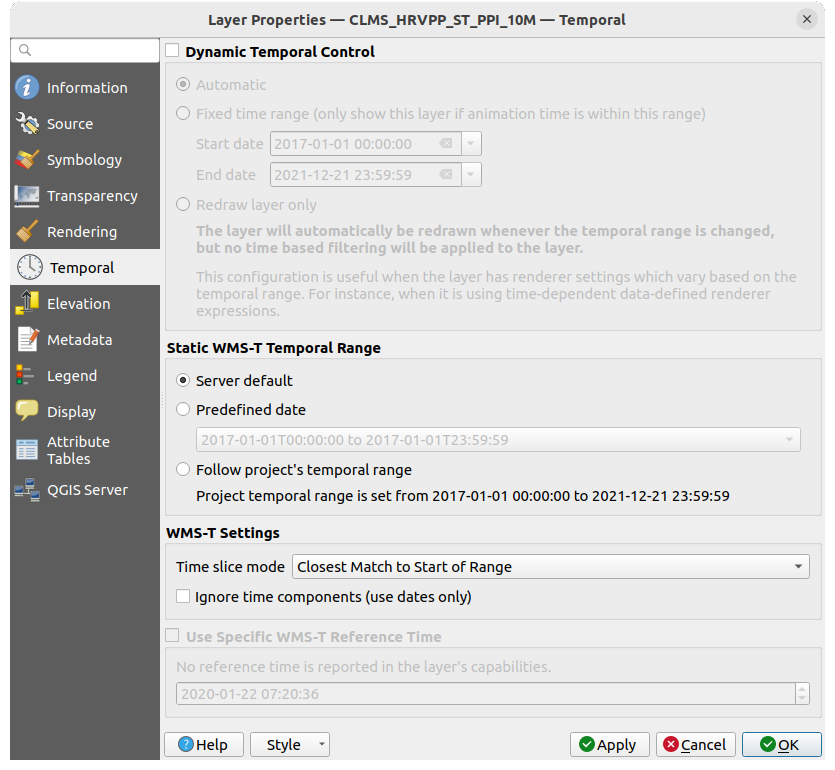
Fig. 19.4 Temporal properties of a WMTS layer
Whatever temporal data control is in use, there are some WMS-T Settings to help display the correct temporal data:
Time slice mode which can be:
Use whole temporal range
Match to start of range
Match to end of range
Closest match to start of range
Closest match to end of range
Ignore time components (use dates only): If checked, the time component of temporal queries will be discarded and only the date component will be used in server requests.
You can also  Use Specific WMS-T Reference Time
picked from times reported in the layer’s capabilities.
Convenient for servers which expose a non-contiguous set of date time instances
(instead of a range of dates).
Use Specific WMS-T Reference Time
picked from times reported in the layer’s capabilities.
Convenient for servers which expose a non-contiguous set of date time instances
(instead of a range of dates).
19.1.7.3. QGIS Server properties
In addition to the raster layer properties, publishing a WMS/WMTS layer with QGIS Server will display following options:
WMS Print layer: Allows to set alternative WMS layer that should be used for printing (in the GetProjectSettings reply). Convenient for WMTS layers that are generally not suitable for printing.
 Publish WMS/WMTS data source uri:
Allows a web client to fetch the WMS/WMTS data directly
Publish WMS/WMTS data source uri:
Allows a web client to fetch the WMS/WMTS data directly
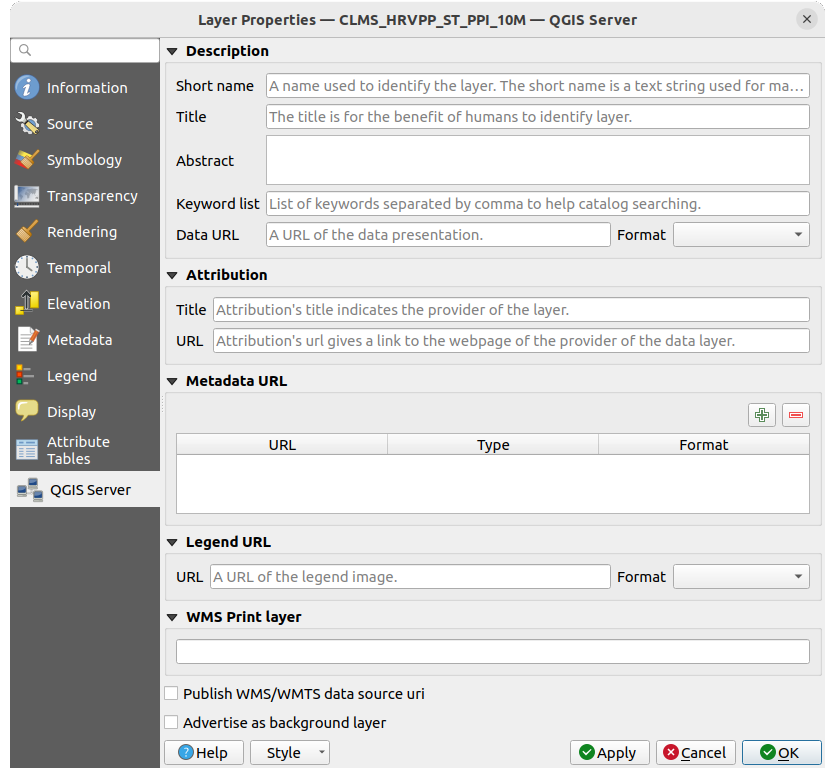
Fig. 19.5 QGIS Server properties of a WMS/WMTS layer
19.1.8. Show WMS legend graphic in table of contents and layout
The QGIS WMS data provider is able to display a legend graphic in the table of contents’ layer list and in the print layout. The WMS legend will be shown only if the WMS server has GetLegendGraphic capability and the layer has getCapability url specified, so you additionally have to select a styling for the layer.
If a legendGraphic is available, it is shown below the layer. It is little and you have to click on it to open it in real dimension (due to QgsLegendInterface architectural limitation). Clicking on the layer’s legend will open a frame with the legend at full resolution.
In the print layout, the legend will be integrated at it’s original (downloaded) dimension. Resolution of the legend graphic can be set in the item properties under to match your printing requirements.
The legend will display contextual information based on your current scale. The WMS legend will be shown only if the WMS server has GetLegendGraphic capability and the layer has getCapability url specified, so you have to select a styling.
19.2. WCS Client
![]() A Web Coverage Service (WCS) provides access to raster data in forms that are useful
for client-side rendering, as input into scientific models, and for other clients.
The WCS may be compared to the WFS and the WMS. As WMS and WFS service instances, a
WCS allows clients to choose portions of a server’s information holdings based on
spatial constraints and other query criteria.
A Web Coverage Service (WCS) provides access to raster data in forms that are useful
for client-side rendering, as input into scientific models, and for other clients.
The WCS may be compared to the WFS and the WMS. As WMS and WFS service instances, a
WCS allows clients to choose portions of a server’s information holdings based on
spatial constraints and other query criteria.
QGIS has a native WCS provider and supports both version 1.0 and 1.1 (which are significantly different), but currently it prefers 1.0, because 1.1 has many issues (i.e., each server implements it in a different way with various particularities).
The native WCS provider handles all network requests and uses all standard QGIS network settings (especially proxy). It is also possible to select cache mode (‘always cache’, ‘prefer cache’, ‘prefer network’, ‘always network’), and the provider also supports selection of time position, if temporal domain is offered by the server.
Warning
Entering username and password in the Authentication tab will keep unprotected credentials in the connection configuration. Those credentials will be visible if, for instance, you shared the project file with someone. Therefore, it’s advisable to save your credentials in a Authentication configuration instead (configurations tab). See Authentication System for more details.
19.3. WFS and WFS-T Client
In QGIS, a WFS layer behaves pretty much like any other vector layer. You can identify and select features, and view the attribute table. QGIS supports WFS 1.0.0, 1.1.0, 2.0 and OGC API - Features (OAPIF), including editing (through WFS-T). QGIS also supports background download and progressive rendering, on-disk caching of downloaded features and version autodetection.
Layers of servers implementing OGC API - Features - Part 4: Create, Replace, Update and Delete can be turned into editing mode to allow creating, modifying and deleting features. Note that each created/modified/deleted feature requires a dedicated network request, so performance might suffer in case of simultaneous modification of hundreds or more features at a time.
In general, adding a WFS layer is very similar to the procedure used with WMS. There are no default servers defined, so you have to add your own. You can find WFS servers by using the MetaSearch plugin or your favourite web search engine. There are a number of lists with public URLs, some of them maintained and some not.
Loading a WFS Layer
As an example, we use the Gateway Geomatics WFS server and display a layer.
https://demo.gatewaygeomatics.com/cgi-bin/wfs_gateway?REQUEST=GetCapabilities&VERSION=1.0.0&SERVICE=WFS
To be able to load a WFS Layer, first create a connection to the WFS server:
Open the Data Source Manager dialog by pressing the
 Open Data Source Manager button
Open Data Source Manager buttonClick on New… to open the Create a New WFS Connection dialog
Enter
Gateway Geomaticsas nameEnter the URL (see above)
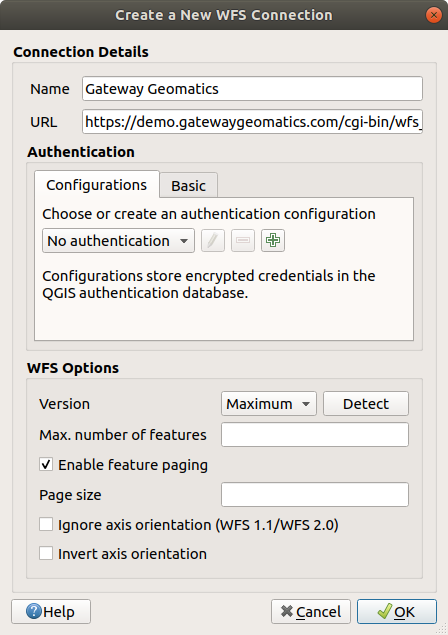
Fig. 19.6 Creating a connection to a WFS server
Note
In case of an OGC API - Features (OAPIF), the URL to provide should be the landing page, ie the main page from which it is possible to navigate to all the available service endpoints.
In the WFS settings dialog, you can:
Indicate the WFS version of the server. If unknown, press the Detect button to automatically retrieve it.
Define the maximum number of features retrieved in a single GetFetFeature request. If empty, no limit is set.
And depending on the WFS version, indicate whether to:
Enable feature paging and specify the maximum number of features to retrieve with Page size. If no limit is defined, then the server default is applied.
Force to Ignore axis orientation (WFS 1.1/WFS 2.0)
Invert axis orientation.
Use GML2 encoding for transactions.
Warning
Entering username and password in the Authentication tab will keep unprotected credentials in the connection configuration. Those credentials will be visible if, for instance, you shared the project file with someone. Therefore, it’s advisable to save your credentials in an Authentication configuration instead (Configurations tab). See Authentication System for more details.
Press OK to create the connection.
Note that any proxy settings you may have set in your preferences are also recognized.
Also note that it is possible to Load the connection parameters
from a .XML file or Save them to a .XML file.
Now we are ready to load WFS layers from the above connection.
Choose ‘Gateway Geomatics’ from the Server Connections drop-down list.
Click Connect
Select the Parks layer in the list
You can also choose whether to:
 Use title for layer name, showing the layer’s
title as defined on the server in the Layers panel instead of
its Name
Use title for layer name, showing the layer’s
title as defined on the server in the Layers panel instead of
its NameChange… the layer’s CRS to any other supported by the service
or build a query to specify particular features to retrieve from the service: double-click on the row of the layer to open the SQL Query Composer dialog. That dialog provides widgets to write an advanced SQL query relying on available tables and columns of the service, with sorting and filtering and a bunch of SQL functions, spatial predicates and operators.
The query you build will appear after validation in the SQL column within the WFS / OGC API - Features table, and the filtered layer will display the
 icon next to it in the Layers panel.
It is thus possibe to adjust the query at any moment.
icon next to it in the Layers panel.
It is thus possibe to adjust the query at any moment.
Click Add to add the layer to the map.
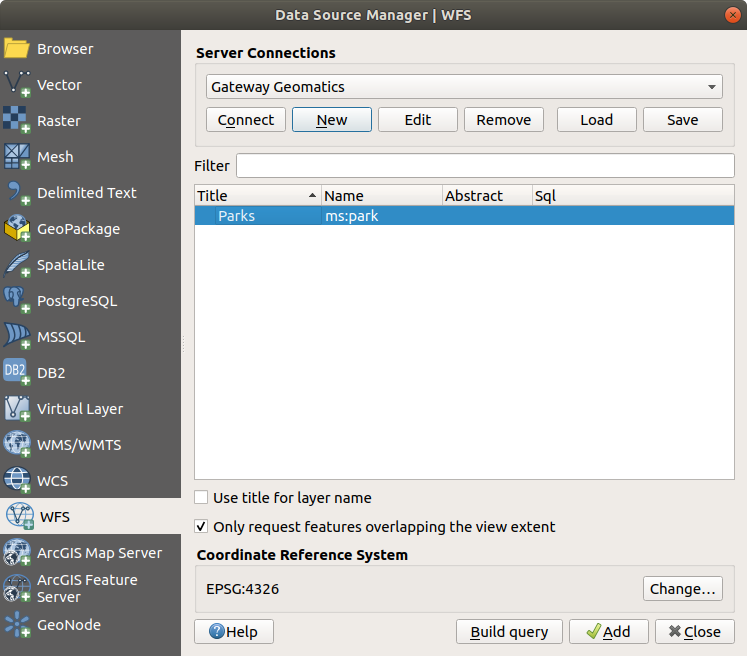
Fig. 19.7 Adding a WFS layer
You’ll notice the download progress is visualized in the lower left of the QGIS main window. Once the layer is loaded, you can identify and select a couple of features and view the attribute table.
19.4. SensorThings
QGIS supports connections to OGC SensorThings API, a standard providing an open and unified framework to interconnect IoT sensing devices, data, and applications over the Web. It is an open standard addressing the syntactic and semantic interoperability of the Internet of Things. It is based on the Observations and Measurements data model, a standardized model for observations, and for features involved in sampling when making observations.
19.4.1. Setting connection
To add SensorThings data to QGIS use the  SensorThings
tab in the Data Source Manager dialog.
SensorThings
tab in the Data Source Manager dialog.
To establish a new connection, press New (or New SensorThings Connection from the Browser panel) and provide Name and URL. Advanced options, such as authentication and a Referer, can also be configured.
Press OK to establish the connection. Then you will be able to:
Edit the SensorThings connection settings
Remove the SensorThings connection
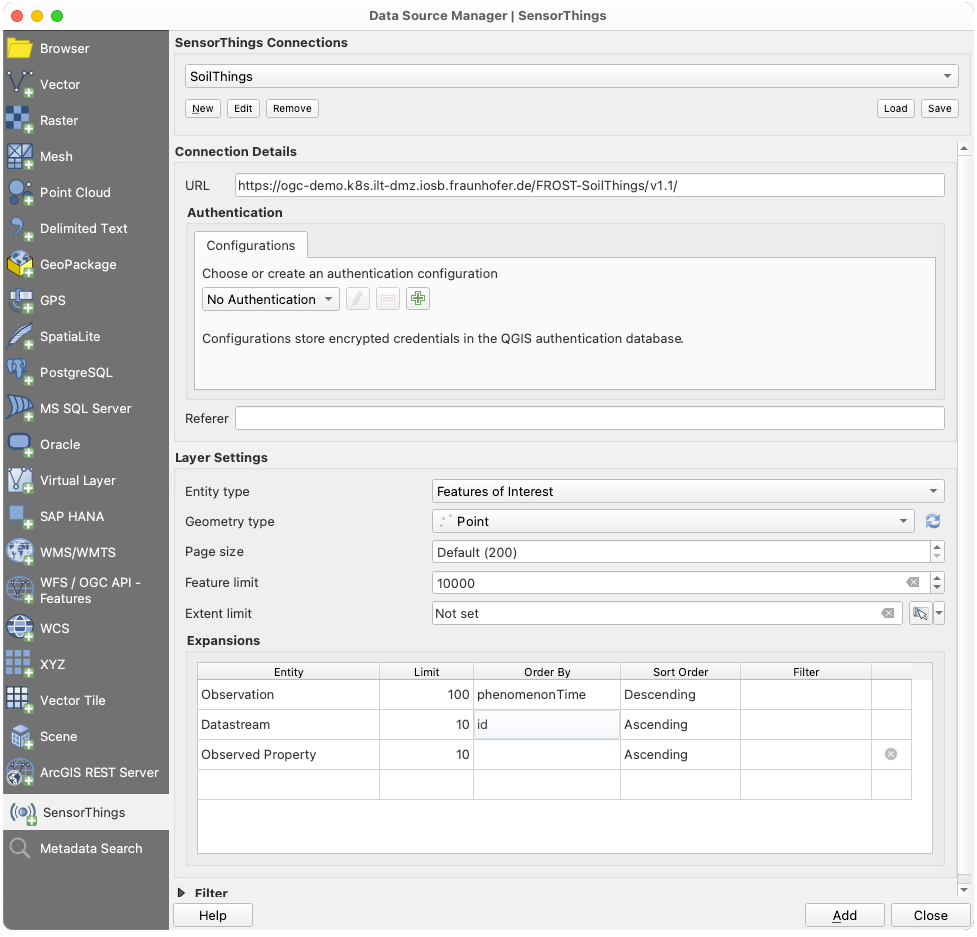
Fig. 19.8 SensorThings Connection dialog
Configurations can be saved to an .XML file (Save)
through the SensorThings entry in Data Source Manager dialog
or its contextual menu in the Browser panel (Save Connections).
Likewise, configurations can be added from a file (Load).
19.4.2. Loading SensorThings data
Relations between layers (so-called entities) stored in a SensorThings dataset are expressed in the diagram below.
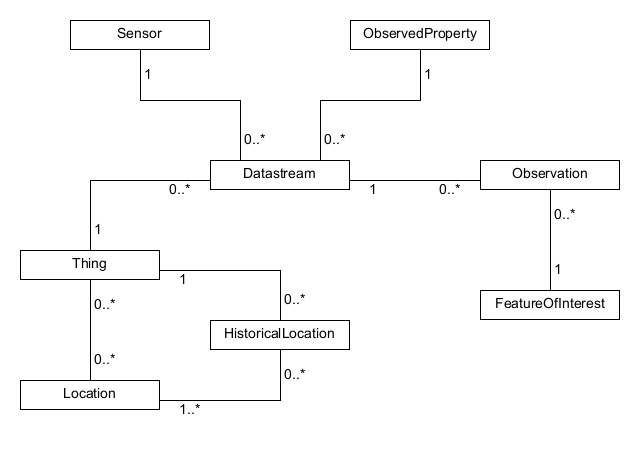
Fig. 19.9 Data model Observations and Measurements (Source: Sensor Web Tutorial by SIST network)
Any type of entity can be loaded in QGIS, but not all are spatial data. To load an entity, there are Layer Settings that can be configured:
Entity Type: the entity to load from the data model as layer in QGIS
Geometry Type: the geometry type of the selected entity to load. Press
 Check available types to limit the list to the actually
supported geometry types.
Check available types to limit the list to the actually
supported geometry types.Page Size
Feature Limit sets a maximum number of features to request from the service
Extent Limit sets a maximum extent limit for the layer, so that only features within the extent are requested
Expansions: The data model of SensorThings provides a mechanism of expansion of the results to related entities, similar to how tables are joined together in a relational database. Using this approach, you can expand the selected layer to include data from other items. This will flatten the relationship, creating as many parent features as children, and additional properties are added as columns in the attribute table.
Use Filter to build a query to filter the data, using SensorThings filter syntax.
Note
The above settings and filtering options are also available for update in the layer properties dialog, Source tab, once loaded in QGIS.
Press Add to load the selected entity type as layer in QGIS.
19.4.3. Working with a vector layer from SensorThings
A SensorThings layer is loaded in QGIS as a vector layer. As such, it displays the same tabs in the layer properties and allows same feature interactions using the selection or identify tools. There are however some specificities you should consider while working with SensorThings data.
Because of the data model, the result property of a SensorThings Observation is a string field.
In case you want to use its numerical representation in for example a graduated style,
use an expression to convert the value to real and try() in case this fails
(e.g., try( to_real("Observation_result"), Null)).
In case you want to create a chart of the observations at one or more locations, you can install the QGIS plugin Data Plotly.
Now select the observations at a point location in the map view.
Open the plotly panel and activate the Use only selected features checkbox.
Select on the x-column a date-time property and on the y-column the Observation_result. This will plot the observations at that location over time.
Verify to filter by a single Observed Property.
Notice that the chart changes as soon as you select other locations on the map.
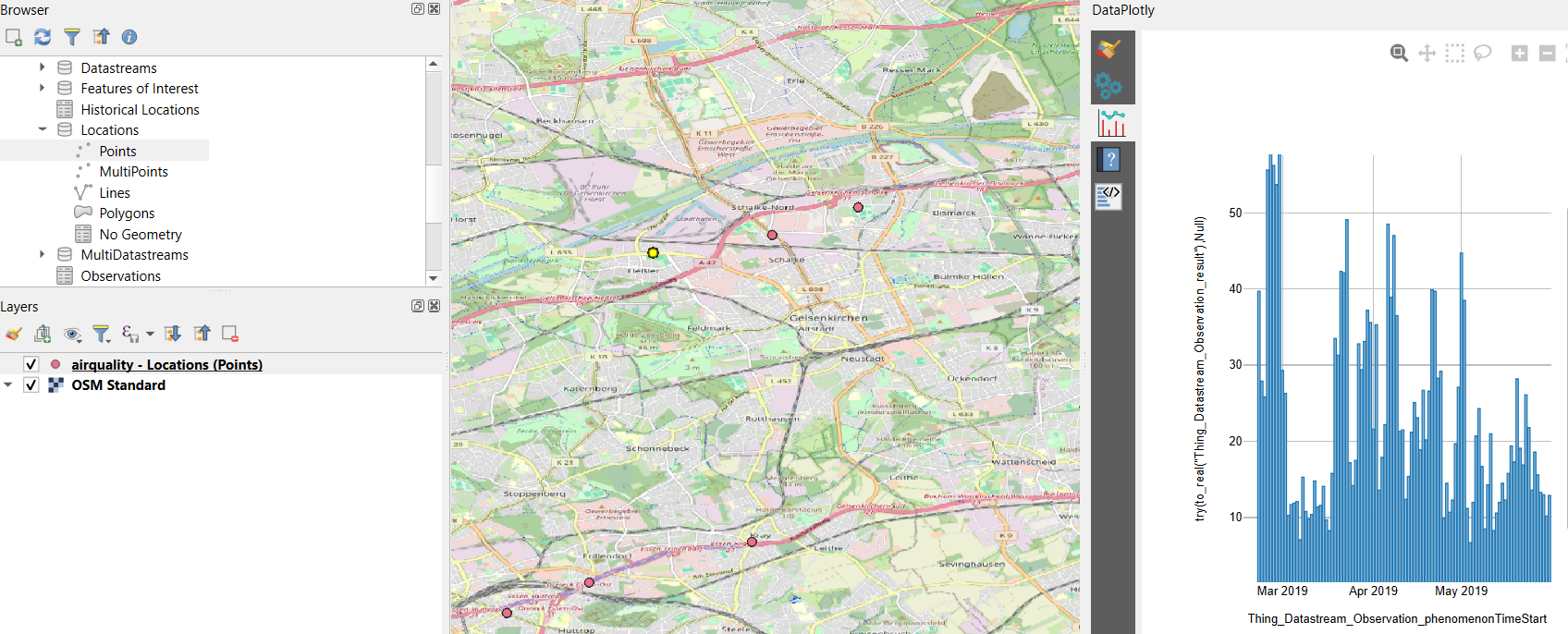
Fig. 19.10 Use Data plotly to plot the air quality observations at a location

