24.1.24. Vector creation
24.1.24.1. Array of offset (parallel) lines
Creates copies of line features in a layer, by creating multiple offset versions of each feature. Each new version is incrementally offset by a specified distance.
Positive distance will offset lines to the left, and negative distances will offset them to the right.
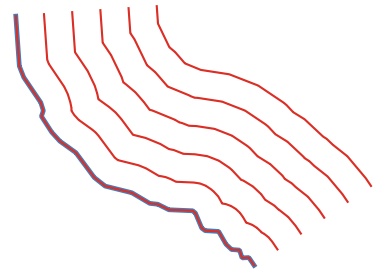
Fig. 24.75 In blue the source layer, in red the offset one
 Allows features in-place modification
of line features
Allows features in-place modification
of line features
Warning
This algorithm drops existing primary keys or FID values and regenerates them in output layers.
See also
Parameters
Basic parameters
Label |
Name |
Type |
Description |
|---|---|---|---|
Input layer |
|
[vector: line] |
Input line vector layer to use for the offsets. |
Number of features to create |
|
Default: 10 |
Number of offset copies to generate for each feature |
Offset step distance |
|
Default: 1.0 |
Distance between two consecutive offset copies |
Offset lines |
|
[vector: line] Default: |
Specify the output line layer with offset features. One of:
The file encoding can also be changed here. |
Advanced parameters
Label |
Name |
Type |
Description |
|---|---|---|---|
Segments |
|
[numeric: double] Default: 8 |
Number of line segments to use to approximate a quarter circle when creating rounded offsets |
Join style |
|
[enumeration] Default: 0 |
Specify whether round, miter or beveled joins should be used when offsetting corners in a line. One of:

Fig. 24.76 Round, miter, and bevel join styles |
Miter limit |
|
[numeric: double] Default: 2.0 |
Sets the maximum distance from the offset geometry to use when creating a mitered join as a factor of the offset distance (only applicable for miter join styles). Minimum: 1.0 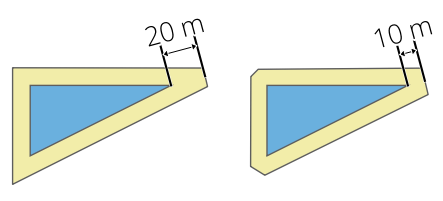
Fig. 24.77 A 10m buffer with a limit of 2 and a 10m buffer with a limit of 1 |
Outputs
Label |
Name |
Type |
Description |
|---|---|---|---|
Offset lines |
|
[vector: line] |
Output line layer with the original and offset features.
Attributes will be copied to the corresponding outputs.
The following attributes related to the input parameters will be added:
|
Python code
Algorithm ID: native:arrayoffsetlines
import processing
processing.run("algorithm_id", {parameter_dictionary})
The algorithm id is displayed when you hover over the algorithm in the Processing Toolbox. The parameter dictionary provides the parameter NAMEs and values. See Using processing algorithms from the console for details on how to run processing algorithms from the Python console.
24.1.24.2. Array of translated features
Creates copies of features in a layer by creating multiple translated versions of each. Each copy is incrementally displaced by a preset amount in the X, Y and/or Z axis.
M values present in the geometry can also be translated.
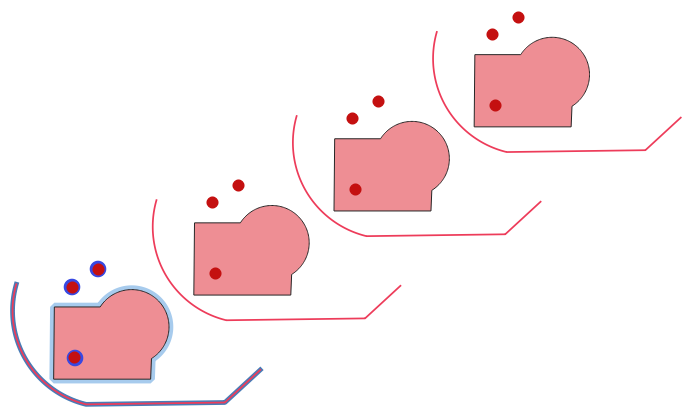
Fig. 24.78 Input layers in blue tones, output layers with translated features in red tones
 Allows
features in-place modification
of point, line, and polygon features
Allows
features in-place modification
of point, line, and polygon features
Warning
This algorithm drops existing primary keys or FID values and regenerates them in output layers.
See also
Parameters
Label |
Name |
Type |
Description |
|---|---|---|---|
Input layer |
|
[vector: geometry] |
Input vector layer to translate |
Number of features to create |
|
Default: 10 |
Number of copies to generate for each feature |
Step distance (x-axis) |
|
Default: 0.0 |
Displacement to apply on the X axis |
Step distance (y-axis) |
|
Default: 0.0 |
Displacement to apply on the Y axis |
Step distance (z-axis) |
|
Default: 0.0 |
Displacement to apply on the Z axis |
Step distance (m values) |
|
Default: 0.0 |
Displacement to apply on M |
Translated |
|
[same as input] Default: |
Output vector layer with translated (moved) copies of the features. The original features are also copied. One of:
The file encoding can also be changed here. |
Outputs
Label |
Name |
Type |
Description |
|---|---|---|---|
Translated |
|
[same as input] |
Output vector layer with translated (moved) copies of the features. The original features are also copied. |
Python code
Algorithm ID: native:arraytranslatedfeatures
import processing
processing.run("algorithm_id", {parameter_dictionary})
The algorithm id is displayed when you hover over the algorithm in the Processing Toolbox. The parameter dictionary provides the parameter NAMEs and values. See Using processing algorithms from the console for details on how to run processing algorithms from the Python console.
24.1.24.3. Create grid
Creates a vector layer with a grid covering a given extent. Grid cells can have different shapes:
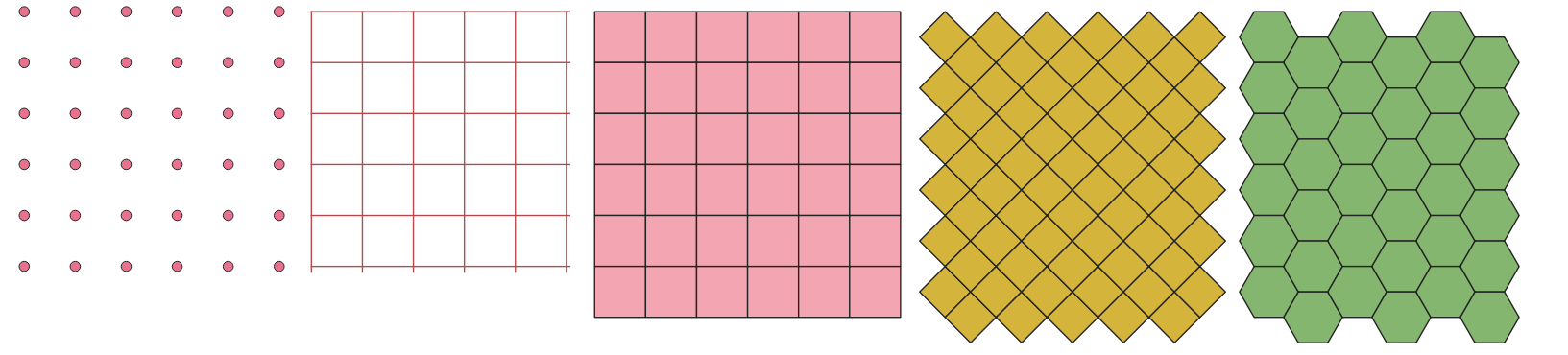
Fig. 24.79 Different grid cell shapes applied to the same extent, without overlaps
The size and/or placement of each element in the grid is defined using a horizontal and vertical spacing. The CRS of the output layer must be defined. The grid extent and the spacing values must be expressed in the coordinates and units of this CRS.
Default menu:
Parameters
Label |
Name |
Type |
Description |
|---|---|---|---|
Grid type |
|
[enumeration] Default: 0 |
Shape of the grid. One of:
|
Grid extent |
|
[extent] |
Extent of the grid Available methods are:
|
Horizontal spacing |
|
[numeric: double] Default: 1.0 |
Size of a grid cell on the X-axis |
Vertical spacing |
|
[numeric: double] Default: 1.0 |
Size of a grid cell on the Y-axis |
Horizontal overlay |
|
[numeric: double] Default: 0.0 |
Overlay distance between two consecutive grid cells on the X-axis |
Vertical overlay |
|
[numeric: double] Default: 0.0 |
Overlay distance between two consecutive grid cells on the Y-axis |
Grid CRS |
|
[crs] Default: Project CRS |
Coordinate reference system to apply to the grid |
Grid |
|
[vector: geometry] Default: |
Resulting vector grid layer. One of:
The file encoding can also be changed here. |
Outputs
Label |
Name |
Type |
Description |
|---|---|---|---|
Grid |
|
[vector: geometry] |
Resulting vector grid layer. The output geometry type (point, line or polygon) depends on the Grid type. Features are created from top to bottom, left to right. The attribute table is filled with:
|
Python code
Algorithm ID: native:creategrid
import processing
processing.run("algorithm_id", {parameter_dictionary})
The algorithm id is displayed when you hover over the algorithm in the Processing Toolbox. The parameter dictionary provides the parameter NAMEs and values. See Using processing algorithms from the console for details on how to run processing algorithms from the Python console.
24.1.24.4. Create layer from extent
Creates a new vector layer that contains a single feature with geometry matching the extent of the input layer.
It can be used in models to convert a literal extent (xmin,
xmax, ymin, ymax format) into a layer which can be used
for other algorithms which require a layer based input.
See also
Parameters
Label |
Name |
Type |
Description |
|---|---|---|---|
Extent (xmin, xmax, ymin, ymax) |
|
[extent] |
Input extent Available methods are:
|
Extent |
|
[vector: polygon] Default: |
Specify the output vector layer. One of:
The file encoding can also be changed here. |
Outputs
Label |
Name |
Type |
Description |
|---|---|---|---|
Extent |
|
[vector: polygon] |
The output (extent) vector layer |
Python code
Algorithm ID: native:extenttolayer
import processing
processing.run("algorithm_id", {parameter_dictionary})
The algorithm id is displayed when you hover over the algorithm in the Processing Toolbox. The parameter dictionary provides the parameter NAMEs and values. See Using processing algorithms from the console for details on how to run processing algorithms from the Python console.
24.1.24.5. Create layer from point
Creates a new vector layer that contains a single feature with geometry matching a point parameter. It can be used in models to convert a point into a point layer for algorithms which require a layer based input.
See also
Parameters
Label |
Name |
Type |
Description |
|---|---|---|---|
Point |
|
[coordinates] |
Input point, including CRS info
(example: If the CRS is not provided, the Project CRS will be used. The point can be specified by clicking on the map canvas. |
Point |
|
[vector: point] Default: |
Specify the output layer. One of:
The file encoding can also be changed here. |
Outputs
Label |
Name |
Type |
Description |
|---|---|---|---|
Point |
|
[vector: point] |
The output point vector layer containing the input point. |
Python code
Algorithm ID: native:pointtolayer
import processing
processing.run("algorithm_id", {parameter_dictionary})
The algorithm id is displayed when you hover over the algorithm in the Processing Toolbox. The parameter dictionary provides the parameter NAMEs and values. See Using processing algorithms from the console for details on how to run processing algorithms from the Python console.
24.1.24.6. Create points layer from table
Creates points layer from a table with columns that contain coordinates fields.
Besides X and Y coordinates you can also specify Z and M fields.
Warning
This algorithm drops existing primary keys or FID values and regenerates them in output layers.
Parameters
Label |
Name |
Type |
Description |
|---|---|---|---|
Input layer |
|
[vector: any] |
Input vector layer or a table. |
X field |
|
[tablefield: any] |
Field containing the X coordinate |
Y field |
|
[tablefield: any] |
Field containing the Y coordinate |
Z field Optional |
|
[tablefield: any] |
Field containing the Z coordinate |
M field Optional |
|
[tablefield: any] |
Field containing the M value |
Target CRS |
|
[crs] Default: |
Coordinate reference system to use for layer. The provided coordinates are assumed to be compliant. |
Points from table |
|
[vector: point] Default: |
Specify the resulting point layer. One of:
The file encoding can also be changed here. |
Outputs
Label |
Name |
Type |
Description |
|---|---|---|---|
Points from table |
|
[vector: point] |
The resulting point layer |
Python code
Algorithm ID: native:createpointslayerfromtable
import processing
processing.run("algorithm_id", {parameter_dictionary})
The algorithm id is displayed when you hover over the algorithm in the Processing Toolbox. The parameter dictionary provides the parameter NAMEs and values. See Using processing algorithms from the console for details on how to run processing algorithms from the Python console.
24.1.24.7. Generate points (pixel centroids) along line
Generates a point vector layer from an input raster and line layer.
The points correspond to the pixel centroids that intersect the line layer.
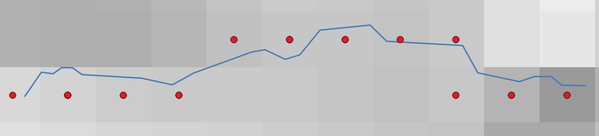
Fig. 24.80 Points of the pixel centroids
Parameters
Label |
Name |
Type |
Description |
|---|---|---|---|
Raster layer |
|
[raster] |
Input raster layer |
Vector layer |
|
[vector: line] |
Input line vector layer |
Points along line |
|
[vector: point] Default: |
Resulting point layer with pixel centroids. One of:
The file encoding can also be changed here. |
Outputs
Label |
Name |
Type |
Description |
|---|---|---|---|
Points along line |
|
[vector: point] |
Resulting point layer with pixel centroids |
Python code
Algorithm ID: qgis:generatepointspixelcentroidsalongline
import processing
processing.run("algorithm_id", {parameter_dictionary})
The algorithm id is displayed when you hover over the algorithm in the Processing Toolbox. The parameter dictionary provides the parameter NAMEs and values. See Using processing algorithms from the console for details on how to run processing algorithms from the Python console.
24.1.24.8. Generate points (pixel centroids) inside polygon
Generates a point vector layer from an input raster and polygon layer.
The points correspond to the pixel centroids that intersect the polygon layer.
Warning
This algorithm drops existing primary keys or FID values and regenerates them in output layers.
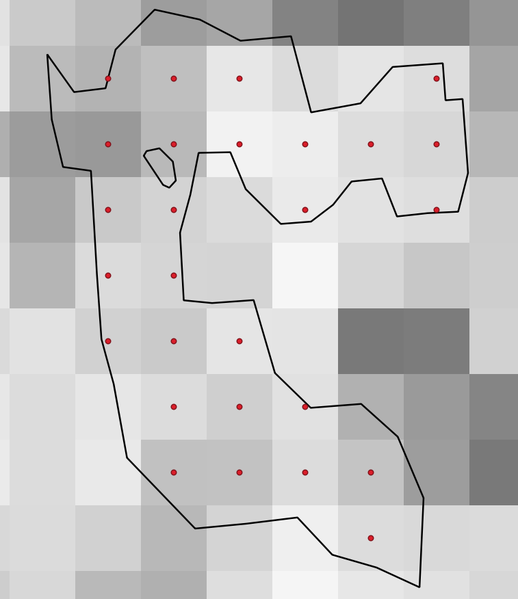
Fig. 24.81 Points of the pixel centroids
Parameters
Label |
Name |
Type |
Description |
|---|---|---|---|
Raster layer |
|
[raster] |
Input raster layer |
Vector layer |
|
[vector: polygon] |
Input polygon vector layer |
Points inside polygons |
|
[vector: point] Default: |
Resulting point layer of pixel centroids. One of:
The file encoding can also be changed here. |
Outputs
Label |
Name |
Type |
Description |
|---|---|---|---|
Points inside polygons |
|
[vector: point] |
Resulting point layer of pixel centroids |
Python code
Algorithm ID: native:generatepointspixelcentroidsinsidepolygons
import processing
processing.run("algorithm_id", {parameter_dictionary})
The algorithm id is displayed when you hover over the algorithm in the Processing Toolbox. The parameter dictionary provides the parameter NAMEs and values. See Using processing algorithms from the console for details on how to run processing algorithms from the Python console.
24.1.24.9. Import geotagged photos
Creates a point layer corresponding to the geotagged locations from JPEG or HEIC/HEIF images from a source folder.
The point layer will contain a single PointZ feature per input file from which the geotags could be read. Any altitude information from the geotags will be used to set the point’s Z value.
Besides longitude and latitude also altitude, direction and timestamp information, if present in the photo, will be added to the point as attributes.
Parameters
Label |
Name |
Type |
Description |
|---|---|---|---|
Input folder |
|
[folder] |
Path to the source folder containing the geotagged photos |
Scan recursively |
|
[boolean] Default: False |
If checked, the folder and its subfolders will be scanned |
Photos Optional |
|
[vector: point] Default: |
Specify the point vector layer for the geotagged photos. One of:
The file encoding can also be changed here. |
Invalid photos table Optional |
|
[vector: table] Default: |
Specify the table of unreadable or non-geotagged photos. One of:
The file encoding can also be changed here. |
Outputs
Label |
Name |
Type |
Description |
|---|---|---|---|
Photos |
|
[vector: point] |
Point vector layer with geotagged photos. The form of the layer is automatically filled with paths and photo previews settings. |
Invalid photos table Optional |
|
[vector: table] |
Table of unreadable or non-geotagged photos can also be created. |
Python code
Algorithm ID: native:importphotos
import processing
processing.run("algorithm_id", {parameter_dictionary})
The algorithm id is displayed when you hover over the algorithm in the Processing Toolbox. The parameter dictionary provides the parameter NAMEs and values. See Using processing algorithms from the console for details on how to run processing algorithms from the Python console.
24.1.24.10. Points to path
Converts a point layer to a line layer, by joining points in an order defined by an expression or a field in the input point layer.
Points can be grouped by a field or an expression to distinguish line features.
In addition to the line vector layer, a text file is output that describes the resulting line as a start point and a sequence of bearings / directions (relative to azimuth) and distances.
Note
This algorithm uses ellipsoid based measurements and respects the current ellipsoid settings.
Parameters
Label |
Name |
Type |
Description |
|---|---|---|---|
Input point layer |
|
[vector: point] |
Input point vector layer |
Create closed paths |
|
[boolean] Default: False |
If checked, the first and last points of the line will be connected and close the generated path |
Order expression Optional |
|
[expression] |
Field or expression providing the order to connect the points in the path.
If not set, the feature ID ( |
Sort text containing numbers naturally |
|
[boolean] Default: False |
If checked, naturally sorts the features based on the provided expression (i.e., ‘a9’ < ‘a10’). |
Path group expression Optional |
|
[expression] |
Point features of the same value in the field or expression will be grouped in the same line. If not set, a single path is drawn with all the input points. |
Paths |
|
[vector: line] Default: |
Specify the line vector layer of the path. One of:
The file encoding can also be changed here. |
Directory for text output Optional |
|
[folder] Default: |
Specify the directory that will contain the description files of points and paths. One of:
|
Outputs
Label |
Name |
Type |
Description |
|---|---|---|---|
Paths |
|
[vector: line] |
Line vector layer of the path |
Directory for text output |
|
[folder] |
Directory containing description files of points and paths |
Python code
Algorithm ID: native:pointstopath
import processing
processing.run("algorithm_id", {parameter_dictionary})
The algorithm id is displayed when you hover over the algorithm in the Processing Toolbox. The parameter dictionary provides the parameter NAMEs and values. See Using processing algorithms from the console for details on how to run processing algorithms from the Python console.
24.1.24.11. Random points along line
Creates a new point layer, with points placed on the lines of another layer.
For each line in the input layer, a given number of points is added to the resulting layer. The procedure for adding a point is to:
randomly select a line feature from the input layer
if the feature is multi-part, randomly select a part of it
randomly select a segment of that line
randomly select a position on that segment.
The procedure means that curved parts of the lines (with relatively short segments) will get more points than straight parts (with relatively long segments), as demonstrated in the illustration below, where the output of the Random points along lines algorithm can be compared with the output of the Random points on lines algorithm (that produces points with an, on average, even distribution along the lines).
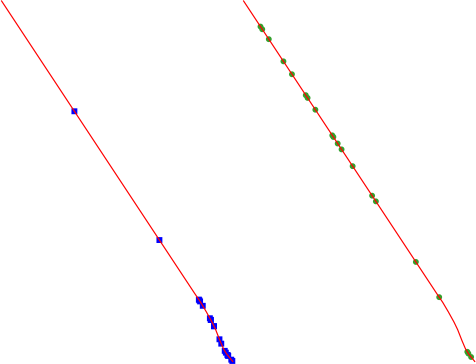
Fig. 24.82 Example algorithm output. Left: Random points along line, right: Random points on lines
A minimum distance can be specified, to avoid points being too close to each other.
Warning
This algorithm drops existing primary keys or FID values and regenerates them in output layers.
See also
Parameters
Label |
Name |
Type |
Description |
|---|---|---|---|
Input point layer |
|
[vector: line] |
Input line vector layer |
Number of points |
|
[numeric: integer] Default: 1 |
Number of points to create |
Minimum distance between points |
|
[numeric: double] Default: 0.0 |
The minimum distance between points |
Random points |
|
[vector: point] Default: |
The output random points. One of:
The file encoding can also be changed here. |
Outputs
Label |
Name |
Type |
Description |
|---|---|---|---|
Random points |
|
[vector: point] |
The output random points layer. |
Python code
Algorithm ID: qgis:qgisrandompointsalongline
import processing
processing.run("algorithm_id", {parameter_dictionary})
The algorithm id is displayed when you hover over the algorithm in the Processing Toolbox. The parameter dictionary provides the parameter NAMEs and values. See Using processing algorithms from the console for details on how to run processing algorithms from the Python console.
24.1.24.12. Random points in extent
Creates a new point layer with a given number of random points, all of them within a given extent.
A distance factor can be specified, to avoid points being too close to each other. If the minimum distance between points makes it impossible to create new points, either distance can be decreased or the maximum number of attempts may be increased.
Default menu:
Parameters
Basic parameters
Label |
Name |
Type |
Description |
|---|---|---|---|
Input extent |
|
[extent] |
Map extent for the random points Available methods are:
|
Number of points |
|
[numeric: integer] Default: 1 |
Number of point to create |
Minimum distance between points |
|
[numeric: double] Default: 0.0 |
The minimum distance between points |
Target CRS |
|
[crs] Default: Project CRS |
CRS of the random points layer |
Random points |
|
[vector: point] Default: |
The output random points. One of:
The file encoding can also be changed here. |
Advanced parameters
Label |
Name |
Type |
Description |
|---|---|---|---|
Maximum number of search attempts given the minimum distance |
|
[numeric: integer] Default: 200 |
Maximum number of attempts to place the points |
Outputs
Label |
Name |
Type |
Description |
|---|---|---|---|
Random points |
|
[vector: point] |
The output random points layer. |
Python code
Algorithm ID: native:randompointsinextent
import processing
processing.run("algorithm_id", {parameter_dictionary})
The algorithm id is displayed when you hover over the algorithm in the Processing Toolbox. The parameter dictionary provides the parameter NAMEs and values. See Using processing algorithms from the console for details on how to run processing algorithms from the Python console.
24.1.24.13. Random points in layer bounds
Creates a new point layer with a given number of random points, all of them within the extent of a given layer.
A minimum distance can be specified, to avoid points being too close to each other.
Default menu:
Warning
This algorithm drops existing primary keys or FID values and regenerates them in output layers.
Parameters
Label |
Name |
Type |
Description |
|---|---|---|---|
Input layer |
|
[vector: polygon] |
Input polygon layer defining the area |
Number of points |
|
[numeric: integer] Default: 1 |
Number of points to create |
Minimum distance between points |
|
[numeric: double] Default: 0.0 |
The minimum distance between points |
Random points |
|
[vector: point] Default: |
The output random points. One of:
The file encoding can also be changed here. |
Outputs
Label |
Name |
Type |
Description |
|---|---|---|---|
Random points |
|
[vector: point] |
The output random points layer. |
Python code
Algorithm ID: qgis:randompointsinlayerbounds
import processing
processing.run("algorithm_id", {parameter_dictionary})
The algorithm id is displayed when you hover over the algorithm in the Processing Toolbox. The parameter dictionary provides the parameter NAMEs and values. See Using processing algorithms from the console for details on how to run processing algorithms from the Python console.
24.1.24.14. Random points in polygons
Creates a point layer with points placed inside the polygons of another layer.
For each feature (polygon / multi-polygon) geometry in the input layer, the given number of points is added to the result layer.
Per feature and global minimum distances can be specified in order to avoid points being too close in the output point layer. If a minimum distance is specified, it may not be possible to generate the specified number of points for each feature. The total number of generated points and missed points are available as output from the algorithm.
The illustration below shows the effect of per feature and global minimum distances and zero/non-zero minimum distances (generated with the same seed, so at least the first point generated will be the same).
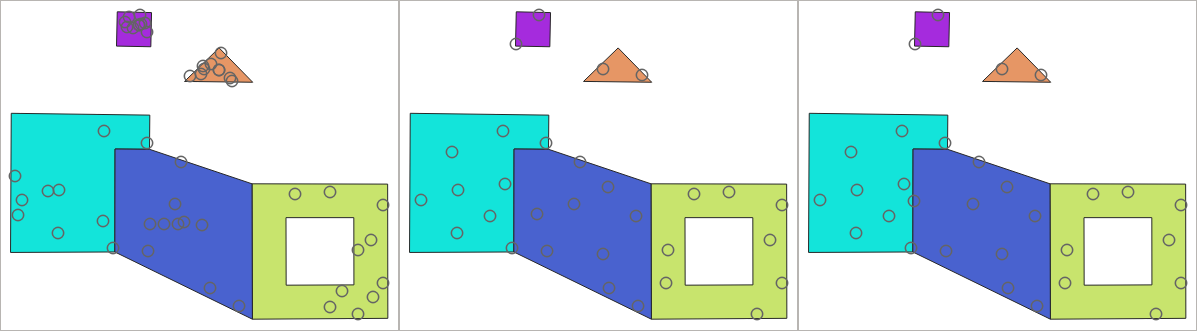
Fig. 24.83 Ten points per polygon feature, left: min. distances = 0, middle: min.distances = 1, right: min. distance = 1, global min. distance = 0
The maximum number of tries per point can be specified. This is only relevant for non-zero minimum distance.
A seed for the random number generator can be provided, making it possible to get identical random number sequences for different runs of the algorithm.
The attributes of the polygon feature on which a point was generated can be included (Include polygon attributes).
If you want approximately the same point density for all the features, you can data-define the number of points using the area of the polygon feature geometry.
See also
Parameters
Basic parameters
Label |
Name |
Type |
Description |
|---|---|---|---|
Input polygon layer |
|
[vector: line] |
Input polygon vector layer |
Number of points for each feature |
|
Default: 1 |
Number of points to create |
Minimum distance between points Optional |
|
Default: 0.0 |
The minimum distance between points within one polygon feature |
Random points in polygons |
|
[vector: point] Default: |
The output random points. One of:
The file encoding can also be changed here. |
Advanced parameters
Label |
Name |
Type |
Description |
|---|---|---|---|
Global minimum distance between points Optional |
|
Default: 0.0 |
The global minimum distance between points. Should be smaller than the Minimum distance between points (per feature) for that parameter to have an effect. |
Maximum number of search attempts (for Min. dist. > 0) Optional |
|
Default: 10 |
The maximum number of tries per point. Only relevant if the minimum distance between points is set (and greater than 0). |
Random seed Optional |
|
[numeric: integer] Default: Not set |
The seed to use for the random number generator. |
Include polygon attributes |
|
[boolean] Default: True |
If set, a point will get the attributes from the line on which it is placed. |
Outputs
Label |
Name |
Type |
Description |
|---|---|---|---|
Random points in polygons |
|
[vector: point] |
The output random points layer. |
Number of features with empty or no geometry |
|
[numeric: integer] |
|
Total number of points generated |
|
[numeric: integer] |
|
Number of missed points |
|
[numeric: integer] |
The number of points that could not be generated due to the minimum distance constraint. |
Number of features with missed points |
|
[numeric: integer] |
Not including features with empty or no geometry |
Python code
Algorithm ID: native:randompointsinpolygons
import processing
processing.run("algorithm_id", {parameter_dictionary})
The algorithm id is displayed when you hover over the algorithm in the Processing Toolbox. The parameter dictionary provides the parameter NAMEs and values. See Using processing algorithms from the console for details on how to run processing algorithms from the Python console.
24.1.24.15. Random points inside polygons
Creates a new point layer with a given number of random points inside each polygon of the input polygon layer.
Two sampling strategies are available:
Points count: number of points for each feature
Points density: density of points for each feature
A minimum distance can be specified, to avoid points being too close to each other.
Default menu:
Warning
This algorithm drops existing primary keys or FID values and regenerates them in output layers.
See also
Parameters
Label |
Name |
Type |
Description |
|---|---|---|---|
Input layer |
|
[vector: polygon] |
Input polygon vector layer |
Sampling strategy |
|
[enumeration] Default: 0 |
Sampling strategy to use. One of:
|
Point count or density |
|
Default: 1.0 |
The number or density of points, depending on the chosen Sampling strategy. |
Minimum distance between points |
|
[numeric: double] Default: 0.0 |
The minimum distance between points |
Random points |
|
[vector: point] Default: |
The output random points. One of:
The file encoding can also be changed here. |
Outputs
Label |
Name |
Type |
Description |
|---|---|---|---|
Random points |
|
[vector: point] |
The output random points layer. |
Python code
Algorithm ID: qgis:randompointsinsidepolygons
import processing
processing.run("algorithm_id", {parameter_dictionary})
The algorithm id is displayed when you hover over the algorithm in the Processing Toolbox. The parameter dictionary provides the parameter NAMEs and values. See Using processing algorithms from the console for details on how to run processing algorithms from the Python console.
24.1.24.16. Random points on lines
Creates a point layer with points placed on the lines of another layer.
For each feature (line / multi-line) geometry in the input layer, the given number of points is added to the result layer.
Per feature and global minimum distances can be specified in order to avoid points being too close in the output point layer. If a minimum distance is specified, it may not be possible to generate the specified number of points for each feature. The total number of generated points and missed points are available as output from the algorithm.
The illustration below shows the effect of per feature and global minimum distances and zero/non-zero minimum distances (generated with the same seed, so at least the first point generated will be the same).
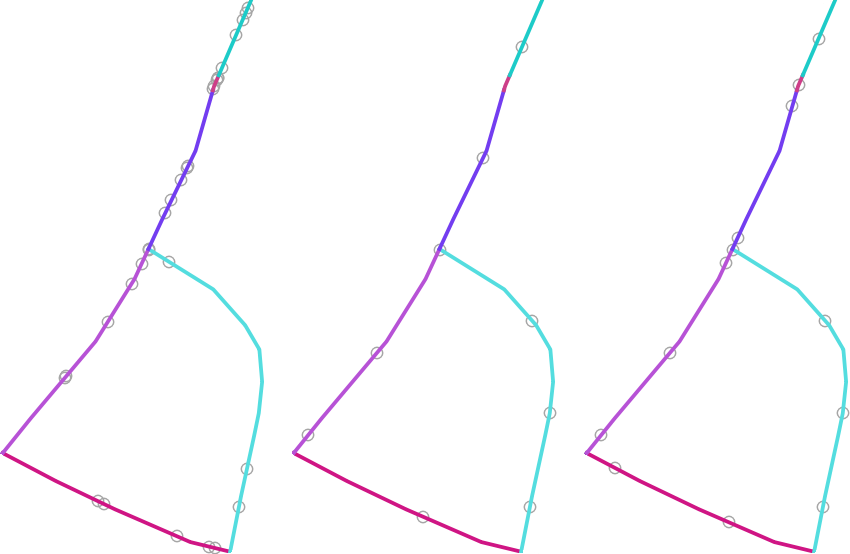
Fig. 24.84 Five points per line feature, left: min. distances = 0, middle: min.distances != 0, right: min. distance != 0, global min. distance = 0
The maximum number of tries per point can be specified. This is only relevant for non-zero minimum distance.
A seed for the random number generator can be provided, making it possible to get identical random number sequences for different runs of the algorithm.
The attributes of the line feature on which a point was generated can be included (Include line attributes).
If you want approximately the same point density for all the line features, you can data-define the number of points using the length of the line feature geometry.
See also
Parameters
Basic parameters
Label |
Name |
Type |
Description |
|---|---|---|---|
Input line layer |
|
[vector: line] |
Input line vector layer |
Number of points for each feature |
|
Default: 1 |
Number of points to create |
Minimum distance between points (per feature) Optional |
|
Default: 0.0 |
The minimum distance between points within one line feature |
Random points on lines |
|
[vector: point] Default: |
The output random points. One of:
The file encoding can also be changed here. |
Advanced parameters
Label |
Name |
Type |
Description |
|---|---|---|---|
Global minimum distance between points Optional |
|
Default: 0.0 |
The global minimum distance between points. Should be smaller than the Minimum distance between points (per feature) for that parameter to have an effect. |
Maximum number of search attempts (for Min. dist. > 0) Optional |
|
Default: 10 |
The maximum number of tries per point. Only relevant if the minimum distance between points is set (and greater than 0). |
Random seed Optional |
|
[numeric: integer] Default: Not set |
The seed to use for the random number generator. |
Include line attributes |
|
[boolean] Default: True |
If set, a point will get the attributes from the line on which it is placed. |
Outputs
Label |
Name |
Type |
Description |
|---|---|---|---|
Random points on lines |
|
[vector: point] |
The output random points layer. |
Number of features with empty or no geometry |
|
[numeric: integer] |
|
Number of features with missed points |
|
[numeric: integer] |
Not including features with empty or no geometry |
Total number of points generated |
|
[numeric: integer] |
|
Number of missed points |
|
[numeric: integer] |
The number of points that could not be generated due to the minimum distance constraint. |
Python code
Algorithm ID: native:randompointsonlines
import processing
processing.run("algorithm_id", {parameter_dictionary})
The algorithm id is displayed when you hover over the algorithm in the Processing Toolbox. The parameter dictionary provides the parameter NAMEs and values. See Using processing algorithms from the console for details on how to run processing algorithms from the Python console.
24.1.24.17. Raster pixels to points
Creates a vector layer of points corresponding to each pixel in a raster layer.
Converts a raster layer to a vector layer, by creating point features for each individual pixel’s center in the raster layer. Any NoData pixels are skipped in the output.
Parameters
Label |
Name |
Type |
Description |
|---|---|---|---|
Raster layer |
|
[raster] |
Input raster layer |
Band number |
|
[raster band] |
Raster band to extract data from |
Field name |
|
[string] Default: ‘VALUE’ |
Name of the field to store the raster band value |
Vector points |
|
[vector: point] Default: |
Specify the resulting point layer of pixels centroids. One of:
The file encoding can also be changed here. |
Outputs
Label |
Name |
Type |
Description |
|---|---|---|---|
Vector points |
|
[vector: point] |
Resulting point layer with pixels centroids |
Python code
Algorithm ID: native:pixelstopoints
import processing
processing.run("algorithm_id", {parameter_dictionary})
The algorithm id is displayed when you hover over the algorithm in the Processing Toolbox. The parameter dictionary provides the parameter NAMEs and values. See Using processing algorithms from the console for details on how to run processing algorithms from the Python console.
24.1.24.18. Raster pixels to polygons
Creates a vector layer of polygons corresponding to each pixel in a raster layer.
Converts a raster layer to a vector layer, by creating polygon features for each individual pixel’s extent in the raster layer. Any NoData pixels are skipped in the output.
Parameters
Label |
Name |
Type |
Description |
|---|---|---|---|
Raster layer |
|
[raster] |
Input raster layer |
Band number |
|
[raster band] |
Raster band to extract data from |
Field name |
|
[string] Default: ‘VALUE’ |
Name of the field to store the raster band value |
Vector polygons |
|
[vector: polygon] Default: |
Specify the resulting polygon layer of pixel extents. One of:
The file encoding can also be changed here. |
Outputs
Label |
Name |
Type |
Description |
|---|---|---|---|
Vector polygons |
|
[vector: polygon] |
Resulting polygon layer of pixel extents |
Python code
Algorithm ID: native:pixelstopolygons
import processing
processing.run("algorithm_id", {parameter_dictionary})
The algorithm id is displayed when you hover over the algorithm in the Processing Toolbox. The parameter dictionary provides the parameter NAMEs and values. See Using processing algorithms from the console for details on how to run processing algorithms from the Python console.
24.1.24.19. Regular points
Creates a new point layer with its points placed in a regular grid within a given extent.
The grid is specified either by the spacing between the points (same spacing for all dimensions) or by the number of points to generate. In the latter case, the spacing will be determined from the extent. In order to generate a full rectangular grid, at least the number of points specified by the user is generated for the latter case.
Random offsets to the point spacing can be applied, resulting in a non-regular point pattern.
Default menu:
Parameters
Label |
Name |
Type |
Description |
|---|---|---|---|
Input extent (xmin, xmax, ymin, ymax) |
|
[extent] |
Map extent for the random points Available methods are:
|
Point spacing/count |
|
[numeric: integer] Default: 100 |
Spacing between the points, or the number of points, depending
on whether |
Initial inset from corner (LH side) |
|
[numeric: double] Default: 0.0 |
Offsets the points relative to the upper left corner. The value is used for both the X and Y axis. |
Apply random offset to point spacing |
|
[boolean] Default: False |
If checked the points will have a random spacing |
Use point spacing |
|
[boolean] Default: True |
If unchecked the point spacing is not taken into account |
Output layer CRS |
|
[crs] Default: Project CRS |
CRS of the random points layer |
Regular points |
|
[vector: point] Default: |
Specify the output regular point layer. One of:
The file encoding can also be changed here. |
Outputs
Label |
Name |
Type |
Description |
|---|---|---|---|
Regular points |
|
[vector: point] |
The output regular point layer. |
Python code
Algorithm ID: qgis:regularpoints
import processing
processing.run("algorithm_id", {parameter_dictionary})
The algorithm id is displayed when you hover over the algorithm in the Processing Toolbox. The parameter dictionary provides the parameter NAMEs and values. See Using processing algorithms from the console for details on how to run processing algorithms from the Python console.