1. 소개
This document is intended to be both a tutorial and a reference guide. While it does not list all possible use cases, it should give a good overview of the principal functionality.
자유 소프트웨어 재단이 발행한 버전 1.3 이상의 GNU 자유 문서 사용 허가서의 조건에 따라 이 문서를 장절항목 변경 없이, 앞표지 및 뒤표지 텍스트 추가 없이 복사, 배포, 그리고/또는 수정할 수 있습니다.
이 사용 허가서의 복사본은 부록 GNU 자유 문서 사용 허가서 에 포함되어 있습니다.
This license also applies to all code snippets in this document.
Python support was first introduced in QGIS 0.9. There are several ways to use Python in QGIS Desktop (covered in the following sections):
Issue commands in the Python console within QGIS
Create and use plugins
Automatically run Python code when QGIS starts
Create processing algorithms
Create functions for expressions in QGIS
Create custom applications based on the QGIS API
Python bindings are also available for QGIS Server, including Python plugins (see QGIS Server and Python) and Python bindings that can be used to embed QGIS Server into a Python application.
There is a complete QGIS C++ API reference that documents the classes from the QGIS libraries. The Pythonic QGIS API (pyqgis) is nearly identical to the C++ API.
Another good resource for learning how to perform common tasks is to download existing plugins from the plugin repository and examine their code.
1.1. Scripting in the Python Console
QGIS provides an integrated Python console for scripting. It can be opened from the menu:
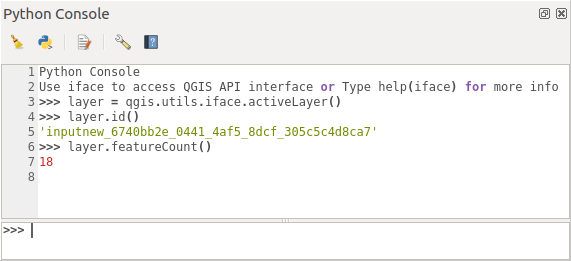
그림 1.4 QGIS 파이썬 콘솔
The screenshot above illustrates how to get the layer currently
selected in the layer list, show its ID and optionally, if it is a
vector layer, show the feature count.
For interaction with the QGIS environment, there is an iface
variable, which is an instance of
QgisInterface.
This interface allows access to the map canvas, menus, toolbars and
other parts of the QGIS application.
For user convenience, the following statements are executed when the console is started (in the future it will be possible to set further initial commands)
from qgis.core import *
import qgis.utils
For those which use the console often, it may be useful to set a shortcut for triggering the console (within )
1.2. 파이썬 플러그인
The functionality of QGIS can be extended using plugins. Plugins can be written in Python. The main advantage over C++ plugins is simplicity of distribution (no compiling for each platform) and easier development.
Many plugins covering various functionality have been written since the introduction of Python support. The plugin installer allows users to easily fetch, upgrade and remove Python plugins. See the Python Plugins page for more information about plugins and plugin development.
파이썬으로 플러그인을 생성하는 일은 매우 간단합니다. 자세한 내용은 파이썬 플러그인 개발 강의를 참조하십시오.
참고
Python plugins are also available for QGIS server. See QGIS Server and Python for further details.
1.2.1. Processing Plugins
Processing Plugins can be used to process data. They are easier to develop, more specific and more lightweight than Python Plugins. Writing a Processing plugin explains when the use of Processing algorithms is appropiate and how to develop them.
1.3. Running Python code when QGIS starts
There are different methods to run Python code every time QGIS starts.
Creating a startup.py script
Setting the
PYQGIS_STARTUPenvironment variable to an existing Python fileSpecifying a startup script using the
--code init_qgis.pyparameter.
1.3.1. startup.py 파일
Every time QGIS starts, the user’s Python home directory and a list
of system paths are searched for a file named startup.py. If that file exists, it
is executed by the embedded Python interpreter.
The path in the user’s home directory usually is found under:
Linux:
.local/share/QGIS/QGIS3Windows:
AppData\Roaming\QGIS\QGIS3macOS:
Library/Application Support/QGIS/QGIS3
The default system paths depend on the operating system. To find the
paths that work for you, open the Python Console and run
QStandardPaths.standardLocations(QStandardPaths.AppDataLocation)
to see the list of default directories.
The startup.py script is executed immediately upon initializing
python in QGIS, early on in the start of the application.
1.3.2. The PYQGIS_STARTUP environment variable
You can run Python code just before QGIS initialization completes by
setting the PYQGIS_STARTUP environment variable to the path of an
existing Python file.
This code will run before QGIS initialization is complete. This method is very useful for cleaning sys.path, which may have undesireable paths, or for isolating/loading the initial environment without requiring a virtual environment, e.g. homebrew or MacPorts installs on Mac.
1.3.3. The --code parameter
You can provide custom code to execute as startup paramteter
to QGIS. To do so, create a python file, for example qgis_init.py, to execute and
start QGIS from the command line using qgis --code qgis_init.py.
Code provided via --code is executed late in the QGIS initialization
phase, after the application components have been loaded.
1.3.4. Additional arguments for Python
To provide additional arguments for your --code script or for
other python code that is executed, you can use the --py-args
argument. Any argument coming after --py-args and before a
-- arg (if present) will be passed to Python but ignored by
the QGIS application itself.
In the following example, myfile.tif will be available via
sys.argv in Python but will not be loaded by QGIS. Whereas
otherfile.tif will be loaded by QGIS but is not present in
sys.argv.
qgis --code qgis_init.py --py-args myfile.tif -- otherfile.tif
If you want access to every command line parameter from within
Python, you can use QCoreApplication.arguments()
QgsApplication.instance().arguments()
1.4. 파이썬 응용 프로그램
It is often handy to create scripts for automating processes. With PyQGIS, this is perfectly possible — import the qgis.core module, initialize it and you are ready for the processing.
Or you may want to create an interactive application that uses GIS functionality — perform measurements, export a map as PDF, … The qgis.gui module provides various GUI components, most notably the map canvas widget that can be incorporated into the application with support for zooming, panning and/or any further custom map tools.
PyQGIS custom applications or standalone scripts must be configured to locate the QGIS resources, such as projection information and providers for reading vector and raster layers. QGIS Resources are initialized by adding a few lines to the beginning of your application or script. The code to initialize QGIS for custom applications and standalone scripts is similar. Examples of each are provided below.
참고
Do not use qgis.py as a name for your script.
Python will not be able to import the bindings as the script’s
name will shadow them.
1.4.1. Using PyQGIS in standalone scripts
To start a standalone script, initialize the QGIS resources at the beginning of the script:
1from qgis.core import *
2
3# Supply path to qgis install location
4QgsApplication.setPrefixPath("/path/to/qgis/installation", True)
5
6# Create a reference to the QgsApplication. Setting the
7# second argument to False disables the GUI.
8qgs = QgsApplication([], False)
9
10# Load providers
11qgs.initQgis()
12
13# Write your code here to load some layers, use processing
14# algorithms, etc.
15
16# Finally, exitQgis() is called to remove the
17# provider and layer registries from memory
18qgs.exitQgis()
First we import the qgis.core module and configure
the prefix path. The prefix path is the location where QGIS is
installed on your system. It is configured in the script by calling
the setPrefixPath() method.
The second argument of
setPrefixPath()
is set to True, specifying that default paths are to be
used.
The QGIS install path varies by platform; the easiest way to find it for your system is to use the Scripting in the Python Console from within QGIS and look at the output from running:
QgsApplication.prefixPath()
After the prefix path is configured, we save a reference to
QgsApplication in the variable qgs.
The second argument is set to False, specifying that we do not plan
to use the GUI since we are writing a standalone script. With QgsApplication
configured, we load the QGIS data providers and layer registry by
calling the initQgis() method.
qgs.initQgis()
With QGIS initialized, we are ready to write the rest of the script.
Finally, we wrap up by calling exitQgis()
to remove the data providers and layer registry from memory.
qgs.exitQgis()
1.4.2. Using PyQGIS in custom applications
The only difference between Using PyQGIS in standalone scripts and a custom PyQGIS
application is the second argument when instantiating the
QgsApplication.
Pass True instead of False to indicate that we plan to
use a GUI.
1from qgis.core import *
2
3# Supply the path to the qgis install location
4QgsApplication.setPrefixPath("/path/to/qgis/installation", True)
5
6# Create a reference to the QgsApplication.
7# Setting the second argument to True enables the GUI. We need
8# this since this is a custom application.
9
10qgs = QgsApplication([], True)
11
12# load providers
13qgs.initQgis()
14
15# Write your code here to load some layers, use processing
16# algorithms, etc.
17
18# Finally, exitQgis() is called to remove the
19# provider and layer registries from memory
20qgs.exitQgis()
Now you can work with the QGIS API - load layers and do some processing or fire up a GUI with a map canvas. The possibilities are endless :-)
1.4.3. 사용자 정의 응용 프로그램 실행
You need to tell your system where to search for QGIS libraries and appropriate Python modules if they are not in a well-known location - otherwise Python will complain:
>>> import qgis.core
ImportError: No module named qgis.core
This can be fixed by setting the PYTHONPATH environment variable. In
the following commands, <qgispath> should be replaced with your actual
QGIS installation path:
on Linux: export PYTHONPATH=/<qgispath>/share/qgis/python
on Windows: set PYTHONPATH=c:\<qgispath>\python
on macOS: export PYTHONPATH=/<qgispath>/Contents/Resources/python
Now, the path to the PyQGIS modules is known, but they depend on
the qgis_core and qgis_gui libraries (the Python modules serve
only as wrappers). The path to these libraries may be unknown to the
operating system, and then you will get an import error again (the message
might vary depending on the system):
>>> import qgis.core
ImportError: libqgis_core.so.3.2.0: cannot open shared object file:
No such file or directory
Fix this by adding the directories where the QGIS libraries reside to the search path of the dynamic linker:
on Linux: export LD_LIBRARY_PATH=/<qgispath>/lib
on Windows: set PATH=C:\<qgispath>\bin;C:\<qgispath>\apps\<qgisrelease>\bin;%PATH% where
<qgisrelease>should be replaced with the type of release you are targeting (eg,qgis-ltr,qgis,qgis-dev)
이러한 명령어를 시동과정을 처리하는 부트스트랩 스크립트에 넣어 둘 수 있습니다. PyQGIS를 이용하는 사용자 정의 응용 프로그램을 배포할 경우 보통 다음 두 가지 방법을 쓸 수 있습니다.
require the user to install QGIS prior to installing your application. The application installer should look for default locations of QGIS libraries and allow the user to set the path if not found. This approach has the advantage of being simpler, however it requires the user to do more steps.
QGIS를 응용 프로그램과 함께 패키지하는 방법입니다. 응용 프로그램을 배포하는 데 더 많은 노력이 필요하고 용량이 더 커지게 되지만, 사용자가 추가로 다른 소프트웨어를 다운로드해 설치해야 하는 부담이 줄어들게 됩니다.
The two deployment models can be mixed. You can provide a standalone applications on Windows and macOS, but for Linux leave the installation of GIS up to the user and his package manager.
1.5. Technical notes on PyQt and SIP
We’ve decided for Python as it’s one of the most favoured languages for scripting. PyQGIS bindings in QGIS 3 depend on SIP and PyQt5. The reason for using SIP instead of the more widely used SWIG is that the QGIS code depends on Qt libraries. Python bindings for Qt (PyQt) are done using SIP and this allows seamless integration of PyQGIS with PyQt.