Importante
A tradução é um esforço comunitário você pode contribuir. Esta página está atualmente traduzida em 50.67%.
25.3. Terminal Python QGIS
Como você verá mais adiante neste capítulo, o QGIS foi projetado com uma arquitetura de plugin. Plugins podem ser escritos em Python, uma linguagem muito famosa no mundo geoespacial.
QGIS brings a Python API (see PyQGIS Developer Cookbook for some code sample) to let the user interact with its objects (layers, feature or interface). QGIS also has a Python console.
The QGIS Python Console is an interactive shell for Python command executions. It also has a Python file editor that allows you to edit and save your Python scripts. Both console and editor are based on PyQScintilla2 package. To open the console go to (Ctrl+Alt+P).
25.3.1. O console interativo
The console is a Python interpreter that allows you to execute Python commands. Modules from QGIS (analysis, core, gui, server, processing, 3d) and Qt (QtCore, QtGui, QtNetwork, QtWidgets, QtXml) as well as Python’s math, os, re and sys modules are already imported and can be used directly.
The interactive console is composed of a toolbar, an input area and an output one.
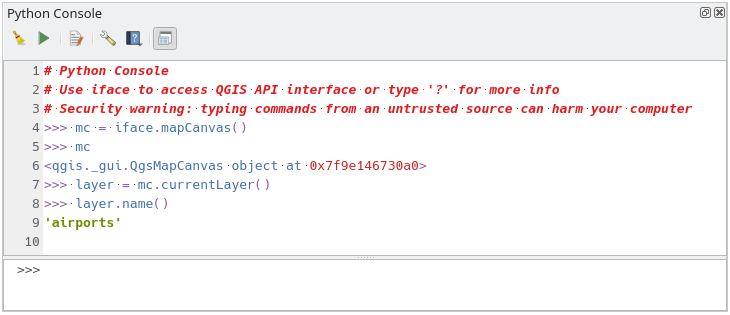
Fig. 25.15 O Console Python
25.3.1.1. Barra de Ferramentas
The toolbar proposes the following tools:
 Run Command available in the input area: same as
pressing Enter;
Run Command available in the input area: same as
pressing Enter; Show Editor: toggles O Editor de Código
visibility;
Show Editor: toggles O Editor de Código
visibility; Options…: opens a dialog to configure console properties;
Options…: opens a dialog to configure console properties; Help… provides a menu to access various documentation:
Help… provides a menu to access various documentation:Python Console Help (the current page)
 Dock Code Editor to dock or undock the panel in QGIS interface
Dock Code Editor to dock or undock the panel in QGIS interface
25.3.1.2. Input area
The Console input area main features are:
Code completion, highlighting syntax and calltips for the following APIs:
Python
PyQGIS
PyQt5
QScintilla2
osgeo-gdal-ogr
Ctrl+Alt+Space para visualizar a lista de auto-preenchimento se habilitado no :ref:`console_options’;
Execute trechos de código da área de entrada digitando e pressionando Enter ou Executar Comando;
Execute code snippets from the output area using the Enter Selected from the contextual menu or pressing Ctrl+E;
Navegue pelo histórico de comandos da área de entrada utilizando as teclas de seta Cima e Baixo e execute o comando desejado;
Ctrl+Shift+Space' para visualizar o histórico de comandos: clicando duas vezes em uma linha, o comando será executado. O diálogo :guilabel:`Histórico de Comando também pode ser acessado a partir do menu de contexto da área de entrada;
Save and clear the command history. The history will be saved into the
console_history.txtfile under the active user profile folder;Type the following special commands:
?to show a help of the Python Console_apito open QGIS C++ API documentation or_api(object)for a specific object documentation (in QGIS C++ API or Qt API documentation)_pyqgisto open QGIS Python API documentation or_pyqgis(object)for a specific object documentation (in QGIS Python API or Qt API documentation)_cookbookto open PyQGIS Cookbook.!followed by a command to execute Shell commands from the Python Console. The console will start a subprocess, and forward its output to the Python Console Output. While the subprocess is running, the Python Console Input switches to STDIN mode and forwards entered character to the child process. This makes it possible to send confirmation when the child program asks for it. When the Console is in STDIN mode, pressing Ctrl+C kills the subprocess. It is also possible to affect the result of a command to a variable with the syntaxvar = !cmd>>> !echo QGIS Rocks! QGIS Rocks >>> !gdalinfo --version GDAL 3.6.2, released 2023/01/02 >>> !pip install black # Install black python formatter using pip (if available) >>> sql_formats = !ogrinfo --formats | grep SQL >>> sql_formats ['SQLite -vector- (rw+v): SQLite / Spatialite', ' MSSQLSpatial -vector- (rw+): Microsoft SQL Server Spatial Database', ' PostgreSQL -vector- (rw+): PostgreSQL/PostGIS', ' MySQL -vector- (rw+): MySQL', ' PGDUMP -vector- (w+v): PostgreSQL SQL dump']
Dica
Reutilize comandos executados do painel de saída
You can execute code snippets from the output panel by selecting some text and
pressing Ctrl+E. No matter if selected text contains the interpreter
prompt (>>>, ...).
25.3.2. O Editor de Código
Use the ![]() Show Editor button to enable the editor
widget. It allows editing and saving Python files and offers advanced
functionalities to manage your code (comment and uncomment code, check syntax,
share the code via GitHub and much more). Main features are:
Show Editor button to enable the editor
widget. It allows editing and saving Python files and offers advanced
functionalities to manage your code (comment and uncomment code, check syntax,
share the code via GitHub and much more). Main features are:
Code completion, highlighting syntax and calltips for the following APIs:
Python
PyQGIS
PyQt5
QScintilla2
osgeo-gdal-ogr
:kbd:`Ctrl+Space’ para visualizar a lista de auto-preenchimento.
Compartilhamento de trechos de código através de GitHub.
Ctrl+4 Verificação de sintaxe.
Barra de busca (abra-a com o atalho padrão do ambiente Desktop, geralmente Ctrl+F):
Use the default Desktop Environment shortcut to find next/previous (Ctrl+G and Shift+Ctrl+G);
Encontrar automaticamente a primeira correspondência ao digitar na caixa de busca;
Defina a string de busca inicial para a seleção ao abrir a busca;
Enable the
 Use Regular Expressions option in the search bar to use regular expressions
instead of plain text matching;
Use Regular Expressions option in the search bar to use regular expressions
instead of plain text matching;Pressionando Esc fecha a barra de busca.
Object inspector: a class and function browser;
Go to an object definition with a mouse click (from Object inspector);
Execute code snippets with the
 Run Selected
command in contextual menu;
Run Selected
command in contextual menu;Execute the whole script with the
 Run Script
command (this creates a byte-compiled file with the extension
Run Script
command (this creates a byte-compiled file with the extension .pyc).
Nota
Running partially or totally a script from the Code Editor outputs the result in the Console output area.
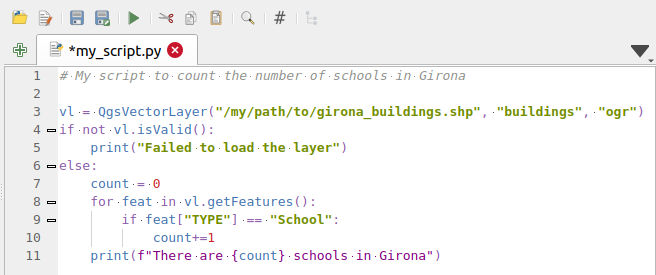
Fig. 25.16 O editor do console Python
Dica
Salvar as opções
To save the state of console’s widgets you have to close the Python Console from the close button. This allows you to save the geometry to be restored to the next start.