15.9. Lesson: 맵 프리젠테이션¶
이전 강의들에서 여러분은 옛날 삼림 목록 정보를 임포트하고, 현재 상황에 맞게 업데이트하고, 삼림 목록화 작업을 설계하고, 현장 작업을 위한 맵을 생성하고 현장 측정값으로부터 삼림 파라미터를 계산했습니다.
GIS 프로젝트의 결과물로 맵을 생성하는 일은 중요합니다. 삼림 목록화 작업의 결과를 보여주는 맵이 있다면 누구라도 특정한 숫자들을 들여다 볼 필요없이 한 눈에 어떤 결과가 나왔는지 쉽게 알 수 있게 됩니다.
이 강의의 목표: 음영기복도 래스터를 배경으로 목록화 작업 결과를 보여주는 맵 생성하기.
15.9.1.  Follow Along: 맵 데이터 준비¶
Follow Along: 맵 데이터 준비¶
파라미터 계산 강의에서 저장했던 forest_inventory.qgs QGIS 프로젝트를 여십시오. 적어도 다음 레이어들은 유지하십시오.
forest_stands_2012_results 레이어
basic_map 레이어
rautjarvi_aerial 레이어
lakes 레이어 (프로젝트에 이 레이어가 없을 경우 exercise_data\forestry\ 폴더에서 추가하십시오.)
You are going to present the average volumes of your forest stands in a map. If you open the Attribute table for the forest_stands_2012_results layer, you can see the NULL values for the stands without information. To be able to get also those stands into your styling you should change the NULL values to, for example, -999, knowing that those negative numbers mean there is no data for those polygons.
forest_stands_2012_results 레이어에 대해,
Attribute table 을 열고 편집 모드를 활성화하십시오.
NULL 값을 가진 폴리곤들을 선택하십시오.
계산기를 이용해서 선택한 피처에 대해서만 MEANVol 항목의 값을 -999 로 업데이트하십시오.
편집 모드를 해제하고 변경 사항을 저장하십시오.
이제 이 레이어에 저장된 스타일을 적용할 수 있습니다.
- Go to the Style tab.
- Click on Load Style.
exercise_data\forestry\results\ 폴더에서 forest_stands_2012_results.qml 을 선택하십시오.
OK 를 클릭하십시오.
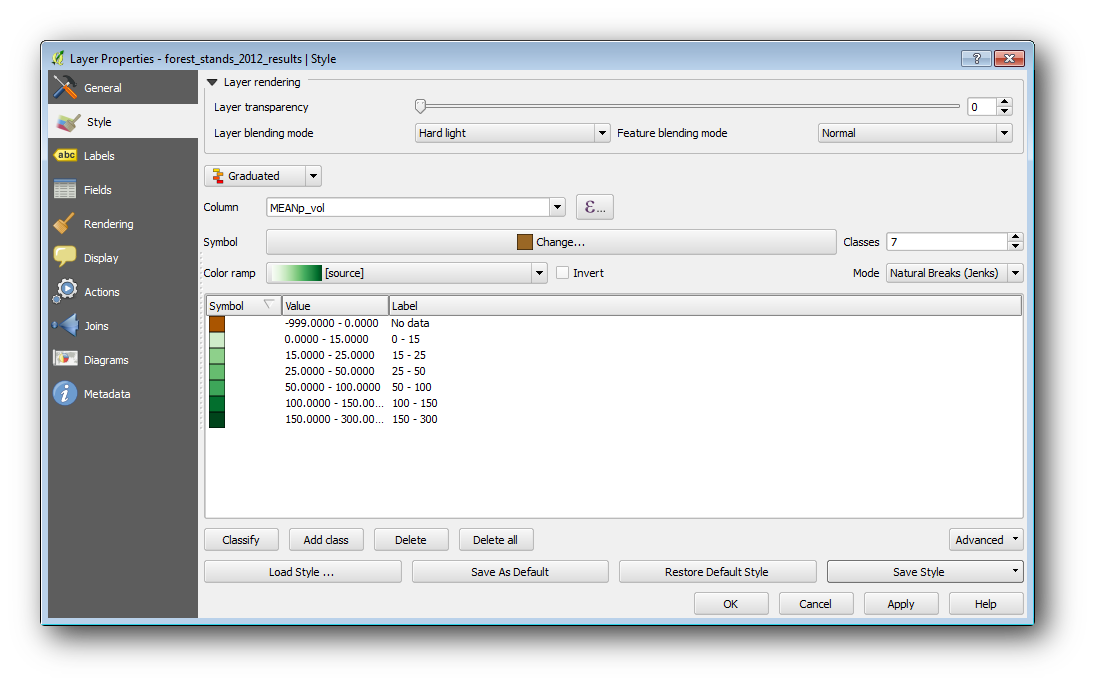
여러분의 맵이 다음과 비슷하게 보일 것입니다.
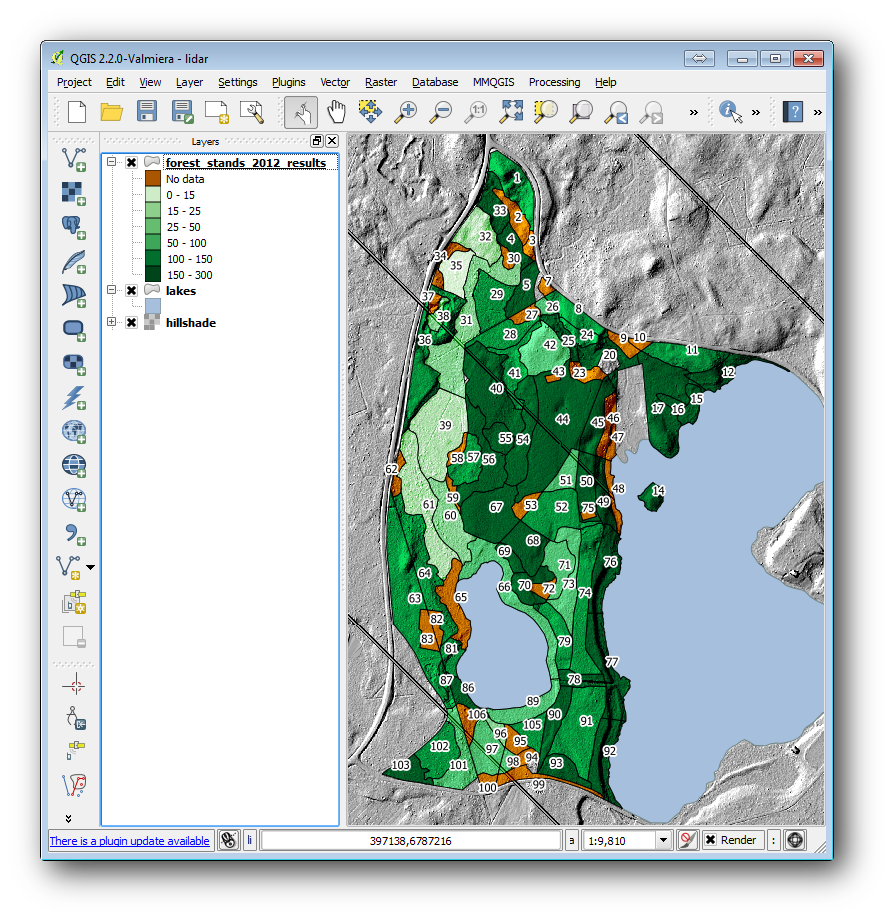
15.9.2.  Try Yourself 다른 블렌딩 모드 적용해보기¶
Try Yourself 다른 블렌딩 모드 적용해보기¶
여러분이 불러온 스타일은,
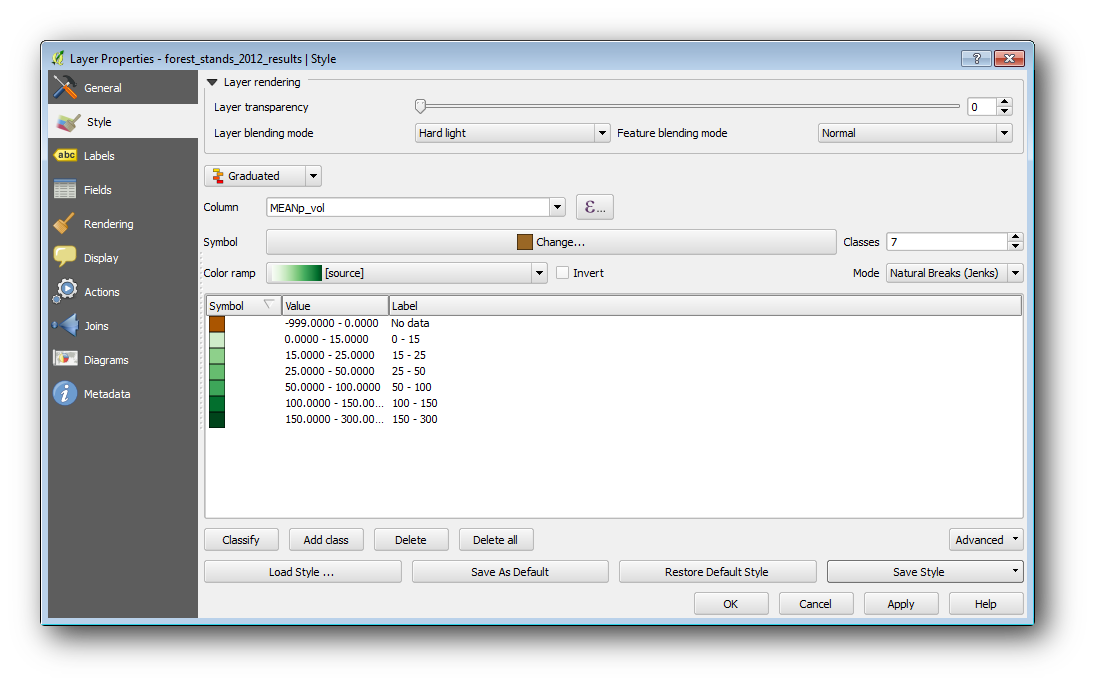
is using the Hard light mode for the Layer blending mode. Note that the different modes apply different filters combining the underlying and overlying layers, in this case the hillshade raster and your forest stands are used. You can read about these modes in the User Guide.
서로 다른 모드들을 적용해 보고 맵이 어떻게 달라지는지 살펴보십시오. 그 다음 마지막 맵에 가장 어울린다고 생각되는 모드를 선택하십시오.
15.9.3.  Try Yourself Using a Composer Template to Create the Map result¶
Try Yourself Using a Composer Template to Create the Map result¶
Use a template prepared in advanced to present the results. The template forest_map.qpt is located in the exercise_data\forestry\results\ folder. Load it using the Project ‣ Composer Manager... dialog.
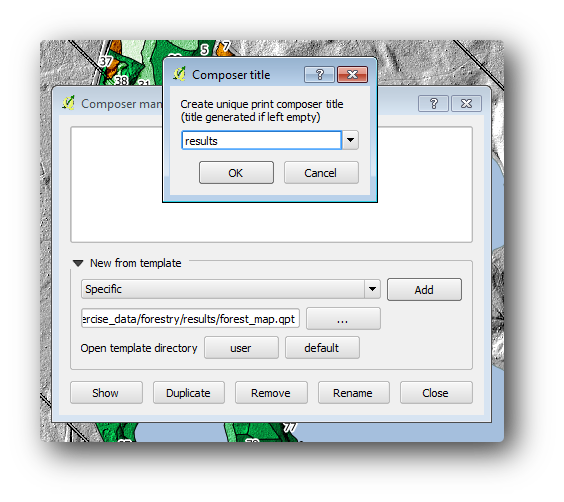
Open the map composer and edit the final map to get a result you are happy with.
여러분이 불러온 맵 템플릿으로는 다음 그림과 비슷한 맵을 얻게 될 겁니다.
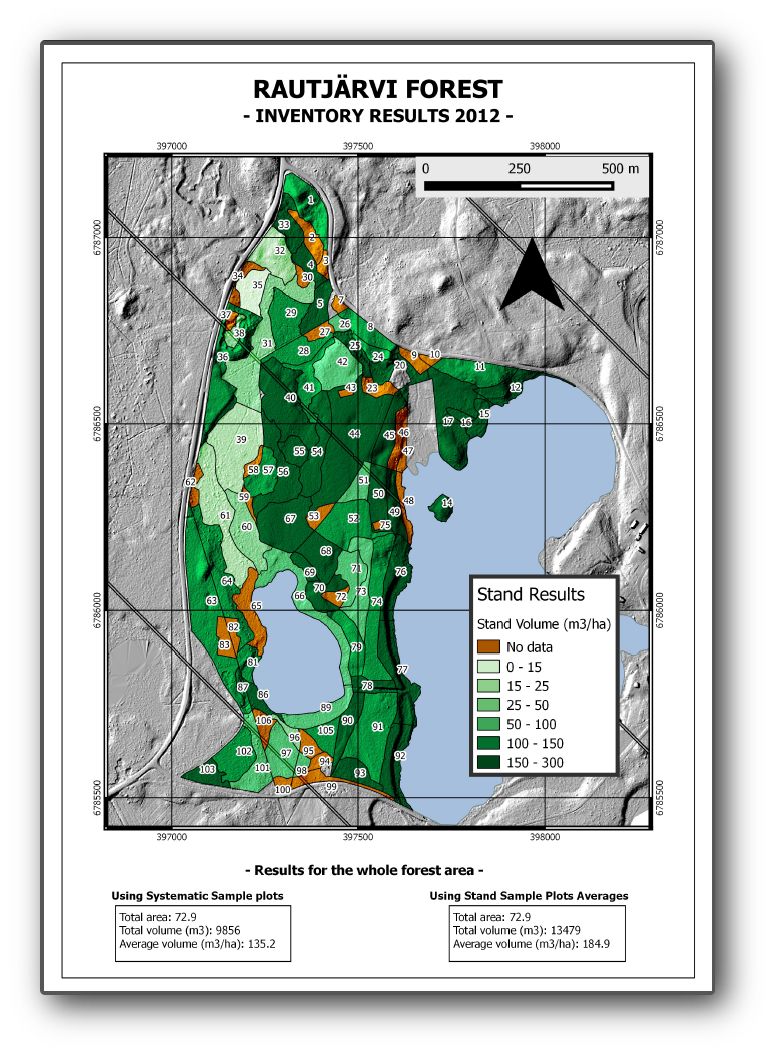
다음에 사용할 경우를 대비해 QGiS 프로젝트를 저장하십시오.
15.9.4. In Conclusion¶
이 강의를 통해 여러분은 기본적인 삼림 목록화 작업을 어떻게 계획하고 QGIS를 통해 보여줄 수 있는지 배웠습니다. 여러분이 사용할 수 있는 여러 가지 도구들을 통해 더 많은 삼림 분석이 가능합니다만, 이 교재에서 여러분이 어떻게 필요한 특정 결과물을 얻을 수 있는지에 대한 굳건한 첫 발걸음을 디디게 되었기를 바랍니다.