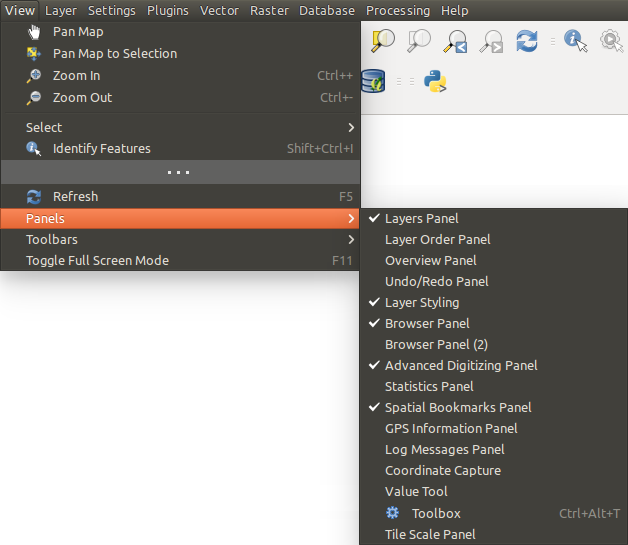` `
QGIS GUI¶
When QGIS starts, you are presented with the GUI as shown in the figure (the numbers 1 through 5 in yellow circles are discussed below).
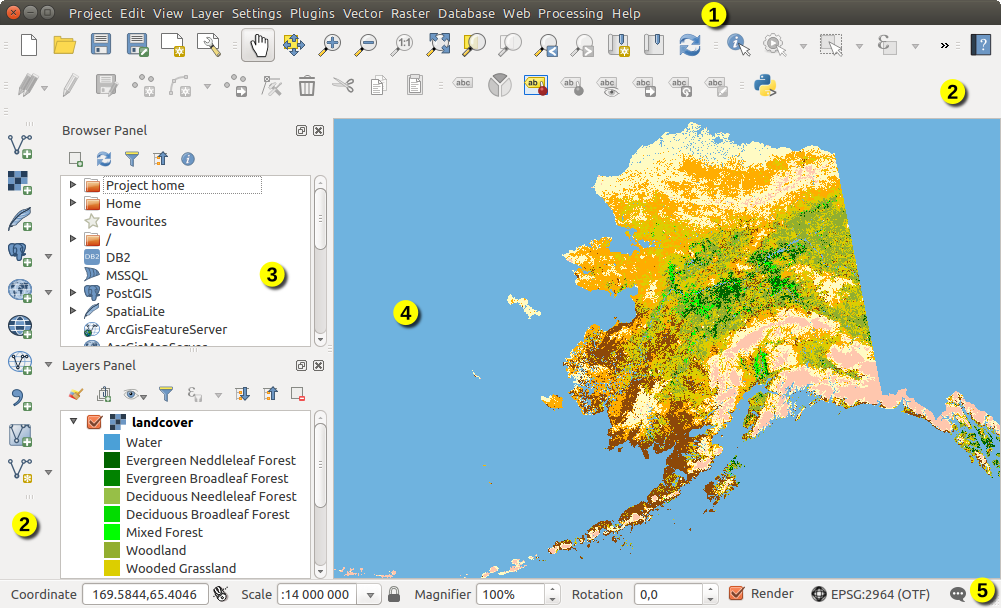
알래스카 샘플 데이터를 불러온 QGIS GUI
주석
사용자의 운영체제 및 창 관리자에 따라 창 양식(제목 바 등등)이 다르게 나타날 수도 있습니다.
QGIS GUI를 다음 5개의 요소로 구분할 수 있습니다:
메뉴 바
툴바
패널
맵 뷰
상태 바
These five components of the QGIS interface are described in more detail in the following sections. Two more sections present keyboard shortcuts and context help.
패널 및 툴바¶
From the View menu (or  Settings), you can
switch on and off QGIS widgets (Panels ‣) or toolbars
(Toolbars ‣). You can (de)activate any of them by
right-clicking the menu bar or a toolbar and choose the item you want.
Each panel or toolbar can be moved and placed wherever you feel comfortable
within QGIS interface.
The list can also be extended with the activation of Core or external
plugins.
Settings), you can
switch on and off QGIS widgets (Panels ‣) or toolbars
(Toolbars ‣). You can (de)activate any of them by
right-clicking the menu bar or a toolbar and choose the item you want.
Each panel or toolbar can be moved and placed wherever you feel comfortable
within QGIS interface.
The list can also be extended with the activation of Core or external
plugins.
툴바¶
The toolbar provides access to most of the same functions as the menus, plus additional tools for interacting with the map. Each toolbar item has pop-up help available. Hold your mouse over the item and a short description of the tool’s purpose will be displayed.
사용자의 필요에 따라 모든 툴바를 이동할 수 있습니다. 또, 오른쪽 클릭으로 컨텍스트 메뉴를 불러오거나 툴바 위에 마우스를 가져 가서 툴바를 꺼버릴 수도 있습니다.
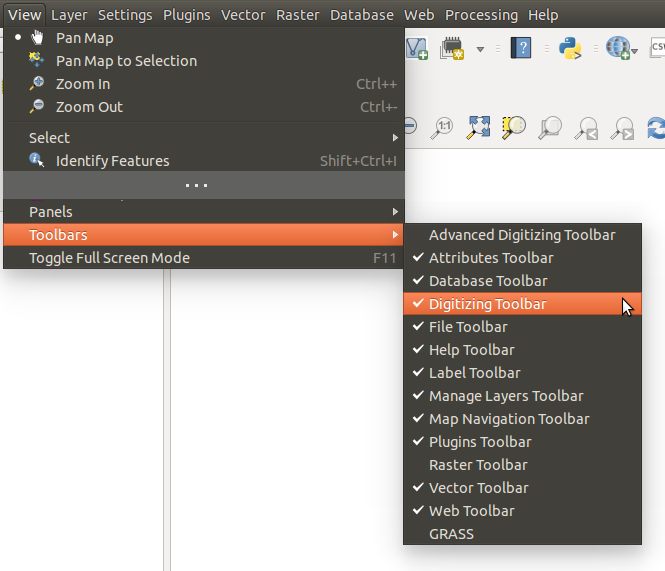
툴바 메뉴
참고
툴바를 복구하기
사용자가 실수로 툴바를 꺼버렸을 경우, View ‣ Toolbars ‣ 메뉴 옵션을 (또는  Settings ‣ Toolbars ‣ 를) 선택해서 다시 불러올 수 있습니다. 어떤 이유로 인터페이스에서 툴바가 (또는 다른 위젯이) 완전히 사라졌을 경우, 초기 GUI 복구 를 보시면 복구에 필오한 팁을 얻으실 수 잇습니다.
Settings ‣ Toolbars ‣ 를) 선택해서 다시 불러올 수 있습니다. 어떤 이유로 인터페이스에서 툴바가 (또는 다른 위젯이) 완전히 사라졌을 경우, 초기 GUI 복구 를 보시면 복구에 필오한 팁을 얻으실 수 잇습니다.
맵 뷰¶
맵 캔버스 라고도 불리는 이 창은 QGIS의 “총화”입니다. 이 영역에 맵을 표시하기 때문이죠. 이 창에 표시되는 맵은 사용자가 선택해서 불러온 벡터 및 래스터 레이어에 따라 달라집니다.
When you add a layer (see e.g. 데이터 열기), QGIS automatically looks for its Coordinate Reference System (CRS) and zooms to its extent if you work in a blank QGIS project. The layer’s CRS is then applied to the project. If there are already layers in the project, and in the case the new layer has the same CRS as the project, its features falling in the current map canvas extent will be visualized. If the new layer is in a different CRS from the project’s, you must Enable on-the-fly CRS transformation from the Project ‣ Project Properties ‣ CRS (see 실시간(OTF) 좌표계 변환 정의). The added layer should now be visible if data are available in the current view extent.
The map view can be panned, shifting the focus of the map display to another region, and it can be zoomed in and out. Various other operations can be performed on the map as described in the 툴바 description. The map view and the legend are tightly bound to each other — the maps in view reflect changes you make in the legend area.
참고
마우스 휠로 맵을 확대/축소
마우스 휠을 이용해서 맵을 확대하거나 축소할 수 있습니다. 맵 영역 안쪽에 마우스 커서를 가져간 다음 휠을 앞으로 (사용자에게서 멀리) 돌리면 확대되고 뒤로 (사용자쪽으로) 돌리면 축소됩니다. 이 때 마우스 커서 위치를 중심으로 확대/축소됩니다. Settings ‣ Options 메뉴의 Map tools 탭에서 마우스 휠 확대/축소 방식을 사용자 지정할 수 있습니다.
참고
방향 키와 스페이스 바로 맵을 이동
You can use the arrow keys to pan the map. Place the mouse cursor inside the map area and click on the right arrow key to pan east, left arrow key to pan west, up arrow key to pan north and down arrow key to pan south. You can also pan the map using the space bar or the click on mouse wheel: just move the mouse while holding down space bar or click on mouse wheel.
상태 바¶
The status bar provides you with general information about the map view, and actions processed or available and offers you tools to manage the map view.
On the left side of the status bar, you can get a summary of actions you’ve done (such as selecting features in a layer, removing layer) or a long description of the tool you are hovering over (not available for all tools). On startup, the bar status also informs you about availability of new or upgradeable plugins (if checked in Plugin Manager settings).
In case of lengthy operations, such as gathering of statistics in raster layers or rendering several layers in map view, a progress bar is displayed in the status bar to show the current progress of the action.
The ![]() Coordinate option shows the current position of the mouse,
following it while moving across the map view. You can set the unit (and precision)
to use in the project properties, General tab.
Click on the small button at the left of the textbox to toggle between
the Coordinate option and the
Coordinate option shows the current position of the mouse,
following it while moving across the map view. You can set the unit (and precision)
to use in the project properties, General tab.
Click on the small button at the left of the textbox to toggle between
the Coordinate option and the  Extents option that displays
in map units, the coordinates of the current lower leftmost and upper rightmost
points of the map view, as you pan and zoom in and out.
Extents option that displays
in map units, the coordinates of the current lower leftmost and upper rightmost
points of the map view, as you pan and zoom in and out.
Next to the coordinate display you will find the Scale display. It shows the scale of the map view. If you zoom in or out, QGIS shows you the current scale. There is a scale selector, which allows you to choose among predefined and custom scales to assign to the map view.
On the right side of the scale display you can define a current magnification level for your map view. This allows to zoom in to a map without altering the map scale, making it easier to accurately tweak the positions of labels and symbols. The magnification level is expressed as a percentage. If the Magnifier has a level of 100%, then the current map is not magnified. Additionally, a default magnification value can be defined within Settings ‣ Options ‣ Rendering ‣ Rendering behaviour, which is very useful for high resolution screen to avoid too small symbols.
확대경(Magnifier) 오른쪽에서 맵 뷰의 시계 방향 회전량(rotation)을 도(°) 단위로 정의할 수 있습니다.
On the right side of the status bar, there is a small checkbox which can be used to temporarily prevent layers being rendered to the map view (see section 렌더링 작업).
To the right of the render functions, you find the ![]() Current CRS: icon with the EPSG code of the current
project CRS. Clicking on this lets you Enable ‘on the fly’ CRS
transformation properties for the current project and apply another CRS to the
map view.
Current CRS: icon with the EPSG code of the current
project CRS. Clicking on this lets you Enable ‘on the fly’ CRS
transformation properties for the current project and apply another CRS to the
map view.
Finally, the  Messages button opens the Log
Messages Panel which informs you on underlying process (QGIS startup, plugins
loading, processing tools...)
Messages button opens the Log
Messages Panel which informs you on underlying process (QGIS startup, plugins
loading, processing tools...)
참고
사용자 맵 캔버스의 정확한 축척을 계산하기
When you start QGIS, the default CRS is WGS 84 (epsg 4326) and
units are degrees. This means that QGIS will interpret any
coordinate in your layer as specified in degrees. To get correct scale values,
you can either manually change this setting, e.g. to meters, in the General
tab under Project ‣ Project Properties, or you can use
the ![]() Current CRS: icon seen above. In the latter case,
the units are set to what the project projection specifies (e.g., +units=us-ft).
Current CRS: icon seen above. In the latter case,
the units are set to what the project projection specifies (e.g., +units=us-ft).
Settings ‣ Options ‣ CRS 메뉴 옵션에서 실행 시 기본적으로 적용할 좌표계를 설정할 수 있다는 사실을 알아두십시오.








 Exit QGIS
Exit QGIS