Coordinate Capture Plugin¶
The coordinate capture plugin is easy to use and provides the ability to display coordinates on the map canvas for two selected coordinate reference systems (CRS).
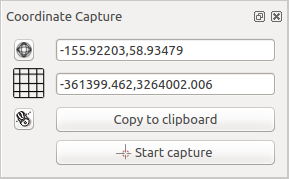
Coordinate Capture Plugin¶
Start QGIS, select Properties… from the Project menu and click on the CRS tab. As an alternative, you can also click on the
 CRS icon in the lower
right-hand corner of the status bar.
CRS icon in the lower
right-hand corner of the status bar.Click on the
 Enable on the fly projection checkbox and select
a projected coordinate system of your choice (see also Working with Projections).
Enable on the fly projection checkbox and select
a projected coordinate system of your choice (see also Working with Projections).Activate the coordinate capture plugin in the Plugin Manager (see The Plugins Dialog) and ensure that the dialog is visible by going to and ensuring that
 Coordinate Capture is enabled. The coordinate capture dialog
appears as shown in Figure figure_coordinate_capture. Alternatively,
you can also look for .
Coordinate Capture is enabled. The coordinate capture dialog
appears as shown in Figure figure_coordinate_capture. Alternatively,
you can also look for .Click on the
 Click to the select the CRS to use for
coordinate display icon and select a different CRS from the one you selected
above.
Click to the select the CRS to use for
coordinate display icon and select a different CRS from the one you selected
above.To start capturing coordinates, click on Start Capture. You can now click anywhere on the map canvas and the plugin will show the coordinates for both of your selected CRS.
To enable mouse coordinate tracking, click the
 mouse tracking
icon.
mouse tracking
icon.You can also copy selected coordinates to the clipboard.