Важно
Перевод - это работа сообщества : ссылка:Вы можете присоединиться. Эта страница в настоящее время переводится |прогресс перевода|.
25.3. Консоль QGIS Python
As you will see later in this chapter, QGIS has been designed with a plugin architecture. Plugins can be written in Python, a very famous language in the geospatial world.
QGIS brings a Python API (see PyQGIS Developer Cookbook for some code sample) to let the user interact with its objects (layers, feature or interface). QGIS also has a Python console.
The QGIS Python Console is an interactive shell for Python command executions. It also has a Python file editor that allows you to edit and save your Python scripts. Both console and editor are based on PyQScintilla2 package. To open the console go to (Ctrl+Alt+P).
25.3.1. The Interactive Console
The console is a Python interpreter that allows you to execute Python commands. Modules from QGIS (analysis, core, gui, server, processing, 3d) and Qt (QtCore, QtGui, QtNetwork, QtWidgets, QtXml) as well as Python’s math, os, re and sys modules are already imported and can be used directly.
The interactive console is composed of a toolbar, an input area and an output one.
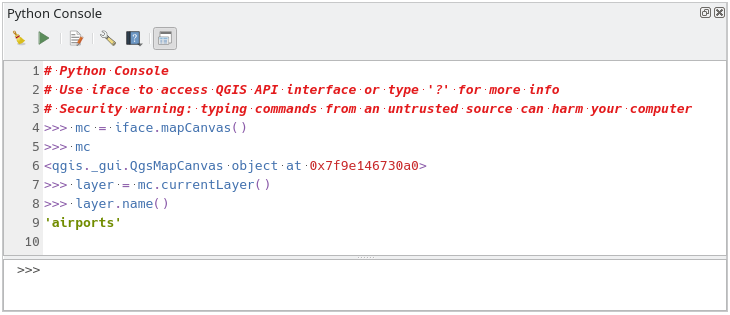
Рис. 25.15 The Python Console
25.3.1.1. Панель инструментов
The toolbar proposes the following tools:
 Run Command available in the input area: same as
pressing Enter;
Run Command available in the input area: same as
pressing Enter; Show Editor: toggles The Code Editor
visibility;
Show Editor: toggles The Code Editor
visibility; Options…: opens a dialog to configure console properties;
Options…: opens a dialog to configure console properties; Help… provides a menu to access various documentation:
Help… provides a menu to access various documentation:Python Console Help (the current page)
 Dock Code Editor to dock or undock the panel in QGIS interface
Dock Code Editor to dock or undock the panel in QGIS interface
25.3.1.2. Input area
The Console input area main features are:
Code completion, highlighting syntax and calltips for the following APIs:
Python
PyQGIS
PyQt5
QScintilla2
osgeo-gdal-ogr
Ctrl+Alt+Space to view the auto-completion list if enabled in the Python settings;
Execute code snippets from the input area by typing and pressing Enter or Run Command;
Execute code snippets from the output area using the Enter Selected from the contextual menu or pressing Ctrl+E;
Browse the command history from the input area using the Up and Down arrow keys and execute the command you want;
Ctrl+Shift+Space to view the command history: double-clicking a row will execute the command. The Command History dialog can also be accessed from context menu of input area;
Save and clear the command history. The history will be saved into the
console_history.txtfile under the active user profile folder;Type the following special commands:
?to show a help of the Python Console_apito open QGIS C++ API documentation or_api(object)for a specific object documentation (in QGIS C++ API or Qt API documentation)_pyqgisto open QGIS Python API documentation or_pyqgis(object)for a specific object documentation (in QGIS Python API or Qt API documentation)_cookbookto open PyQGIS Cookbook.!followed by a command to execute Shell commands from the Python Console. The console will start a subprocess, and forward its output to the Python Console Output. While the subprocess is running, the Python Console Input switches to STDIN mode and forwards entered character to the child process. This makes it possible to send confirmation when the child program asks for it. When the Console is in STDIN mode, pressing Ctrl+C kills the subprocess. It is also possible to affect the result of a command to a variable with the syntaxvar = !cmd>>> !echo QGIS Rocks! QGIS Rocks >>> !gdalinfo --version GDAL 3.6.2, released 2023/01/02 >>> !pip install black # Install black python formatter using pip (if available) >>> sql_formats = !ogrinfo --formats | grep SQL >>> sql_formats ['SQLite -vector- (rw+v): SQLite / Spatialite', ' MSSQLSpatial -vector- (rw+): Microsoft SQL Server Spatial Database', ' PostgreSQL -vector- (rw+): PostgreSQL/PostGIS', ' MySQL -vector- (rw+): MySQL', ' PGDUMP -vector- (w+v): PostgreSQL SQL dump']
Совет
Reuse executed commands from the output panel
You can execute code snippets from the output panel by selecting some text and
pressing Ctrl+E. No matter if selected text contains the interpreter
prompt (>>>, ...).
25.3.2. The Code Editor
Use the ![]() Show Editor button to enable the editor
widget. It allows editing and saving Python files and offers advanced
functionalities to manage your code (comment and uncomment code, check syntax,
share the code via GitHub and much more). Main features are:
Show Editor button to enable the editor
widget. It allows editing and saving Python files and offers advanced
functionalities to manage your code (comment and uncomment code, check syntax,
share the code via GitHub and much more). Main features are:
Code completion, highlighting syntax and calltips for the following APIs:
Python
PyQGIS
PyQt5
QScintilla2
osgeo-gdal-ogr
Ctrl+Space to view the auto-completion list.
Sharing code snippets via GitHub.
Ctrl+4 Syntax check.
Search bar (open it with the default Desktop Environment shortcut, usually Ctrl+F):
Use the default Desktop Environment shortcut to find next/previous (Ctrl+G and Shift+Ctrl+G);
Automatically find first match when typing in find box;
Set initial find string to selection when opening find;
Enable the
 Use Regular Expressions option in the search bar to use regular expressions
instead of plain text matching;
Use Regular Expressions option in the search bar to use regular expressions
instead of plain text matching;Pressing Esc closes the find bar.
Object inspector: a class and function browser;
Go to an object definition with a mouse click (from Object inspector);
Execute code snippets with the
 Run Selected
command in contextual menu;
Run Selected
command in contextual menu;Execute the whole script with the
 Run Script
command (this creates a byte-compiled file with the extension
Run Script
command (this creates a byte-compiled file with the extension .pyc).
Примечание
Running partially or totally a script from the Code Editor outputs the result in the Console output area.
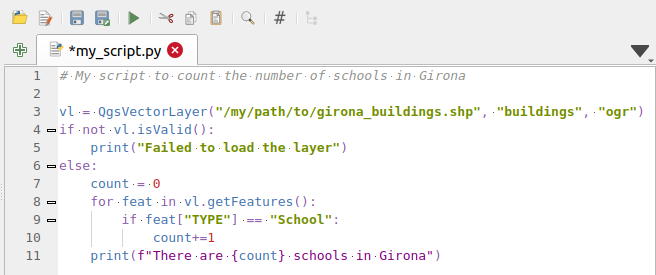
Рис. 25.16 The Python Console editor
Совет
Save the options
To save the state of console’s widgets you have to close the Python Console from the close button. This allows you to save the geometry to be restored to the next start.