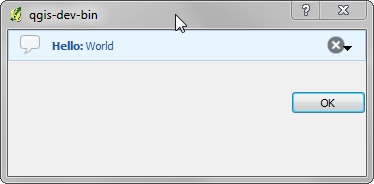사용자에게 정보 전달하기¶
이 장에서는 사용자 인터페이스에서 일관성을 유지하기 위해 이용해야 하는 몇몇 메소드 및 요소들에 대해 설명합니다.
Showing messages. The QgsMessageBar class¶
메시지 상자를 이용하는 것은 사용자 경험이라는 관점에서 그리 좋은 생각이 아닙니다. 짧은 정보 또는 경고/오류 메시지를 표출하는 데에는 QGIS 메시지 바를 이용하는 편이 더 낫습니다.
QGIS 인터페이스 오브젝트의 참조(reference)를 사용하면, 다음 코드를 통해 메시지 바에 메시지를 표시할 수 있습니다.
from qgis.gui import QgsMessageBar
iface.messageBar().pushMessage("Error", "I'm sorry Dave, I'm afraid I can't do that", level=QgsMessageBar.CRITICAL)
지속 시간(duration)을 설정해서 제한된 시간 동안 메시지를 표출할 수 있습니다.
iface.messageBar().pushMessage("Error", "Ooops, the plugin is not working as it should", level=QgsMessageBar.CRITICAL, duration=3)
The examples above show an error bar, but the level parameter can be used to creating warning messages or info messages, using the QgsMessageBar.WARNING and QgsMessageBar.INFO constants respectively.
추가적인 정보 표시를 위한 버튼 등의 위젯을 메시지 바에 추가할 수도 있습니다.
def showError():
pass
widget = iface.messageBar().createMessage("Missing Layers", "Show Me")
button = QPushButton(widget)
button.setText("Show Me")
button.pressed.connect(showError)
widget.layout().addWidget(button)
iface.messageBar().pushWidget(widget, QgsMessageBar.WARNING)
별도의 메시지 상자가 필요 없거나 QGIS 메인 창에 메시지를 표시할 이유가 없을 경우, 사용자의 대화창에 메시지 바를 표시할 수도 있습니다.
class MyDialog(QDialog):
def __init__(self):
QDialog.__init__(self)
self.bar = QgsMessageBar()
self.bar.setSizePolicy( QSizePolicy.Minimum, QSizePolicy.Fixed )
self.setLayout(QGridLayout())
self.layout().setContentsMargins(0, 0, 0, 0)
self.buttonbox = QDialogButtonBox(QDialogButtonBox.Ok)
self.buttonbox.accepted.connect(self.run)
self.layout().addWidget(self.buttonbox, 0, 0, 2, 1)
self.layout().addWidget(self.bar, 0, 0, 1, 1)
def run(self):
self.bar.pushMessage("Hello", "World", level=QgsMessageBar.INFO)
진행률 표시¶
앞에서 배웠듯이 QGIS 메시지 바에 위젯을 추가할 수 있으므로, 진행률(progress) 막대도 추가할 수 있습니다. 다음은 여러분이 콘솔에서 실행해볼 수 있는 예시 코드입니다.
import time
from PyQt4.QtGui import QProgressBar
from PyQt4.QtCore import *
progressMessageBar = iface.messageBar().createMessage("Doing something boring...")
progress = QProgressBar()
progress.setMaximum(10)
progress.setAlignment(Qt.AlignLeft|Qt.AlignVCenter)
progressMessageBar.layout().addWidget(progress)
iface.messageBar().pushWidget(progressMessageBar, iface.messageBar().INFO)
for i in range(10):
time.sleep(1)
progress.setValue(i + 1)
iface.messageBar().clearWidgets()
Also, you can use the built-in status bar to report progress, as in the next example
count = layers.featureCount()
for i, feature in enumerate(features):
#do something time-consuming here
...
percent = i / float(count) * 100
iface.mainWindow().statusBar().showMessage("Processed {} %".format(int(percent)))
iface.mainWindow().statusBar().clearMessage()
로그 기록¶
QGIS의 로그 기록 시스템을 이용하면 여러분의 코드 실행에 대해 저장하고자 하는 모든 정보를 로그에 기록할 수 있습니다.
# You can optionally pass a 'tag' and a 'level' parameters
QgsMessageLog.logMessage("Your plugin code has been executed correctly", 'MyPlugin', QgsMessageLog.INFO)
QgsMessageLog.logMessage("Your plugin code might have some problems", level=QgsMessageLog.WARNING)
QgsMessageLog.logMessage("Your plugin code has crashed!", level=QgsMessageLog.CRITICAL)