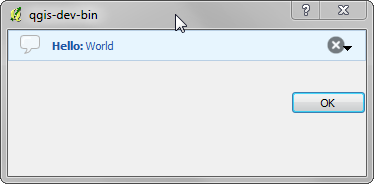ユーザーとのコミュニケーション¶
このセクションでは、ユーザーインターフェイスにおいて一貫性を維持するためにユーザーとのコミュニケーション時に使うべき方法と要素をいくつか示します。
Showing messages. The QgsMessageBar class¶
メッセージボックスを使用するのはユーザー体験の見地からは良いアイデアではありません。警告/エラー用に小さな情報行を表示するには、たいていQGIS メッセージバーが良い選択肢です。
QGIS インターフェイスオブジェクトへの参照を利用すると、次のようなコードでメッセージバー内にメッセージを表示できます。
from qgis.gui import QgsMessageBar
iface.messageBar().pushMessage("Error", "I'm sorry Dave, I'm afraid I can't do that", level=QgsMessageBar.CRITICAL)
表示期間を設定して時間を限定することができます。
iface.messageBar().pushMessage("Error", "Ooops, the plugin is not working as it should", level=QgsMessageBar.CRITICAL, duration=3)
The examples above show an error bar, but the level parameter can be used to creating warning messages or info messages, using the QgsMessageBar.WARNING and QgsMessageBar.INFO constants respectively.
ウィジェットは、例えば詳細情報の表示用ボタンのように、メッセージバーに追加することができます
def showError():
pass
widget = iface.messageBar().createMessage("Missing Layers", "Show Me")
button = QPushButton(widget)
button.setText("Show Me")
button.pressed.connect(showError)
widget.layout().addWidget(button)
iface.messageBar().pushWidget(widget, QgsMessageBar.WARNING)
メッセージバーは自分のダイアログの中でも使えるため、メッセージボックスを表示する必要はありませんし、メインのQGISウィンドウ内に表示する意味がない時にも使えます。
class MyDialog(QDialog):
def __init__(self):
QDialog.__init__(self)
self.bar = QgsMessageBar()
self.bar.setSizePolicy( QSizePolicy.Minimum, QSizePolicy.Fixed )
self.setLayout(QGridLayout())
self.layout().setContentsMargins(0, 0, 0, 0)
self.buttonbox = QDialogButtonBox(QDialogButtonBox.Ok)
self.buttonbox.accepted.connect(self.run)
self.layout().addWidget(self.buttonbox, 0, 0, 2, 1)
self.layout().addWidget(self.bar, 0, 0, 1, 1)
def run(self):
self.bar.pushMessage("Hello", "World", level=QgsMessageBar.INFO)
プロセスを表示する¶
プログレスバーはご覧のとおりウィジェットを受け入れるので、QGISメッセージバーに置くこともできます。コンソール内で試すことができる例はこちらです。
import time
from PyQt4.QtGui import QProgressBar
from PyQt4.QtCore import *
progressMessageBar = iface.messageBar().createMessage("Doing something boring...")
progress = QProgressBar()
progress.setMaximum(10)
progress.setAlignment(Qt.AlignLeft|Qt.AlignVCenter)
progressMessageBar.layout().addWidget(progress)
iface.messageBar().pushWidget(progressMessageBar, iface.messageBar().INFO)
for i in range(10):
time.sleep(1)
progress.setValue(i + 1)
iface.messageBar().clearWidgets()
Also, you can use the built-in status bar to report progress, as in the next example
count = layers.featureCount()
for i, feature in enumerate(features):
#do something time-consuming here
...
percent = i / float(count) * 100
iface.mainWindow().statusBar().showMessage("Processed {} %".format(int(percent)))
iface.mainWindow().statusBar().clearMessage()
ログを作成する¶
QGISログ作成システムを使うとコードの実行に関して保存したい情報のログを全て採ることができます。
# You can optionally pass a 'tag' and a 'level' parameters
QgsMessageLog.logMessage("Your plugin code has been executed correctly", 'MyPlugin', QgsMessageLog.INFO)
QgsMessageLog.logMessage("Your plugin code might have some problems", level=QgsMessageLog.WARNING)
QgsMessageLog.logMessage("Your plugin code has crashed!", level=QgsMessageLog.CRITICAL)