` `
Antarmuka memproses batch¶
Pengantar¶
All algorithms (including models) can be executed as a batch process. That is, they can be executed using not just a single set of inputs, but several of them, executing the algorithm as many times as needed. This is useful when processing large amounts of data, since it is not necessary to launch the algorithm many times from the toolbox.
Untuk menjalankan algoritma sebagai proses batch, klik kanan pada namanya dalam kotak alat dan pilih opsi Eksekusi sebagai proses batch di menu pop-up yang akan muncul.
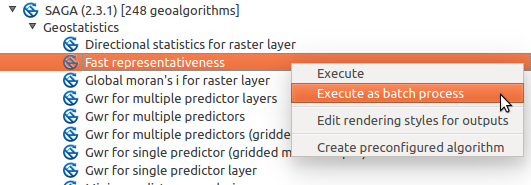
Batch Processing from right-click
If you have the execution dialog of the algorithm open, you can also start the batch processing interface from there, clicking on the Run as batch process... button.
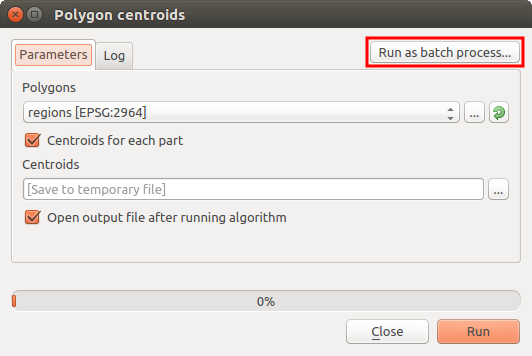
Batch Processing From Algorithm Dialog
Tabel parameter¶
Pelaksana proses batch mirip dengan melakukan eksekusi tunggal dari suatu algoritma. Nilai parameter harus didefinisikan, tetapi dalam kasus ini kita tidak perlu hanya nilai tunggal untuk masing-masing parameter, tapi satu set mereka sebagai gantinya, satu untuk setiap kali algoritma harus dieksekusi. Nilai akan diperkenalkan menggunakan tabel seperti yang ditunjukkan berikutnya.
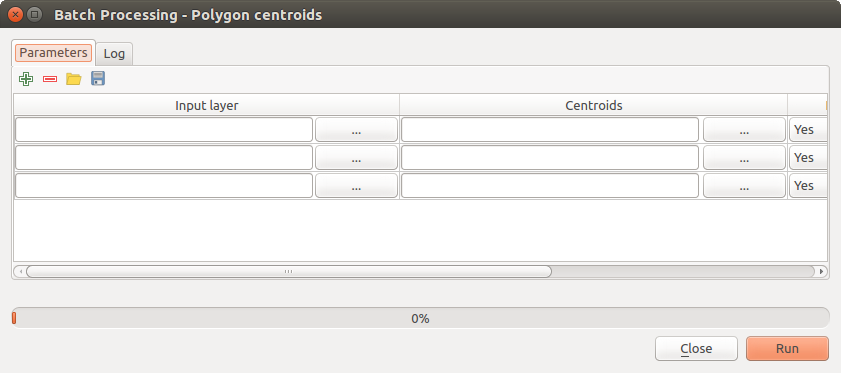
Batch Processing
Setiap baris dari tabel ini merupakan eksekusi tunggal algoritma, dan setiap sel berisi nilai salah satu parameter. Hal ini mirip dengan dialog parameter yang Anda lihat ketika menjalankan sebuah algoritma dari toolbox, tapi dengan pengaturan yang berbeda.
Secara default, tabel berisi hanya dua baris. Anda dapat menambahkan atau menghapus baris menggunakan tombol pada bagian bawah jendela.
Setelah ukuran tabel telah ditetapkan, harus diisi dengan nilai-nilai yang diinginkan.
Mengarsipkan tabel parameter¶
Bagi kebanyakan parameter, menetapkan nilai sepele. Cukup ketik nilai atau pilih dari daftar pilihan yang tersedia, tergantung pada jenis parameter.
Filenames for input data objects are introduced directly typing or, more
conveniently, clicking on the  button on the right hand of the cell,
which will show a context menu with two option: one for selecting from the layers
currently opened and another to select from the filesystem. This second option,
when selected, shows a typical file chooser dialog. Multiple files can be
selected at once.
If the input parameter represents a single data object and several files are
selected, each one of them will be put in a separate row, adding new ones if
needed. If the parameter represents a multiple input, all the selected files
will be added to a single cell, separated by semicolons (;).
button on the right hand of the cell,
which will show a context menu with two option: one for selecting from the layers
currently opened and another to select from the filesystem. This second option,
when selected, shows a typical file chooser dialog. Multiple files can be
selected at once.
If the input parameter represents a single data object and several files are
selected, each one of them will be put in a separate row, adding new ones if
needed. If the parameter represents a multiple input, all the selected files
will be added to a single cell, separated by semicolons (;).
Layer identifiers can be directly typed in the parameter text box. You can enter the full path to a file or the name of a layer that is currently loaded in the current QGIS project. The name of the layer will be automatically resolved to its source path. Notice that, if several layers have the same name, this might cause unexpected results due to ambiguity.
Output data objects are always saved to a file and, unlike when executing an algorithm from the toolbox, saving to a temporary file or database is not permitted. You can type the name directly or use the file chooser dialog that appears when clicking on the accompanying button.
Setelah Anda memilih berkas, dialog baru ditampilkan untuk memungkinkan autocompletion dari sel-sel lain dalam kolom yang sama (parameter yang sama).
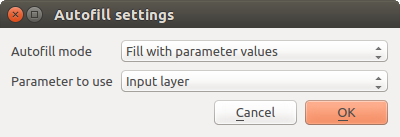
Simpan Memproses Batch
Jika nilai default (‘Jangan AutoComplete’) yang dipilih, itu hanya akan menempatkan nama berkas yang dipilih dalam sel yang dipilih dari tabel parameter. Jika salah satu opsi lain yang dipilih, semua sel di bawah satu yang dipilih otomatis akan diisi berdasarkan kriteria yang ditetapkan. Dengan cara ini, jauh lebih mudah untuk mengisi tabel, dan proses batch dapat didefinisikan dengan sedikit usaha.
Mengisi otomatis dapat dilakukan dengan hanya menambahkan angka korelatif untuk path berkas yang dipilih, atau dengan menambahkan nilai dari bidang lain pada baris yang sama. Hal ini sangat berguna untuk penamaan obyek data keluaran sesuai dengan yang masukan.
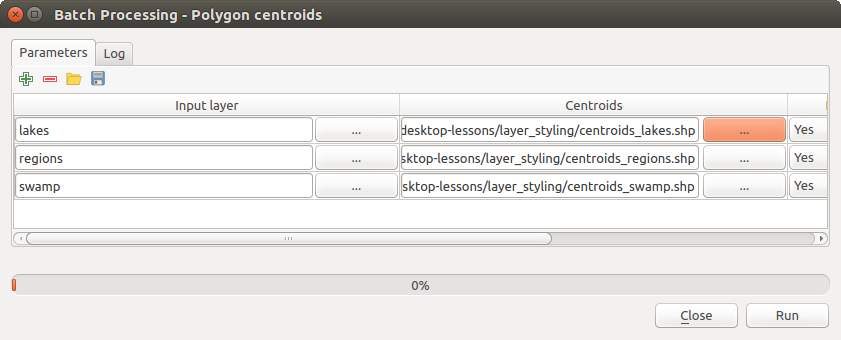
Batch Processing File Path
Mengeksekusi proses batch¶
To execute the batch process once you have introduced all the necessary values, just click on [OK]. Progress of the global batch task will be shown in the progress bar in the lower part of the dialog.