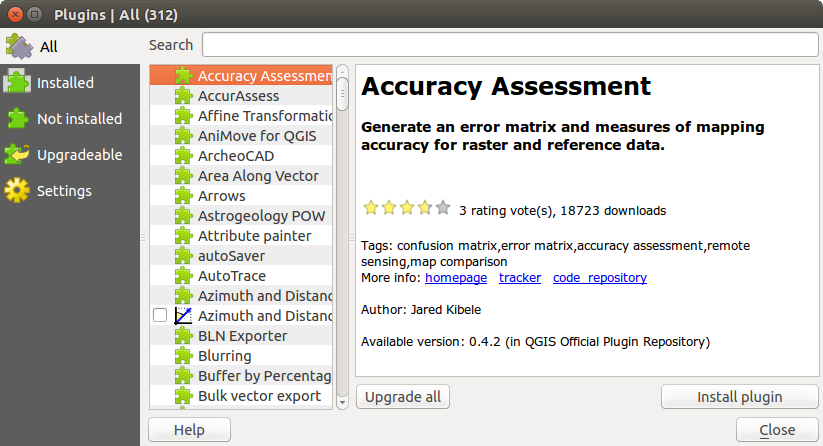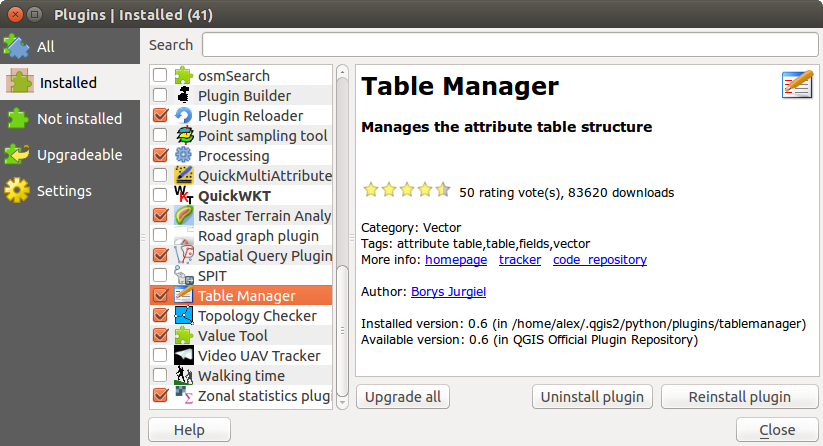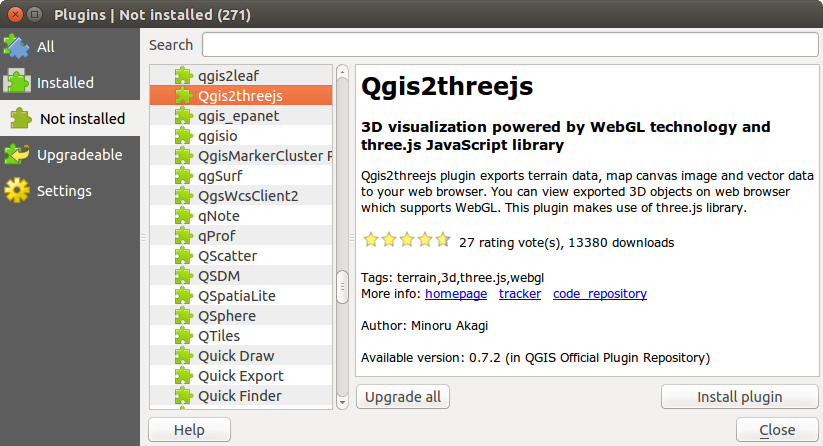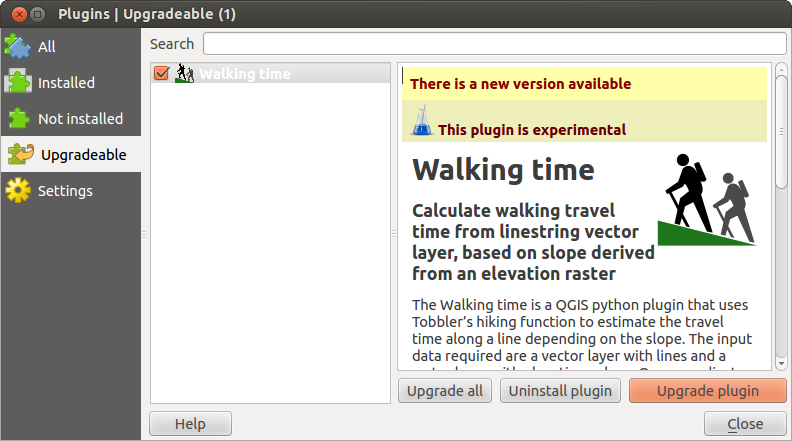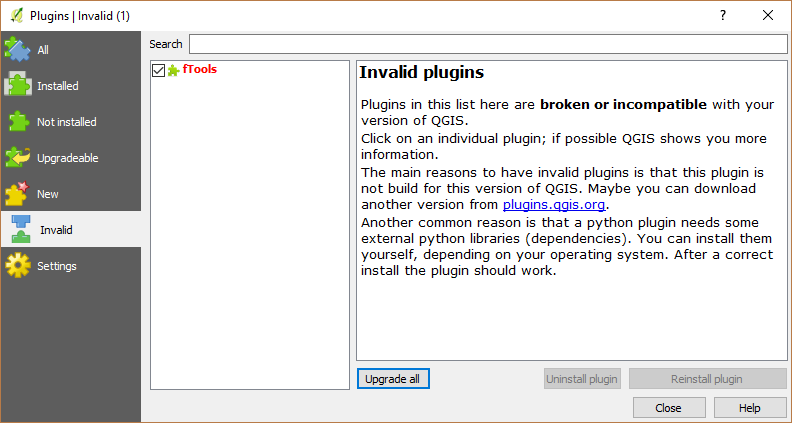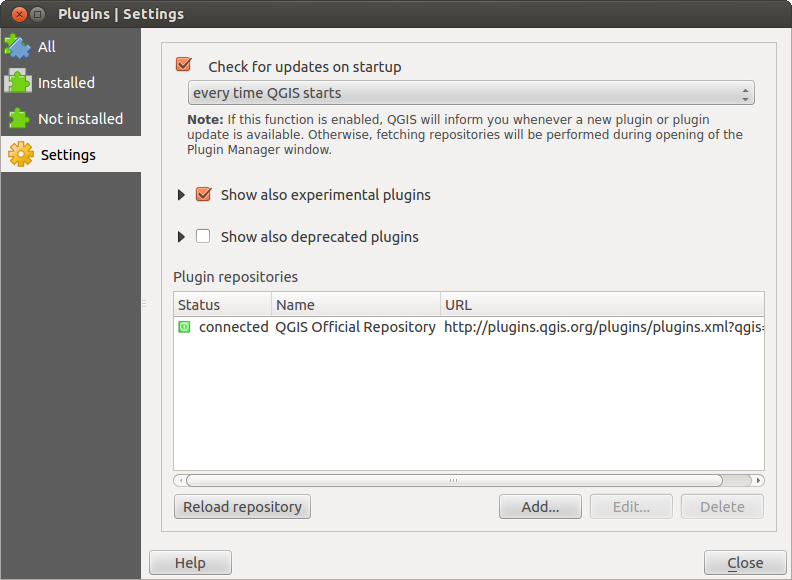` `
QGIS Plugins¶
QGIS has been designed with a plugin architecture. This allows many new features and functions to be easily added to the application. Some of the features in QGIS are actually implemented as plugins.
Core and External plugins¶
QGIS plugins are implemented either as Core Plugins or External Plugins.
Core Plugins are maintained by the QGIS Development Team and are automatically part of every QGIS distribution. They are written in one of two languages: C++ or Python.
Most of External Plugins are currently written in Python. They are stored either in the ‘Official’ QGIS Repository at http://plugins.qgis.org/plugins/ or in external repositories and are maintained by the individual authors. Detailed documentation about the usage, minimum QGIS version, home page, authors,and other important information are provided for the plugins in the Official repository. For other external repositories, documentation might be available with the external plugins themselves. External plugins documentation is not included in this manual.
To install or activate a plugin, go to Plugins ‣ Manage and install plugins....
Installed external python plugins are placed under ~/.qgis2/python/plugins folder. Home directory (denoted by above ~) on Windows is usually something like C:\Documents and Settings\(user) (on Windows XP or earlier) or C:\Users\(user). On some platforms (e.g., macOS), the .qgis2 folder is hidden by default.
Paths to Custom C++ plugins libraries can also be added under Settings ‣ Options ‣ System.
Catatan
According to the plugin manager settings, QGIS main interface can display a blue link in the status bar to inform you that there are updates for your installed plugins or new plugins available.
The Plugins Dialog¶
The menus in the Plugins dialog allow the user to install, uninstall and upgrade plugins in different ways. Each plugin has some metadata displayed in the right panel:
- information on whether the plugin is experimental
- description
- rating vote(s) (you can vote for your preferred plugin!)
- tags
- some useful links to the home page, tracker and code repository
- author(s)
- version available
At the top of the dialog, a Search function helps you find any
plugin using metadata information (author, name, description...). It is
available in nearly every menu (except  Settings).
Settings).
The All tab¶
In the  All tab,
all the available plugins are listed, including both core and external
plugins. Use [Upgrade all] to look for new versions of the plugins.
Furthermore, you can use [Install plugin] if a plugin is listed but not
installed, [Uninstall plugin] as well as [Reinstall plugin] if a plugin
is installed. An installed plugin can be temporarily de/activated using the
checkbox.
All tab,
all the available plugins are listed, including both core and external
plugins. Use [Upgrade all] to look for new versions of the plugins.
Furthermore, you can use [Install plugin] if a plugin is listed but not
installed, [Uninstall plugin] as well as [Reinstall plugin] if a plugin
is installed. An installed plugin can be temporarily de/activated using the
checkbox.
The Installed tab¶
In  Installed tab,
you can find only the installed plugins. The external plugins
can be uninstalled and reinstalled using the [Uninstall plugin] and
[Reinstall plugin] buttons. You can [Upgrade all] here as well.
Installed tab,
you can find only the installed plugins. The external plugins
can be uninstalled and reinstalled using the [Uninstall plugin] and
[Reinstall plugin] buttons. You can [Upgrade all] here as well.
The Not installed tab¶
The  Not installed tab lists all plugins available that
are not installed.
You can use the [Install plugin] button to implement a plugin into QGIS.
Not installed tab lists all plugins available that
are not installed.
You can use the [Install plugin] button to implement a plugin into QGIS.
The Upgradeable and New tabs¶
The  Upgradeable and
Upgradeable and  New tabs
are enabled when new plugins are added to the repository or a new
version of an installed plugin is released.
If you activated
New tabs
are enabled when new plugins are added to the repository or a new
version of an installed plugin is released.
If you activated  Show also experimental plugins in the
Show also experimental plugins in the
 Settings menu, those also appear in the list
giving you opportunity to early test upcoming tools.
Settings menu, those also appear in the list
giving you opportunity to early test upcoming tools.
Installation can be done with the [Install plugin], [Upgrade plugin] or [Upgrade all] buttons.
The Invalid tab¶
The  Invalid tab lists all installed plugins that are
currently broken for any reason (missing dependency, errors while loading,
incompatible functions with QGIS version...).
You can try the [Reinstall plugin] button to fix an invalidated plugin but
most of the times the fix will be elsewhere (install some libraries, look for
another compatible plugin or help to upgrade the broken one).
Invalid tab lists all installed plugins that are
currently broken for any reason (missing dependency, errors while loading,
incompatible functions with QGIS version...).
You can try the [Reinstall plugin] button to fix an invalidated plugin but
most of the times the fix will be elsewhere (install some libraries, look for
another compatible plugin or help to upgrade the broken one).
The Settings tab¶
In the  Settings tab, you can use the following
options:
Settings tab, you can use the following
options:
 Check for updates on startup. Whenever a new plugin or
a plugin update is available, QGIS will inform you ‘every time QGIS starts’,
‘once a day’, ‘every 3 days’, ‘every week’, ‘every 2 weeks’ or ‘every month’.
Check for updates on startup. Whenever a new plugin or
a plugin update is available, QGIS will inform you ‘every time QGIS starts’,
‘once a day’, ‘every 3 days’, ‘every week’, ‘every 2 weeks’ or ‘every month’. Show also experimental plugins. QGIS will show you
plugins in early stages of development, which are generally unsuitable for
production use.
Show also experimental plugins. QGIS will show you
plugins in early stages of development, which are generally unsuitable for
production use. Show also deprecated plugins. Because they use
functions that are no longer available in QGIS, these plugins are set
deprecated and generally unsuitable for production use. They appear among
invalid plugins list.
Show also deprecated plugins. Because they use
functions that are no longer available in QGIS, these plugins are set
deprecated and generally unsuitable for production use. They appear among
invalid plugins list.
Untuk menambah repositori penulis eksternal, klik [Tambah...] dalam bagian Plugin repositori. Jika Anda tidak ingin salah satu atau lebih dari repositori ditambahkan, mereka dapat dinonaktifkan melalui tombol [Edit...], atau benar-benar dihapus dengan tombol [Hapus].
The default QGIS repository is an open repository and you don’t need any authentication to access it. You can however deploy your own plugin repository and require an authentication (basic authentication, PKI). You can get more information on QGIS authentication support in Authentication chapter.