2.2. Lesson: Añadiendo tu primera capa¶
Iniciaremos la aplicación, y crearemos un mapa básico para utilizar los ejemplos y ejercicios.
El objetivo de esta misión: Empezar con un mapa de ejemplo.
Nota
Before starting this exercise, QGIS must be installed on your computer. Also, download the training_manual_exercise_data.zip file from the QGIS data downloads area.
Inicia QGIS desde su acceso directo en el escritorio, menú, etc., dependiendo de como hayas configurado su instalación.
Nota
The screenshots for this course were taken in QGIS 2.0 running on MacOS. Depending on your setup, the screens you encounter may well appear somewhat different. However, all the same buttons will still be available, and the instructions will work on any OS. You will need QGIS 2.0 (the latest version at time of writing) to use this course.
¡Vamos a empezar de inmediato!
2.2.1.  Follow Along: Prepara un mapa¶
Follow Along: Prepara un mapa¶
Abre QGIS. Tendrás un nuevo mapa en blanco.
- Look for the Add Vector Layer button:

- Click on it to open the following dialog:
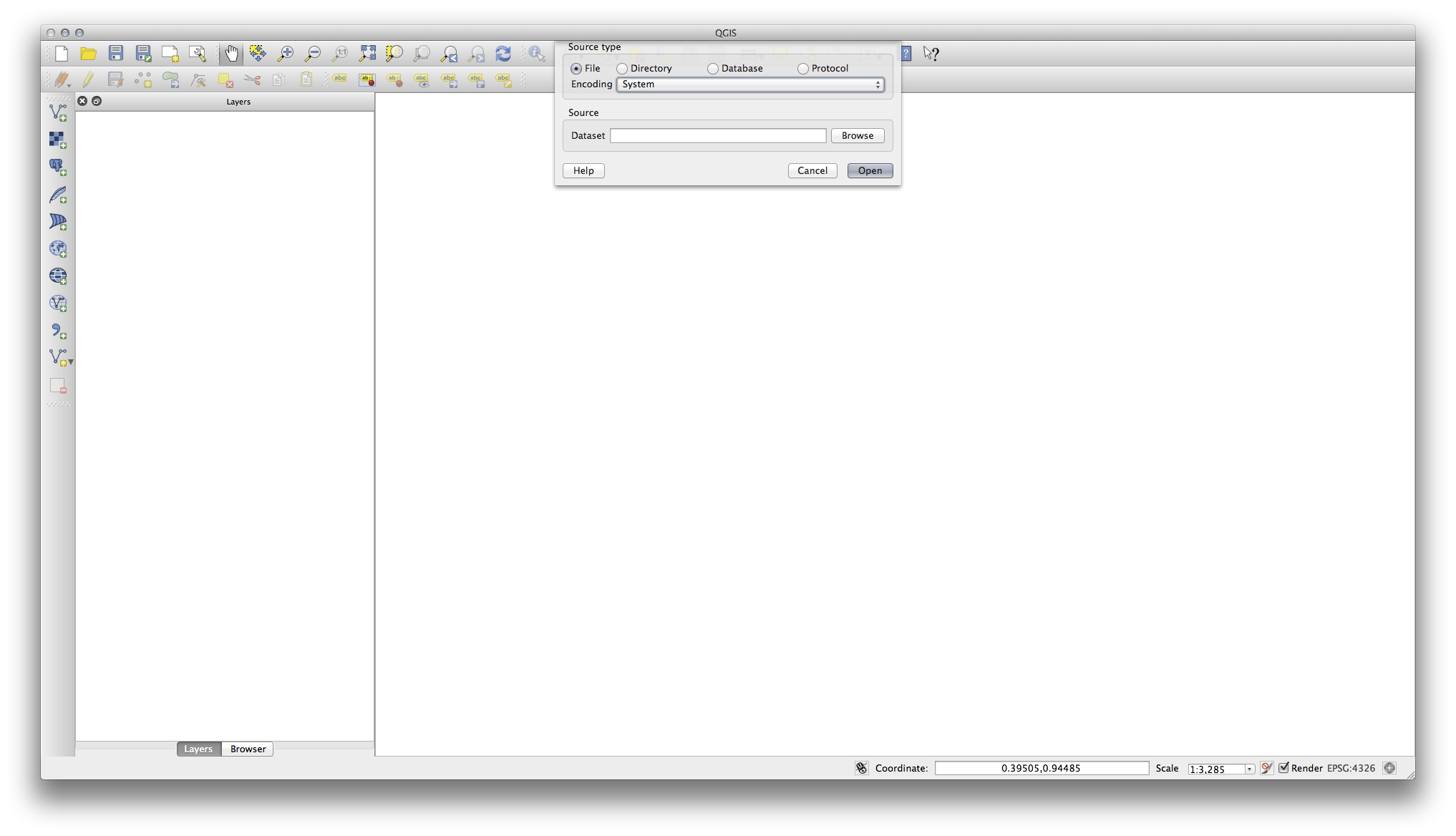
- Click on the Browse button and navigate to the file exercise_data/epsg4326/roads.shp (in your course directory). With this file selected, click Open. You will see the original dialog, but with the file path filled in. Click Open here as well. The data you specified will now load.
¡Enhorabuena! Ya tienes un nuevo mapa básico. Ahora sería un buen momento para guardar tu trabajo.
2.2.2. In Conclusion¶
¡Has aprendido como añadir una capa y crear un mapa básico!
2.2.3. What’s Next?¶
Now you’re familiar with the function of the Add Vector Layer button, but what about all the others? How does this interface work? Before we go on with the more involved stuff, let’s first take a good look at the general layout of the QGIS interface. This is the topic of the next lesson.
