2.2. Lesson: Adding your first layer¶
We will start the application, and create a basic map to use for examples and exercises.
The goal for this lesson: To get started with an example map.
Poznámka
Before starting this exercise, QGIS must be installed on your computer. Also, download the training_manual_exercise_data.zip file from the QGIS data downloads area.
Launch QGIS from its desktop shortcut, menu item, etc., depending on how you configured its installation.
Poznámka
The screenshots for this course were taken in QGIS 2.0 running on MacOS. Depending on your setup, the screens you encounter may well appear somewhat different. However, all the same buttons will still be available, and the instructions will work on any OS. You will need QGIS 2.0 (the latest version at time of writing) to use this course.
Let’s get started right away!
2.2.1.  Follow Along: Prepare a map¶
Follow Along: Prepare a map¶
- Open QGIS. You will have a new, blank map.
- Look for the Add Vector Layer button:

- Click on it to open the following dialog:
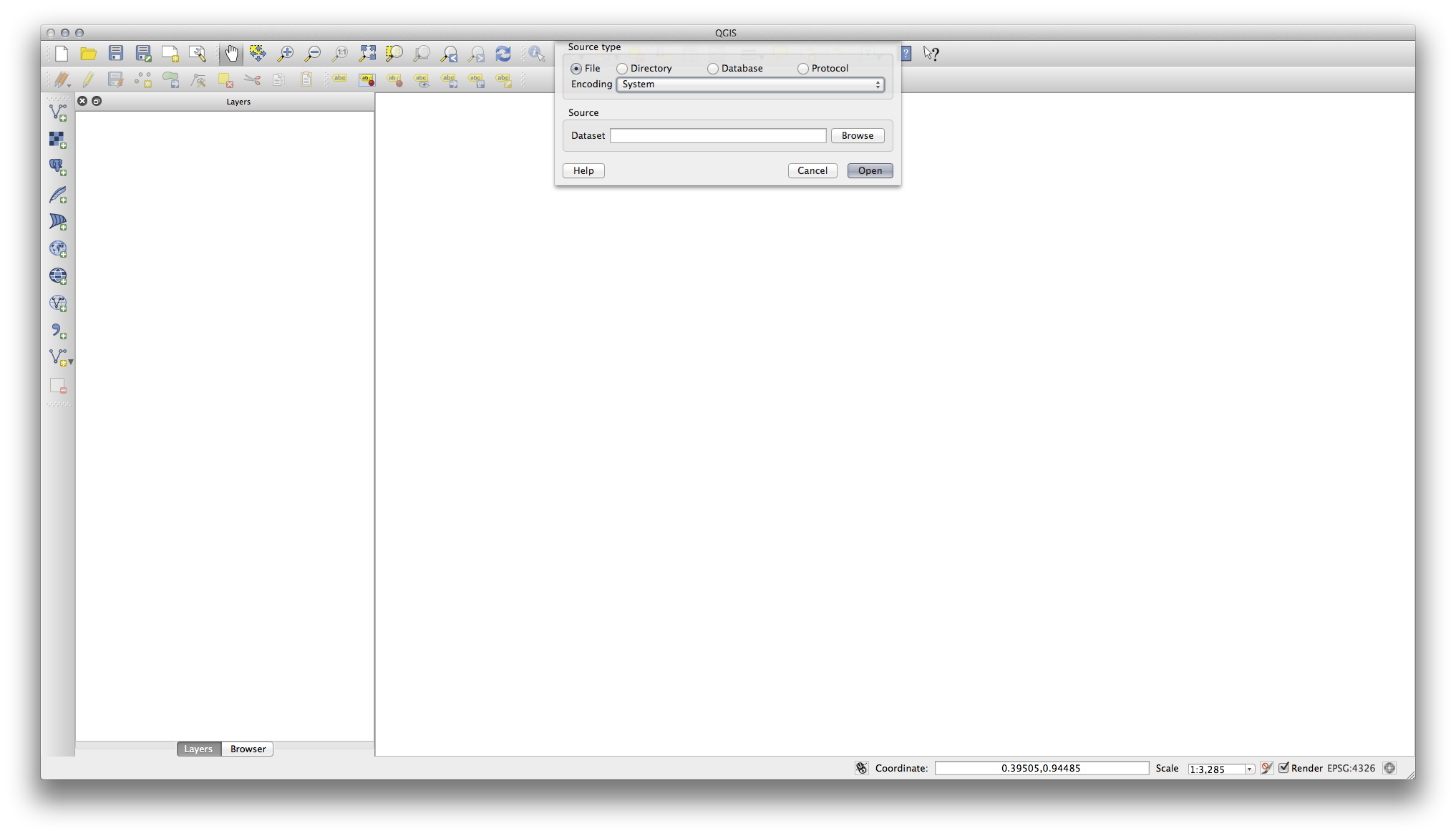
- Click on the Browse button and navigate to the file exercise_data/epsg4326/roads.shp (in your course directory). With this file selected, click Open. You will see the original dialog, but with the file path filled in. Click Open here as well. The data you specified will now load.
Congratulations! You now have a basic map. Now would be a good time to save your work.
2.2.2. In Conclusion¶
You’ve learned how to add a layer and create a basic map!
2.2.3. What’s Next?¶
Now you’re familiar with the function of the Add Vector Layer button, but what about all the others? How does this interface work? Before we go on with the more involved stuff, let’s first take a good look at the general layout of the QGIS interface. This is the topic of the next lesson.
