` `
QGIS Python console¶
As you will see later in this chapter, QGIS has been designed with a plugin architecture. Plugins can be written in Python, a very famous language in the geospatial world.
QGIS brings a Python API (see PyQGIS Developer Cookbook for some code sample) to let the user interact with its objects (layers, feature or interface). QGIS also has a Python console.
The QGIS Python Console is an interactive shell for the python command executions. It also has a python file editor that allows you to edit and save your python scripts. Both console and editor are based on PyQScintilla2 package. To open the console go to Plugins ‣ Python Console (Ctrl+Alt+P).
The Interactive Console¶
The interactive console is composed of a toolbar, an input area and an output one.
Toolbar¶
The toolbar proposes the following tools:
 Clear console to wipe the output area;
Clear console to wipe the output area; Import class: Processing, PyQt4.QtCore
or PyQt4.QtGui class;
Import class: Processing, PyQt4.QtCore
or PyQt4.QtGui class; Run command available in the input area: same as
pressing Enter;
Run command available in the input area: same as
pressing Enter; Show editor: toggles The Code Editor
visibility;
Show editor: toggles The Code Editor
visibility; Options...;
Options...; Help....
Help....
Console¶
The console main features are:
- Code completion, highlighting syntax and calltips for the following APIs:
- Python
- PyQGIS
- PyQt4
- QScintilla2
- osgeo-gdal-ogr
- Ctrl+Alt+Space to view the auto-completion list if enabled in the Options;
- Execute code snippets from the input area by typing and pressing Enter or Run Command;
- Execute code snippets from the output area using the Enter selected from the contextual menu or pressing Ctrl+E;
- Browse the command history from the input area using the Up and Down arrow keys and execute the command you want;
- Ctrl+Shift+Space to view the command history: double-clicking a row will execute the command. The Command History dialog can also be accessed from context menu of input area;
- Save and clear the command history. The history will be saved into the file ~/.qgis2/console_history.txt;
- Open QGIS API documentation by typing _api;
- Open PyQGIS Cookbook by typing _pyqgis.
Tip
Reuse executed commands from the output panel
You can execute code snippets from the output panel by selecting some text and pressing Ctrl+E. No matter if selected text contains the interpreter prompt (>>>, ...).
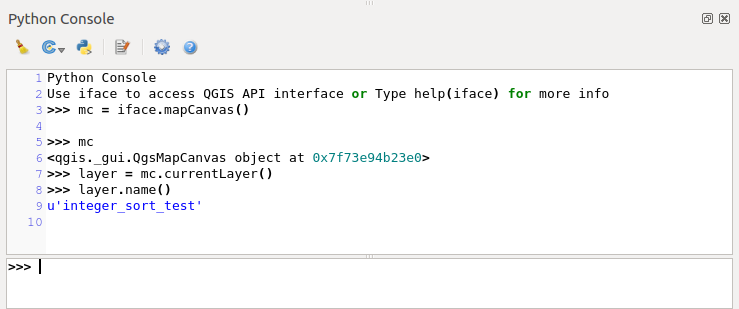
The Python Console
The Code Editor¶
Use the ![]() Show editor button to enable the editor
widget. It allows editing and saving Python files and offers advanced
functionalities to manage your code (comment and uncomment code, check syntax,
share the code via codepad.org and much more). Main features are:
Show editor button to enable the editor
widget. It allows editing and saving Python files and offers advanced
functionalities to manage your code (comment and uncomment code, check syntax,
share the code via codepad.org and much more). Main features are:
- Code completion, highlighting syntax and calltips for the following APIs:
- Python
- PyQGIS
- PyQt4
- QScintilla2
- osgeo-gdal-ogr
- Ctrl+Space to view the auto-completion list.
- Sharing code snippets via codepad.org.
- Ctrl+4 Syntax check.
- Search bar (open it with the default Desktop Environement shorcut, usually
Ctrl+F):
- Use the default Desktop Environment shortcut to find next/previous (Ctrl+G and Shift+Ctrl+G);
- Automatically find first match when typing in find box;
- Set initial find string to selection when opening find;
- Pressing Esc closes the find bar.
- Object inspector: a class and function browser;
- Go to an object definition with a mouse click (from Object inspector);
- Execute code snippets with the Enter selected command;
- Execute the whole script with the Run script command (this creates a byte-compiled file with the extension .pyc).
Note
Running partially or totally a script from the Code Editor outputs the result in the Console output area.
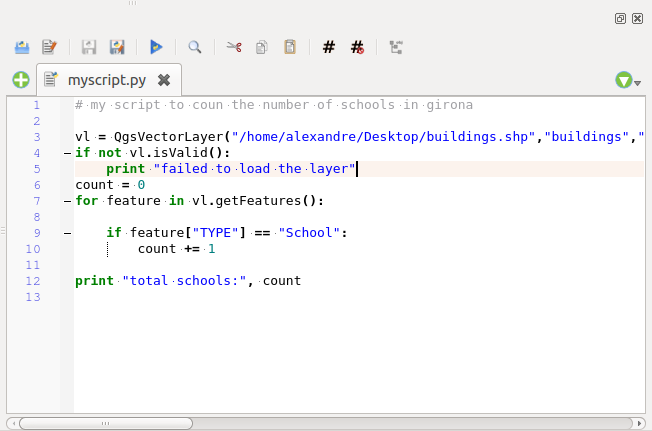
The Python Console editor
Options¶
Accessible either from the Console toolbar or the contextual menu of Console output panel or Code Editor, this adds further settings to manage and control the Python console behavior:
- Autocompletion: If checked the code completion is enabled. You can get autocompletion from current document, from installed APIs and both from APIs and current document.
- Autocompletion threshold: Sets the threshold to display the autocompletion list (in chars typed).
- Automatic parentheses insertion: If checked enables the autoclosing for bracket.
- Auto-save script before running: Allows you to save automatically the script to be executed in order to avoid to save it after any modification. This action will store a temporary file into the temporary system directory that will be automatically deleted after running.
- Using preloaded APIs file: You can choose whether use the preload APIs file or load some APIs files saved on your system.
- Using prepared APIs file: If checked the *.pap file will be used for code completion. To generate a prepared APIs file you have to load at least an *.api file and then compile it by clicking on [Compile Apis...] button.
Tip
Save the options
To save the state of console’s widgets you have to close the Python Console from the close button. This allows you to save the geometry to be restored to the next start.