重要
翻訳は あなたが参加できる コミュニティの取り組みです。このページは現在 99.34% 翻訳されています。
12.4. レイヤをまたいでデータを接続・編集する
異なるレイヤのデータを接続する能力は、GISソフトウェアの手腕の一つです。このような接続は、地物間の空間的関係、またはそれらが共有している属性に基づくことができます。QGISは、これらの関連付けを処理する次のようなツールを提供しています:
プロセシングアルゴリズム、つまり 属性の空間結合, 属性の最近傍結合, 属性テーブルで結合(table join), ...は、接続の結果として新しいレイヤを作成できます
プロパティを結合する または リレーションの設定 は、属性のマッチングに基づいて、与えられたレイヤの地物の属性を、別のレイヤの属性を使って一時的に拡張します。
結合とリレーションはデータベースから借用した技術的な概念で、テーブルに格納されたデータを、その内容を結合することによって、最大限に活用するものです。つまり、異なるレイヤ(テーブル)の地物(行)同士を関連づけることができます。お互いに一致する行の数は任意です(0、1、多数)。
12.4.1. 二つのレイヤの地物を結合する
QGISの 結合 では、現在のレイヤの地物を、読み込まれた別のベクタレイヤの地物に関連付けることができます。空間的に有効であるかどうかや、ジオメトリのタイプは関係ありません。結合は、レイヤが共有する属性に基づき、1対1の関係で行われます。
レイヤ(以下 ターゲットレイヤ と表記)上で結合を作成するには:
ターゲットベクタレイヤと結合させたい 結合するレイヤ を選択します。
(
結合するレイヤの) 結合基準の属性 と (ターゲットレイヤの) ターゲット属性 を指定します。これらは両方のレイヤで一致する地物を見つけるために使用されるフィールドなので、共通の値を持つ必要があります。OK ボタンを押すと、選択したパラメータの概要が テーブル結合 パネルに表示されます。
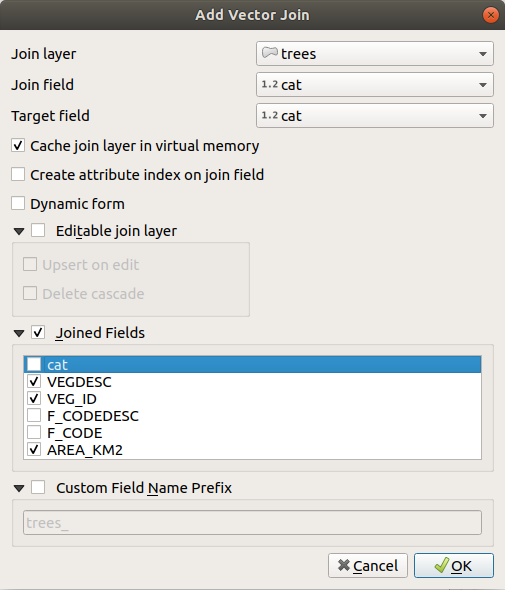
図 12.105 既存のベクタレイヤに属性テーブルを結合する
上記のステップでは、結合レイヤで 最初に一致した地物 の 全ての 属性がターゲットレイヤの地物に追加される結合が作成されます。結合処理では以下のロジックを使って地物を組にします:
一致するかどうかに関係なくターゲットレイヤの全ての地物が返されます
ターゲット属性に重複する値が含まれる場合、それらの地物には結合するレイヤの同じ地物が割り当てられます。
結合基準の属性に、重複して一致する値が含まれている場合、最初に取得された地物のみが選択されます。
注釈
QGISでの結合はひとつのフィールドの一致に基づいているため、たいていの場合、一致可能なフィールドの値が一意であることを確認したいでしょう。
QGISでは、結合を微調整するためのオプションがいくつか用意されています:
12.4.2. 複数のレイヤ間のリレーションを設定する
2つのレイヤにわたる地物間の1対1のリンクを定義する結合とは異なり、リレーションは2つ以上のレイヤにわたる複数の地物間の相互接続を構築するのに役立ちます。リレーションはプロジェクトレベルの設定であり、  リレーション タブで設定します。そこから、次の操作が可能です:
リレーション タブで設定します。そこから、次の操作が可能です:
-
多態リレーション は、アクションのドロップダウンメニューにある専用ツールで追加または編集できます。
注釈
一度作成された非多態リレーションを編集する簡単な方法はまだありません。名前のみダブルクリックで編集できます。そのようなリレーションの他のパラメータを編集するには、一度削除して再作成する必要があります。
 リレーションを検索: QGISはサポートされているデータベース形式(PostgreSQL、GeoPackage、ESRI File Geodatabaseなど)から既存のリレーションを検出することができます。これはリレーションの定義を容易にする良い方法です。
リレーションを検索: QGISはサポートされているデータベース形式(PostgreSQL、GeoPackage、ESRI File Geodatabaseなど)から既存のリレーションを検出することができます。これはリレーションの定義を容易にする良い方法です。
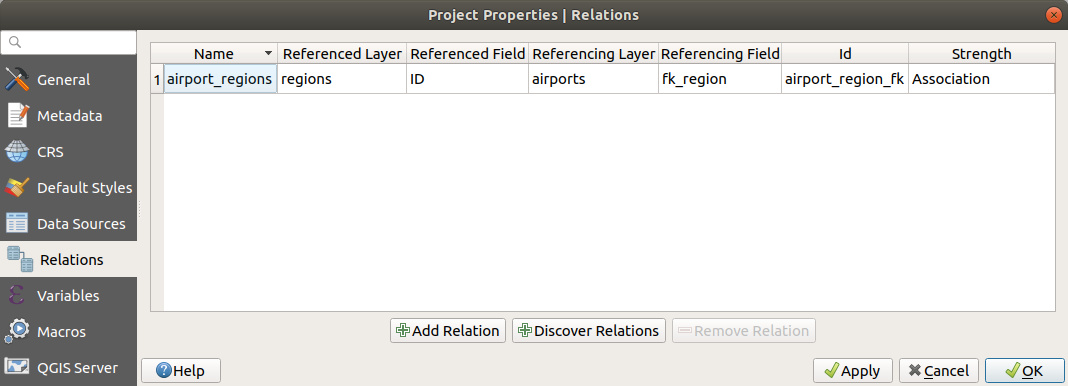
図 12.106 リレーションタブ
12.4.2.1. 1対多(1対N)のリレーション
例として、アラスカのすべての地域(ポリゴン)を有するレイヤがあり、名前、地域タイプ、(主キーとして機能する)ユニークIDといった属性を持っているとします。
それから、地域にある空港の情報を持った別のポイントレイヤまたはテーブルがあり、これらの情報も把握したいとします。ほとんどの地域には複数の空港があるため、これらを地域レイヤに追加する場合は、外部キーを使って1対多のリレーションを作成する必要があります。
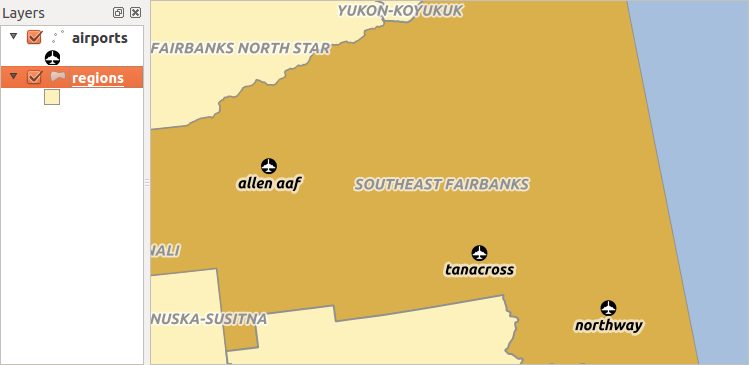
図 12.107 空港とアラスカの地域
レイヤとキー
QGISでは、テーブルとベクタレイヤの間に違いはありません。基本的には、ベクタレイヤとはジオメトリを持っているテーブルのことです。このため、テーブルはベクタレイヤとして追加することができます。 1対Nリレーションの例示として、 サンプルデータセットの regions と airports レイヤを読み込んでみましょう。実際、各空港は正確に1つの地域に属しますが、各地域は任意の数の空港を持つことができます(典型的な1対多リレーション)。
空港を説明する属性に加え、空港レイヤには外部キーとして機能するもうひとつのフィールド fk_region があります(データベースを持っている場合は、おそらくこのフィールドに制約を定義したいと思うでしょう)。この fk_region フィールドには、常に地域のIDが含まれます。これは、その属する地域へのポインタのように見ることができます。
QGISにレイヤ間のリレーションを伝えるだけで、編集用のカスタム編集フォームを設計でき、QGISが設定を管理します。それはさまざまなプロバイダで動作します(ですからシェープファイルやCSVファイルでも使用できます)。
1対Nリレーションの定義
まず最初に行うのは、レイヤ間の関係をQGISに知らせることです。これは、 で行います。 リレーション タブを開き、  リレーションを追加 をクリックします。
リレーションを追加 をクリックします。
名前 はタイトルとして使用されます。これはリレーションが何のために用いられるのかを説明する、人が読める文字列であるべきです。ここでは、単に airport_relation と名前を付けましょう。
参照先レイヤ(親) 親レイヤとも呼ばれ、主キーを持っており、参照されるレイヤです。この例では、
regionsレイヤです。参照先レイヤの主キーを定義する必要があり、ここではIDを指定します。参照元レイヤ(子) 子レイヤとも呼ばれ、外部キーフィールドを持ったレイヤです。この例では、
airportsレイヤが該当します。参照元レイヤには他のレイヤを指す参照フィールドを指定する必要があり、ここではfk_regionとします。Id は内部的な目的で使用され、ユニークでなければなりません。これは カスタムフォーム を作成するために必要となる場合があります。空のままにしておくと自動でIdを作成しますが、扱いやすいように自分でIdを指定することもできます。
リレーションの強度 は、親子レイヤ間のリレーションの強さを設定します。デフォルトの Association タイプは、親レイヤが子レイヤに 単に リンクされていることを意味します。 一方、 コンポジション タイプでは、親レイヤを複製するときに子レイヤも複製され、親レイヤの地物を削除すると子レイヤの地物も削除されます。これはすべてのレベルにカスケードしていきます(つまり、子レイヤのそのまた子レイヤ...も一緒に削除されます)。
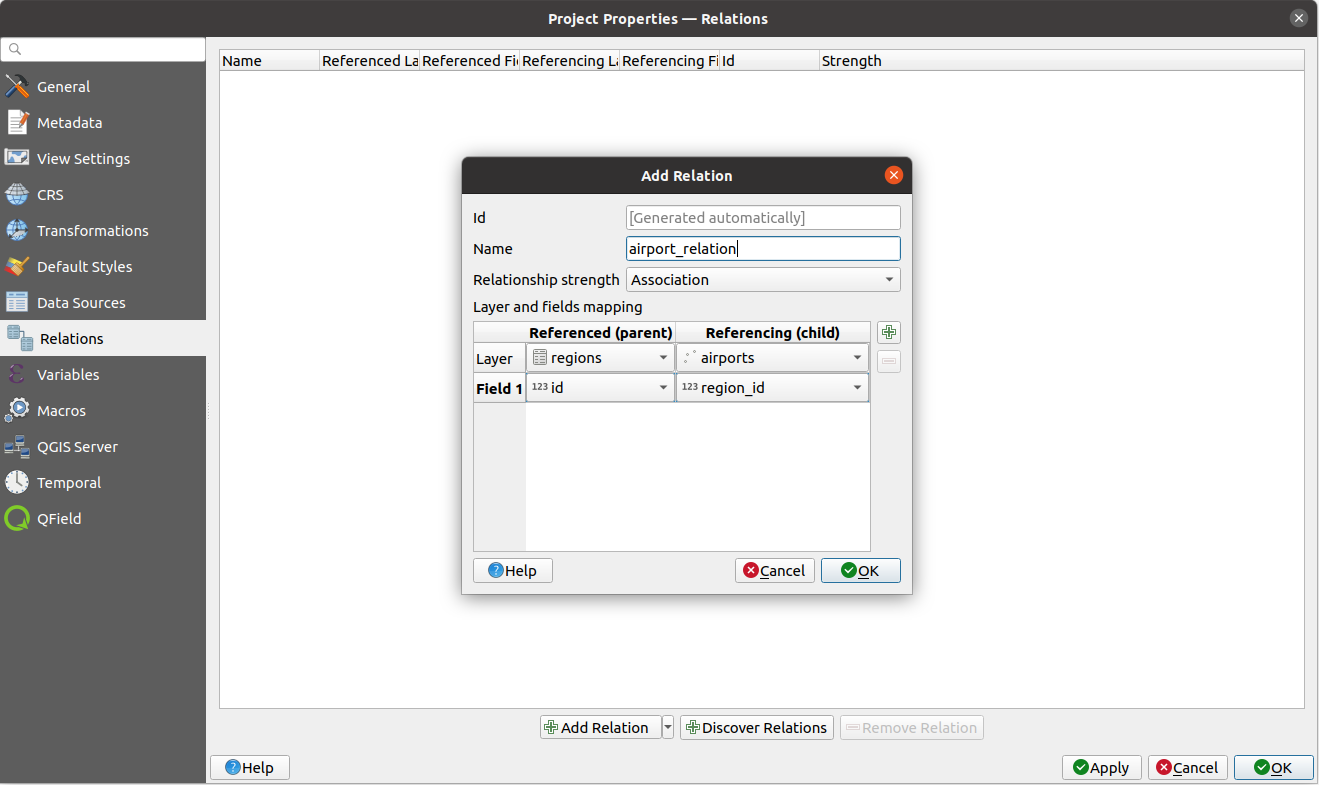
図 12.108 regionsレイヤとairportsレイヤ間のリレーションの追加
リレーション タブでは、  リレーションを検索 ボタンを押して、読み込んだレイヤの利用可能なリレーションをプロバイダから取得することもできます。この機能はPostgreSQLやSpatiaLiteといったデータプロバイダに保存されたレイヤで使用可能です。
リレーションを検索 ボタンを押して、読み込んだレイヤの利用可能なリレーションをプロバイダから取得することもできます。この機能はPostgreSQLやSpatiaLiteといったデータプロバイダに保存されたレイヤで使用可能です。
1対Nリレーションのフォーム
これで、QGISはリレーションを把握できました。これはQGISが生成するフォームを改善するために利用されます。デフォルトのフォームのメソッド(自動生成)を変更していないので、改善はフォームに新しいウィジェットが追加されるのみです。それでは、凡例のregionsレイヤを選択して、識別ツールを使ってみましょう。設定によってはフォームが直接開くこともありますが、識別ダイアログのアクションから選択して地物フォームを開く必要があるかもしれません。
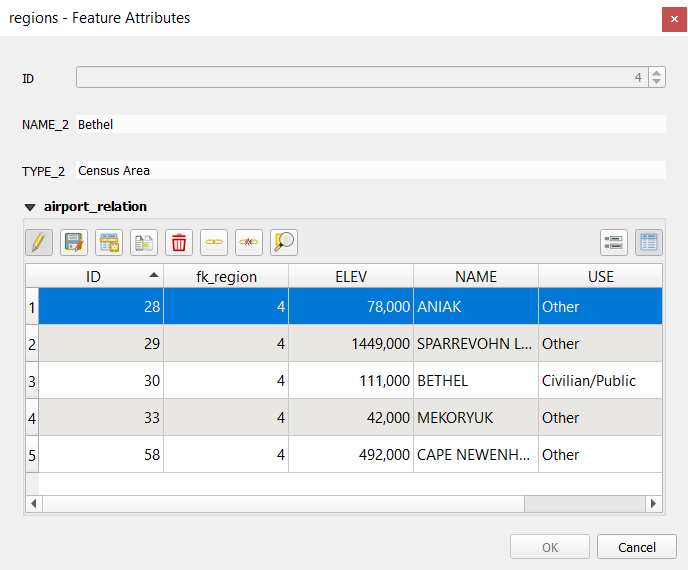
図 12.109 airportsへのリレーションを持つregionsの識別ダイアログ
見ればわかるとおり、この特定の地域に割り当てられた空港が全てテーブル表示されています。また、いくつかのボタンも用意されています。早速見てみましょう。
 ボタンは編集モードを切り替えるためのものです。regionsレイヤの地物の地物フォームを開いていますが、このボタンはairportsレイヤの編集モードを切り替えることに注意してください。ただしこのテーブルは、airportsレイヤの地物を表しています。
ボタンは編集モードを切り替えるためのものです。regionsレイヤの地物の地物フォームを開いていますが、このボタンはairportsレイヤの編集モードを切り替えることに注意してください。ただしこのテーブルは、airportsレイヤの地物を表しています。 ボタンを使用するとマップキャンバス上でairportsレイヤのジオメトリのデジタイズを行うことができ、デフォルトで現在のregionに新しい地物を割り当てます。アイコンはジオメトリタイプによって変わることに注意してください。
ボタンを使用するとマップキャンバス上でairportsレイヤのジオメトリのデジタイズを行うことができ、デフォルトで現在のregionに新しい地物を割り当てます。アイコンはジオメトリタイプによって変わることに注意してください。 ボタンは、airportsレイヤの属性テーブルに新しいレコードを追加します。この新しい地物はデフォルトで現在のregionに割り当てられます。ジオメトリは、 部分を追加 デジタイジングツールを使用して後から追加できます。
ボタンは、airportsレイヤの属性テーブルに新しいレコードを追加します。この新しい地物はデフォルトで現在のregionに割り当てられます。ジオメトリは、 部分を追加 デジタイジングツールを使用して後から追加できます。 ボタンは、子レイヤ内の一つまたは複数の子地物を複製することができます。複製した子地物は後から別の親地物に割り当てることもできますし、属性値を編集することもできます。
ボタンは、子レイヤ内の一つまたは複数の子地物を複製することができます。複製した子地物は後から別の親地物に割り当てることもできますし、属性値を編集することもできます。 シンボルをクリックすると、新しいダイアログが開き、既存の空港を選択して現在の地域に割り当てることができます。これは、誤って違う地域の上に空港を作成してしまった場合に便利です。
シンボルをクリックすると、新しいダイアログが開き、既存の空港を選択して現在の地域に割り当てることができます。これは、誤って違う地域の上に空港を作成してしまった場合に便利です。 シンボルは、選択した空港(複数可)を現在の地域からリンク解除し、効果的に未割り当て状態(外部キーをNULLに設定)にします。
シンボルは、選択した空港(複数可)を現在の地域からリンク解除し、効果的に未割り当て状態(外部キーをNULLに設定)にします。右にある
 と
と  の2つのボタンは、リレーションのある子地物の テーブル表示とフォーム表示 を切り替えます。
の2つのボタンは、リレーションのある子地物の テーブル表示とフォーム表示 を切り替えます。
regionsレイヤの地物に ドラッグ&ドロップデザイナー を使用している場合には、どのツールを利用可能か選択できます。新しい地物が追加されたときに新しいフォームを開くかどうかは、 地物追加時のフォームを表示しない オプションで決めることができます。このオプションが正しく動作するためには、NULLでない属性は有効なデフォルト値をとる必要があることに注意してください。
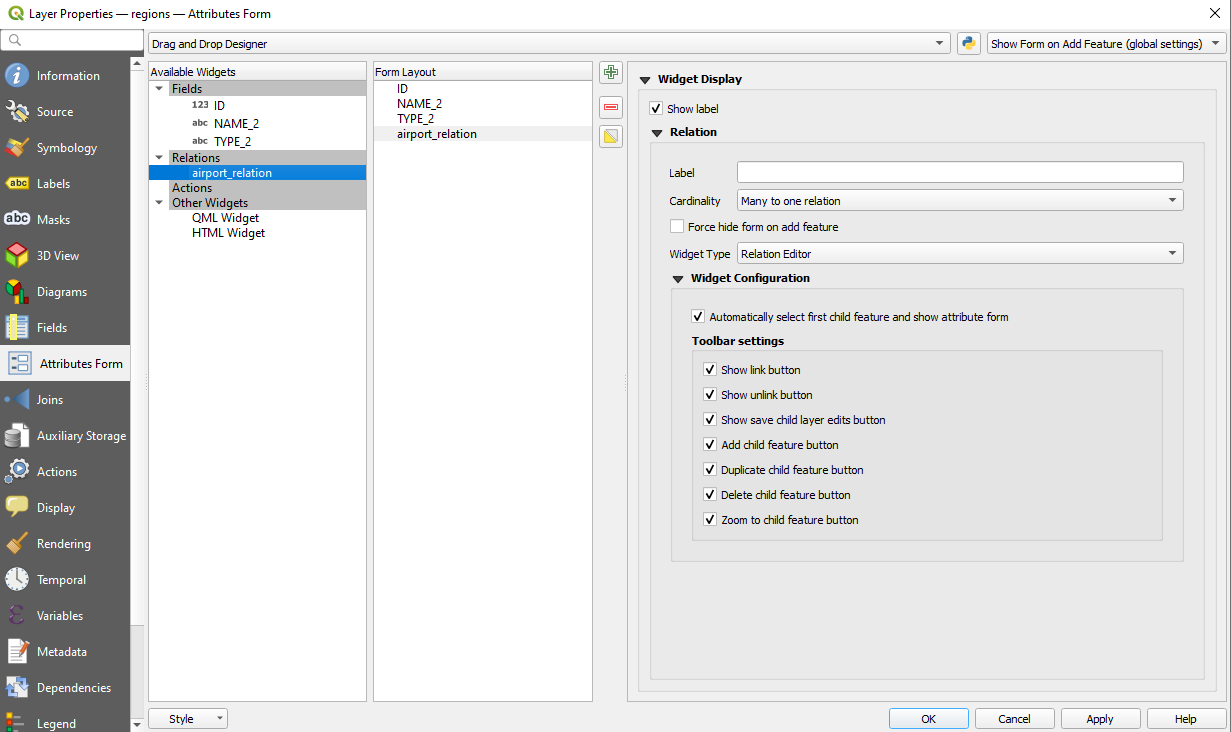
図 12.110 regionsレイヤとairportsレイヤのリレーションツールを設定するドラッグ&ドロップデザイナー
上記の例では、参照元レイヤがジオメトリを持っている(つまり、単なる英数字のテーブルではない)ので、上記の手順では、対応するジオメトリ地物を持たないエントリがレイヤの属性テーブルに作成されます。ジオメトリを追加するには、以下の操作を行います。
airportsテーブルで作業しているのなら、 fk_region フィールド(リレーションを作成するために使用するフィールド)には、「リレーションの参照」ウィジェットが自動的に設定されます。詳細は リレーションの参照ウィジェット を参照してください。
airportsレイヤのフォームには、 fk_region フィールドの右側に  ボタンがあることがわかります。このボタンをクリックすると、regionsレイヤのフォームが開きます。このウィジェットで、簡単に素早くリンクしている親地物のフォームを開くことができます。
ボタンがあることがわかります。このボタンをクリックすると、regionsレイヤのフォームが開きます。このウィジェットで、簡単に素早くリンクしている親地物のフォームを開くことができます。
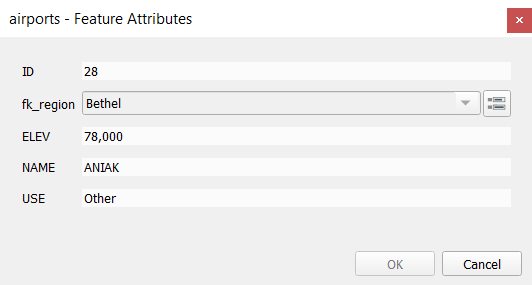
図 12.111 regionsへのリレーションを持つairportsの識別ダイアログ
「リレーションの参照」ウィジェットには、親レイヤのフォームを子レイヤに埋め込むオプションもあります。これは、airportsレイヤの メニューから設定できます。 fk_region フィールドを選択して、 埋め込みフォームの表示 オプションにチェックを入れてください。
今、地物ダイアログを見ると、regionsのフォームがairportsのフォームの中に組み込まれていて、現在の空港を別の地域に割り当てることができるコンボボックスもあることが分かります。
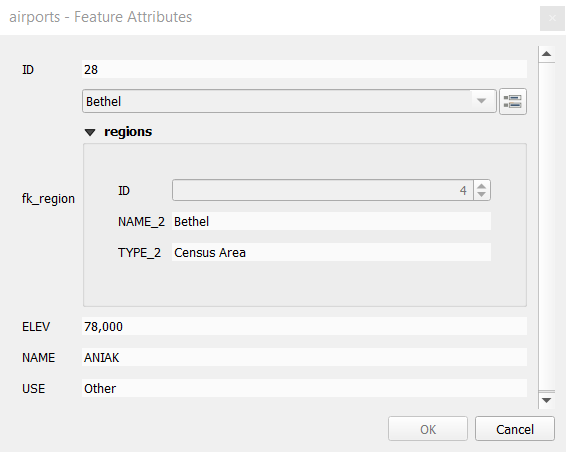
さらに、airportsレイヤの編集モードを切り替えると、 fk_region フィールドにオートコンプリート機能も追加されます。入力中に regionsレイヤの id フィールドの値がすべて表示されることがわかります。ここで、airportsレイヤの メニューの 新しい地物の追加 オプションを選択した場合、  ボタンを使用してregionsレイヤのポリゴンをデジタイズすることができます。
ボタンを使用してregionsレイヤのポリゴンをデジタイズすることができます。
子レイヤは、 値による地物選択 ツールで子レイヤの属性に基づいて親レイヤの地物を選択するために使うこともできます。
図 12.112 では、空港の平均高度が海抜500mより高い地域すべてを選択しています。
フォームには多数のさまざまな集計関数があることがわかります。
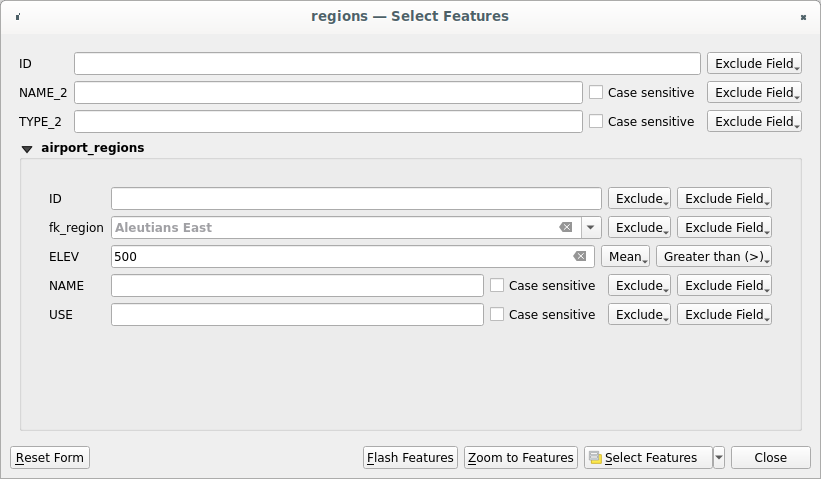
図 12.112 子レイヤの値で親レイヤの地物を選択する
12.4.2.2. 多対多(N対M)リレーション
N対Mのリレーションとは、2つのテーブル間の多数対多数の関係のことです。例えば、 airports レイヤと airlines レイヤを考えてみましょう。空港には複数の航空会社が乗り入れており、航空会社は複数の空港に乗り入れています。
以下のSQLコードは、 locations という名前のPostgreSQL/PostGISスキーマに、N対Mリレーションに必要な3つのテーブルを作成します。このコードは、PostGISの や pgAdmin のような外部ツールを使って実行できます。airportsテーブルには airports レイヤが、airlinesテーブルには airlines レイヤが格納されます。どちらのテーブルにも、分かりやすくするためにいくつかのフィールドが使われています。 トリッキー な部分は airports_airlines テーブルです。このテーブルは、すべての空港に対するすべての航空会社(またはその逆)をリストアップするために必要です。この種のテーブルは ピボットテーブル として知られています。このテーブルの 制約 は、両方とも互いのレイヤにある場合にのみ、空港と航空会社を関連づけられるものとすることを強制します。
CREATE SCHEMA locations;
CREATE TABLE locations.airports
(
id serial NOT NULL,
geom geometry(Point, 4326) NOT NULL,
airport_name text NOT NULL,
CONSTRAINT airports_pkey PRIMARY KEY (id)
);
CREATE INDEX airports_geom_idx ON locations.airports USING gist (geom);
CREATE TABLE locations.airlines
(
id serial NOT NULL,
geom geometry(Point, 4326) NOT NULL,
airline_name text NOT NULL,
CONSTRAINT airlines_pkey PRIMARY KEY (id)
);
CREATE INDEX airlines_geom_idx ON locations.airlines USING gist (geom);
CREATE TABLE locations.airports_airlines
(
id serial NOT NULL,
airport_fk integer NOT NULL,
airline_fk integer NOT NULL,
CONSTRAINT airports_airlines_pkey PRIMARY KEY (id),
CONSTRAINT airports_airlines_airport_fk_fkey FOREIGN KEY (airport_fk)
REFERENCES locations.airports (id)
ON DELETE CASCADE
ON UPDATE CASCADE
DEFERRABLE INITIALLY DEFERRED,
CONSTRAINT airports_airlines_airline_fk_fkey FOREIGN KEY (airline_fk)
REFERENCES locations.airlines (id)
ON DELETE CASCADE
ON UPDATE CASCADE
DEFERRABLE INITIALLY DEFERRED
);
PostgreSQLの代わりに、GeoPackageを使うこともできます。この場合には、3つのテーブルは を使用して手動で作成します。GeoPackageにはスキーマが無いため、 locations の接頭辞は不要です。
airports_airlines テーブルの外部キー制約は、 や では作成することができません。このため、このテーブルは を使用して作成する必要があります。GeoPackageは ADD CONSTRAINT 文をサポートしていないため、 airports_airlines テーブルは2段階で作成する必要があります。:
を使用して、
idフィールドのみを持つテーブルを準備します。を使用して、以下のSQLコードを入力し実行します:
ALTER TABLE airports_airlines ADD COLUMN airport_fk INTEGER REFERENCES airports (id) ON DELETE CASCADE ON UPDATE CASCADE DEFERRABLE INITIALLY DEFERRED; ALTER TABLE airports_airlines ADD COLUMN airline_fk INTEGER REFERENCES airlines (id) ON DELETE CASCADE ON UPDATE CASCADE DEFERRABLE INITIALLY DEFERRED;
それから、上で説明したようにQGISで2つの 1対多のリレーション を設定します。
airlinesテーブルとピボットテーブルの間のリレーションairportsテーブルとピボットテーブルとの間の第2のリレーション
これを行うためのより簡単な方法(PostgreSQLのみ)は、 の リレーションを検索 を使用することです。QGISは自動的にデータベース内の全てのリレーションを読み込むので、必要な2つのリレーションを選択するだけで設定ができます。最初にQGISプロジェクトに3つのテーブルを読み込むことを忘れないようにしてください。
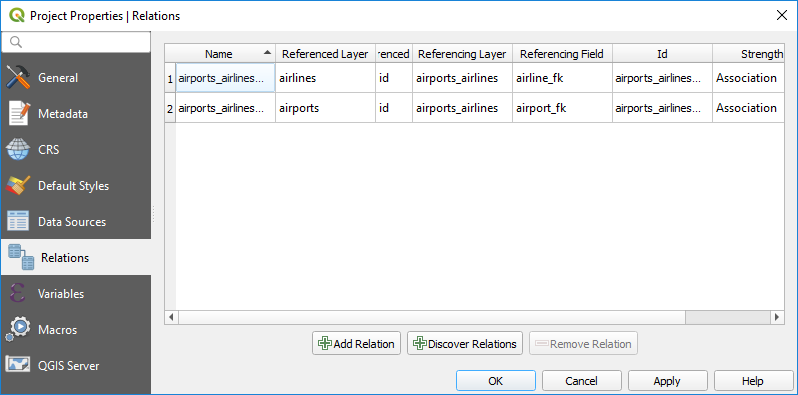
図 12.113 リレーションと自動検索
airport や airline を削除する場合、QGISは airports_airlines テーブルの関連するレコードを削除しません。この作業は、現在の例のようにピボットテーブルの作成時に正しい 制約 を指定すれば、データベースによって行われます。
注釈
N対Mのリレーションと自動トランザクショングループを組み合わせる
このようなコンテキストで作業する場合は、 でトランザクションモードを有効にする必要があります。 QGISは、すべてのテーブル(航空会社、空港、ピボットテーブル)の行を追加または更新できる必要があります。
最後に、 で、 airports レイヤと airlines レイヤに対して正しい「要素数」を選択する必要があります。最初のレイヤには airlines (id) オプションを、2番目のレイヤには airports (id) オプションを選択する必要があります。
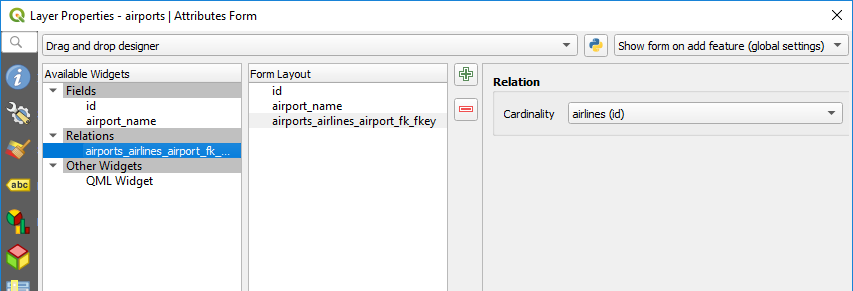
図 12.114 関係の要素数の設定
これで、サブフォーム内で 子地物の追加 や 既存の子地物をリンク を使用してairlineにairportを(そしてairportにairlineを)関連付けることができるようになりました。 airports_airlines テーブルにはレコードが自動的に挿入されます。
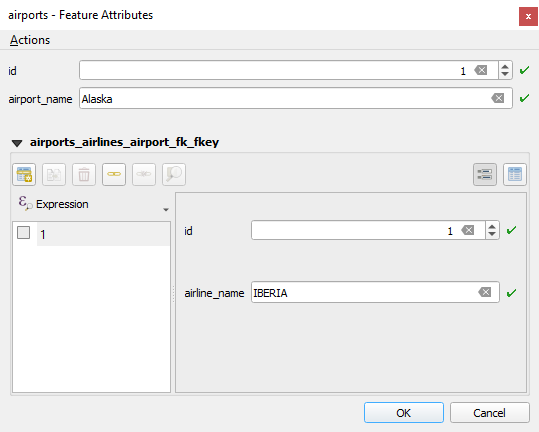
図 12.115 airportsとairlinesのN対Mリレーション
注釈
多対1リレーション 要素数を使用する
N対Mリレーションでピボットテーブルを隠すことが望ましくない場合があります。これは主に、リレーションが確立されたときにのみ値を持つことができる属性がリレーションにあるというのが理由です。テーブルがジオメトリフィールドを持つ場合、ピボットテーブルの外部キーフィールドで 地図上の地物特定 オプション( )を有効にするとよいかもしれません。
注釈
ピボットテーブルの主キー
ピボットテーブルの主キーには複数のフィールドを使用しないでください。QGIS は単一の主キーを想定しているため、 constraint airports_airlines_pkey primary key (airport_fk, airline_fk) のような制約は機能しません。
12.4.2.3. 多態リレーション
目的
多態リレーションは1-N関係の特殊なケースであり、1つの参照元(ドキュメント)レイヤ内に複数の参照先レイヤの地物が含まれます。これは、参照先レイヤごとに異なる参照元レイヤを必要とする通常のリレーションとは異なっています。参照元(ドキュメント)レイヤに layer_field カラムを追加することで単一の参照元(ドキュメント)レイヤとすることができ、ここには参照先レイヤを識別する情報を格納します。最も単純な形は、参照元(ドキュメント)レイヤはこのフィールドに参照先レイヤのレイヤ名を入れるだけです。
より正確に言うならば、多態リレーションは、参照元レイヤが同じ通常のリレーションの集合ですが、参照先レイヤは動的に定義されるものです。レイヤの多態リレーションの設定は、テーブル名、レイヤID、レイヤ名など、参照先レイヤのいくつかのプロパティと一致しなければならない式を使用することで解決されます。
公園に行き、そこで見かけたさまざまな種類の植物 plants や動物 animals の写真を撮ることを考えてみましょう。それぞれの植物や動物には複数の写真が関連付けられているので、通常の 1:N リレーションで写真を保存する場合、 animal_images と plant_images という2つの別々のテーブルが必要です。テーブル2つならば問題とはならないかもしれませんが、キノコや鳥などの写真も別々に撮影したいとしたらどうでしょうか。
多態リレーションは、参照元の全ての地物を同一の documents テーブルに格納することでこの問題を解決します。各地物の referenced_layer フィールドには参照先レイヤが、 referenced_id フィールドには参照先の地物ID が格納されます。
多態リレーションの定義
最初に、QGISにレイヤ間の多態リレーションについて知らせましょう。これは、 から行えます。 リレーション タブを開き、  リレーションを追加 ボタンの横にある小さな下向き矢印のボタンをクリックします。新しく現れたドロップダウンメニューから、 多態リレーションを追加 オプションを選択します。
リレーションを追加 ボタンの横にある小さな下向き矢印のボタンをクリックします。新しく現れたドロップダウンメニューから、 多態リレーションを追加 オプションを選択します。
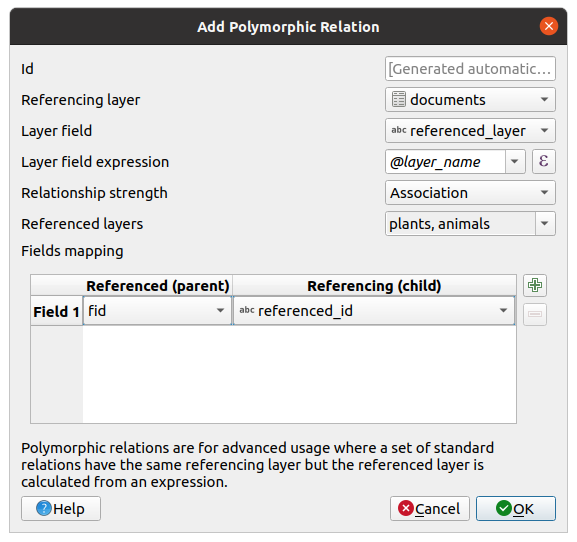
図 12.116 参照元レイヤとして documents を、参照先レイヤとして animals と plants を使用した多態リレーションを追加します。
Id は内部的な目的で使用され、ユニークでなければなりません。これは カスタムフォーム を作成するために必要となる場合があります。空のままにしておくと自動でIdを作成しますが、扱いやすいように自分でIdを指定することもできます。
参照元レイヤ(子) は子レイヤとも呼ばれ、外部キーのフィールドを持っているレイヤです。この例では
documentsレイヤです。このレイヤには他のレイヤを指す参照元フィールドを追加する必要があり、これがreferenced_idです。レイヤのフィールド は、評価されたレイヤ式の結果を格納する参照元テーブルのフィールドです。これは、この地物がどのレイヤに属するかの参照元テーブルです。この例では、
referenced_layerフィールドがこれに該当します。レイヤのフィールド式 は、レイヤのユニークな識別子を評価します。これは、レイヤ名
@layer_nameやレイヤのID@layer_id、レイヤのテーブル名decode_uri(@layer, 'table')など、レイヤを一意に識別できるものであれば何でも利用できます。リレーションの強度 は、親子レイヤ間に生成されたリレーションの強さを設定します。デフォルトの Association タイプは、親レイヤが子レイヤに 単に リンクされていることを意味します。 一方、 コンポジション タイプでは、親レイヤを複製するときに子レイヤも複製され、親レイヤの地物を削除すると子レイヤの地物も削除されます。これはすべてのレベルにカスケードしていきます(つまり、子レイヤのそのまた子レイヤ...も一緒に削除されます)。
参照先レイヤ は親レイヤとも呼ばれ、主キーを持ち、指し示される側のレイヤです。この例では、
plantsレイヤとanimalsレイヤがこれに該当します。参照先レイヤの主キーをドロップダウンメニューから定義する必要があり、この例ではfidです。有効な主キーを定義するには、全ての参照先レイヤで同じ名前のフィールドが存在する必要があることに注意してください。そのようなフィールドが存在しない場合には、多態リレーションを保存することができません。
一度追加したら、この多態リレーションは 多態リレーションを編集 メニューエントリから編集ができます。
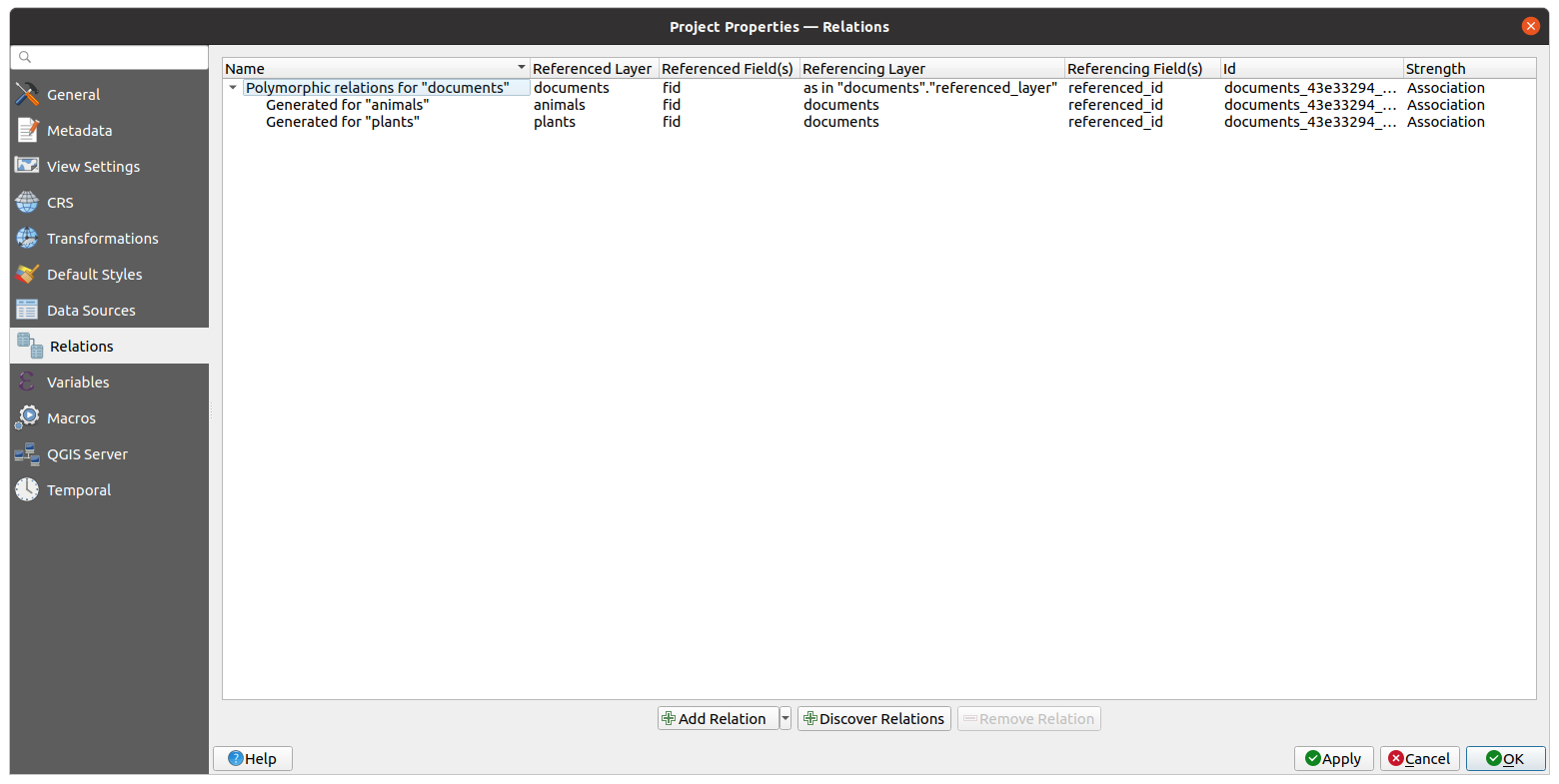
図 12.117 新規作成した多態リレーションとanimalsとplantsに関する子リレーションのプレビュー
上記の例では、以下のデータベーススキーマを使用しています:
CREATE SCHEMA park;
CREATE TABLE park.animals
(
fid serial NOT NULL,
geom geometry(Point, 4326) NOT NULL,
animal_species text NOT NULL,
CONSTRAINT animals_pkey PRIMARY KEY (fid)
);
CREATE INDEX animals_geom_idx ON park.animals USING gist (geom);
CREATE TABLE park.plants
(
fid serial NOT NULL,
geom geometry(Point, 4326) NOT NULL,
plant_species text NOT NULL,
CONSTRAINT plants_pkey PRIMARY KEY (fid)
);
CREATE INDEX plants_geom_idx ON park.plants USING gist (geom);
CREATE TABLE park.documents
(
fid serial NOT NULL,
referenced_layer text NOT NULL,
referenced_id integer NOT NULL,
image_filename text NOT NULL,
CONSTRAINT documents_pkey PRIMARY KEY (fid)
);







