` `
Road Graph Plugin¶
The Road Graph Plugin is a C++ plugin for QGIS that calculates the shortest path between two points on any polyline layer and plots this path over the road network.
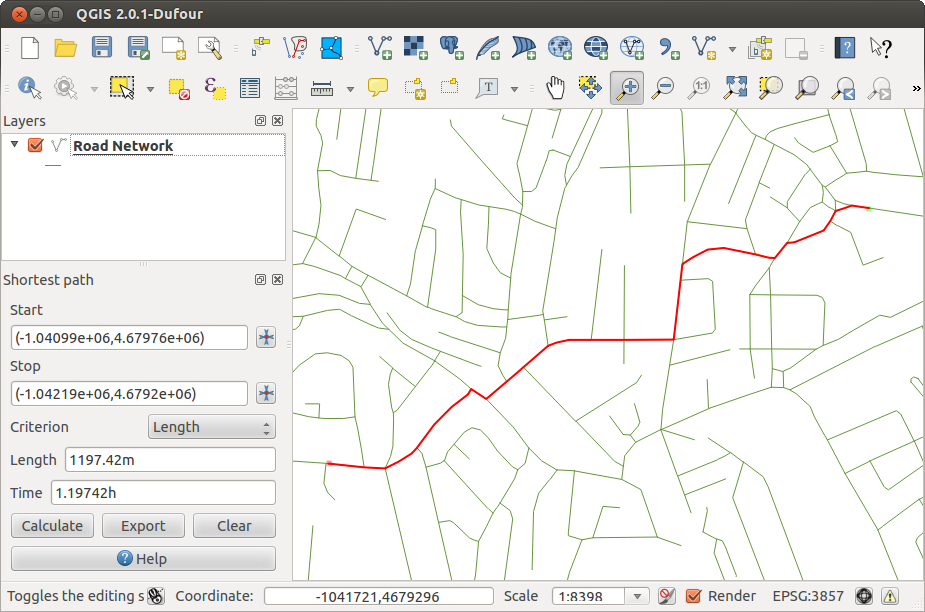
Road Graph Plugin
Main features:
- Calculates path, as well as length and travel time.
- Optimizes by length or by travel time.
- Exports path to a vector layer.
- Highlights roads directions (this is slow and used mainly for debug purposes and for the settings testing).
As a roads layer, you can use any polyline vector layer in any QGIS-supported format. Two lines with a common point are considered connected. Please note, it is required to use layer CRS as project CRS while editing a roads layer. This is due to the fact that recalculation of the coordinates between different CRSs introduces some errors that can result in discontinuities, even when ‘snapping’ is used.
In the layer attribute table, the following fields can be used:
- Speed on road section (numeric field).
- Direction (any type that can be cast to string). Forward and reverse directions correspond to a one-way road, both directions indicate a two-way road.
If some fields don’t have any value or do not exist, default values are used. You can change defaults and some plugin settings in the plugin settings dialog.
Using the plugin¶
After plugin activation, you will see an additional panel on the left side of the main QGIS window. Now, enter some parameters into the Road graph plugin settings dialog in the Vector ‣ Road Graph menu (see figure_road_graph_settings).
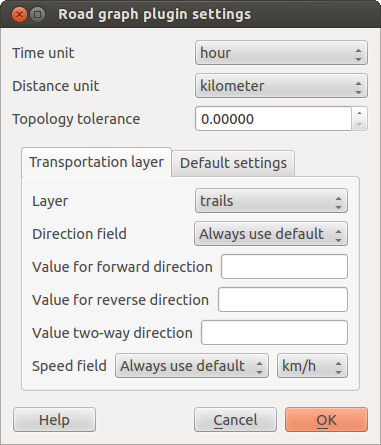
Road graph plugin settings
After setting the Time unit, Distance unit and Topology tolerance, you can choose the vector layer in the Transportation layer tab. Here you can also choose the Direction field and Speed field. In the Default settings tab, you can set the Direction for the calculation.
Finally, in the Shortest Path panel, select a Start and a Stop point in the road network layer and click on [Calculate].